Record MindsEye Gameplay on Windows
To record MindsEye gameplay on Windows, I recommend 2 free and easy methods. Keep reading to find out.
Option 1: Game Bar
Game Bar is a built-in screen recording tool of Windows that can record your screen with or without system audio and microphone sound. How to use Game Bar to record MindsEye gameplay? Just follow the details below.
1: Run MindsEye and get ready to play.
2: When you want to record the game, press Windows + G to launch Game Bar.
3: Then, click the camera icon to enter the Capture window, where you can click the Start recording icon or press Windows + Alt + R to begin recording.
4: Once you want to end the recording, click the Stop Recording button to stop it.
However, Game Bar can only record your screen and lacks advanced features. If you have additional recording needs, consider trying a third-party screen recorder, like MiniTool Video Converter.
Option 2: MiniTool Video Converter
MiniTool Video Converter is a professional and easy-to-use screen recording tool supported by Windows. It can capture any activity on the computer screen, such as games, videos, TV series, online meetings, live streams, online chats, and so on, and save them as a high-quality MP4 video. The recordings will have no watermarks and time limits.
In addition, MiniTool Video Converter allows you to record with the system audio and microphone sound simultaneously or separately. You can also specify the recording area you want or record the entire screen. Moreover, you can customize frame rate, quality, hotkeys, and other settings.
Now, follow the details below to record MindsEye gameplay on Windows:
1: Click the download button below to download MiniTool Video Converter and then follow the installation instructions to install it on your PC.
MiniTool Video ConverterClick to Download100%Clean & Safe
2: To access the MiniTool Screen Recorder window, launch MiniTool Video Converter, choose the Screen Record tab, and click the Capture everything you want on your PC screen section.
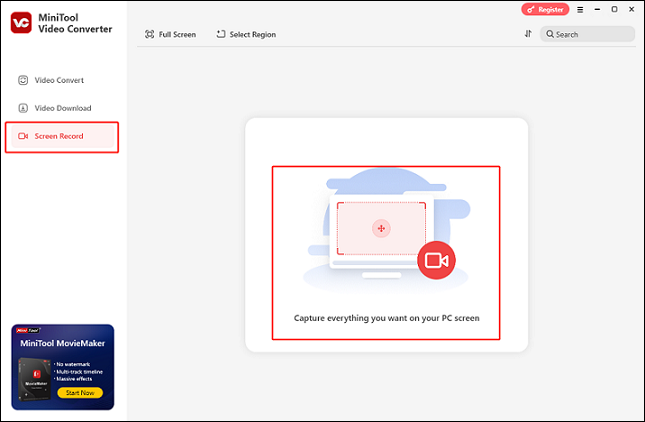
3: If you want to record the entire screen, simply keep the default Full Screen settings unchanged. To select a recording area, click the arrow icon next to Full Screen to expand the drop-down box, then click Select Region to choose the area you want to record.
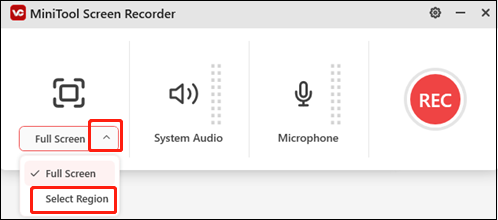
4: Click the System Audio and Microphone icons to turn the system and microphone sounds on or off. If you want to customize the quality, frame rate, hotkeys, and other settings, just click the gear icon in the top right corner to open the Settings window.
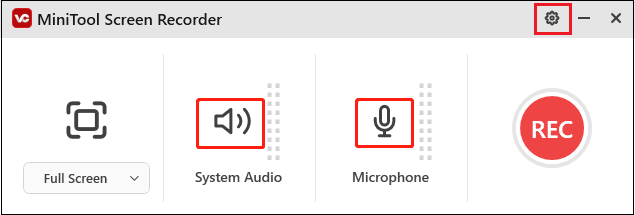
5: Launch the game. Press F6 or click the red REC button to start recording. The recording will start after a three-second buffer time.
6: To pause and resume recording, press F9. Once you want to stop the recording, press the F6 key on your keyboard.
Record MindsEye Gameplay on PS5
How can PlayStation 5 users record their gameplay? Just follow the simple steps below.
1: Launch MindsEye on PS5. Then, press the DualSense controller’s Create button.
2: Select the Start New Recording option at the lower center to start the recording.
3: To end recording, press the DualSense’s Create button and choose Stop Recording.
4: After the recording is finished, it is available for viewing in the Media Gallery.
Record MindsEye Gameplay on Xbox Series X/S
Recording gameplay on Xbox X/S is quite simple as well. Here’s the step-by-step guide:
1: Launch the game. When you want to record, press the Xbox button on the controller to open the Xbox menu.
2: Go to the Share & Capture section, select the Start recording option, and press A to start the recording.
3: To stop the recording, press the Xbox button again, go to Share & Capture, and choose Stop recording.
4: After recording, navigate to Recent Captures from the Capture & Share menu to view your recording.
Conclusion
How to record MindsEye gameplay? This post provides a complete guide on recording MindsEye gameplay on Windows/PS5/Xbox X/S. Hope you can find this article helpful!


![Record Mandragora: Whispers of The Witch Tree Gameplay [3 Ways]](https://images.minitool.com/videoconvert.minitool.com/images/uploads/2025/04/record-mandragora-whispers-of-the-witch-tree-thumbnail.png)
![3 Best Ways to Record Post Trauma Gameplay on PC [Full Guide]](https://images.minitool.com/videoconvert.minitool.com/images/uploads/2025/04/record-post-trauma-thumbnail.png)
User Comments :