Post Trauma is a puzzle horror game developed by Red Soul Games and released on 22 April 2025. In this game, you will explore deeply into a mysterious world, solve the mysteries of an unidentified place, and reveal the truth in order to survive.
How can you capture the horrible and thrilling game moments? The following content offers 3 robust screen recorders and guides you to record Post Trauma specifically. Read on
Post Trauma Recorder 1: MiniTool Video Converter
MiniTool Video Converter is a free and professional screen recorder supported by Windows. It can capture anything that happens on your computer screen, such as games, live streams, online chats, presentations, TV shows, and more.
Plus, MiniTool Video Converter allows you to specify the area you want to record and manage the audio source (record with system audio and microphone sound or not) based on your needs. You can adjust frame rate, quality, hotkeys, and other settings before recording.
Just follow the details below to record Post Trauma on Windows:
Step 1: Click the download button below to download this program and follow the setup instructions to install it on your PC.
MiniTool Video ConverterClick to Download100%Clean & Safe
Step 2: Run MiniTool Video Converter, click the Screen Record tab, and click the Capture everything you want on your PC screen area to open MiniTool Screen Recorder.
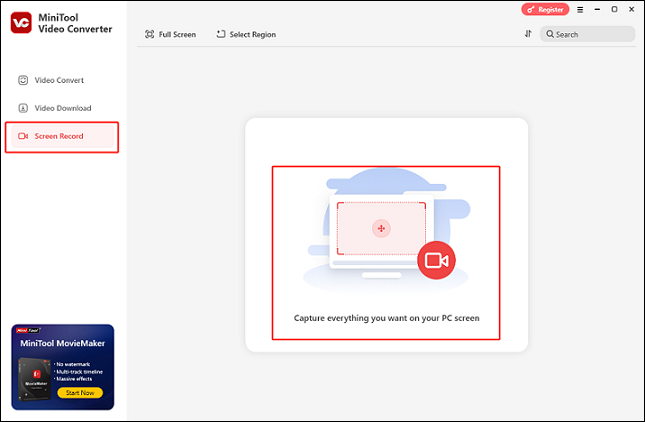
Step 3: In MiniTool Screen Recorder, you can control the recording options according to your requirements.
- Click the inverted arrow icon next to Full Screen to expand the drop-down menu, then you can click the Select Region option to select a recording area. Also, you can keep the default option to capture the full screen.
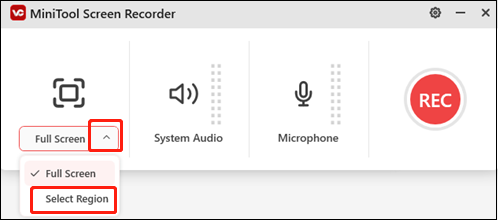
- Click the System Audio icon and the Microphone icon to turn them on or not.
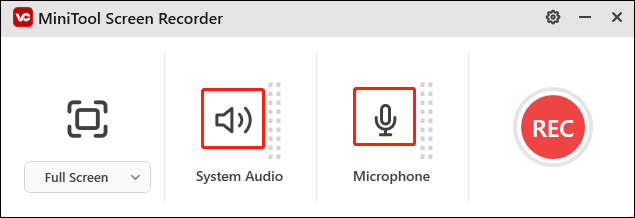
- Click the gear icon on the top right to adjust more settings, like frame rate, quality, hotkeys, etc.
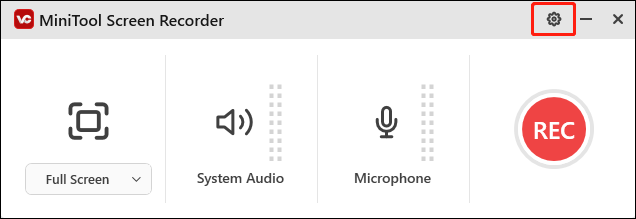
Step 4: When everything is ready, click the REC button or press F6 on the keyboard to start recording.
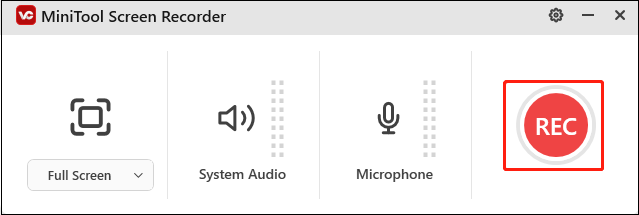
Step 5: Press F9 to pause/resume the recording. When you want to end the recording, press F6.
The recorded video will be listed in the Screen Record section.
Post Trauma Recorder 2: Aiseesoft Screen Recorder
Aiseesoft Screen Recorder is also an ideal option for screen recording on PCs. It can capture a selected screen, a full screen, and a webcam with system audio and microphone sound simultaneously or separately. Besides, Aiseesoft Screen Recorder comes with GPU acceleration technology, enabling you to record gameplay smoothly.
Here’s a specific recording guide:
Step 1: Download and install Aiseesoft Screen Recorder from its official website.
Step 2: Launch this program to access its main interface. Then, you can choose to record a full screen or a custom area, recording the webcam or not.
Step 3: Next, turn on the system sound and microphone, or not, depending on your needs.
Step 4: Make sure you’re ready to play the game, and then click the REC button to start recording.
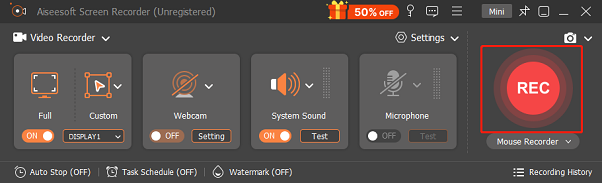
Step 5: When the recording is finished, you can click the Stop button to end the recording.
Post Trauma Recorder 3: Joyoshare VidiKit
Joyoshare VidiKit is an expert and easy-to-use Windows screen recorder that can record with high quality. It can record any gameplay on your computer, including Post Trauma, LOL, PUBG, and more. How to record Post Trauma gameplay using Joyoshare VidiKit? Here’s your step-by-step guide.
Step 1: Head to Joyoshare VidiKit’s official website to download and install this software for free.
Step 2: Run Joyoshare VidiKit and select the Screen Recorder option to enter the Screen Recorder window.
Step 3: Select the recording area you want. Then, turn the system audio and microphone sound on or off according to your needs.
Step 4: When your game is ready, click the REC button to start recording.
Step 5: Click the Stop button to end the recording once it’s done.
Bonus: Edit Your Recordings Easily
Are you interested in creating a unique gameplay recording? How can you do that? MiniTool MovieMaker can help! It is a versatile video editor that comes with a lot of editing features. It can edit your videos by trimming, cropping, splitting, reversing, and adding filters, effects, transitions, music, text, and more. In addition, MiniTool MovieMaker has no ads or bundles and doesn’t leave watermarks in your videos.
Just click the download button below to explore this excellent video editor!
MiniTool MovieMakerClick to Download100%Clean & Safe
Conclusion
This post recommends 3 reliable and user-friendly Windows screen recorders and shows you how to record Post Trauma step by step. As a bonus, I recommend MiniTool MovieMaker to refine your video. Hope this article can help you a lot!




User Comments :