Midnight Murder Club Recorder 1: MiniTool Video Converter
MiniTool Video Converter is a free, 100% clean, and professional screen recorder. It can capture anything on your computer screen with no lag, such as gameplay, streaming videos, online webinars, movies, video or audio calls, and so on. There are no time limits, so you can record for as long as you want.
In addition, MiniTool Video Converter enables you to capture both system audio and microphone sound separately or simultaneously. You can specify the recording area based on your needs. With no ads, bundles, or watermarks, MiniTool Video Converter provides a pleasant user experience.
Just click the download button below and have a try!
MiniTool Video ConverterClick to Download100%Clean & Safe
Midnight Murder Club Recorder 2: iTop Screen Recorder
You can record everything on the computer screen with iTop Screen Recorder, including games, TV shows, online conversations, and more. Both system audio and microphone sound can be captured simultaneously or separately with its help. Plus, iTop Screen Recorder has a simple interface, so even if you know little about computers, you can use it easily.
Midnight Murder Club Recorder 3: OBS Studio
OBS Studio is a feature-rich, free, and open-source screen recording program. It can capture system audio and microphone sound simultaneously or individually. Additionally, Bandicam offers broadcasting features, ideal for Twitch streamers who want to record webcam footage and on-screen activities for live streams.
How to Record Midnight Murder Club Step by Step
In this section, I’d like to take my favorite screen recorder – MiniTool Video Converter as an example to show you how to record Midnight Murder Club gameplay.
Here’s how:
Step 1: Download and install MiniTool Video Converter.
Click the download button below to download and install MiniTool Video Converter for free. Then, launch it.
MiniTool Video ConverterClick to Download100%Clean & Safe
Step 2: Open the MiniTool Screen Recorder window.
Click the Screen Record option and click the Capture everything you want on your PC screen area to open the MiniTool Screen Recorder window.
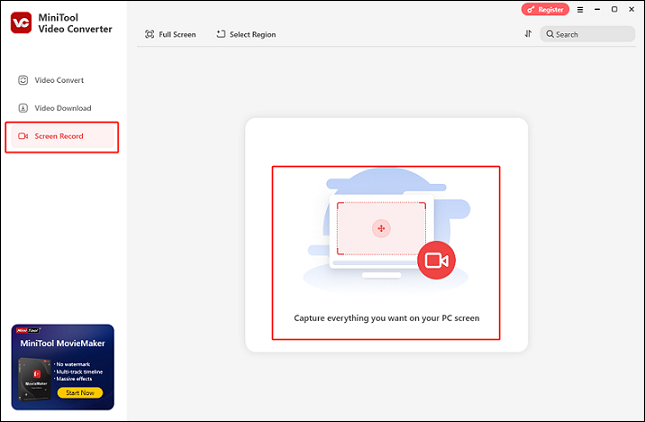
Step 3: Select the recording area.
The default option of this software is to record the full screen. If you want to specify a recording area, just expand the Full screen option, click Select Region, and then drag and move the mouse cursor to select the area you want to record.
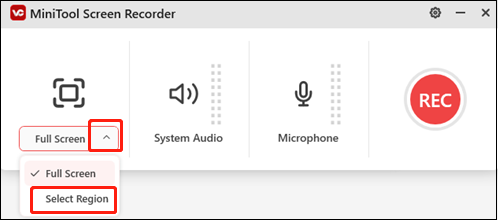
Step 4: Control the system audio and microphone sound.
Click the System Audio and Microphone icons to turn them on or off according to your needs. If needed, click the gear icon at the top right to access the Settings window, then you can adjust the quality, frame rate, hotkeys, and other settings.
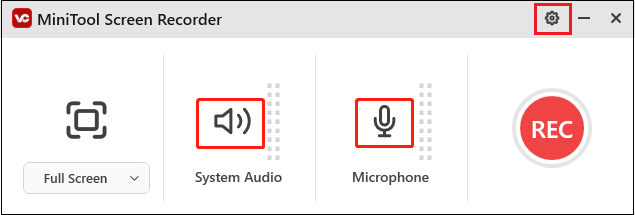
Step 5: Start recording Midnight Murder Club.
When your game is ready, click the red REC button to start recording. After three seconds, the recording will begin.
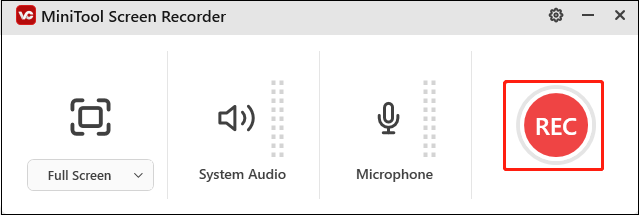
Step 6: End the recording.
Once the recording is done, hit the F6 key on your keyboard to stop it.
By following the thorough instructions above, you can effortlessly record Midnight Murder Club gameplay on Windows!
Bonus: Edit Your Recordings
How can you edit your gameplay recordings with ease? MiniTool MovieMaker can help! It is a powerful and feature-rich video maker with a lot of functions. This free application allows you to edit videos by cropping, splitting, trimming, and adding effects, filters, transitions, text, music, and more. Additionally, MiniTool MovieMaker offers multiple output formats and lets you customize the output formats like frame rate, bitrate, resolution, etc.
Click the download button below to try it!
MiniTool MovieMakerClick to Download100%Clean & Safe
Conclusion
How to record Midnight Murder Club on Windows? This post offers 3 reliable screen recorders and shows you how to record with MiniTool Video Converter step by step. I hope you find this article useful!


![How to Record R.E.P.O. Gameplay on Windows [3 Useful Methods]](https://images.minitool.com/videoconvert.minitool.com/images/uploads/2025/03/record-r.e.p.o.-gameplay-thumbnail.png)

User Comments :