Atomfall is a 2025 action game that has gained a lot of attention since its release. How can you capture the thrilling gaming moments while playing? Follow this free file converter post from MiniTool to easily record Atomfall gameplay!
Introduction to Atomfall
Atomfall is a first-person action survival game released on March 27, 2025. The game is set in a parallel universe during the 1960s, where the Windscale nuclear accidents led to a radioactive quarantine affecting a large portion of Northern England. In this game, players can gather various materials and scraps to craft weapons or use firearms to defeat adversaries.
Atomfall is available on multiple platforms, including Windows, PlayStation 4/5, Xbox One, and Xbox Series X/S. Can you capture the highlight moments while playing this game? How to record Atomfall gameplay on Windows, PS5, or Xbox Series X/S? Read the following content to find the answer.
Record Atomfall Gameplay on Windows
How to record Atomfall gameplay on Windows PCs? In this section, I’d like to recommend a professional Windows screen recorder called MiniTool Video Converter. It can capture any game on the computer screen, such as Atomfall, PUBG, LOL, Marvel Rivals, Fortnite, and more. Additionally, MiniTool Video Converter can record activities like live streams, TV shows, online meetings, video calls, and online chats from your screen. It is completely free and allows you to record for as long as you want.
Now, follow the complete guide below to screen record Atomfall gameplay on Windows:
Step 1: Click the download button below to download MiniTool Video Converter and install it for free.
MiniTool Video ConverterClick to Download100%Clean & Safe
Step 2: Run MiniTool Video Converter, head to the Screen Record section, and then click the Capture everything you want on your PC screen area to enter the MiniTool Screen Recorder window.
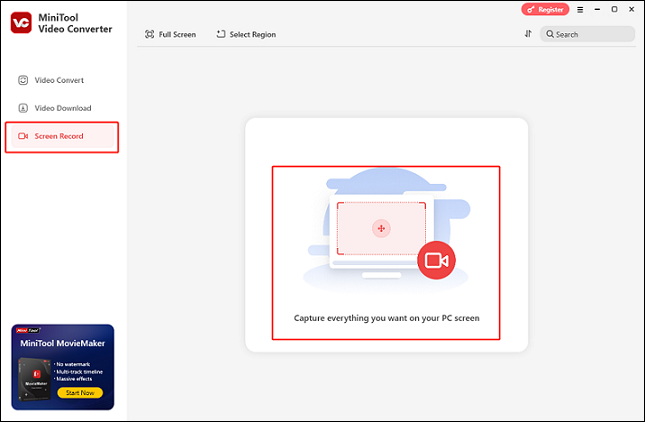
Step 3: In the MiniTool Screen Recorder window, you can choose to keep the default option to record the whole screen. If you prefer to specify a recording area, just expand the Full screen option and click Select Region. Then, choose an area you wish to record.
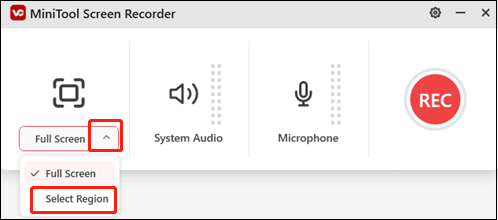
Step 4: Based on your needs, you can choose to capture the system audio and microphone sound simultaneously or separately by clicking their corresponding icons. If you want to adjust the frame rate, quality, hotkeys, etc., just click the gear icon at the top right to open the Settings window.
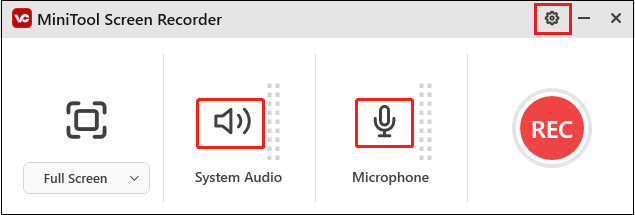
Step 5: Make sure you’re ready to play the game. Then, click the red REC button to start recording. After a three-second buffer time, the recording will begin.
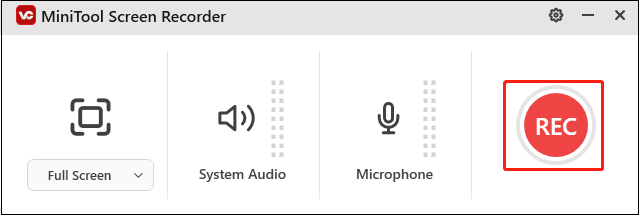
Step 6: Press F9 to pause and resume during the recording. To end the recording, you can press F6.
You can easily record Atomfall gameplay on Windows by following the detailed instructions above!
Record Atomfall Gameplay on PS5
PS5 has a built-in recording feature that allows you to record the gameplay directly. Here’s a detailed guide:
Step 1: Make sure the Atomfall game is launched. Press the DualSense wireless controller’s Create button to bring up the Create menu when you want to start recording.
Step 2: Select the Start New Recording option.
Step 3: Once you want to stop the recording, press the Create button again and select the Stop Recording option to end the recording. Then, you can navigate to Media Gallery to check the recording.
Record Atomfall Gameplay on Xbox X/S
If you play Atomfall on Xbox X/S and want to record the whole game, just follow the step-by-step guide below:
Step 1: Press the Xbox button on the controller to bring up the Xbox menu when you wish to begin recording while playing Atomfall.
Step 2: Enter the Share & Capture menu, choose the Start recording option, and then press A to start the recording.
Step 3: Press the Xbox button again, select Share & Capture, and then select Stop recording to finish the recording.
Step 4: To view your recording, enter the Capture & Share menu and select Recent Captures.
Bonus: Edit Your Gameplay Recordings
To enhance the appeal of your game recordings, consider using MiniTool MovieMaker for editing. This powerful and versatile video editor allows you to edit videos by trimming, cropping, splitting, reversing, and adding filters, transitions, motions, music, text, and more. After editing, you have the option to export the video in various formats, adjusting the frame rate, bitrate, and resolution to suit your preferences.
Just click the download button below to give it a try!
MiniTool MovieMakerClick to Download100%Clean & Safe
Conclusion
How to record Atomfall gameplay on Windows/PS5/Xbox X/S? This post provides a thorough tutorial that walk you through the entire recording procedure step-by-step. Hope this article will be helpful!


![How to Record R.E.P.O. Gameplay on Windows [3 Useful Methods]](https://images.minitool.com/videoconvert.minitool.com/images/uploads/2025/03/record-r.e.p.o.-gameplay-thumbnail.png)
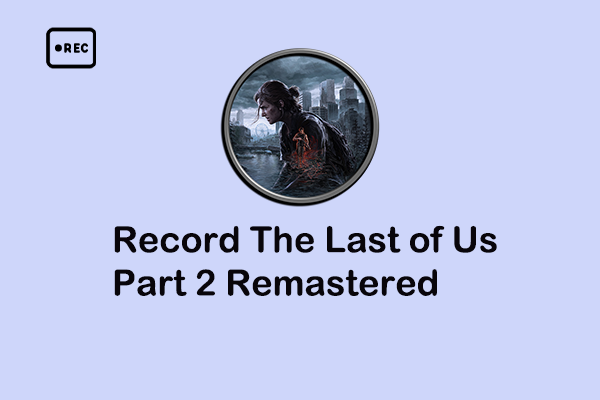
User Comments :