The Precinct is an action-adventure video game released for PlayStation 5, Windows, and Xbox Series X/S on May 13, 2025. If you’re a fan of this game and want to record your game highlights, this is just the right place for you. The content below shows you how to record The Precinct gameplay on Windows/PS5/Xbox X/S step by step.
Record The Precinct on Windows
Choosing a reliable screen recorder can simplify the recording task. Therefore, I highly recommend MiniTool Video Converter. It is a free and professional screen recorder for Windows, allowing you to record the screen without time limits.
With no ads, bundles, or watermarks, MiniTool Video Converter lets you record system audio and microphone sound simultaneously or separately. Additionally, you can select the desired recording area. The recorded video can be saved in high-quality MP4.
Here’s how to record The Precinct gameplay on Windows with MiniTool Video Converter:
Step 1: Download and install MiniTool Video Converter on your computer.
To install MiniTool Video Converter on your computer, click the download button below and then follow the setup instructions displayed on the screen.
MiniTool Video ConverterClick to Download100%Clean & Safe
Step 2: Access the MiniTool Screen Recorder panel.
Run MiniTool Video Converter, click the Screen Record button, and click the Capture everything you want on your PC screen area to access the MiniTool Screen Recorder panel.
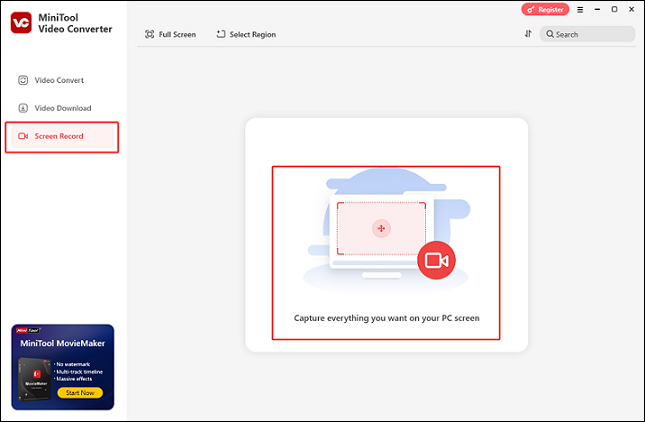
Step 3: Choose the desired recording area.
The full-screen recording option is set by default. Or, you can expand the Full Screen option, click the Select Region option, and choose the region you want to record by dragging and moving the mouse pointer.
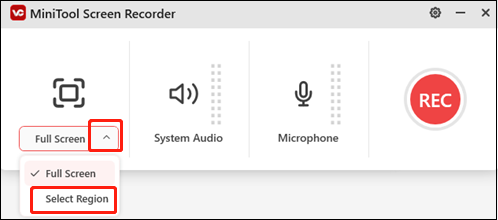
Step 4: Manage the audio source.
Depending on your needs, you can turn the microphone and system audio on or off by clicking their respective icons. Then, simply click the gear icon in the upper right corner to enter the Settings box and complete the settings if you want to change the quality, frame rate, hotkeys, and other parameters.
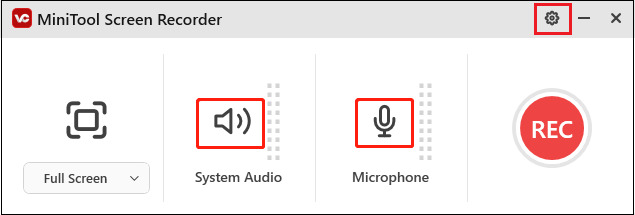
Step 5: Start recording the game.
Either use the F6 key or click the red REC icon to start recording the screen. The recording will start after a buffer duration of three seconds.
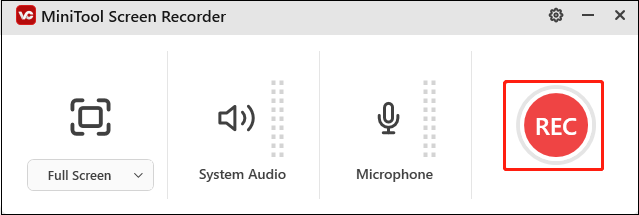
Step 6: Stop the recording.
During the recording process, you can pause or resume the recording by pressing F9. Simply press the F6 key on your keyboard to end the recording once it’s finished. Then, go to the Screen Record section and view the captured video.
You can record The Precinct gameplay on Windows smoothly with MiniTool Video Converter!
Record The Precinct on Xbox Series X/S
The Precinct is also available on the Xbox Series X/S platform. If you prefer playing this game on Xbox X/S and want to record the game moments, just follow the details below.
1: Press the Xbox button on the controller to enter the Xbox menu.
2: Head to the Share & Capture section, choose Start recording, and press A to start recording.
3: When you want to stop the recording, hit the Xbox button again, head to Share & Capture, and then select the Stop recording option.
4: Once the recording is done, you can head to the Capture & Share section and enter Recent Captures to check your recording.
Record The Precinct on PS5
Actually, recording gameplay on PS5 is quite easy. With just a few steps, you can get your game recording. Here’s how:
Step 1: Launch The Precinct. Next, hit the Create button on the DualSense controller.
Step 2: Press the right arrow button, then from the Create menu, choose the Start New Recording option.
Step 3: Press the Create button and then select the Stop Recording option to end the recording.
The Media Gallery is where recorded videos are kept and can be accessed through the Home menu.
Bonus: Edit Your Gameplay Recordings
MiniTool MovieMaker is a versatile video editor that can make your game recordings more attractive. It enables you to edit videos by trimming, cropping, splitting, and more. Also, you can add filters, transitions, motions, effects, text, music, etc., to videos. After editing, you can export the video in different formats.
Just click the download button below to try it!
MiniTool MovieMakerClick to Download100%Clean & Safe
Conclusion
How to record The Precinct gameplay? This post gives a specific guide on recording the game on Windows/PS5/Xbox X/S. Hope you will find this article helpful!


![3 Best Ways to Record Post Trauma Gameplay on PC [Full Guide]](https://images.minitool.com/videoconvert.minitool.com/images/uploads/2025/04/record-post-trauma-thumbnail.png)

User Comments :