This article from the free file converter aims to provide a clear guide on how to record on InZOI. It will introduce InZOI first and then detail the step-by-step process of recording on it.
inZOI is a life simulation game where players step into the role of creators, shaping the world as they envision and witnessing the various stories that unfold. Now, let’s dive into how to record your adventures in InZOI.
How to Record on InZOI with MiniTool Video Converter
MiniTool Video Converter is a free screen recorder that has many useful features. It can capture the entire screen of your computer or a specific area. It can record the audio output from your computer, from your microphone, or both. Additionally, it allows you to customize recording settings. You can change the frame rate, quality, etc.
Let’s see how to screen record InZOI with MiniTool Video Converter.
Step 1. Click the button below to download and install MiniTool Video Converter. Then, open it.
MiniTool Video ConverterClick to Download100%Clean & Safe
Step 2. Click Screen Record on the left. Click Full Screen to capture the entire screen. You can also click Select Region, left-click your mouse, and then move it to select the recording area.
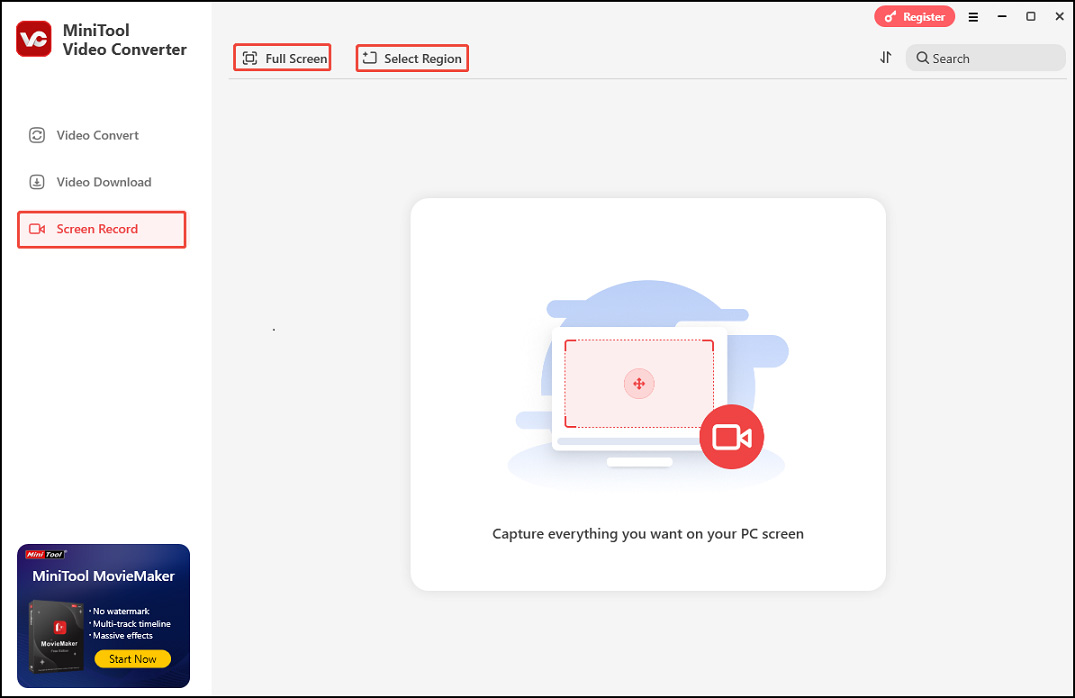
Step 3. In the MiniTool Screen Recorder panel, click the System Audio icon or the Microphone icon to capture the corresponding sound. For more settings, click the Settings icon in the upper right.
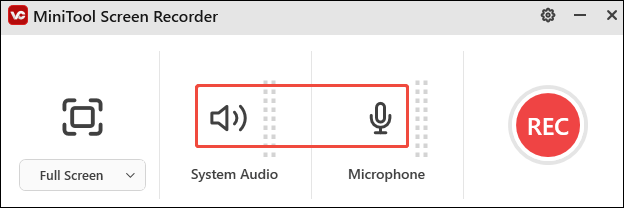
Step 4. Play InZOI and press the F6 key to start recording. During recording, you can press F9 to pause/resume recording.
Step 5. Once done, press F6 to stop recording.
Step 6. Then, the main interface of the MiniTool Video Converter will appear with your recording listed. Click the play icon beside it to watch.
How to Record on InZOI with Joyoshare VidiKit
Joyoshare VidiKit is also a reliable recorder to record InZOI. This tool has a clear interface and is available on Windows and Mac. It can record any activities on your computer screen.
Here are the steps.
Step 1. Download and install Joyoshare VidiKit. Then open it.
Step 2. Open Screen Recorder in Joyoshare VidiKit and choose the Record video and audio mode to capture gameplay. To record the system audio and your voice, click the system audio and microphone audio icons.
Step 3. Under the Capture Area section, click + and drag your mouse cursor to select the recording area. You can also choose the preset size from the drop-down menu.
Step 4. Play the game and click the REC button to start recording.
Step 5. Click Stop to end the process. This recording will be saved in the History window.
How to Record on InZOI with FBX
FBX is also an excellent tool for recording InZOI. It’s smooth and can record gameplay without lag. It offers some editing features, allowing you to add GIFs, animated stickers, sound effects, and captions.
Here are the steps.
Step 1. Download and install FBX. Then open it.
Step 2. Go to the Settings tab and navigate to the Capture section. Choose the Game mode.
Step 3. Start Anthem and press the default Ctrl + F12 keys.
Step 4. To stop recording, press Ctrl + F12 again. Go to the Recordings tab to check your recording.
How to Record on InZOI with OBS Studio
OBS Studio is designed for screen recording and streaming. It can be used on multiple operating systems, including Windows, Mac, and Linux.
Step 1. Download and install OBS on your device. Then run it.
Step 2. Click the plus icon in the bottom-left corner in the Sources section and choose Game Capture from the list. In the next pop-up, click OK to continue the process.
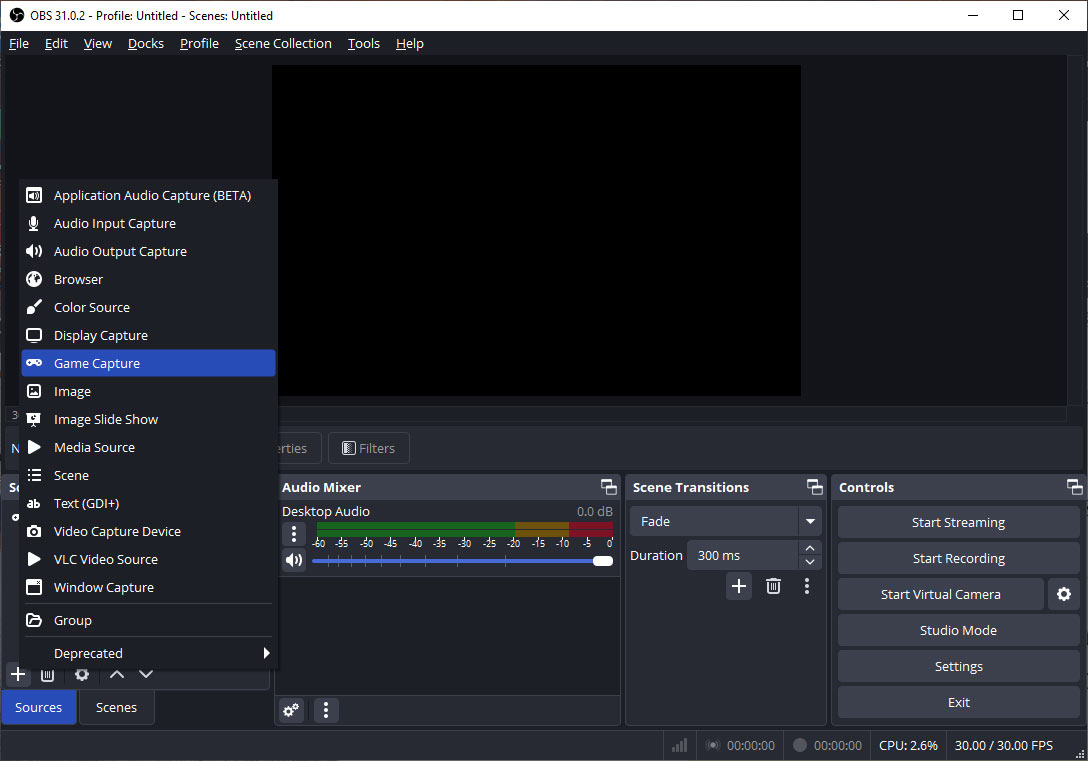
Step 3. Then the Properties for the ‘Game Capture’ window will show up. Here, you can choose the capture mode. Don’t forget to click OK to confirm your changes.
Step 4. Start playing your game. Go to the Controls section and click Start Recording to begin recording your gameplay. Then, the Start Recording button will turn into the Stop Recording button.
Step 5. To end the process, click the Stop Recording button.
Conclusion
There you are. Now you know how to record on InZOI. Pick one tool that best suits your needs and let the fun begin.


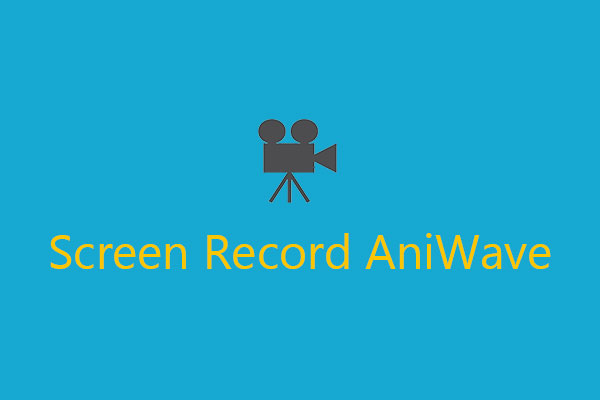

User Comments :