Avowed is an action role-playing game released on February 18, 2025, and supported by Windows and Xbox Series X/S. The setting of Avowed is the Living Lands, a varied area of the world of Eora. Players take on the role of an Aedyr Empire ambassador assigned to look into the “Dream Scourge,” a mystery plague. Both first-person and third-person perspectives are available for play in this game.
How to record Avowed gameplay on Windows without any lag? Read the following content to find the answer!
Record Avowed Gameplay with MiniTool Video Converter
The first and most important game recording tool I highly recommend is MiniTool Video Converter.
Why Choose MiniTool Video Converter
MiniTool Video Converter is an astonishing and reliable screen recorder that features various functions. It allows you to record the full screen or a selected area with or without audio from the system and microphone.
Also, this application is perfect for capturing gameplay, like Avowed, Sea of Thieves, PUBG, LOL, FragPunk, and more. In addition to that, you can record any activities on the computer screen, like presentations, TV shows, content from websites, etc.
Moreover, MiniTool Video Converter has no time limitations, letting you record for as long as you want. It can record your 4K screen as a high-quality MP4 video as well. With this free game recorder, you can capture your gaming moments with no lag.
How to record Avowed Gameplay Using MiniTool Video Converter
Follow the step-by-step guide below to screen record Avowed gameplay:
Step 1: Download and install MiniTool Video Converter on your Windows PC.
Hit the download button below to download and install MiniTool Video Converter.
MiniTool Video ConverterClick to Download100%Clean & Safe
Step 2: Open the MiniTool Screen Recorder window.
Run MiniTool Video Converter on your computer and move to the Screen Record module. Next, click the Click to record screen region to access the MiniTool Screen Recorder window.

Step 3: Control the recording area.
You can keep the default Full screen option to capture the entire screen. Or you can click the down-arrow icon next to Full screen to expand the drop-down menu, choose the Select region option, and then click and drag the mouse cursor to specify the desired recording area.
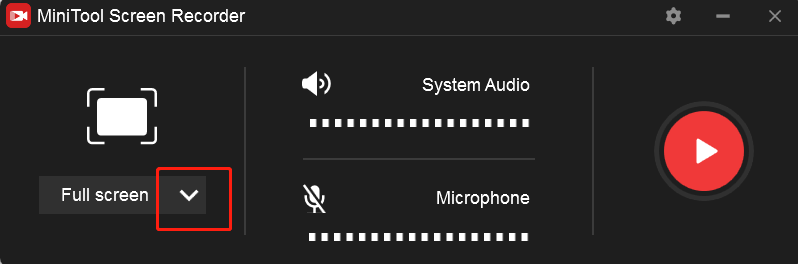
Step 4: Control the audio source.
Then, click the Microphone or the System Audio icons to turn them on or off. If you want to access more settings, just click the gear icon at the top right to open the Settings window.
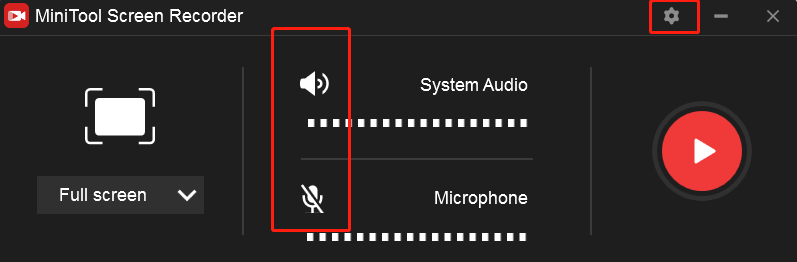
In the Settings panel, you can click the three-dot icon to select an output destination you want. Also, you can adjust the quality, frame rate, hotkeys, and other settings. After that, click the blue OK button to save the changes you made.
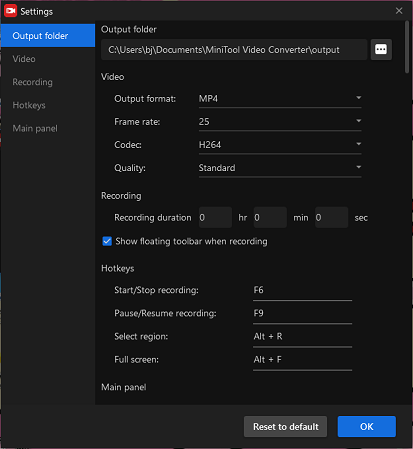
Step 5: Start recording Avowed gameplay.
Click the red Record button to start recording. You will have a three-second buffer time to go to the gameplay interface.
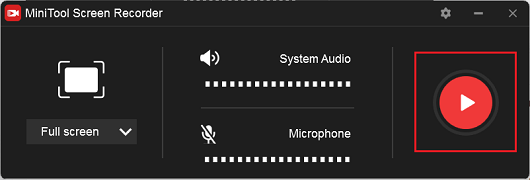
When you want to finish the recording, press the F6 hotkey on your keyboard to stop the recording. Then, the recorded video will be listed in the MiniTool Screen Recorder window. You can right-click it to preview, rename, delete, etc.
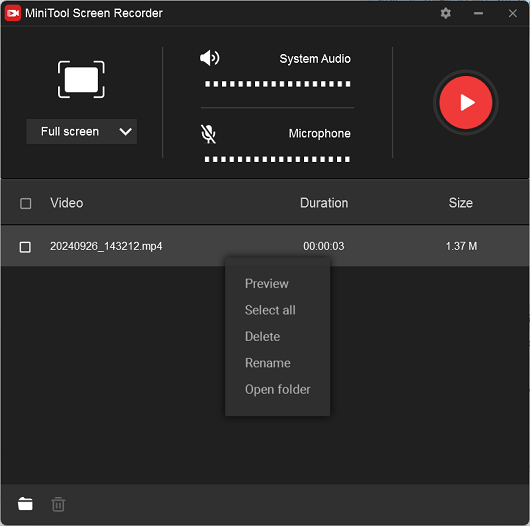
With MiniTool Video Converter, performing Avowed gameplay recording will be simple!
Other Recommended Screen Recorders for Avowed
Except for MiniTool Video Converter, I’ve also explored and listed some other game recorders you can use to record Avowed gameplay. For your reference, below is a list:
- RecMaster
- FBX Game Recorder
- Bandicam
- …
Bonus: Excellent Video Editor
If you want to edit your recordings to make them more eye-catching, just don’t hesitate to give MiniTool MovieMaker a shot. It is a versatile, powerful video editor that can refine your videos by trimming, cropping, splitting, and adding effects, filters, transitions, motions, and more advanced features.
Additionally, this free video editor supports multiple output formats, like MP4, MOV, MKV, AVI, MP3, etc., and enables you to control the output parameters, such as frame rate, bitrate, resolution, and so on. With no ads, bundles, or watermarks, MiniTool MovieMaker offers a hassle-free editing journey.
Just click the download button below and have a try!
MiniTool MovieMakerClick to Download100%Clean & Safe
Conclusion
How can you record Avowed gameplay on Windows with no lag? This post recommends a top-grade screen recorder called MiniTool Video Converter and shows you how to record Avowed gameplay step by step.
For your further reference, I’ve also listed some other screen recording tools that might help you. Moreover, MiniTool MovieMaker is highly recommended for video editing. Hope this article can be useful!


![How to Record Battlefield Gameplay on Windows & Mac [Pro Guide]](https://images.minitool.com/videoconvert.minitool.com/images/uploads/2025/03/how-to-record-battlefield-gameplay-thumbnail.png)
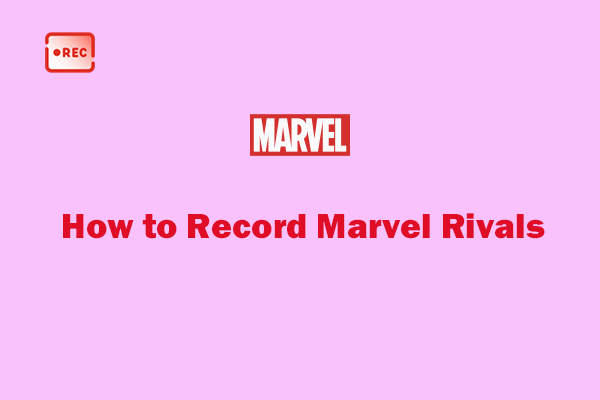
User Comments :