Battlefield is a popular series of first-person shooter games developed by EA DICE and published by Electronic Arts. It is supported by various systems, including Microsoft Windows, macOS, PlayStation 2, Xbox, PlayStation 3, Xbox 360, PlayStation 4, Xbox One, PlayStation 5, Xbox Series X/S, Android, iOS, and Kindle Fire.
Large-scale online multiplayer conflicts are typically the main focus of this game series, and players can use knives to engage in close combat with other players. Plus, in this series, playing in teams has grown to be a significant part of it. As of November 2022, 88.7 million copies of Battlefield series have been sold worldwide.
If you’re looking for methods to record Battlefield gameplay to preserve excited game moments, this article can be useful. In the following content, I will show you step-by-step instructions on how to record Battlefield gameplay on Windows PC and Mac.
How to Record Battlefield Gameplay on Windows
When it comes to screen recording on Windows, MiniTool Video Converter is always the first tool that comes to my mind.
What Is MiniTool Video Converter
MiniTool Video Converter is a professional and user-friendly screen recorder that can record your 4K screen to MP4 videos without any lag. It is capable of capturing any on-screen activity, including but not limited to games, online meetings, online chats, video/audio calls, live streams, and more.
In addition, MiniTool Video Converter enables you to capture system audio and microphone sound simultaneously or individually while recording. To suit your needs best, you’re allowed to customize the output parameters like frame rate and quality.
Specific Guide on Recording Battlefield Gameplay with MiniTool Video Converter
You can follow the step-by-step guide below to complete the recording:
Step 1: Hit the download button below to download and install MiniTool Video Converter for free.
MiniTool Video ConverterClick to Download100%Clean & Safe
Step 2: Run MiniTool Video Converter on your PC and head to the Screen Record section. Then, click the Click to record screen region to open MiniTool Screen Recorder.
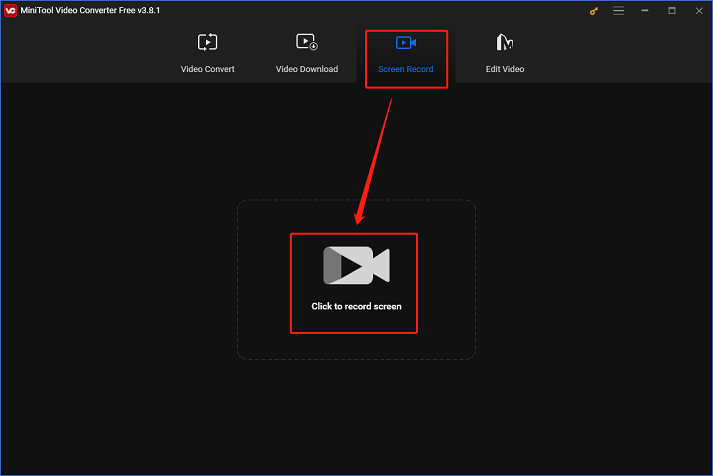
Step 3: Click the down-arrow icon next to Full screen to expand the drop-down menu, select the Select region option, and click and drag the mouse cursor to specify the recording area. Or you can record the entire screen by default.
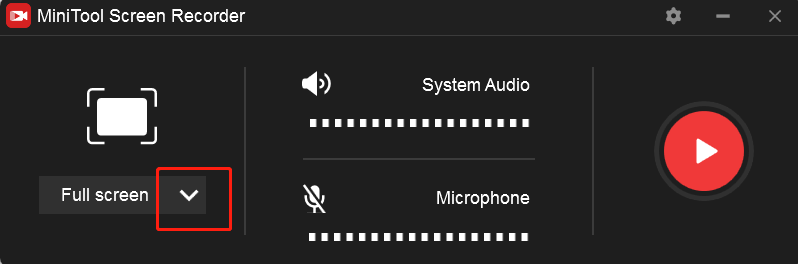
Step 4: After that, click the Microphone icon or the System Audio icon to turn them on or off based on your needs. If you want to change the output frame rate, quality, hotkeys, and other settings, click the gear icon at the top right to open the Settings window.
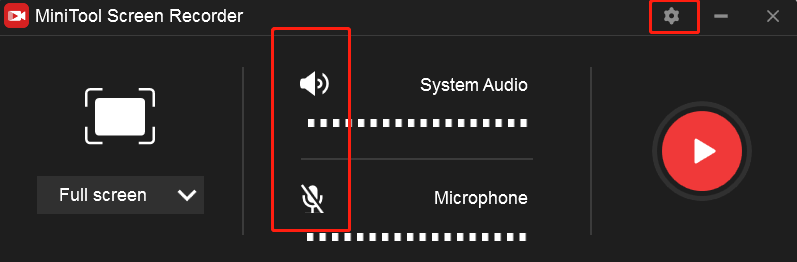
Step 5: When everything is ready, click the red Record button to start recording. You will have a three-second buffer time to go back to the Battlefield gameplay interface.
Step 6: Press F6 to stop the recording once it’s done. You can check the recording in the MiniTool Screen Recorder window and right-click the target recording to preview, rename, delete, etc.
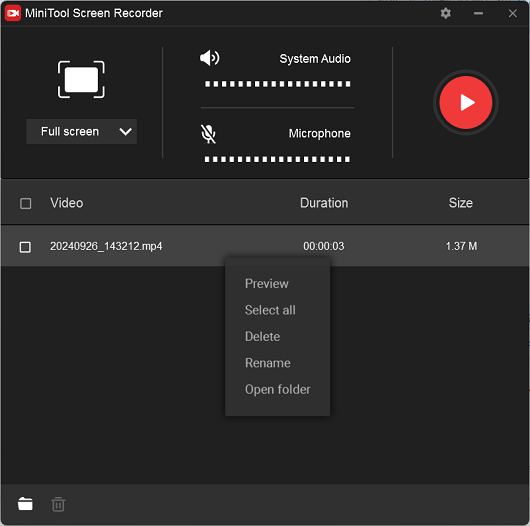
By following the comprehensive steps above, recording Battlefield games on a PC will be a breeze!
How to Record Battlefield Gameplay on Mac
QuickTime Player is a feature-rich tool pre-installed on your Mac that can record Battlefield gameplay easily. How can you record Battlefield gameplay on Mac with QuickTime Player? Just follow the detailed guide below:
1: Launch QuickTime Player on your Mac computer to enter its main interface. Then click the File tab from the menu bar and click New Movie Recording.
2: Click the arrow icon next to the Record option to choose the built-in camera or microphone as you prefer.
3: Now, click the Record button to start recording. To stop the recording when you’re done, click the stop option in the menu bar.
With QuickTime Player, you can record Battlefield gameplay on Mac effortlessly!
Bonus: How to Edit Your Recordings
If you want to create a unique and attractive gameplay recording, MiniTool MovieMaker can do you a favor! It is a versatile and powerful free download video editor that can edit videos by trimming, cropping, splitting, adding effects, filters, music, motions, transitions, text, etc. Plus, you’re free to adjust the output resolution, quality, formats, and more.
With no ads, bundles, or watermarks, MiniTool MovieMaker empowers you to edit videos without hassle! Just click the download button and have a try!
MiniTool MovieMakerClick to Download100%Clean & Safe
Conclusion
How to record Battlefield gameplay smoothly on Windows and Mac? This post offers a step-by-step guide to help you finish the recording process. Hope you find this article helpful!


![How to Screen Record Grindr Albums on Windows [Universal Guide]](https://images.minitool.com/videoconvert.minitool.com/images/uploads/2025/02/how-to-screen-record-grindr-albums-thumbnail.png)
![How to Record DeepSeek Conversations Easily [Specific Guide]](https://images.minitool.com/videoconvert.minitool.com/images/uploads/2025/02/how-to-record-deepseek-conversations-thumbnail.png)
User Comments :