Brief Introduction to FragPunk
FragPunk is a new first-person hero shooter video game developed by Bad Guitar Studio. It was released for Windows on Steam and Epic Games Store in 2025. In this online multiplayer hero shooter tactical game, two teams of five players use characters with unique skills to complete missions. Plus, FragPunk is free to play and has received a lot of attention from game enthusiasts since its release.
How to Record FragPunk on PC
For most game fans, recording their thrilled gameplay moments to share with friends, post on social media, or just for archiving is a common thing. If you happen to be a FragPunk game player who is finding a reliable screen recorder for recording gameplay moments right now, you’ve come to the right place! In the following content, I’d like to introduce an amazing screen recording tool called MiniTool Video Converter to you, which can record FragPunk gameplay without any lag.
Overview of MiniTool Video Converter
MiniTool Video Converter is a top-grade Windows screen recorder that is brilliant at capturing computer screens. It can record your 4K screen to an MP4 video with high quality. Besides, this free screen recorder is capable of capturing almost any activity on your PC screen, including but not limited to games, video/audio calls, TV shows, live streams, online meetings, and more.
More than that, MiniTool Video Converter can record with system audio and microphone sound simultaneously or individually. It also allows you to customize frame rate, quality, hotkeys, and other settings before recording. With no ads, bundles, size limits, or watermarks, you can record FragPunk with MiniTool Video Converter with no effort.
How to Record FragPunk Gameplay with MiniTool Video Converter
After getting to know MiniTool Video Converter, you may ask: How can I perform screen recording with this tool? I know little about computer things! Don’t worry. The following content offers a step-by-step guide on how to record FragPunk using MiniTool Video Converter.
Here’s the detailed tutorial on how to record FragPunk gameplay:
1: Click the download button below to download MiniTool Video Converter and follow the setup instructions to install it on your PC.
MiniTool Video ConverterClick to Download100%Clean & Safe
2: Launch this program, click the Screen Record tab, and click the Click to record screen area to open MiniTool Screen Recorder.
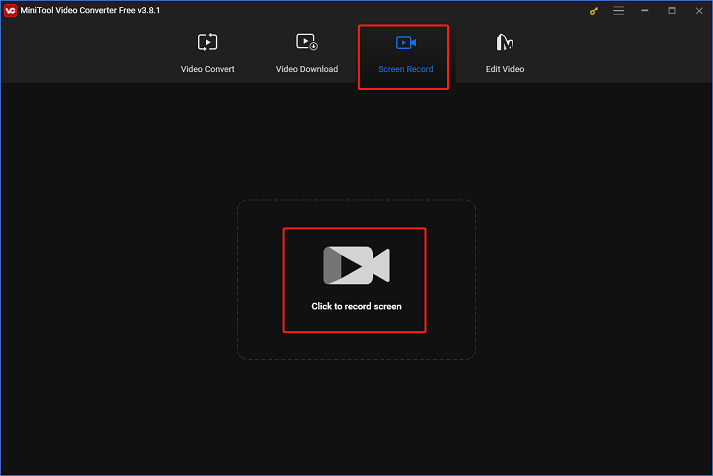
3: In MiniTool Screen Recorder, if you want to specify a recording area, click the inverted arrow icon next to Full screen to expand the drop-down menu, and click Select region to choose an area you want to record. Or you can record the full screen by default.
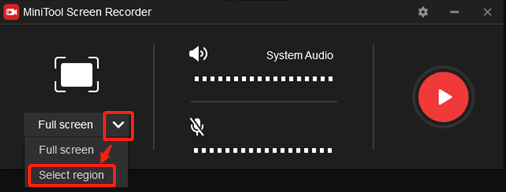
4: Click the System Audio icon and Microphone icon to turn them on or off. You can also click the gear icon on the top right to open the Settings window to adjust some settings like frame rate, quality, etc.
5: When everything is ready, click the red Record button to start recording. You will have three seconds to head to the FragPunk gameplay interface.
6: Once the recording is done, press F6 to end the recording. The recorded video will be listed in the MiniTool Screen Recorder window.
With MiniTool Video Converter, you can screen record FragPunk smoothly!
Other Recommended Screen Recorders for FragPunk
Here are some additional screen recording tools that you can use to record FragPunk.
Option 1: OBS Studio
OBS Studio is a powerful and open-source screen recorder developed by OBS Project. It can capture any on-screen activity with system audio and microphone sound at the same time or separately. Additionally, OBS Studio is capable of capturing video from a webcam or an external camera, which is prefect for creating real reaction videos.
Option 2: FBX Game Recorder
FBX Game Recorder is a free and easy-to-use game recorder that allows you to capture gameplay process with ease. It was created using the newest hardware acceleration technologies available from NVIDIA, AMD, and Intel, guaranteeing lag-free, smooth recording.
Bonus: Edit Your Recordings
How can you edit your gameplay recordings to make them more attractive? MiniTool MovieMaker can do you a big favor! It is a powerful and versatile video editor that can edit videos by trimming, cropping, splitting, adding effects, filters, music, transitions, motion, elements, and more. After editing, you can select different output formats and change the output frame rate, resolution, etc.
Click the download button below to try it!
MiniTool MovieMakerClick to Download100%Clean & Safe
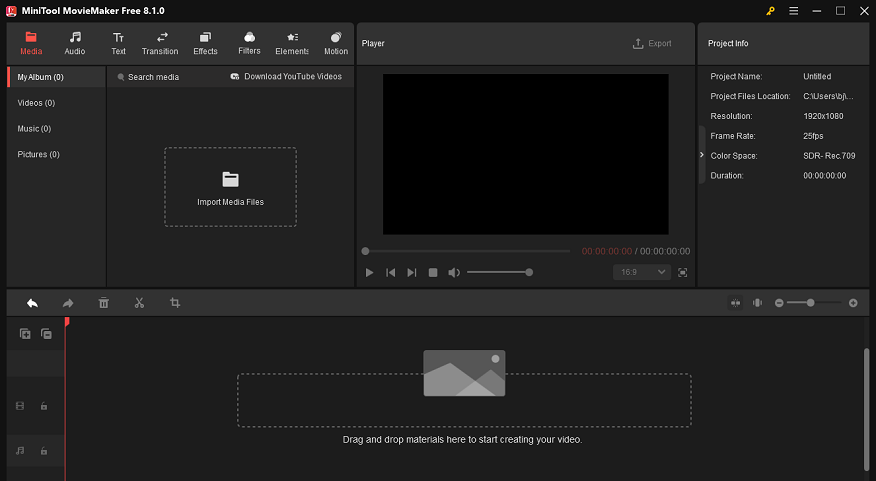
Conclusion
How to record FragPunk gameplay on PC? This post shows you how to finish the screen recording process with MiniTool Video Converter step by step. Plus, there are 2 reliable FragPunk gameplay screen recorders you can choose as well. If you want to create a unique gameplay recording, try MiniTool MovieMaker! Hope this article can help you a lot!



![How to Record iPhone Screen on Mac with Ease [Specific Tutorial]](https://images.minitool.com/videoconvert.minitool.com/images/uploads/2025/02/record-iphone-screen-on-mac-thumbnail.png)
User Comments :