Assassin’s Creed Shadows is an action role-playing game released in 2025 that is supported by PlayStation 5, Windows, Xbox Series X/S, macOS, and iPadOS. Taking place in Japan during the conclusion of the Sengoku period in the 16th century, this game centers on the age-old conflict between the Assassin Brotherhood and the Templar Order.
How can you screen record Assassin’s Creed Shadows without any lag? Read on for more.
How to Record Assassin’s Creed Shadows Using MiniTool Video Converter
To record Assassin’s Creed Shadows gameplay with no lag and effort, I’d like to recommend a brilliant screen recording tool called MiniTool Video Converter.
Introduction to MiniTool Video Converter
MiniTool Video Converter is a professional, user-friendly screen recorder that can capture your 4K screen with high quality. It can record any activity on the computer screen, such as gameplay, TV shows, movies, online webinars, live streams, etc. In addition, MiniTool Video Converter allows you to record with system audio and microphone sound simultaneously or separately.
More than that, you can choose to record the entire screen or specify a recording area you want. To suit your needs best, MiniTool Video Converter enables you to customize the frame rate, quality, hotkeys, and other settings. With no ads, bundles, or watermarks, MiniTool Video Converter empowers you to record for as long as you want.
How to Record Assassin’s Creed Shadows with MiniTool Video Converter
You can follow the step-by-step guide below to record Assassin’s Creed Shadows with MiniTool Video Converter:
Step 1: Download and install MiniTool Video Converter on your computer.
Click on the download button below to download MiniTool Video Converter and install it for free.
MiniTool Video ConverterClick to Download100%Clean & Safe
Step 2: Access the MiniTool Screen Recorder window.
Launch MiniTool Video Converter on your computer and select the Screen Record option. Then, click the Click to record screen area to open the MiniTool Screen Recorder window.
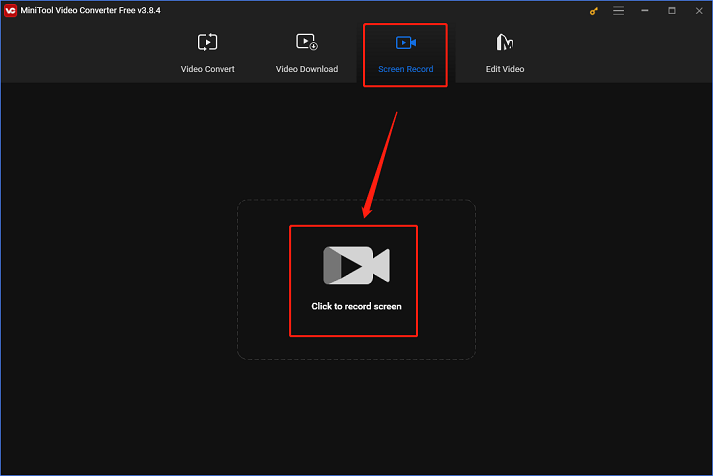
Step 3: Select the desired recording area.
Record the full screen by default, or you can expand the Full screen option and click Select region to specify the area you want to record.
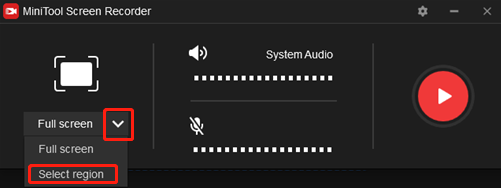
Step 4: Control the audio source.
Click the Microphone icon and the System Audio icon to turn them on or off. To access more settings, you can click the gear icon at the top right to open the Settings panel.Then you can change the quality, frame rate, hotkeys, and other settings.
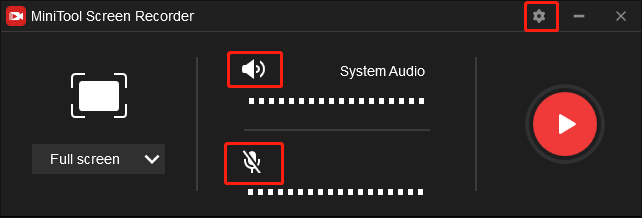
Step 5: Start recording Assassin’s Creed Shadows.
Click the red Record button to start recording Assassin’s Creed Shadows gameplay. Alternatively, you can press the F6 key to start recording. Then, you will have a three-second buffer time to head to the interface of Assassin’s Creed Shadows.
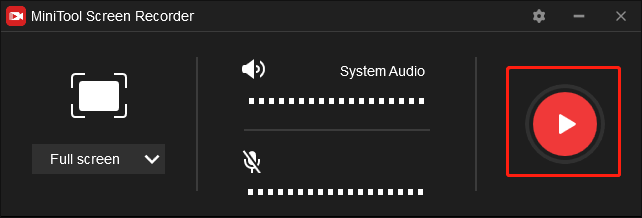
Step 6: Stop the recording.
Once the recording is done, press F6 to end the recording. Next, you can check the recording in the MiniTool Screen Recorder window and right-click the target one to preview, rename, delete, etc.
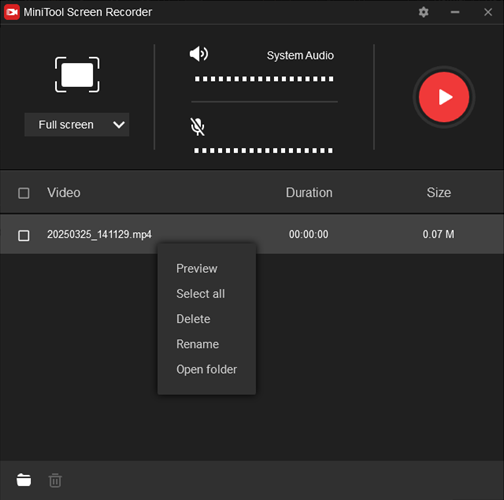
You can record Assassin’s Creed Shadows gameplay smoothly using MiniTool Video Converter!
Other Recommended Screen Recorders for Assassin’s Creed Shadows
The following content lists 2 additional screen recorders that you can choose according to your preference.
Option 1: EaseUS RecExperts
For screen recording, EaseUS RecExperts is an excellent choice. It allows you to capture everything on your computer screen, including online webinars, TV shows, live streams, and gameplay. Additionally, this application lets you capture a specific area of the screen, record audio, and overlay webcam footage. Furthermore, you have the option to record with system audio and microphone sound or not.
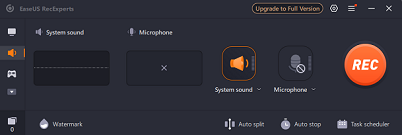
Option 2: Bandicam
Compatible with Windows, Bandicam is a reliable and user-friendly screen recorder that can capture high-quality video of any activity on your computer screen. Additionally, you can record both system audio and microphone sound simultaneously or independently.
Bandicam is ideal for creating presentations, game walkthroughs, online courses, on-screen tutorials, and more activities. Due to its intuitive interface, both novice and experienced users will find it easy to record their screens.
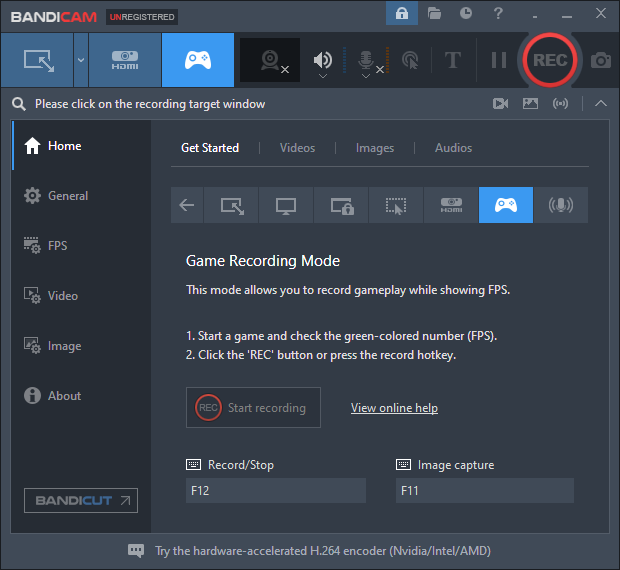
Bonus: How to Edit Your Recordings
After capturing your exciting game moments, you may want to upload them on social media or share them with friends. To gain more likes and attention, it is suggested that you edit your recording to make it more eye-catching. How can you do that effortlessly? MiniTool MovieMaker can be very helpful to you!
MiniTool MovieMaker is a versatile, powerful, and user-friendly video editor that can refine videos by trimming, cropping, splitting, and adding effects, filters, transitions, motions, music, and more. It has no ads, bundles, or watermarks, offering a joyful editing journey.
Just click the download button to try it!
MiniTool MovieMakerClick to Download100%Clean & Safe
Conclusion
How to record Assassin’s Creed Shadows without hassle? This post guides you to finish the recording process with MiniTool Video Converter step by step. Plus, two other screen recorders are recommended for your reference. After getting the recording, you can edit it with MiniTool MovieMaker with ease. Hope this post can help you a lot!


![How to Record Wild Hearts Gameplay without Lag [2 Methods]](https://images.minitool.com/videoconvert.minitool.com/images/uploads/2025/03/how-to-record-wild-hearts-gameplay-thumbnail.png)
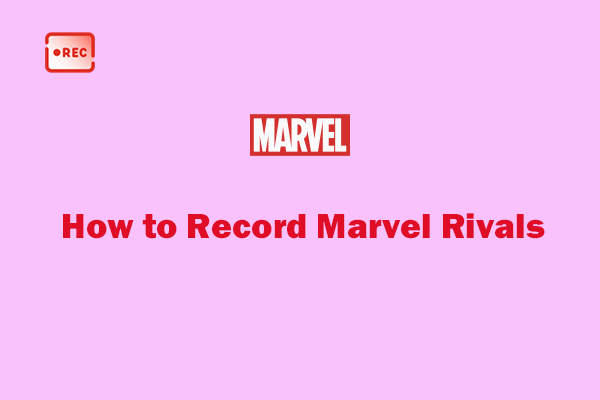
User Comments :