Alison is an online education platform for higher education. Sometimes you may want to record Alison videos so you can watch them at your convenience. How to record Alison videos? This post from the free file converter offers easy methods to help you accomplish this task.
The Irish online education platform Alison is designed for higher education founded in 2007 by Irish social entrepreneur Mike Feerick. Recording Alison videos ensures that you can watch them at anytime and anywhere. How to record Alison Videos? The following are easy methods to help you get the job done.
How to Record Alison Videos on Windows – MiniTool Video Converter
The best way to record Alison videos on Windows is using MiniTool Video Converter. It is an easy-to-use screen recorder that can record Alison Videos free. This recorder can capture any activities on your computer screen. It offers options to record the system audio, the microphone, or both. You can also choose to record the full screen or a specific area. If your computer screen supports 4K resolution, the recorder can record Alison videos in that resolution. In addition, it has no time limits or watermarks.
Here is a step-by-step guide on how to record Alison videos for free with MiniTool Video Converter.
Step 1. Download and install MiniTool Video Converter on your computer. Then open it.
MiniTool Video ConverterClick to Download100%Clean & Safe
Step 2. Click the Screen Record button and the Click to record screen area to access MiniTool Video Converter.
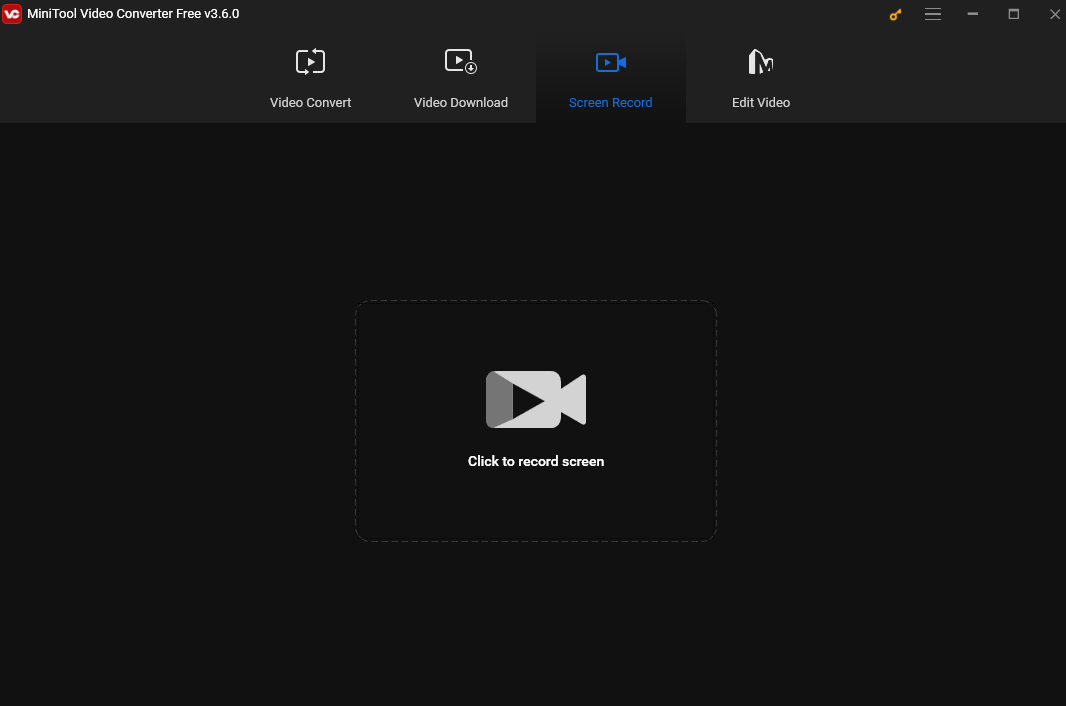
Step 3. In the MiniTool Screen Recorder window, you can click the Full screen box, choose the Select region option from the drop-down menu, and then move your mouse to select your desired area to record. If you want to record the full screen, just stick with the default setting.
To record Alison videos, you are suggested to record the system audio. Click the speaker icon to turn the system audio on.
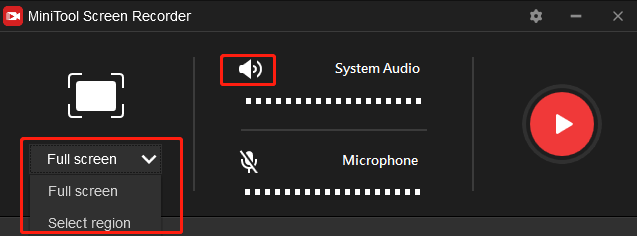
Step 4. Click the red Record button or press F6 to start recording Alison Videos. To pause and resume the recording process, press F9.
Step 5. To end the recording, press F6. The recording will be listed in the MiniTool Screen Recorder window. Right-click it to preview, rename, delete, or locate it.
How to Record Alison Videos on iPhone – DU Recorder
Although iPhone has a built-in recorder, I highly recommend using DU Recorder to record Alison videos. This recorder can capture the screen and camera simultaneously with audio. It also enables users to adjust the recording quality and size. In addition, it offers editing features to help you enhance the video quality after recording.
The following is a tutorial on how to record Alison video on iPhone with DU Recorder.
Step 1. Download and install DU Recorder. Then run this app.
Step 2. Open Settings, navigate to Control Center > Customize Controls > Screen Recording, find Screen Recording, and add it to your Control Center. If you see a red minus sign, that means it is enabled.
Step 3. Open the Control Center and long-press the Record icon. Choose DU Recorder Live from the drop-down menu.
Step 4. Click Start Recording to start the process.
Step 5. To stop the recording, tap on the red bar above or the Record icon in Control Center again.
How to Record Alison Videos Online – Veed.io
If you don’t want to go through the trouble of downloading and installing a recorder on your device, you can use an online screen recorder to get the job done. Veed.io is a free online screen recorder that can help you capture Alison videos easily. This recorder can record your screen, camera, or both. It also offers editing tools.
Follow the steps below to record Alison videos with the free online screen recorder.
Step 1. Visit Veed.io’s official website.
Step 2. Click Products in the top menu bar and select Screen Recorder from the dropdown. In the next window, click Start Recording.
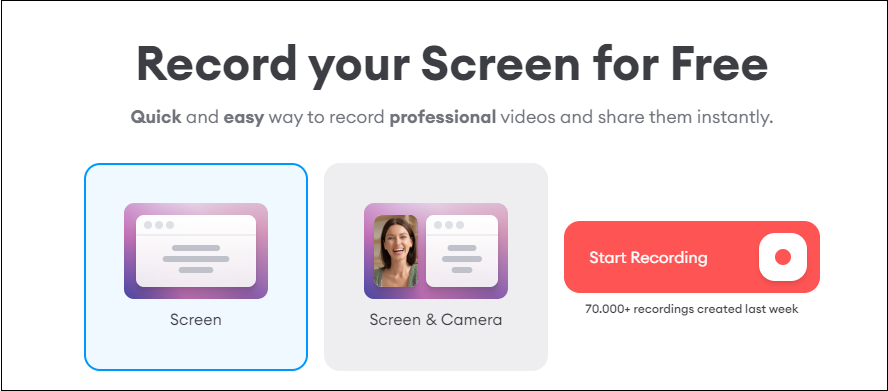
Step 3. Click Screen. In the next popup, click Entire Screen if you want to record the full screen. Click the screen thumbnail and enable the system audio. You can also choose to record a specific window or a Chrome tab. Click Share.
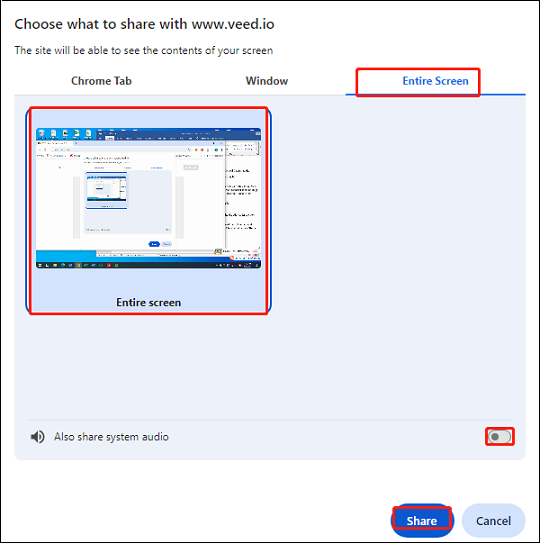
Step 4. Click the red Record button in the top right corner to start recording.
Step 5. Click Stop to end the recording process.
Conclusion
Recording Alison videos is a good method for offline watching. This post offers 3 methods to help you record Alison videos on Windows, iPhone, and online. Pick one you like and start recording.



![How to Record Genshin Impact Gameplay [PC & Phone]](https://images.minitool.com/videoconvert.minitool.com/images/uploads/2024/08/how-to-record-genshin-impact-gameplay-thumbnail.jpg)
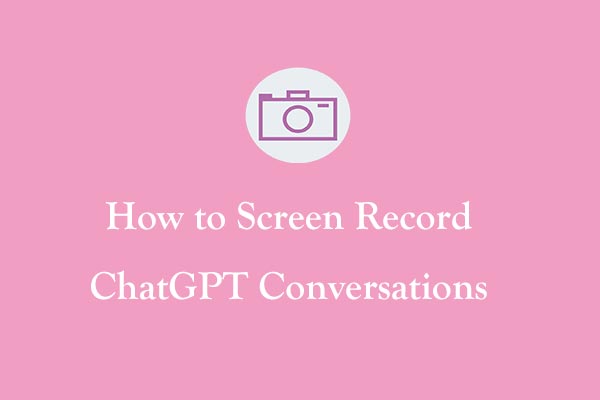
User Comments :