This free video converter post clarifies why is pCloud upload speed slow and offers seven feasible ways to handle the problem of pCloud upload slow.
pCloud is a great tool for transferring and sharing media files without hassle. However, recently, according to some users on Reddit, the problem of pCloud upload speed slow has brought them a headache. Such a waste of time rejects their enthusiasm for this great cloud service provider. No worries. I will show you how to fix the pCloud upload slow issue in the following content.
Why Does pCloud Have Slow Uploads
This section will elaborate on the factors that may contribute to the problem of pCloud upload slow.
Factor 1. Poor Internet Connection
As a dispensable part of file uploading, a stable internet connection brings great internet speed to you, which allows you to upload your files to pCloud quickly. In contrast, suppose the internet connection on your device is poor, there will be slow internet speed, leading to the pCloud upload slow error.
Factor 2. Large File Size
Another reason for the issue of pCloud upload slow lies in the large file size. Specifically, as the files that you want to upload to pCloud are larger, it means there is more data to be transferred, which will also make you spend more time.
Factor 3. Problematic Servers of pCloud
With time going on, there may be unexpected problems or scheduled maintenance that occurs when you are using pCloud. In this context, your file uploading to pClould will be frustrating. Desire methods to fix the pCloud upload slow issue, please read on for more.
Method 1. Check Your Internet Connection
The most effortless method to solve the problem of pCloud upload slow is to check your internet connection. Below are the detailed steps to do that.
Step 1. Move to the https://fast.com (the website of a reliable internet speed testing tool).
Step 2. Once you have entered the interface, the test will automatically start. Wait for some seconds to get a result of your internet speed. To make the result more credible, click on the return icon to re-test your internet connection.
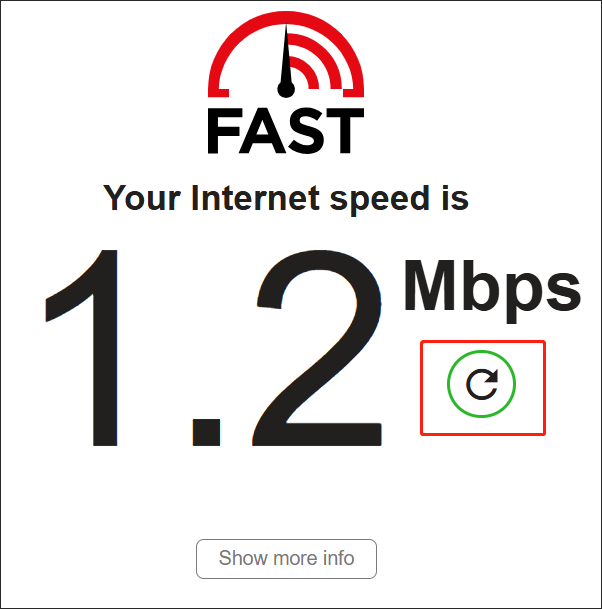
Step 3. Once the test is over, click on Show more info to get the details about the internet speed.
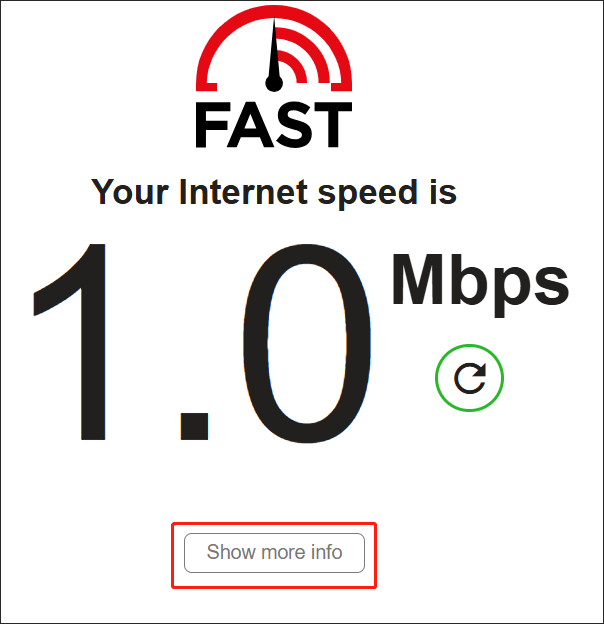
On condition that your internet connection is not OK, connect your device to another Wi-Fi network and test it again. If your internet speed is not bad, it means that the internet connection is not a contributor to the pCloud upload slow issue.
Method 2. Compress Large Files
Another way to solve the problem of pCloud slow upload is to compress large files. As a can’t-miss file converter, MiniTool Video Converter allows you to compress various video/audio files, such as MP4, AVI, MP3, WAV, WMV, and so on. Considering that you don’t know how to compress your files with it, you can follow the detailed guide to do that.
Step 1. Click on the download button below to download and install MiniTool Video Converter on your PC. Then, run it.
MiniTool Video ConverterClick to Download100%Clean & Safe
Step 2. Click on the upper-left Add Files button to import the files that you want to compress into this program.
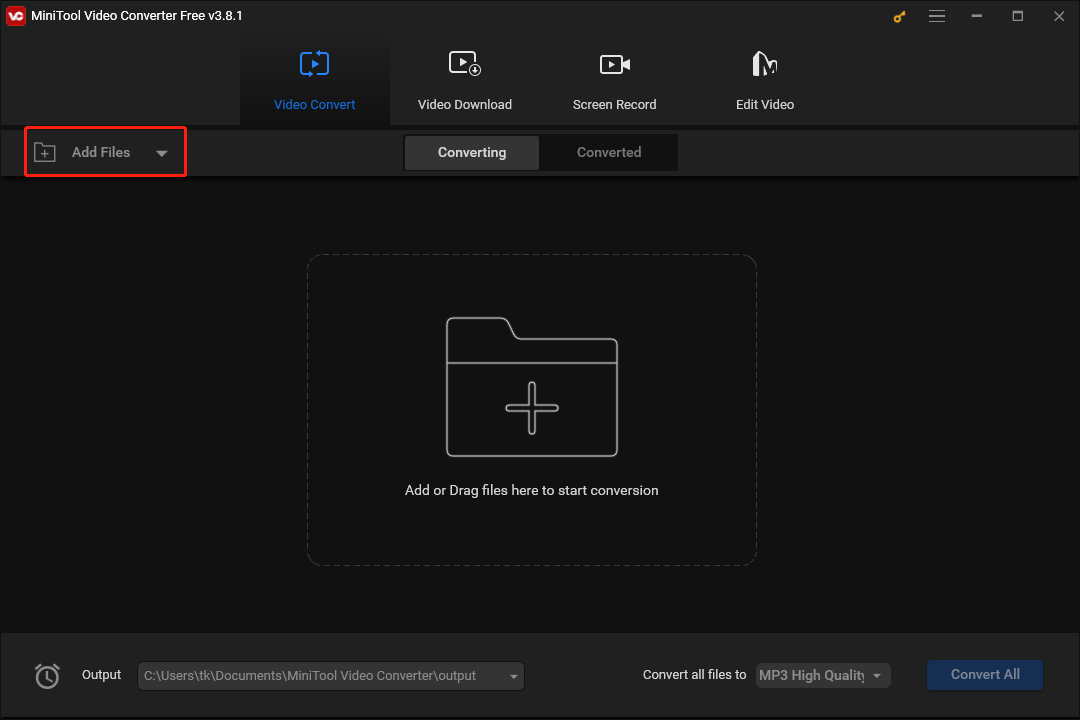
Step 3. Expand the bottom-right Convert all files to option to access the output format window and choose the output format you desire. Provided that you want to compress your MP4 files, just click on Video and choose MP4. Then, in the preset profile list, choose the resolution that you want. Here, we take SD 640P as an example.
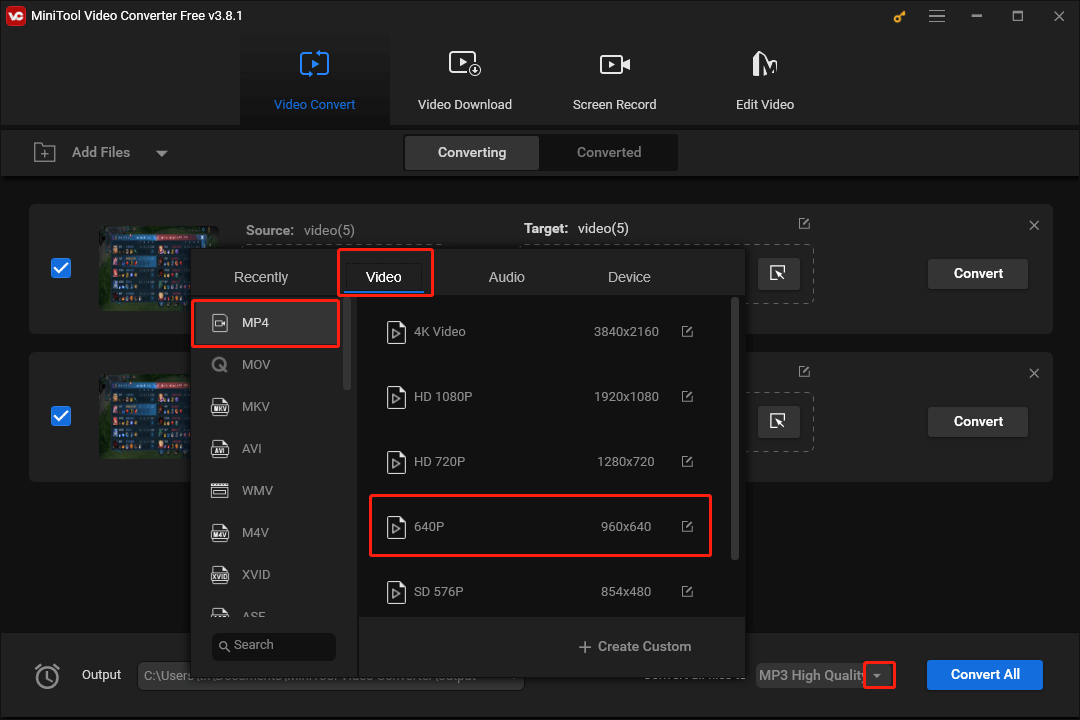
Step 4. Expand the bottom-left Output option to choose a saving path for your compressed files.
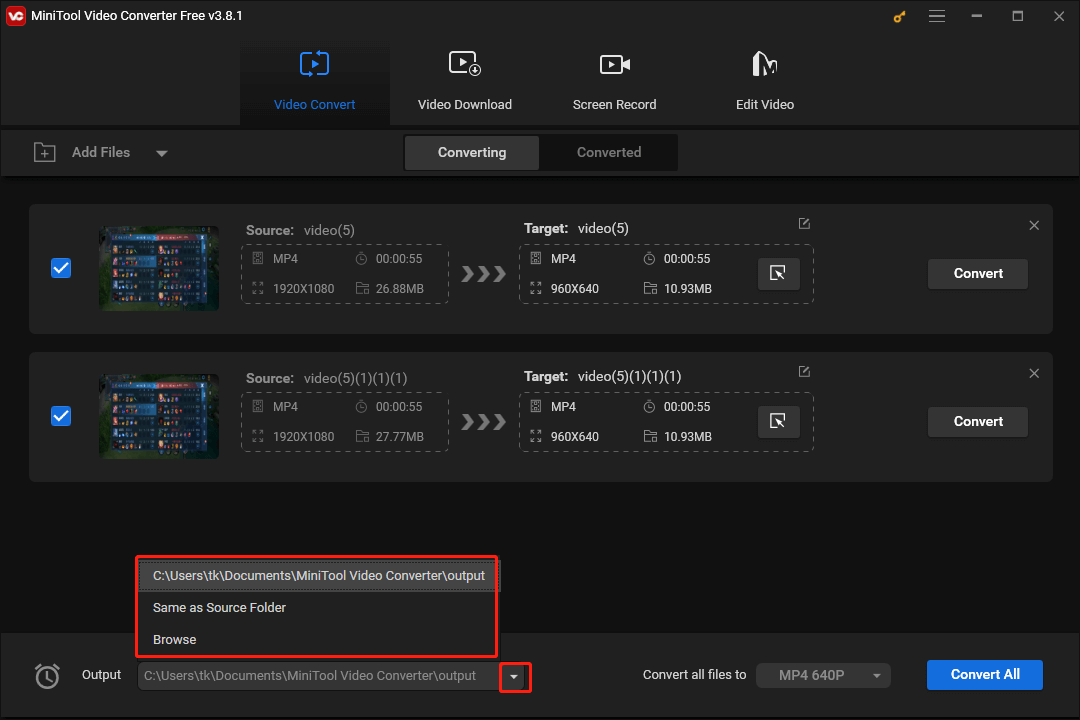
Step 5. Click on the bottom-right Convert All button to activate the file compression.
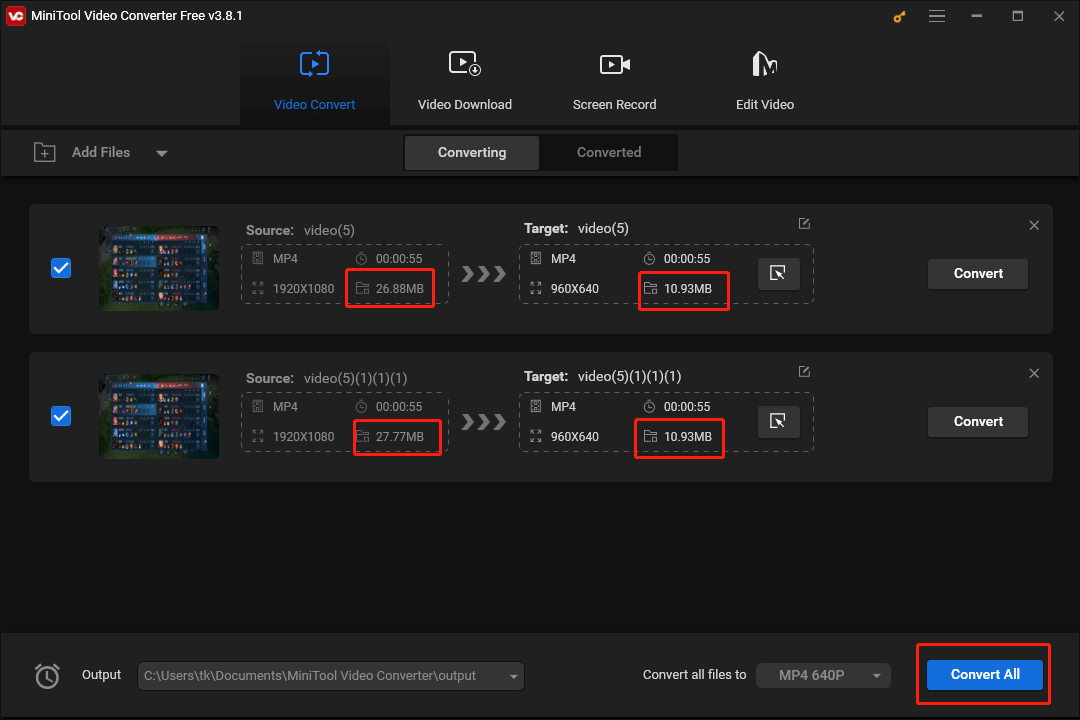
Step 6. Once the file compression is over, navigate to the Converted section and click on the Show in folder button to locate and check your compressed files.
With the above-detailed steps, it is believed that you can tackle the issue of pCloud upload slow without effort.
Method 3. Adjust the Settings of pCloud
To avoid pCloud slow upload speed, you can also try to change some settings of pCloud so that you can upload your files to pCloud more quickly. For example, you are capable of changing the bandwidth allocation to quicken the file uploading. Also, you can choose to enable batch uploading.
Method 4. Clear Excess Cache Data
If you are uploading files to pCloud via a web browser, too much cache data will also trigger the pCloud upload slow issue. In this background, you need to clear the cache data of your web browser to fix that issue. Below is a detailed guide for you.
Step 1. Launch your web browser. Here, I take Microsoft Edge as an example.
Step 2. Click on the upper-right three-dot icon to expand the menu options and choose Delete browsing data to access the Settings interface.
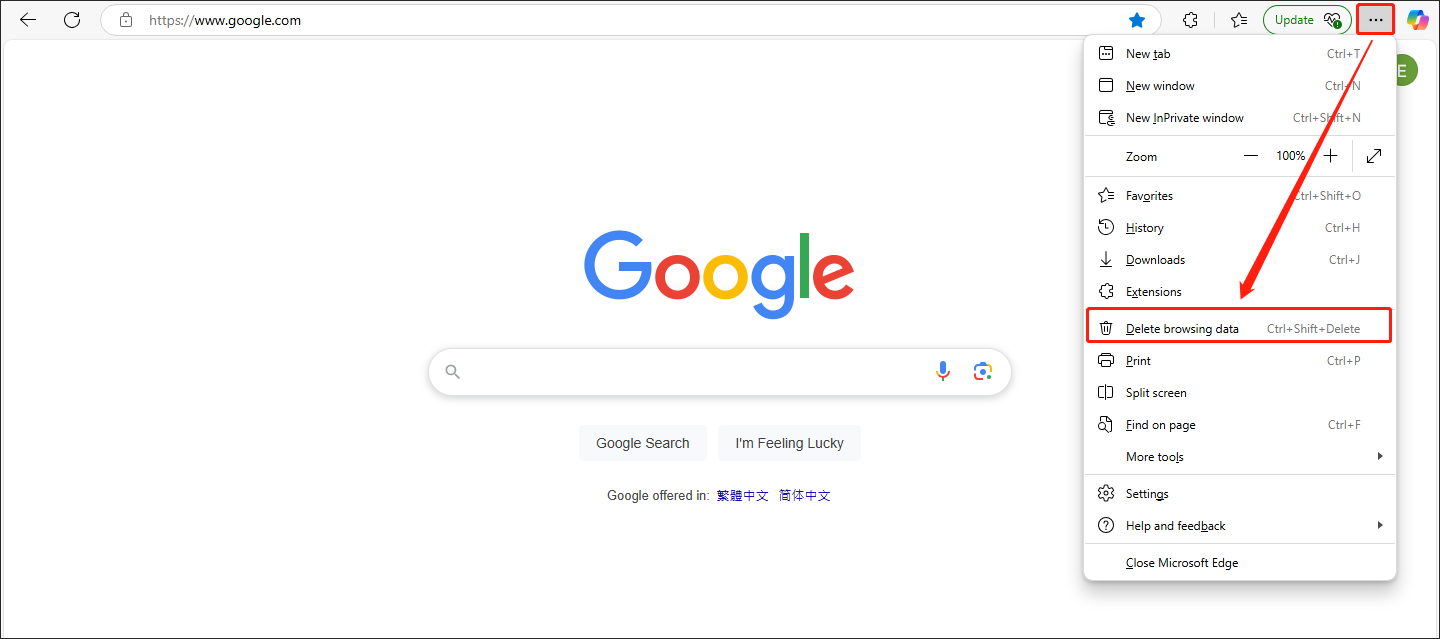
Step 3. In the pop-up window, choose the data that you want to clear and then click on the Clear now button to commence the data clearing.
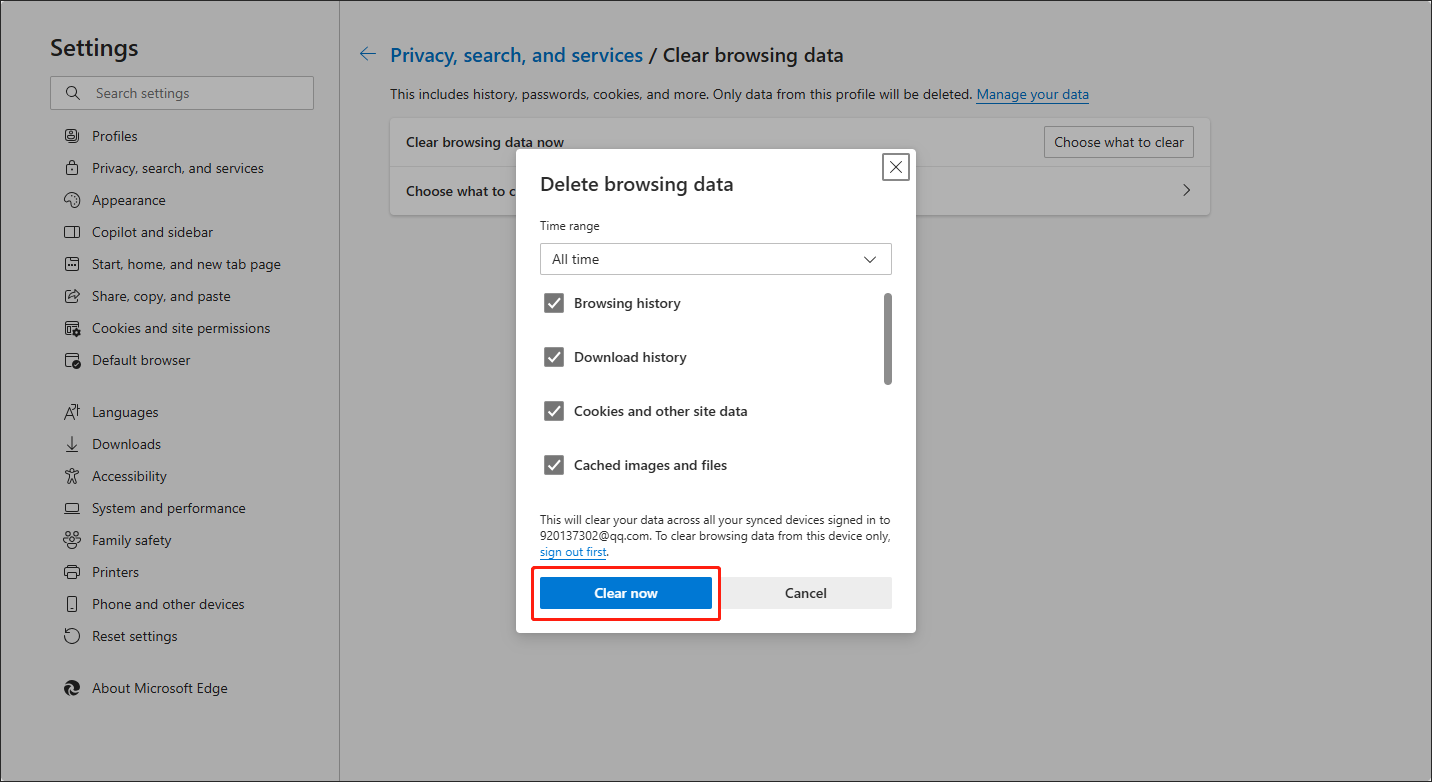
Step 4. Once the clearing is done, re-upload your files to pCloud to check the upload speed.
Likewise, if you are using the pCloud app, try to clear the cache data of the app. Suppose this method doesn’t work, please on for other approaches.
Method 5. Try Different Upload Approaches
There are many ways that enable you to upload your files to pCloud. For instance, you can use a web browser as mentioned above. Simultaneously, you can try a pCloud desktop app. Some users said that different upload techniques can be effective in solving the problem of pCloud upload slow.
Method 6. Contact pCloud Support
You can also cope with the issue of pCloud slow upload by asking for help from pCloud team. For example, you can send an e-mail to [email protected] where you can share your questions with pCloud workers. Generally speaking, the pCloud team will help you solve your problems as quickly as possible.
Method 7. Try pCloud Alternative
Admittedly, the pCloud team will give you a solution in time. It will take you some time to get a reply. Hence, if you want to enjoy your files without delay, you can try pCloud alternatives, including iCloud, OneDrive, Mega, and more, which can also satisfy your needs.
Conclusion
How to solve the problem of pCloud upload slow? There are seven fixes for you. Just choose a preferable method according to the actual situation.


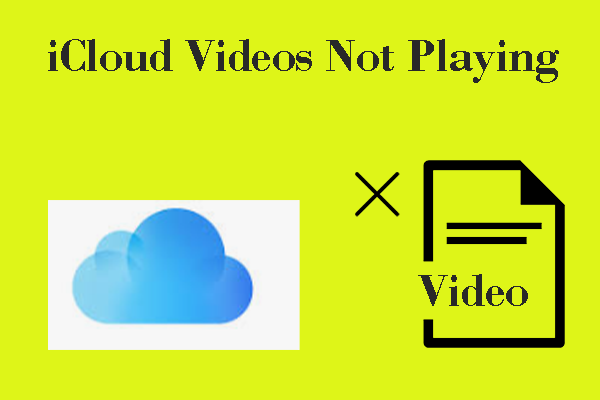
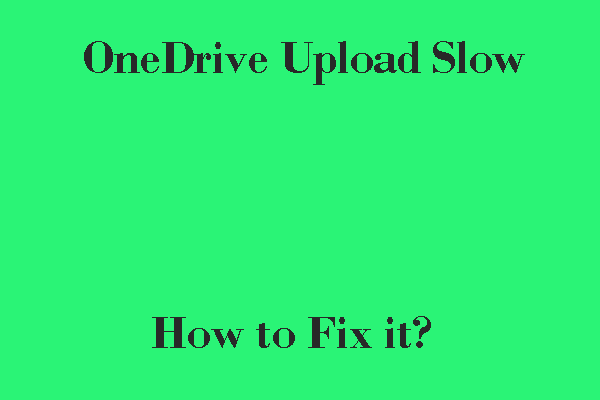
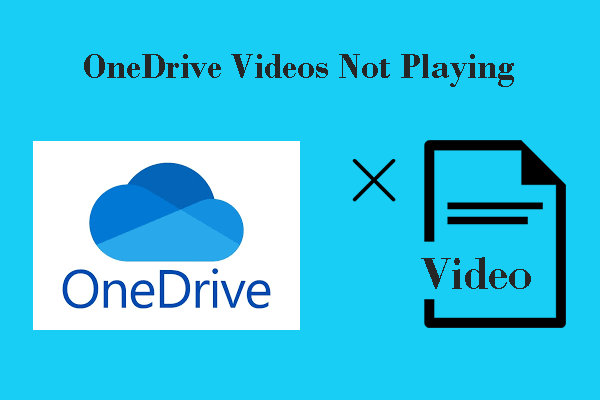
User Comments :