Want to record videos and save the recordings in MPEG file format? This post from the free file converter offers 2 MPEG recorders to help you accomplish this task.
What Is MPEG
What is an MPEG file?
MPEG, short for Moving Picture Experts Group, is a file format that stores video and audio data. MPEG files are commonly used for online distribution and in various multimedia systems. It is essienly the same as MPG.
The most well-known older MPEG media formats include MPEG-1, MPEG-2, and MPEG-4 AVC. Newer systems use the MPEG-based media file format and dynamic streaming.
Is MPEG the same as MP4?
No. MPEG and MP4 do not refer to the same thing. MPEG is the name of a group and the series of standards it produces for a wide range of video and audio coding. MPEG-4 is one of these standards, which includes various video and audio encoding technologies.
MP4 (MPEG-4 Part 14) is a specific format based on the MPEG-4 standard. It is a multimedia container format containing video, audio, subtitles, and other data. MP4 files usually have good compression rates and are widely compatible with various devices and for internet transmission.
MPEG Recorders for Computer
Here are two handy and reliable MPEG recorders.
# Aiseesoft Screen Recorder
Aiseesoft Screen Recorder is one of the best MPEG recorders. It’s easy-to-use but professional and can capture any activity on a Mac or Windows computer. It can record gameplay, video/audio calls, online meetings, and more. This tool also allows users to customize the recording area. With editing features, you can improve the recording quality based on your needs.
To record screen in MPEG/MPG format with Aiseesoft Screen Recorder, you can:
Step 1. Download and install Aiseesoft Screen recorder.
Step 2. Click Video Recorder to access the main interface. Click the Gear icon, go to Preferences, and choose MPEG on Preferences.
Step 3. Turn on System Sound and adjust the volume. If you want to record your face and voice, enable Webcam and Microphone.
Step 4. Click the REC button to start recording.
Step 5. To stop recording, click the Stop button. Hit the Save button to export the recording in MPEG format.
# EaseUS RecExperts
EaseUS RecExperts is also an excellent MPG recorder. It can capture MPEG/MPG and other video file formats on screen with audio, microphone, cam, or from a camera. It still offers many recording features, such as full-screen recording, custom screen recording, smart recording, mute recording, etc. The free version has no recording time limitations. In addition, this tool offers some editing features for you to refine your recording.
Follow the steps below to record your computer screen with this MPEG video recorder:
Step 1. Download, install, and open EaseUS RecExperts.
Step 2. Choose Full Screen to capture the whole screen or click Region to record a specific area.
Step 3. You can record the webcam, system sound, or microphone as you like. You are also allowed to turn them off if you only need to record the screen without audio.
Step 4. Click REC to start recording your screen. Then a menu bar will appear on your screen. To pause/resume the recording, click on the Pause button in the menu bar.
Ste p5. To stop the process, click the Stop button.
Bonus: The Best MP4 Recorder for Windows – MiniTool Video Converter
MiniTool Video Converter is the best MP4 recorder that can capture any activity on your screen without time limits, watermarks, or fees. This tool can capture your whole screen or a selected area. It allows users to record the system audio, microphone, or both.
Although MiniTool Video Converter can’t record your screen and save the recording in MP4 format directly. You can go to the Video Convert tab and convert the MP4 recording to MPEG.
MiniTool Video ConverterClick to Download100%Clean & Safe
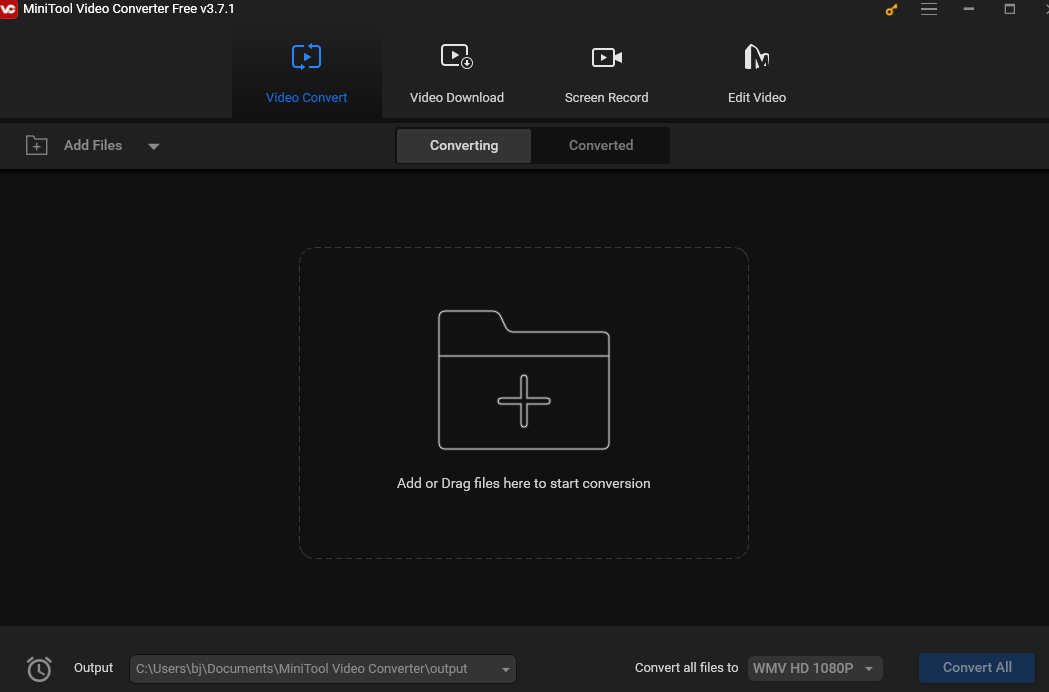
Conclusion
This post gives a brief introduction to MPEG format and offers 2 MPEG recorders to help you record screen in MPEG format easily. In addition, it introduces an MP4 recorder in case you may want to record your screen in this format in the future.


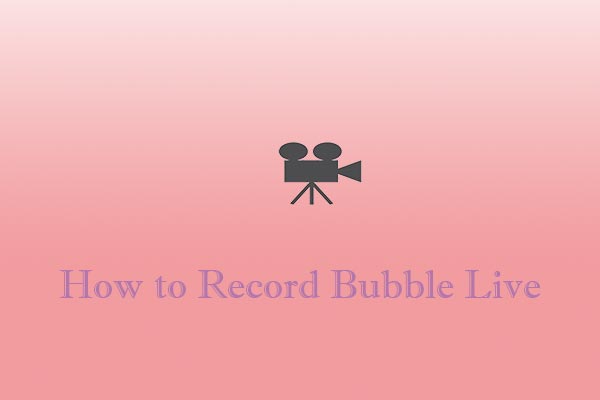
![What Is the Weverse App & How to Record Weverse [Windows/Phones]](https://images.minitool.com/videoconvert.minitool.com/images/uploads/2024/09/how-to-record-weverse-thumbnail.jpg)
User Comments :