MP4 is a multimedia file format frequently applied to store movies or video clips. It is famous for its high quality and effectiveness in compression. MJPEG is the Motion JPEG, often seen on digital cameras and webcams, which records sequence images in a multimedia format. Then, how to convert MP4 to MJPEG? This free file converter post from MiniTool will show you the methods.
It is important to use a suitable tool to convert video files to another. The four methods below will teach you how to convert MP4 to MJPEG specifically. Please check the details below.
Method 1: Use VLC Media Player
VLC is not just a media player, it also can be a tool to convert media format. Now let’s see how to use VLC media player to convert MP4 to MJPEG:
Step 1: Open VLC media player. Click Media, then click Convert / Save.
Step 2: Click the +Add button, and choose the file you want to convert.
Step 3: Click the Convert / Save button at the bottom to start.
Step 4: Click the last icon to establish a new profile and name it.
Step 5: Select MJPEG under Encapsulation.
Step 6: Choose the Create button to save the MJPEG file.
Step 7: Click the drop-down menu and choose your new profile.
Step 8: Select a destination folder, then click Start.
Method 2: Use Filestar
Filestar is a professional converter that supports 1206 different file types, enabling users to alter any file on any platform in any way. And it is extremely easy to use. Here are the steps:
Step 1: Visit this link https://filestar.com/download and go to the website to download and install the software.
Step 2: In your PC, right-click one or more MP4 files, then choose Convert with Filestar.
Step 3: In the search box, type convert to MJPEG.
Step 4: Click Convert.
Method 3: Use Movavi Converter
Movavi Converter is a flexible tool for changing pictures, videos, and audio formats. It supports more than 180 file types with a fast bulk conversion speed and outputs files with excellent resolution and quality. It is available for both Windows PC and Mac. And you can process images, movies, and audio files even on a low-level computer with its lightweight design. How to use it to convert MP4 to MJPEG? Please follow the steps below:
Step 1: Visit this link https://www.movavi.com/download-videoconverter to download and install the application. Then open the software to start the following steps.
Step 2: Select the MP4 files you want to convert, and then drag and drop them into the window of this application. You can convert batches of files because there is no quantity limitation for the files converting at once.
Step 3: Navigate to the Formats menu, and choose your desired file type and the target format. You can choose to change the bitrate, resolution, codec, and so on.
Step 4: Click the Save to button to choose the output folder. Then, click the Convert button to start converting. The new files will be stored in the specified folder after the conversion is complete.
Now, you have modified the file format by using Movavi Converter. You may also use this application to decrease the size of files, crop images, and so on.
Method 4: Use an Online Service
If you don’t want to download and install a desktop application for converting MP4 to MJPEG, you can use an online service. Convertio can be the best option. You can see the following steps to use it:
Step 1: Visit this link https://convertio.co/mp4-mjpeg/ to the website. Click the Choose Files button, and choose the MP4 file you want to convert to the MJPEG format.
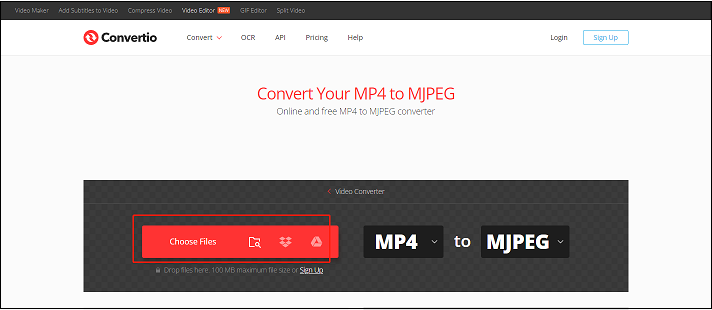
Step 2: After the video is uploaded, start the conversion. You can also change the output format to other formats if you want. Besides, you can batch-convert videos.
Step 3: Click the gear icon, you can specify the resolution, quality, aspect ratio, and so on. Then, click the Convert button to start converting.
Step 4: When the conversion is done, you can download it to your PC or other devices.
MiniTool Video ConverterClick to Download100%Clean & Safe
Conclusion
The above methods are the solutions for how to convert MP4 to MJPEG. With these practical MP4 to MJPEG converters, hope you can get your job done easily and quickly.



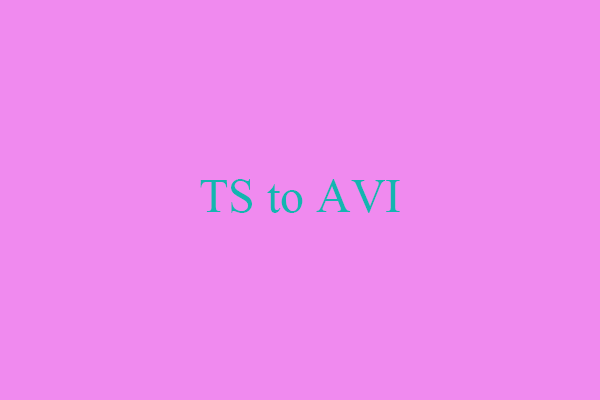

User Comments :