Movavi Screen Recorder is a user-friendly recording tool. This recorder is available for Windows and Mac. It can capture your screen with your microphone sound, system sound, or both. It allows you to draw on your videos and conveniently schedule your recordings. Why can’t your Movavi Screen Recorder capture the audio? How to solve Movavi screen capture no audio issue. This post from the free file converter will help you to solve the problem.
Movavi Screen Capture No Audio
Normally, when there’s something wrong with a computer, people start by restarting your computer, which may solve the problem. Thus, when the Movavi screen capture no audio issue appears, you can try turning your computer off and on first. If that doesn’t work, try the following tips.
1. Disable Third-Party Sound-Enhancing Software
Some sound-enhancing software like Nahimic and Sonic Suite will cause the Movavi screen capture no audio issue.
To solve this problem, disable the audio-enhancing program. Then restart Movavi and enable system audio and microphone.
2. Update Sound Card Driver
If your sound card driver is outdated, that can also cause the issue.
Step 1. Go to Settings and click About in the left panel.
Step 2. Scroll down your screen and select Device Manager on the right.
Step 3. In the next window, expand the Sound, video and game controllers dropdown to find your sound cards marked with a speaker icon.
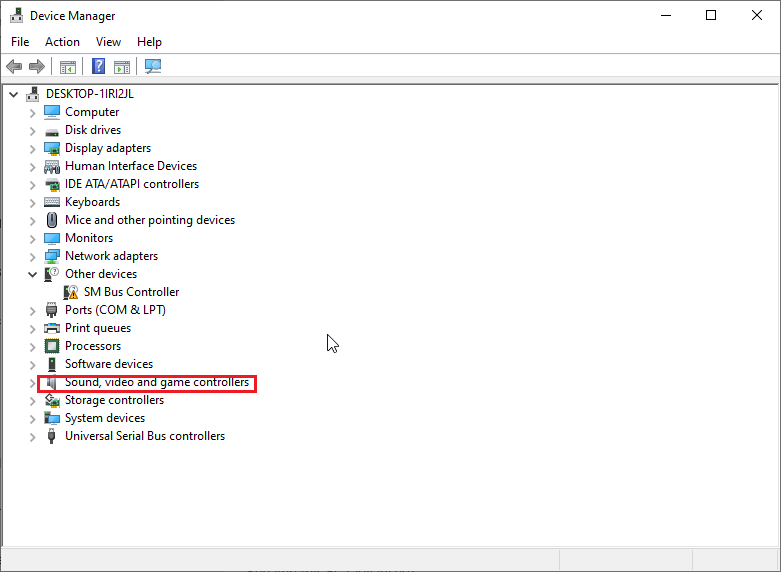
Step 4. Right-click the sound card and select Properties from the dropdown. In the popup, go to the Driver tab and click Update Driver. Click OK to confirm the changes.
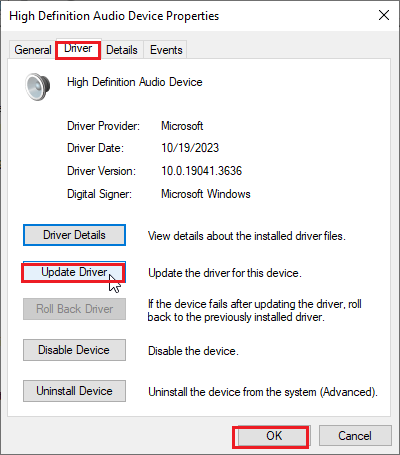
3. Allow Privacy settings
Step 1. Click Start on the menu section. Then, click Privacy.
Step 2. Choose Microphone in the left panel and select Change.
Step 3. In the popup, enable Microphone for this device and Allow apps to access your Microphone. Go to the Choose which apps can access your microphone section. Then, select Movavi to grant access.
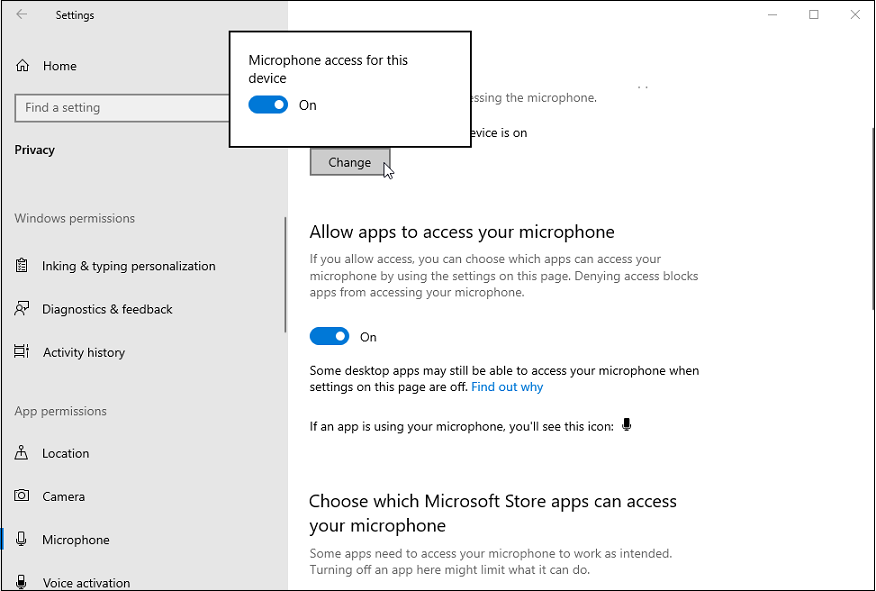
4.Try a Different Screen-Recording Program
If none of the tips above work, you can try another recording tool. For the Movavi screen capture no audio mac issue, you can use QuickTime Player. It is the default media player on Mac and can also be used as a recorder. However, this tool can’t originally record the system audio, to fix it, a third-party tool like Soundflower is needed.
For Windows users, you can try MiniTool Video Converter
MiniTool Video Converter is a free screen recorder for Windows users. It can record any activities on your screen with no watermark or time limit. It offers 2 recording modes: the full-screen recording and the selected-screen recording. This tool allows users to record the screen with or without the system audio and the microphone sound. To further enhance the recording quality, it enables users to adjust the recording parameters including the frame rate, quality, etc.
Whether you want to record gameplay, online meetings, presentations, video/audio calls, etc., MiniTool Video Converter is the go-to solution.
MiniTool Video ConverterClick to Download100%Clean & Safe
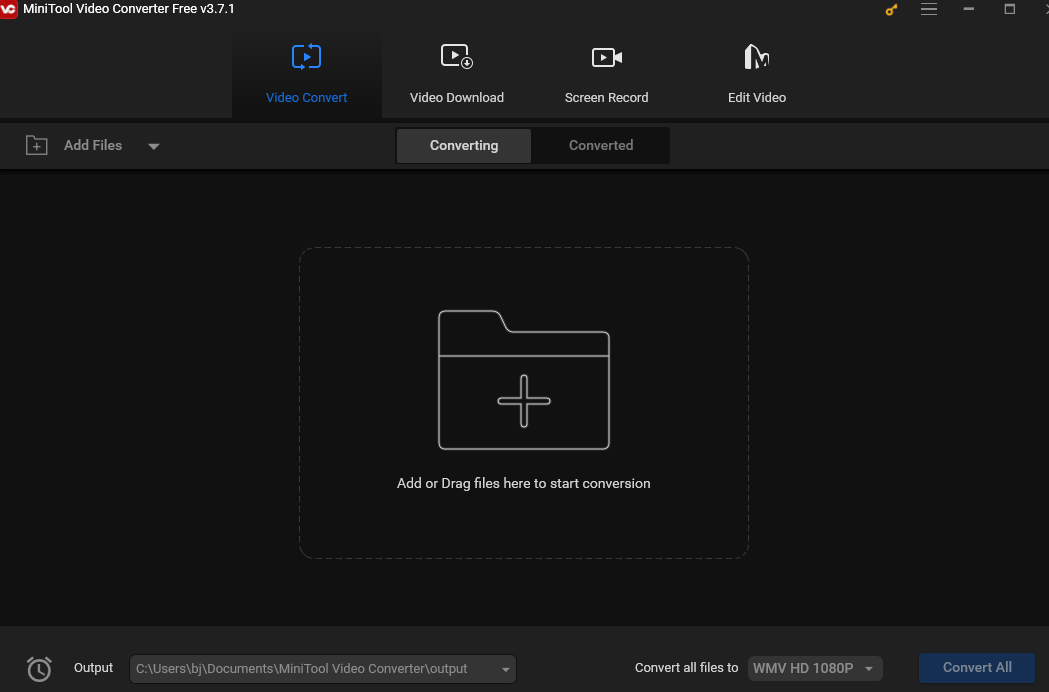
Movavi Screen Capture Export Video with No Audio
When you export the recording and find it with no audio, you can do as follows:
1. Reinstall the Software
The installation error might lead to the sound issue, so you can:
Step 1. Remove Movavi.
For Windows users, click the Start menu and go to Control Panel. Navigate to Programs, go to Uninstall a program, find Movavi Screen Capture, right-click it, and select the Uninstall option from the content list. Follow the on-screen instructions to remove this program from your computer.
Step 2. Download this software again and follow the on-screen instructions to install this app on your computer.
2. Disable Third-Party Recording Software or Audio Grabber
Some apps take control over the sound like Sound Flower, which may conflict with this software. To solve this issue, you need to disable such apps while using Movavi Screen Capture.
Conclusion
This post presents you with different methods to solve the Movavi screen capture no audio issue. I hope it can solve your problem.



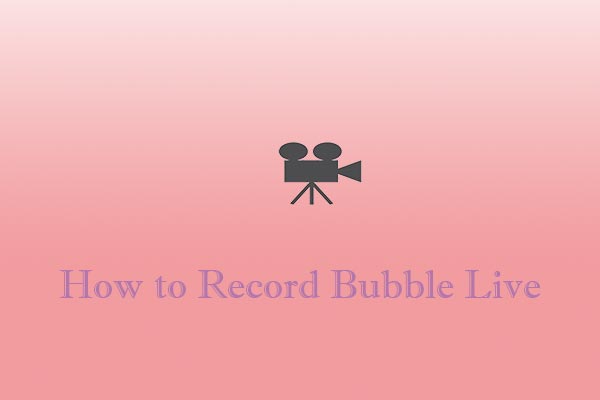
User Comments :