Are you troubled by not knowing how to convert MOV to Xvid encoded files? Then, you can never miss this passage. In this guide from the free file converter, you will learn 4 trusted strategies to turn MOV into Xvid.
Best Method to Convert MOV to XviD – MiniTool Video Converter
MiniTool Video Converter can be the best tool for converting MOV to XviD. It is free and doesn’t have file size limits. You can convert MOV files of any size to XviD without watermarks. It allows you to adjust the encoder, resolution, frame rate, and bitrate of the video, and the encoder, channel, sample rate, and bitrate of the audio. Moreover, this tool features a batch conversion tool, enabling you to convert multiple files at the same time.
Let’s walk through the whole procedure.
Step 1. Hit the button below to download and install MiniTool Video Converter on your PC. Then, open it.
MiniTool Video ConverterClick to Download100%Clean & Safe
Step 2. Click Add Files in the top-left corner under the default Video Convert tab to load the MOV file.
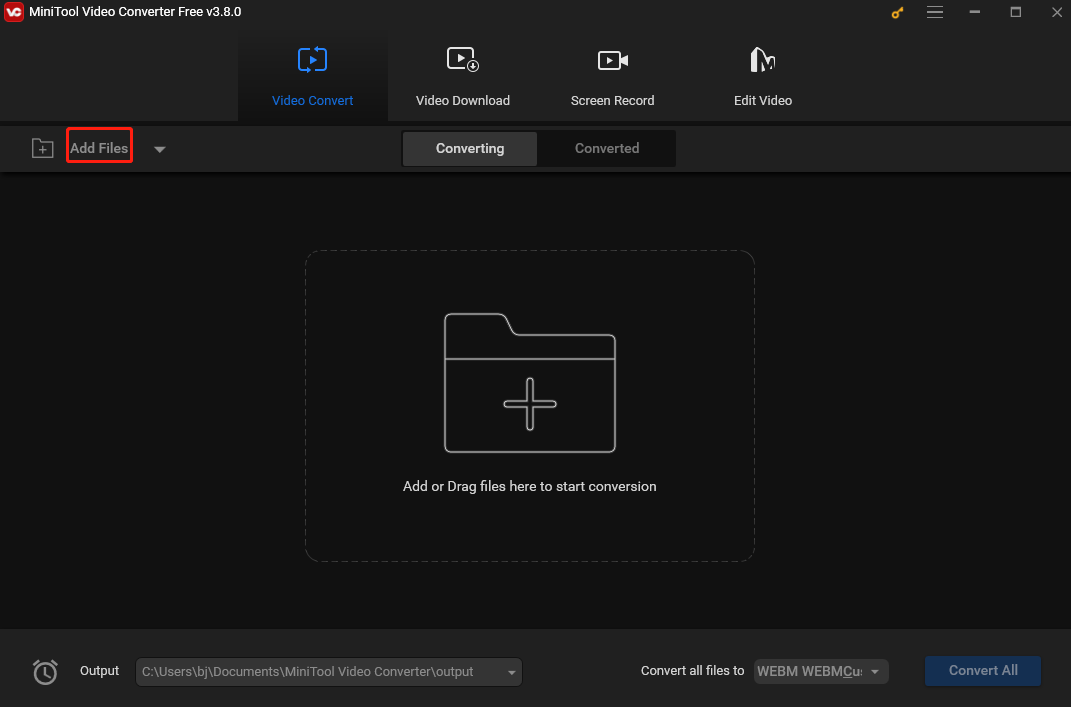
Step 3. Open the output format window by clicking the diagonal arrow under Target. In the popup, click Video on the top, select XVID on the left, and choose the profile you want on the right.
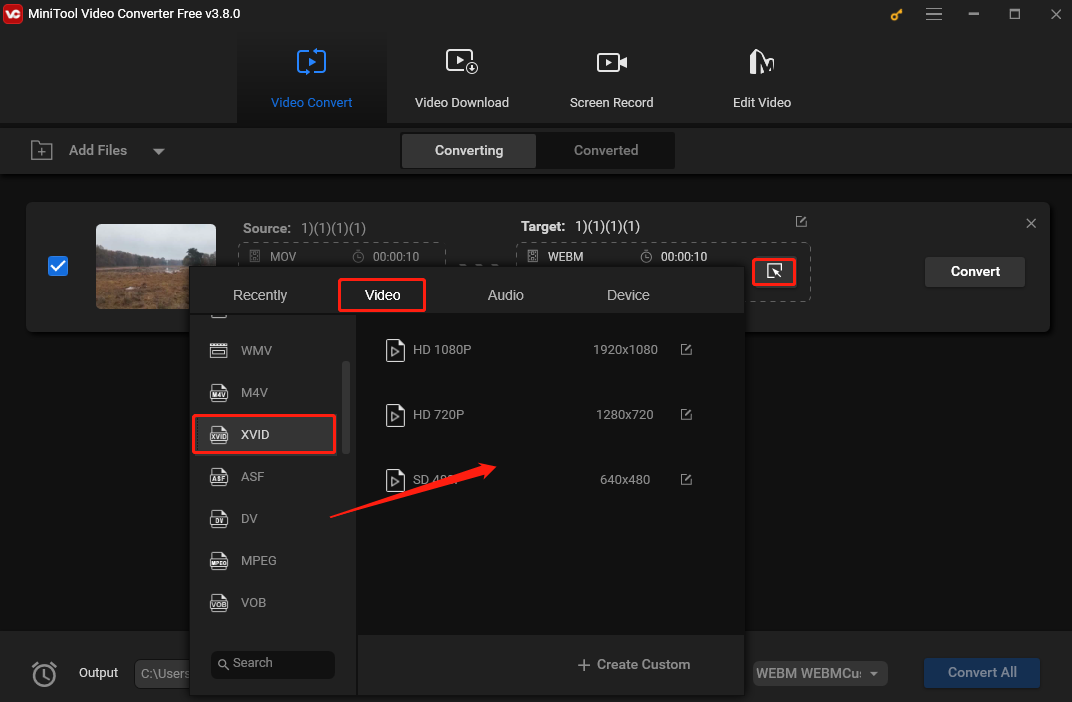
Step 4. Click the Convert button to convert MOV to XviD.
Step 5. When you see “Success” under “Convert”, click the Converted tab and then the Show in folder button to locate the converted file.
Other 4 Trusted Strategies for Converting MOV to XviD
Besides MiniTool Video Converter, these 3 are the ones I think are easy to use after having tried so many.
1. AnyMP4 Video Converter Ultimate
AnyMP4 Video Converter Ultimate is a powerful converter that can work on Windows and Mac. It supports a wide range of file formats, such as MOV, XviD, MP4, MPG, DV, AVI, WMV, FLV, M4V, etc. In addition, this application offers some editing features, too.
Let’s see how to convert your MOV video to XviD file.
Step 1. Download and install Video Converter Ultimate. Then run it.
Step 2. Click the Add Files option to load the MOV file.
Step 3. This tool sets XviD codec by default as soon as you choose AVI as an exported format. Click Video under the export window and choose AVI from the drop-down list as your output video format.
Step 4. Click Convert All to start converting your MOV file to XviD.
2. Convertio
In addition to do the conversion task on a desktop, you can also use an online converter like Convertio. It’s free and convenient. With it, you don’t need to download or install extra software, which is suitable for people short of storage space on their computer. Convertio is powerful, allowing users to convert videos, audio, images, documents, etc. to various formats.
To convert MOV to XviD with Convertio, you can:
Step 1. Go to the Convertio website.
Step 2. Click Choose Files to add your MOV file.
Step 3. Click the inverted arrow next to “to”, click Video in the popup, and choose Xvid.
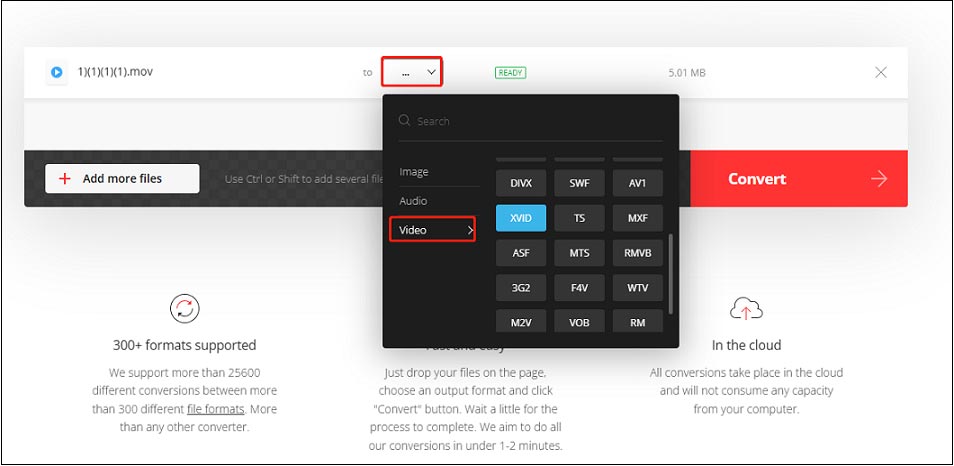
Step 4. Click Convert.
3. FreeConvert
FreeConvert is also a reliable online application for you to convert your MOV to XviD. It’s simple to use and can batch-convert your files. With a wide range of file format support, you can use it to convert 3GP to AVI, MP4 to MP3, MOV to AAC, etc.
Follow the steps below to begin the conversion.
Step 1. Visit the FreeConvert website.
Step 2. Click Choose Files to add your MOV file.
Step 3. Click the inverted arrow next to “Output” and choose AVI under the Video tab.
Step 4. Click the gear icon to open the Advanced settings window. Click the Video Codec box and choose XVID (MPEG-4) from the dropdown. Click Apply Settings to confirm the change.
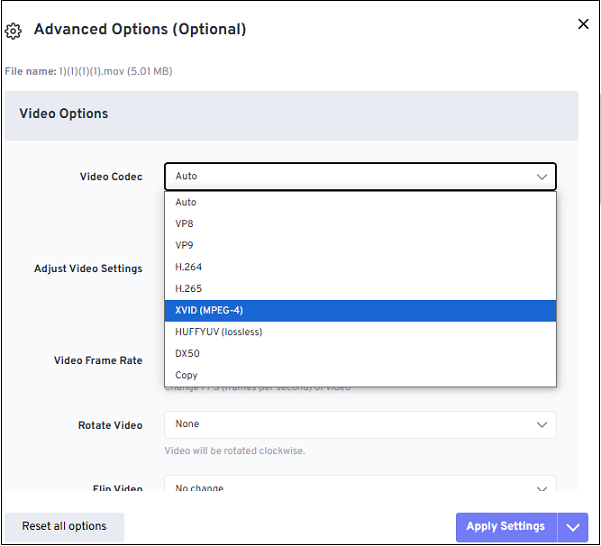
Step 5. Click Convert to start the MOV to XviD conversion.
Conclusion
This post offers you 4 easy-to-use and reliable tools to help you convert MOV to XVID. I hope you findit useful.


![Best 3 Methods to Convert SWF to MKV [Desktop & Online]](https://images.minitool.com/videoconvert.minitool.com/images/uploads/2024/09/swf-to-mkv-thumbnail.jpg)
User Comments :