In the ever-evolving landscape of digital productivity, optimizing tasks for efficiency is paramount. Whether you’re a seasoned professional or a casual user, the repetitive nature of certain tasks can drain valuable time and energy. Fortunately, technology offers a solution in the form of a mouse click recorder, a versatile tool designed to automate and streamline various operations involving mouse and keyboard actions.
Understanding Mouse Recorder Software
Mouse recorder, also known as mouse macro recorder or mouse and keyboard recorder, is a utility program that records and replicates mouse and keyboard actions. It essentially captures the sequence of mouse clicks, movements, and keyboard inputs performed by a user and reproduces them as needed. This automation tool serves multiple purposes, ranging from simplifying repetitive tasks to enhancing gaming experiences and facilitating software testing.
Mouse Recorder Software Applications and Use Cases
The versatility of the mouse clicker recorder makes it applicable across various domains:
#1 Productivity Enhancement
In office environments or personal computing, mouse click and movement recorders can automate mundane tasks like data entry, form filling, or file manipulation, allowing users to focus on more creative or complex endeavors.
#2 Gaming
Gamers often utilize mouse recorder software to create macros for repetitive actions or to execute complex sequences of moves with a single click. This can provide a competitive edge in fast-paced games requiring precise timing and coordination.
#3 Software Testing and QA
Testers and developers use automatic mouse recorders to simulate user interactions during software testing. By automating repetitive testing scenarios, they can identify bugs and assess software performance more efficiently.
#4 Educational Purposes
Mouse recorder software can be employed in educational settings to create interactive tutorials or demonstrations, showcasing specific software functionalities or teaching programming concepts.
#5 Accessibility
For individuals with disabilities or mobility impairments, mouse recorder software can serve as an accessibility tool, enabling them to navigate digital interfaces more easily.
Popular Mouse Recorder Software
Numerous mouse recorder software options are available, each offering distinct features and capabilities. Here are some of the most notable choices:
1. AutoHotkey
A powerful scripting language for Windows automation (Windows 11, Windows 10, Windows 8, Windows 7, etc.), AutoHotkey includes mouse and keyboard recording capabilities, allowing users to create custom scripts for automation tasks.
2. Macro Recorder
This user-friendly loop mouse recorder offers intuitive mouse and keyboard recording functionalities along with advanced features like loop recording and conditional execution.
3. Jitbit Macro Recorder
With its simple interface and robust automation capabilities, Jitbit Macro Recorder is popular among both novices and advanced users for automating repetitive tasks.
4. TinyTask
As a lightweight and easy-to-use mouse and keyboard recorder, TinyTask is ideal for basic automation needs and repetitive task automation.
5. SikuliX
Unlike traditional mouse recorder software, SikuliX uses image recognition to automate tasks, making it suitable for automating GUI-based applications and web testing.
Best Mouse Recorder
What’s the best free mouse recorder software? It depends. Different users have different needs and requirements. Therefore, just find the one that best suits you. If it is free, it’s better.
Record Mouse Movements and Clicks Software
How to record mouse movements and clicks during recording or how to highlight mouse pointer for screen recording? You need a professional screen recorder with mouse highlight such as MiniTool Video Converter, which can capture your mouse movements including clicks while screen recording.
MiniTool Video ConverterClick to Download100%Clean & Safe
Just download, install, and open MiniTool Video Converter on your Windows PC. Go to its Screen Record tab from the top menu. Next, click the Click to record screen option to launch MiniTool Screen Recorder. There, click the settings icon on the upper right to trigger the Settings window.
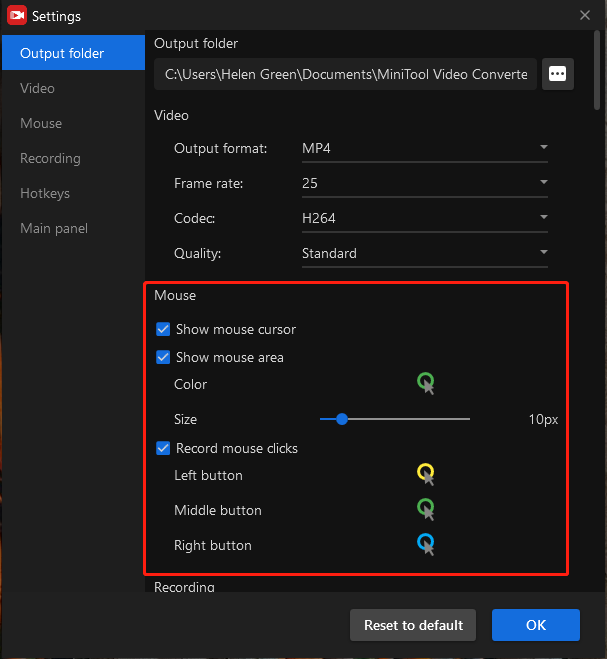
In the Settings window, you can freely set up the mouse display and click effects. When everything is done, you can start recording.
Conclusion
In an era where time is a precious commodity, mouse recorder software emerges as a valuable asset for increasing productivity, efficiency, and convenience across various domains. Whether you’re seeking to streamline office workflows, optimize gaming experiences, or simplify software testing, the right mouse recorder software can significantly enhance your digital interactions. By understanding its functionalities and exploring the diverse range of available options, you can unlock new levels of efficiency and creativity in your computing endeavors.



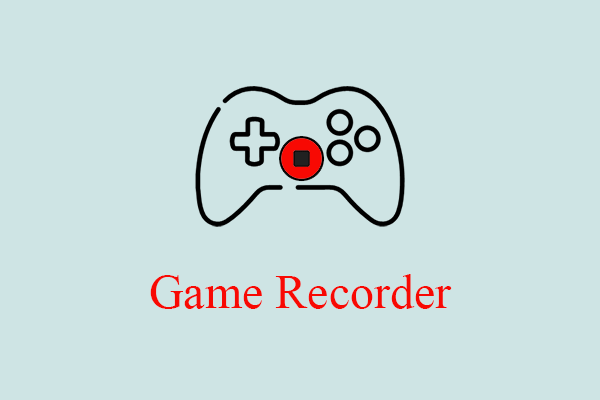
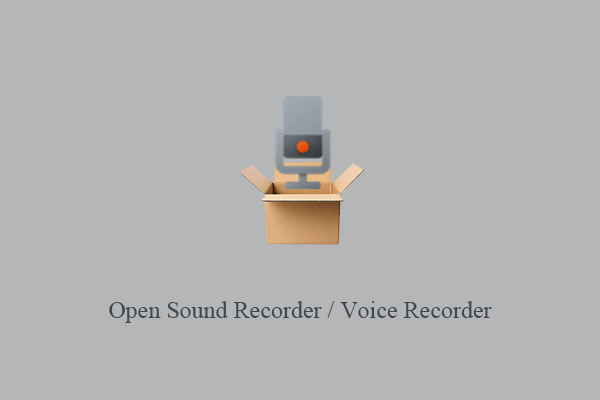
User Comments :