Offered by the best free video converter – MiniTool Video Converter, this article aims to explain the definitions of MOD and SWF and delve into the method to convert MOD to SWF with Format Factory.
In the ever-evolving landscape of media formats, MOD holds a unique place due to its format diversity. Currently, MOD can consist of many tracks in a variety of formats, such as S3M, NST, 669, and RT, which gives users more choices and flexibility. However, because MOD files have their own unique structure and formats, MOD has poor compatibility. In contrast, the SWF files are compatible with numerous browsers and players, which also makes the increasing need for converting MOD to SWF.
What Do You Know About MOD
MOD, which was created by Panasonic and JVC, aims to contain video recordings with digital Camcorders. Specifically, with a maximum resolution of 480i or 576i, MOD files generally contain standard definition video. However, compared to modern powerful video container formats, MOD is a little behind.
Compared with SWF files, although MOD files have worse compatibility, you can open your MOD files using some tools such as Corel VideoStudio. At the same time, it should be noted that if you rename the file extension of MOD files to .mpg, your MOD files can be compatible with DVD players.
How Much Do You Know About SWF
SWF, which is pronounced as Swiff, stands for a Small Web Format. As a unique file format, SWF can include audio, animations, and videos in a compressed format, which brings great convenience to people’s sharing on the internet. Developed by Adobe, SWF is applied to so many scenarios such as gaming, advertising, and tutorial-based computer media.
There are numerous tools that enable you to open your SWF files. For example, VLC Media Player can be a case in point. If you want to open your SWF files on Mac, VLC Media player can always give you a hand. In addition, on condition that you want to open SWF files on a web browser, it is necessary for you to download and install Adobe Flash plugin on your computer.
What Are the Steps to Implement the Conversion from MOD to SWF
To convert your files to other file formats, a powerful conversion tool is never dispensable. Here, we recommend Format Factory. As a great conversion tool, Format Factory has much to offer in converting your files to numerous formats like MP3, MP4, FLV, F4V, and so on. Below are the detailed instructions for converting MOD to SWF.
Step 1. Download and install Format Factory on your computer.
Step 2. After launching Format Factory, click on the Option button and tick the box next to Open Output Folder. Then click on the OK button. In this way, you can directly view your converted SWF files after the conversion.
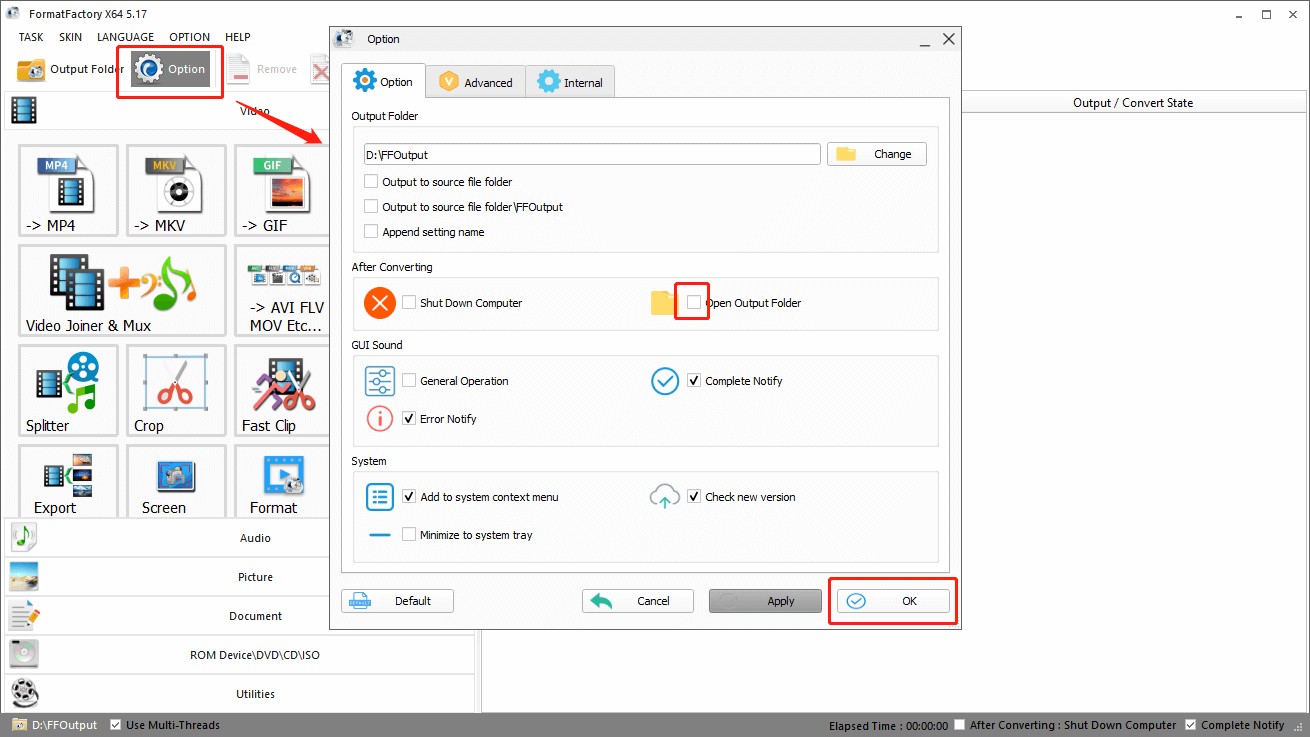
Step 3. Under the Video tab, click on AVI FLV MOV Etc… to make provisions for adding the MOD files that you want to convert.
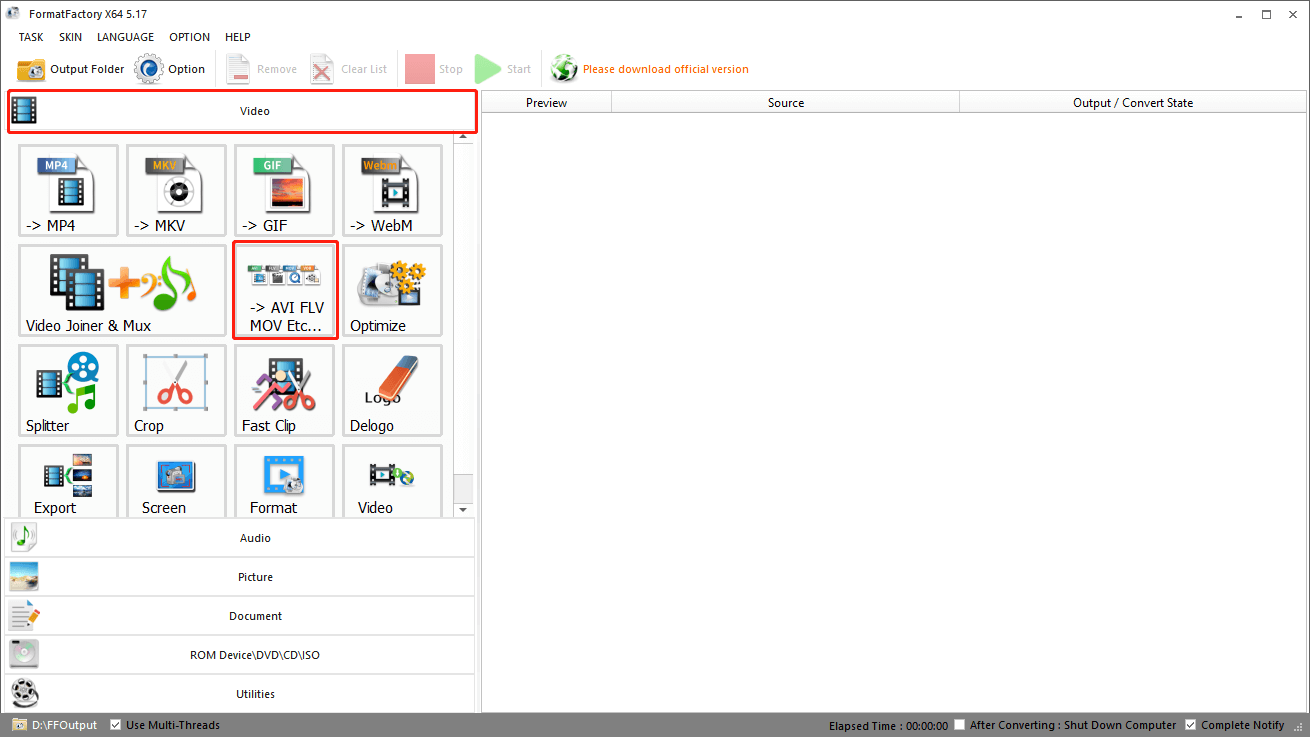
Step 4. Click on Add Files to import your MOD files.
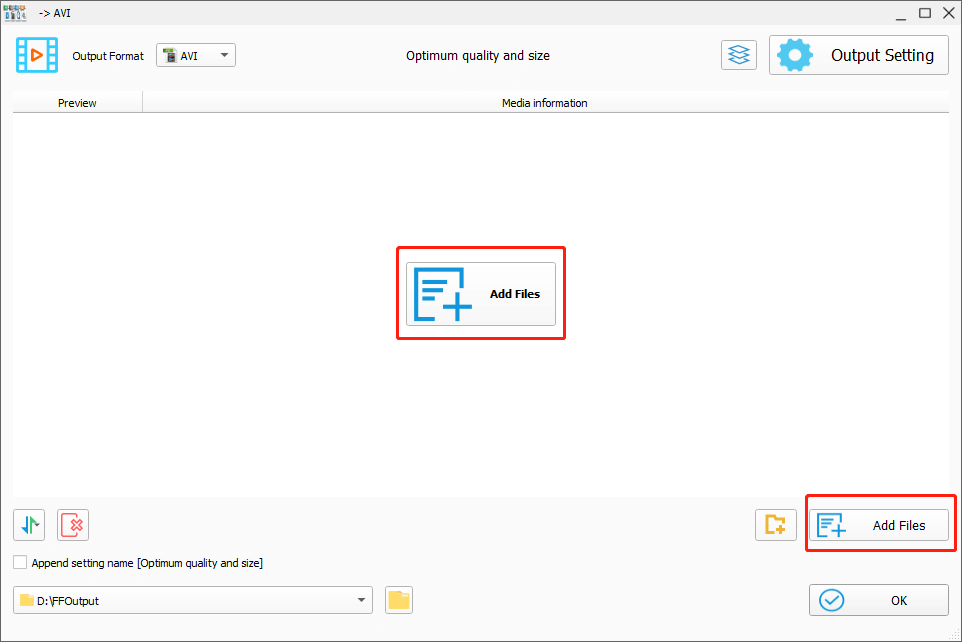
Step 5. Expand the Output Format option and select SWF.
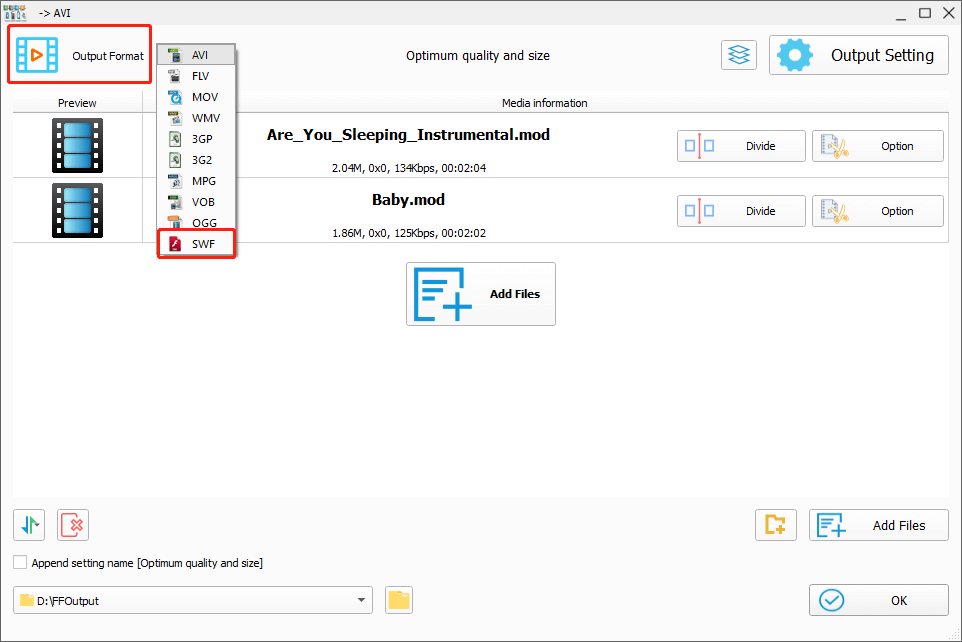
Step 6. Click on the OK button to enter the conversion interface.
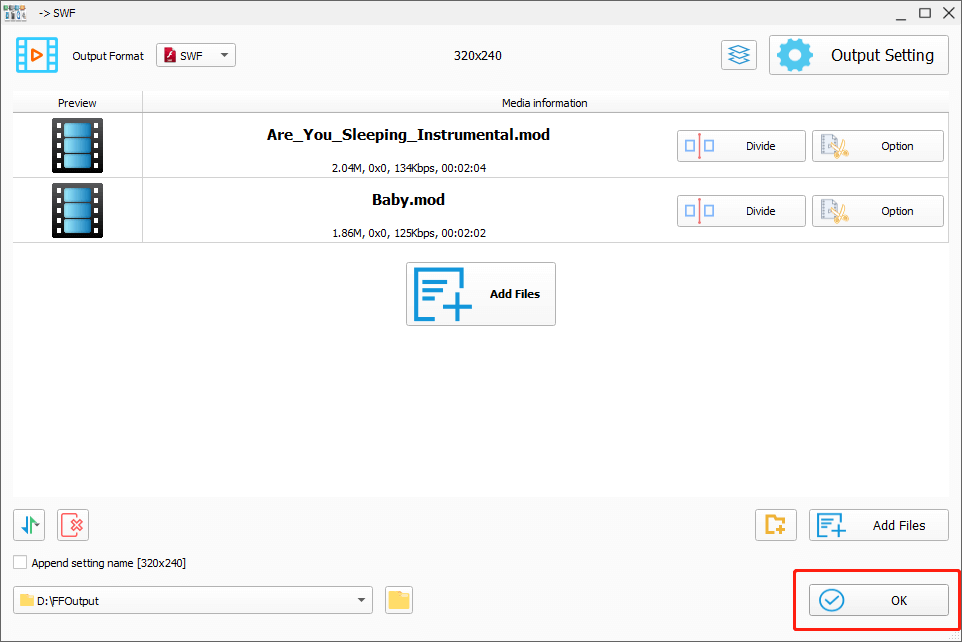
Step 7. Click on the Start button to begin converting MOD to SWF. Once the conversion is completed, you will see the converted files on your screen directly.
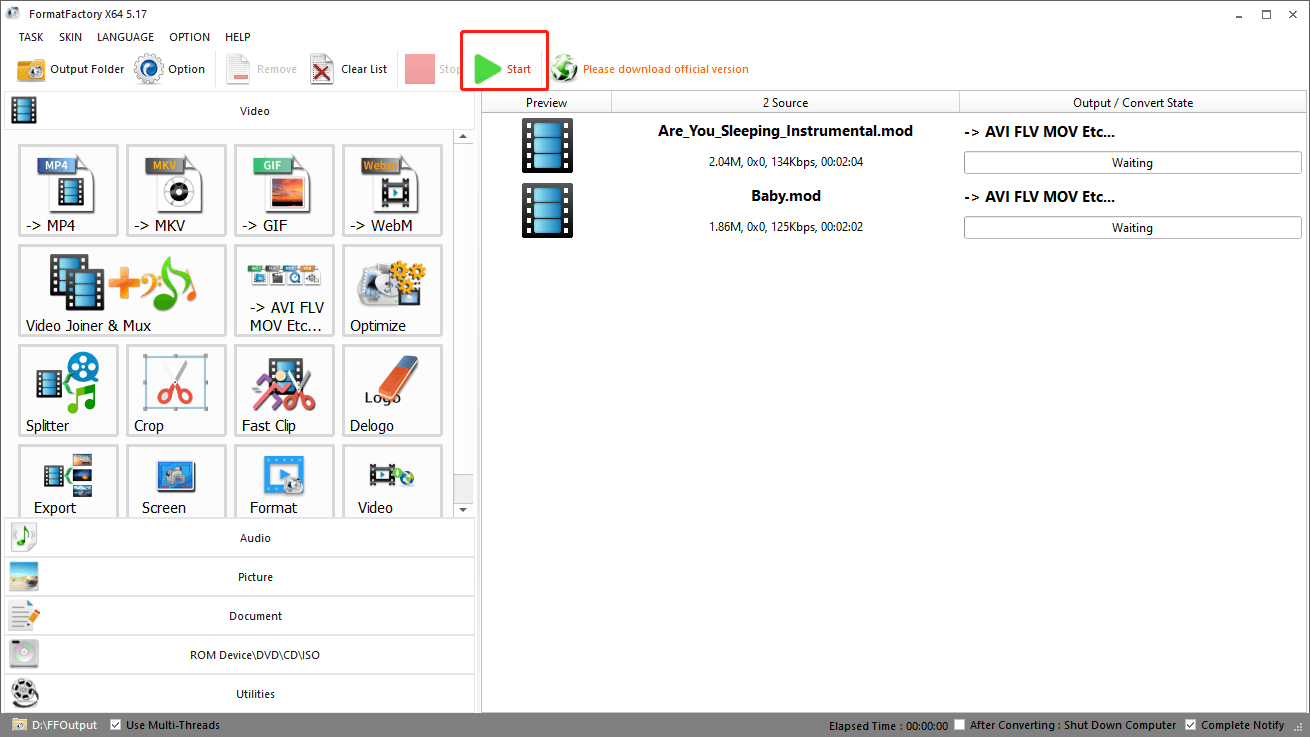
Different from some online converters, Format Factory contains no ads, which brings more relaxing experiences to users. However, if you want to convert your audio/ video files to other formats like TRP (not supported by Format Factory), MiniTool Video Converter can be the best choice for you!
MiniTool Video ConverterClick to Download100%Clean & Safe
Wrapping Up
There is no doubt that Format Factory is a powerful MOD converter that can help you convert MOD to SWF. If you know little about the third-party software, this article can be the key to the door of Format Factory. Hope that you can have a smooth and successful conversion trip!


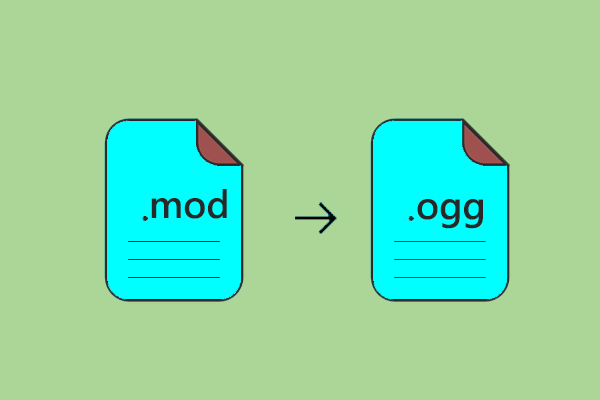

User Comments :