Most Recommended M4V to OGV Converter: MiniTool Video Converter
MiniTool Video Converter is the most recommended tool according to my experience due to its simplicity and versatility. It supports importing and outputting many audio and video formats, including MP4, MOV, MKV, AVI, MP4, OGV, and M4V. Let’s see how to convert M4V to OGV with MiniTool Video Converter.
Step 1. Click the button below to download and install MiniTool Video Converter.
MiniTool Video ConverterClick to Download100%Clean & Safe
Step 2. Launch it. Under the default Video Convert tab, click the Add Files button or the Add or Drag Files here to start conversion area to add the M4V file.
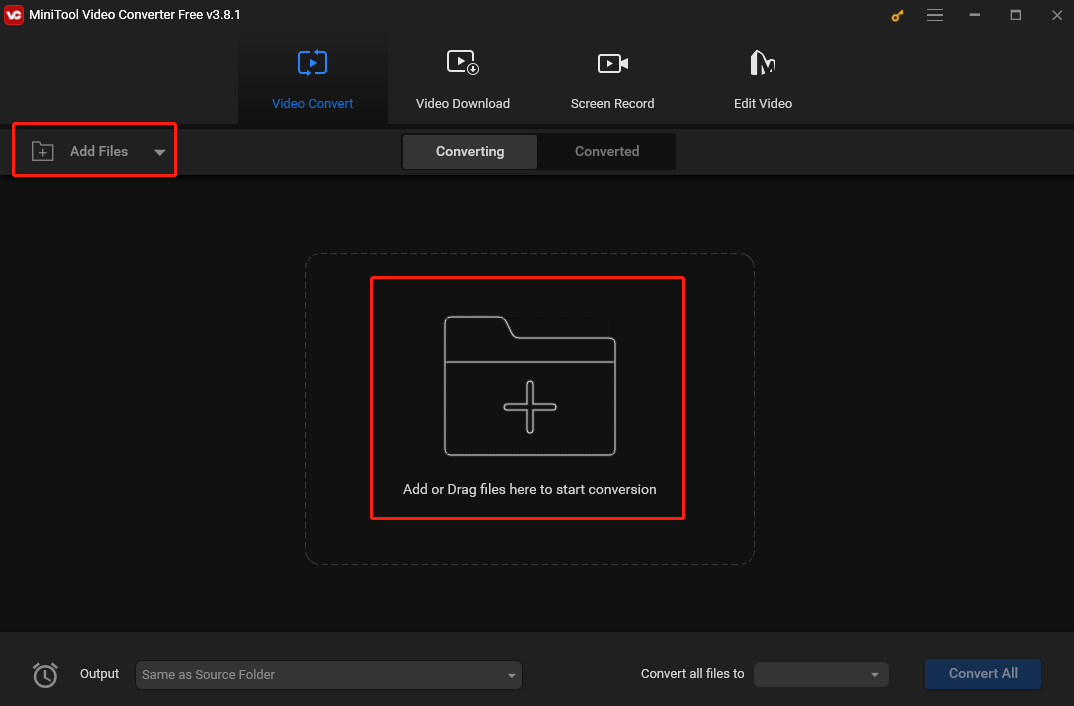
Step 3. Click the Edit icon to open the output format window. In the next pop-up, click Video, choose OGV, and select a profile you like on the right.
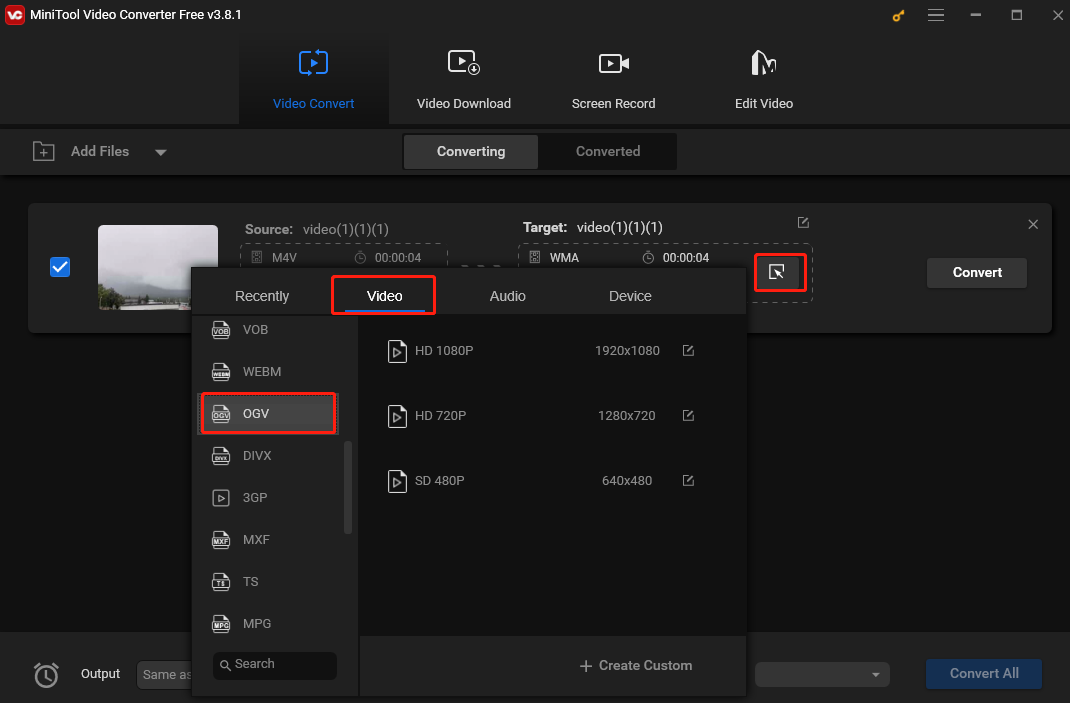
Step 4. Click the Convert button to begin converting M4V to OGV.
Step 5. When “Success” shows up under “Convert”, it means the process is over. Then, click Converted and click Show in folder to locate the converted file.
Other Easy M4V to OGV Converters
Besides MiniTool Video Converter, here are 4 more easy and handy tools to help you convert M4V to OGV.
1. NCH Prism Video Converter Software
NCH Prism Video Converter Software is a stable and comprehensive video converter. It is easy to use and can convert video files very fast. It supports all popular formats and can batch-convert multiple videos at once. Follow the steps below to convert M4V to OGV online with NCH Prism Video Converter Software.
Step 1. Download and install NCH Prism Video Converter Software.
Step 2. Click the Add File(s) button to add the M4V file. You can also drag and drop the file directly into the program.
Step 3. Click the Browse button and select a folder to save the converted file.
Step 4. Click the inverted arrow icon next to “Output Format” and select OGV from the drop-down list.
Step 5. Click Convert to start the conversion process.
2. Clideo
Clideo is an easy-to-use platform that supports video conversion, editing, compressing, etc. Its video converter supports many formats like M4V, OGV, M4V MOV, AVI, etc. Here are the steps.
Step 1. Go to the Clideo website.
Step 2. Click All Tools. In the following window, type video converter in the search box and click Video Converter.
Step 3. Click Get Started, hit Choose File to load the M4V file, and choose OGV from the dropdown of output format on the right.
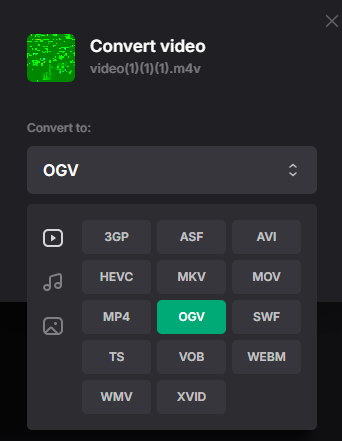
Step 4. Click Convert to begin the conversion.
Step 5. Once finished, click Download to download the converted file on your device.
3. Aconvert
As an online converter, Aconvert can easily convert M4V to OGV without having you download and install an extra tool. This tool is feature-rich, you can convert videos, audio, images, ebooks, documents, etc. The following are the steps.
Step 1. Use your browser to visit the Aconvert website.
Step 2. Click Video on the left sidebar.
Step 3. Click Choose Files to load your M4V video.
Step 4. Choose OGV from the Target format dropdown.
Step 5. Click Convert Now! to start the conversion.
4. FreeFileConvert
The last M4V to OGV converter I want to recommend is also an online converter – FreeFileConvert. It can convert various formats and supports many file types like audio, video, image, etc. Below is the guide.
Step 1. Visit the FreeFileConvert website.
Step 2. Click Choose File to load the M4V video.
Step 3. Click the inverted arrow icon in the Output format and select OGV from the dropdown.
Step 4. Click Convert to convert M4V to OGV.

Conclusion
How to convert M4V to OGV? This post offers you 5 easy and quick methods. I hope it is helpful to you. Happy converting!




User Comments :