The following content offers an excellent M4A to OGV converter and shows you how to finish the conversion process step by step. Read on for more information.
Best M4A to OGV Converter – MiniTool Video Converter
MiniTool Video Converter is a top-notch file conversion tool that performs format conversion tasks with excellence. It is capable of converting M4A to OGV without any effort. Plus, this file converter supports a wide range of format conversions, including but not limited to MOV to MP4, OGV to MPEG, MKV to AVI, FLV to WebM, AAC to MP3, etc. It also provides platform-supported and device-compatible formats, such as YouTube, Vimeo, Facebook, iPhone, Samsung, and so on.
Moreover, MiniTool Video Converter enables you to customize the parameters before converting, like frame rate, bitrate, resolution, encoder, quality, etc. Furthermore, you can convert multiple files at the same time, which saves a lot of time. Without ads, bundles, or watermarks, MiniTool Video Converter offers an enjoyable user experience.
Click the download button below and have a try!
MiniTool Video ConverterClick to Download100%Clean & Safe
Ultimate Guide on Converting M4A to OGV Step by Step
The following content offers a specific guide on how to convert M4A to OGV easily and quickly. You can follow the details below to finish the conversion task.
Step 1: Download and install MiniTool Video Converter on the PC for free.
Click the download button below to download and install this software on your computer.
MiniTool Video ConverterClick to Download100%Clean & Safe
Step 2: Import the M4A file to MiniTool Video Converter.
Launch this program on your computer and enter the Video Convert interface. Click the Add Files button to add the M4A file. Alternatively, you can directly drag and drop the file to the + area.
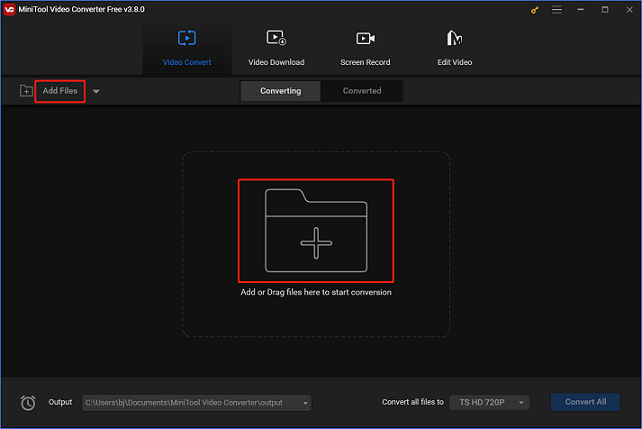
Step 3: Rename the output file and choose an output destination.
Click the edit icon next to Target to rename the output file and then select an output folder. After that, click the OK button to save the changes you made.
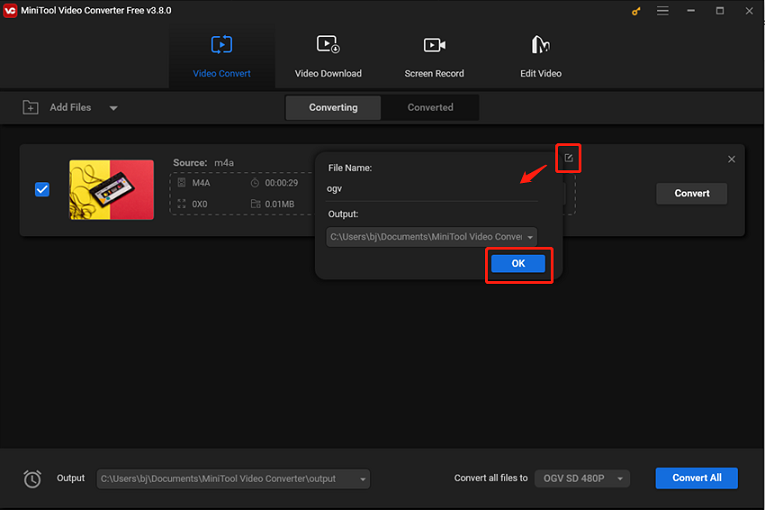
Step 4: Select OGV as the output format.
Click the diagonal arrow button under Target to open the output format library, select the Video tab, click OGV, and then choose a preset you want (taking HD 1080P as an example). Click the edit icon on the right side of the format library to open the Settings panel.
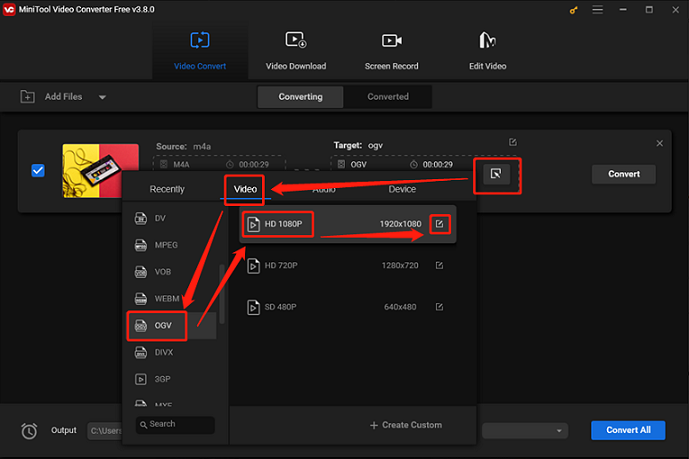
In the Settings window, you can change the parameters like frame rate, bitrate, etc.
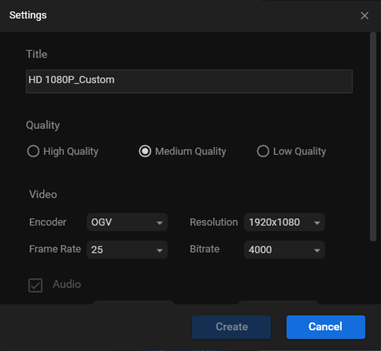
Step 5: Start converting M4A to OGV.
Click the Convert button to start the M4A to OGV conversion.
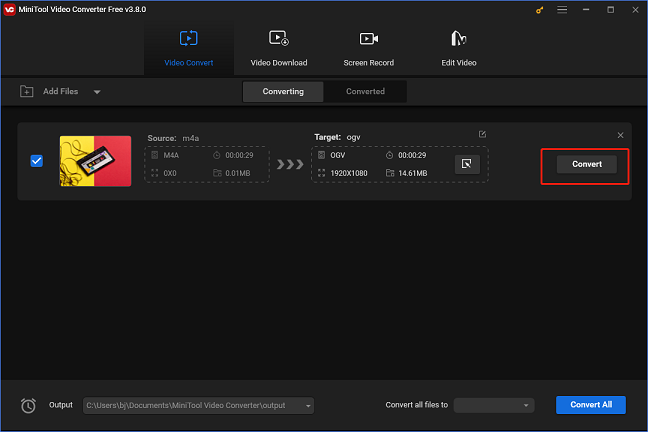
Once the conversion is finished, you can check the converted file in the Converted section. Click the Show in folder button to locate the file in your local folder.
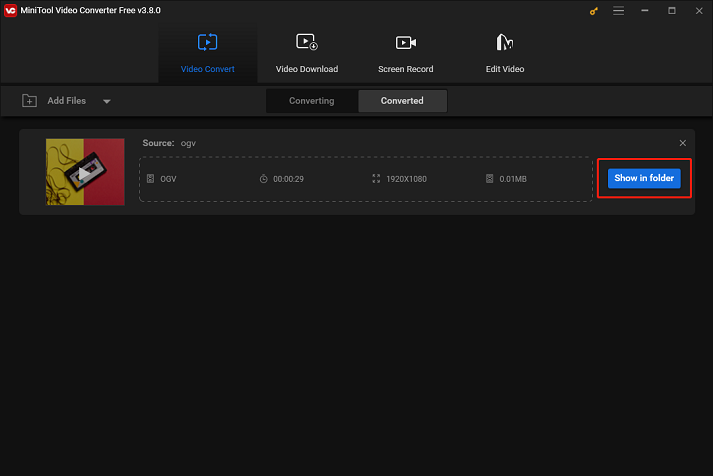
Now, you can convert M4A to OGV with no effort by following the easy steps above!
Bonus: How to Play M4A Files on PC
How to play M4A files on Windows? Don’t miss MiniTool MovieMaker! It is one of the best media players that is capable of playing files in various formats, including M4A, MP3, M4R, WAV, FLAC, AAC, MP4, 3GP, MOV, etc. Plus, this application is completely free, and has no ads, bundles, or watermarks, offering a joyful and smooth user experience. Moreover, MiniTool MovieMaker can also serve as a free video maker, enabling you to edit videos by trimming, cropping, reversing, adding effects, filters, etc.
Click the download button below and have a try!
MiniTool MovieMakerClick to Download100%Clean & Safe
Conclusion
This article recommends a professional and robust file converter and gives a specific guide on how to convert M4A to OGV efficiently. Besides, if you have trouble playing M4A files on the PC, try MiniTool MovieMaker. Hope this post can help you a lot!


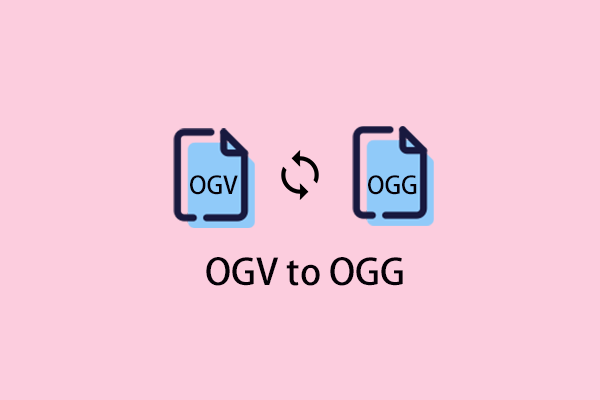
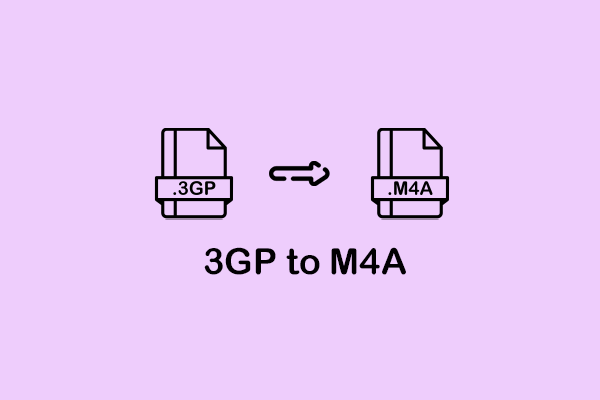
User Comments :