This post from MiniTool video converter will explain what an M4P file is and give you 4 useful ways to convert M4P to WAV.
What Is an M4P File
Before delving into M4P to WAV converters, first, let’s understand the M4P file format.
A file with the m4p file extension is an iTunes audio file, also called an iTunes Music Store Audio file. In fact, an M4P file is an AAC audio file downloaded from the iTunes Music Store with DRM copy protection.
M4P files can be opened using iTunes and your Apple devices should be authorized to use iTunes. Sometimes, you may need to turn M4P into WAV, one of the most popular audio formats, for various compatibility. How to change an M4P file into WAV? Please read on.
How to Convert M4P to WAV
You can use the following tools to convert M4P to WAV.
#iTunes
iTunes is the first recommended M4P to WAV converter. Now, let’s see how it works.
Step 1. Open iTunes on your Mac and import your M4P files to the iTunes library.
Step 2. From the top menu bar, go to iTunes > Preferences > General > Import Settings.
Step 3. Select WAV Encoder from the Import Using drop-down list, and click OK to confirm.
Step 4. Choose the M4P files you want to convert from the library. Then, go to File > Convert > Create WAV Version to start the M4P to WAV conversion tasks.
#TuneClone Audio Converter
TuneClone Audio Converter allows you to convert music files purchased from iTunes, Yahoo Music, Wal-Mart, or other music stores to WAV, MP3, and WMA for unrestricted playback on any device. If you need an M4P to WAV converter, TuneClone Audio Converter is also a good solution. Here is how it works.
Step 1. Download and install TuneClone Audio Converter on your computer.
Step 2. Launch this application and click the Settings button to select the output format as WAV, specify the output folder, filename, etc., and click OK.
Step 3. Click File > New Playlist to create a new playlist and your M4P files to the playlist.
Step 4. Right-click the playlist you just created and select Burn Playlist to Disc.
Step 5. From the next pop-up window, tick the Audio CD and Include CD Text options, and click Burn to start burning. Once done, your M4P file will be converted to WAV files.
#Easy M4P Converter
Easy M4P Converter is another way to turn M4P into WAV, MP3, MKA, AAC, and other unprotected audio formats, and it’s available for Windows and macOS.
Step 1. Download, install, and launch Easy M4P Converter on your computer and the built-in Apple Music web player will open automatically, so you don’t need to sync with iTunes.
Step 2. Sign in with your Apple ID, then select the playlist or album you want to download and convert to WAV, and click the + button.
Step 3. Click the Settings icon at the top right corner, set the output format as WAV, choose the audio quality (bitrate), and select the output folder.
Step 4. Select the M4P music you want to convert and click the Convert button to convert the selected M4P music to WAV.
#FreeConvert
FreeConvert is an online file converter for digital audio, videos, images, documents, and more. As an online audio converter, this service supports a broad range of audio file formats and can complete almost all audio conversions, such as M4P, AIFF, F4P, MP2, and more to WAV. Also, it can compress WAV files.
Here is how to use FreeConvert M4P to WAV converter.
Step 1. Open your browser, search for “FreeConvert M4P to WAV”, and open the matching result.
Step 2. Click the Choose Files button to upload your M4P file.
Step 3. Click the Convert button to start the conversion. Once done, download the converted file.
MiniTool Video ConverterClick to Download100%Clean & Safe
Conclusion
With the help of these M4P to WAV converters, you can easily convert M4P audio files to WAV or other common audio formats such as MP3 to play them on various media players and devices without restrictions.


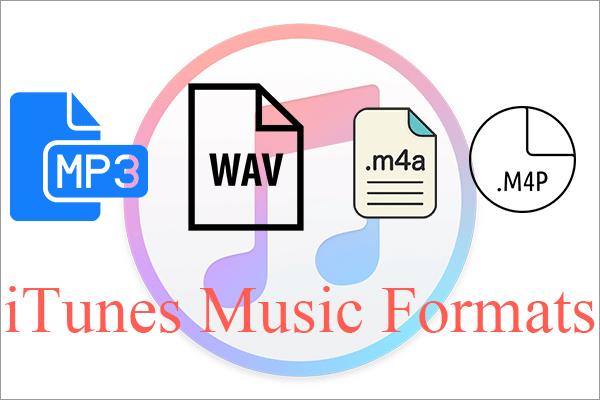
![How to Fix Amazon Music App Not Working/Playback Error [Solved]](https://images.minitool.com/videoconvert.minitool.com/images/uploads/2023/07/amazon-music-app-not-working-thumbnail.jpg)


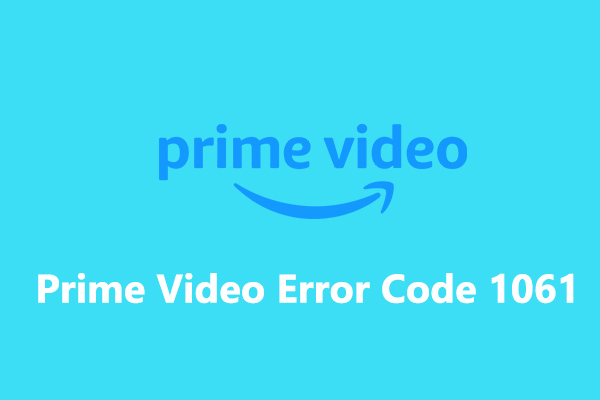
User Comments :