Why can’t I import MKV to Avid Media Composer? If you are bothered by this question, please read the following content to find an answer.
Does Avid Media Composer Support MKV
Does Avid Media Composer support MKV? The answer varies with the actual situation. Simply put, MKV is a container format that can be encoded with different codecs. In this background, provided that the codec that your MKV files contain is incompatible with Avid Media Composer, you will encounter the Avid Media Composer can’t import MKV error.
In addition, if you using an old-version Avid Media Composer, some bugs will also lead to the Avid Media Composer won’t import MKV issue. Therefore, on condition that you can’t import MKV to Avid Media Composer, try to update your Avid Media Composer or use its alternative. Considering that you may know little about how to put these methods into practice, I will give you in-depth tutorials in the following content.
Method 1. Convert Your MKV Files to a More Compatible Format
To import MKV to Avid Media Composer, you can convert your MKV files to a format that is supported by Avid Media Composer. In this background, a fabulous file converter is never unimportant to you. Hence, I will recommend a robust tool called MiniTool Video Converter to facilitate your conversion tasks.
Why Use MiniTool Video Converter
With a well-organized interface, MiniTool Video Converter allows all Windows users to convert their MKV files to various video/audio formats, such as MP4, AVI, WEBM, MP3, WAV, AIFF, and so on. More importantly, it supports batch conversion, enabling you to convert up to five MKV files at the same time and bringing more advancements in conversion efficiency.
Plus, MiniTool Video Converter is a great service provider that enables you to enjoy numerous customization options. For instance, it is capable of changing various parameters of your converted files, such as encoder, frame rate, resolution, sample rate, and bitrate. This way, you have more freedom to stylize your audio/video files.
Moreover, MiniTool Video Converter offers you a 100% clean interface. Hence, vexing advertisements that will appear in some online converters will never bring you a headache. More than that, this application requires no payment, which is economically acceptable.
How to Convert Your MKV Files Using MiniTool Video Converter
Below are the detailed steps to convert your MKV files with MiniTool Video Converter.
Step 1. Click on the download button below to download and install MiniTool Video Converter on your PC.
MiniTool Video ConverterClick to Download100%Clean & Safe
Step 2. After running MiniTool Video Converter, upload your MKV files by clicking on the upper-left Add Files button.
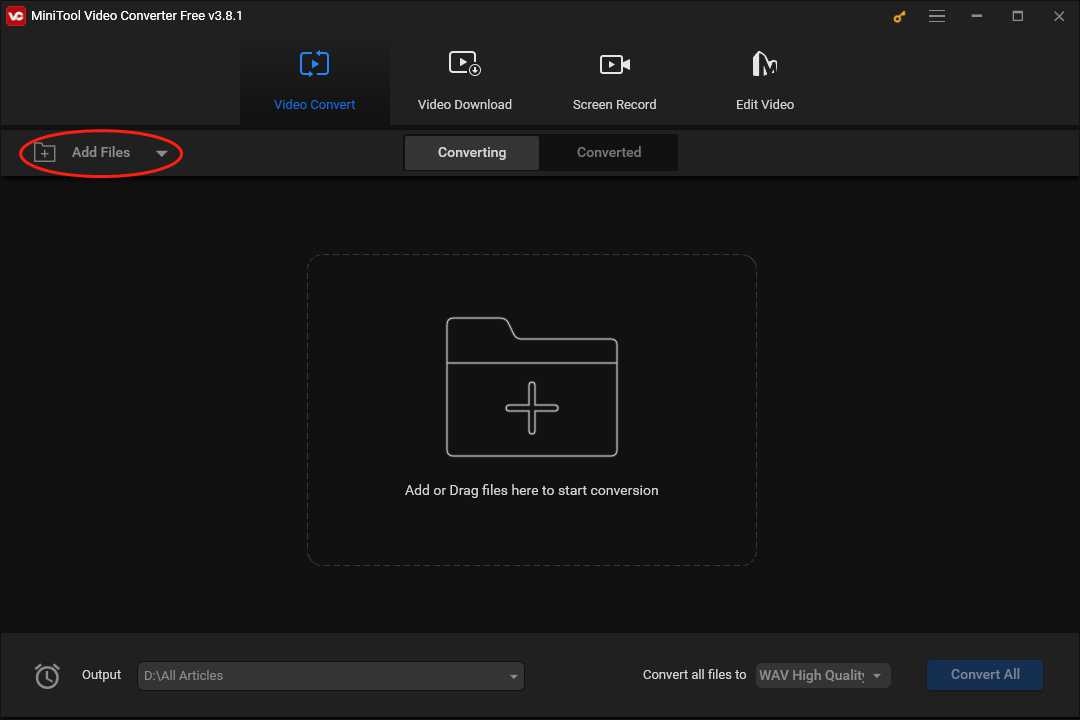
Step 3. Expand the bottom-right Convert all files to option to access the output format window. Next, switch to the Video tab and click on MP4. In the preset profile list, we take HD 1080P as an example.
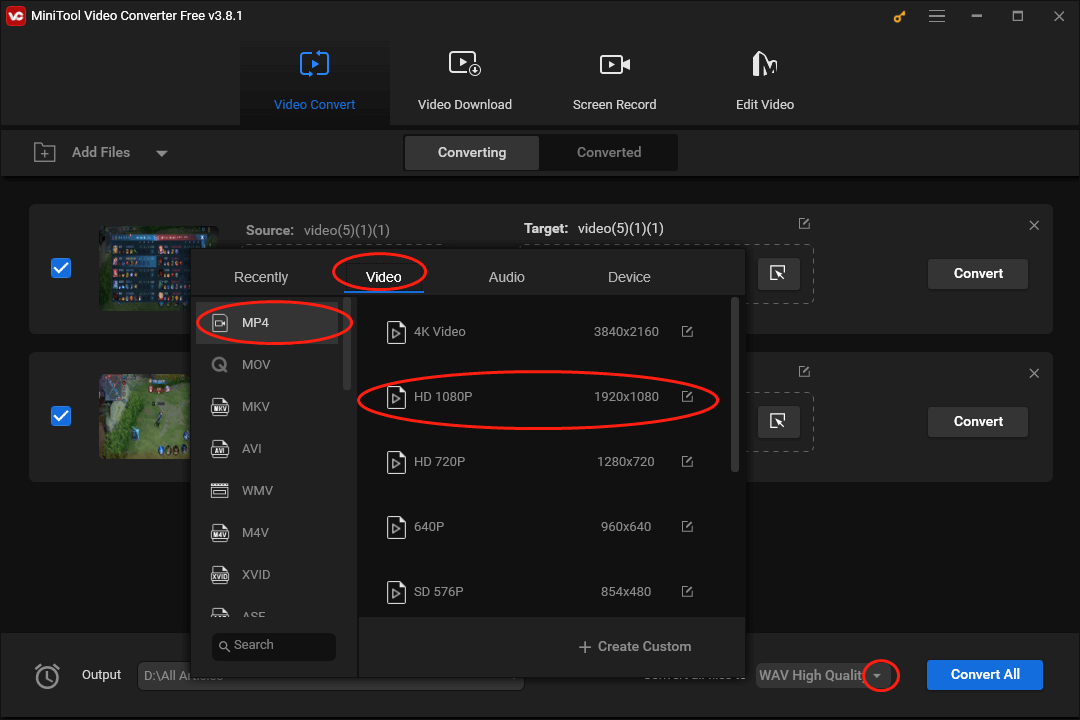
Step 4. Expand the bottom-left Output option to choose a saving path for your converted files.
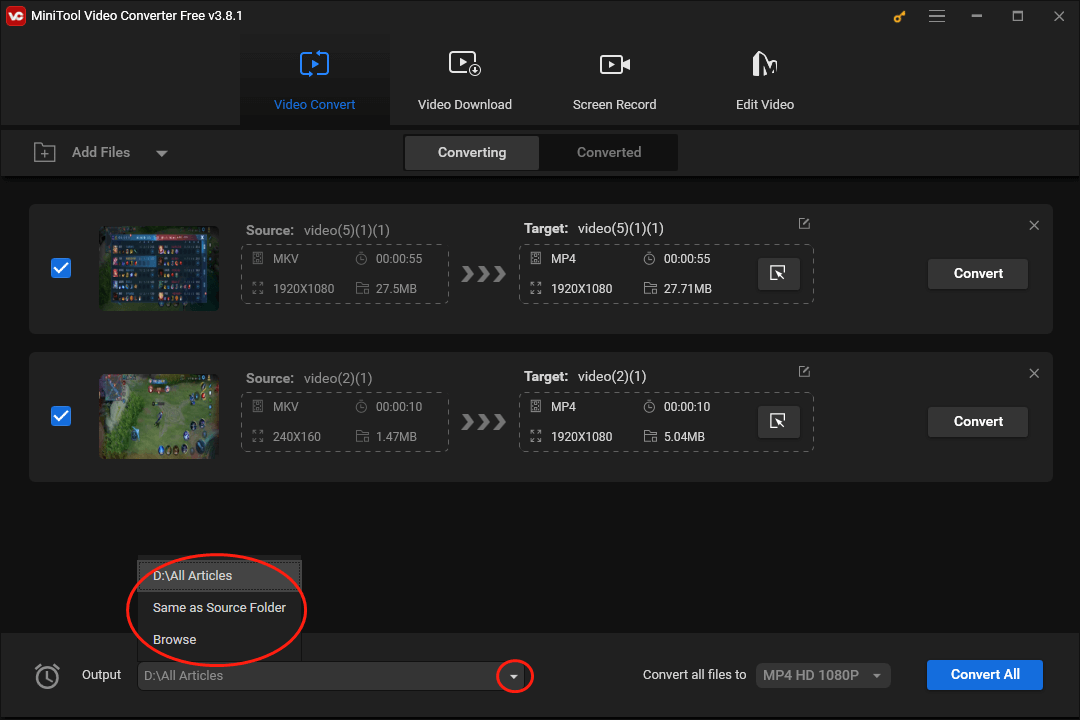
Step 5. Begin the conversion from MKV to MP4 by clicking on the Convert or Convert All button.
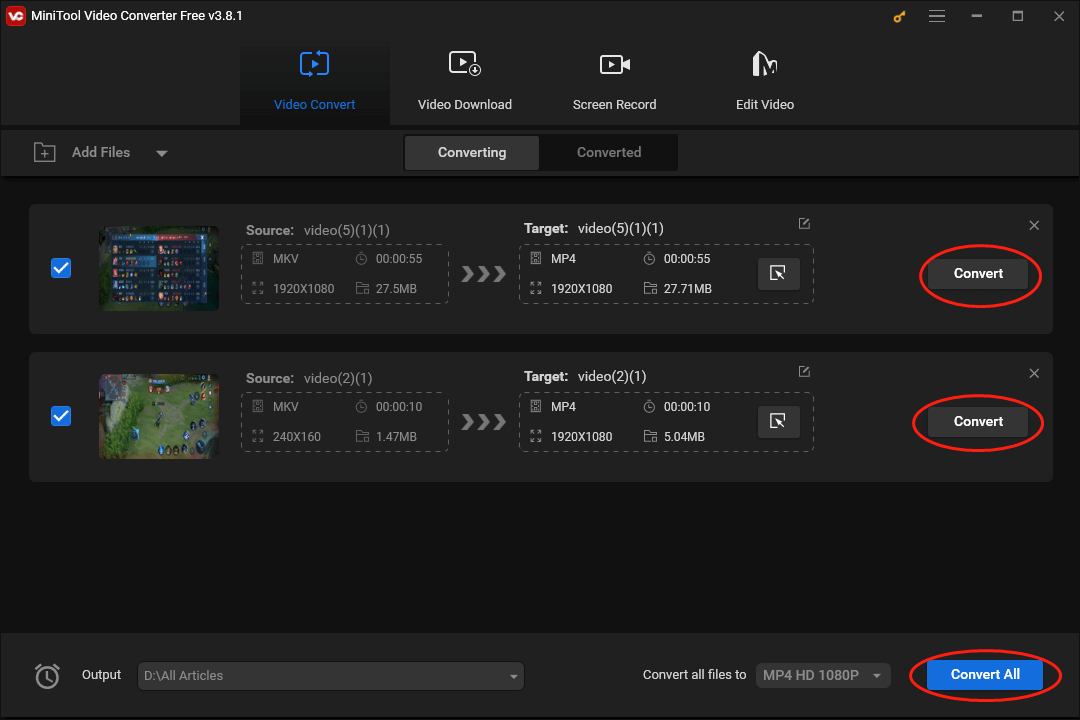
Step 6. Once the conversion tasks are over, navigate to the Converted section and click on Show in folder to locate and check your converted files.
With the above-detailed steps, it will never be difficult for you to import MKV to Avid Media Composer.
More Functions of MiniTool Video Converter
Unfortunately, MiniTool Video Converter is more than a tool that helps you import MKV to Avid Media Composer. Specifically, it also has other functions that can meet your satisfaction. To walk you through these features, I will list them in the following content.
- It is capable of downloading various content, including playlists, subtitles, videos, music, and Shorts from YouTube.
- It allows you to record all kinds of computer activities without watermarks or time limits.
- It is incredible at improving the compatibility of your files with numerous devices and platforms, like Apple, Android, Samsung, Huawei, Instagram, Vimeo, YouTube, and Facebook.
As you can see, MiniTool Video Converter is a feature-rich program. If you want to use it, just hit the button below.
MiniTool Video ConverterClick to Download100%Clean & Safe
Method 2. Try Avid Media Composer Alternative
Generally speaking, you import MKV to Avid Media Composer for editing. In this context, you can cope with the Avid Media Composer can’t import MKV issue by using an Avid Media Composer alternative, which also satisfies your needs for editing MKV files. Here, I highly recommend MiniTool MovieMaker.
MiniTool MovieMaker is a robust video editor, which enables you to edit your videos frame by frame without effort. Furthermore, it allows you to add countless elements to your videos, such as motions, transitions, filters, credits, and more. Plus, MiniTool MovieMaker is capable of changing the speed, volume, and aspect ratio of your video files.
Apart from that, MiniTool MovieMaker also serves as a file converter, which enables you to save your pictures, videos, and audio in multiple formats, such as MP4, AVI, MKV, WMV, MP3, etc. Excluding that, with this video editing software, you are able to accomplish the color correction without hassle.
MiniTool MovieMakerClick to Download100%Clean & Safe
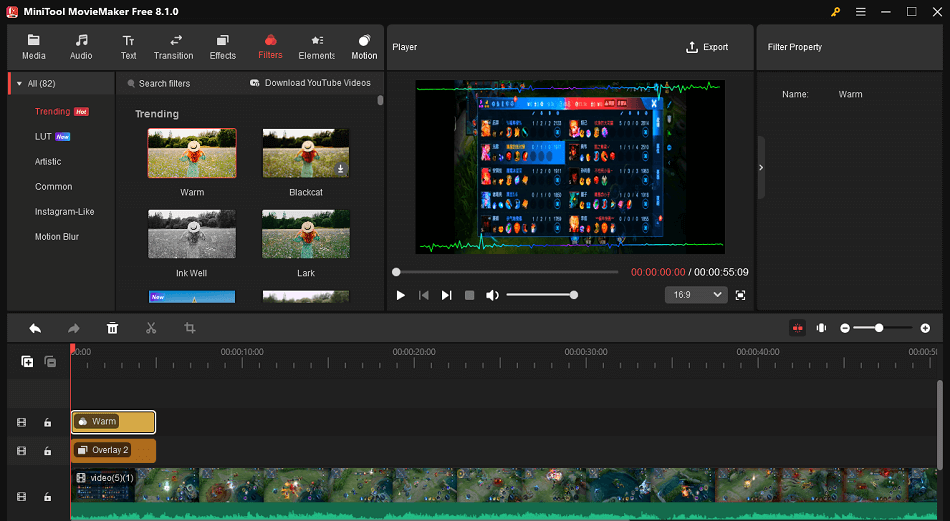
Wrapping Up
To conclude, incompatible MKV codecs and an old version of Avid Media Composer may make you fail to import MKV to Avid Media Composer. To fix this issue, you can try to convert your MKV files to MP4 with MiniTool Video Converter. Also, it is workable for you to try the Avid Media Composer called MiniTool MovieMaker.


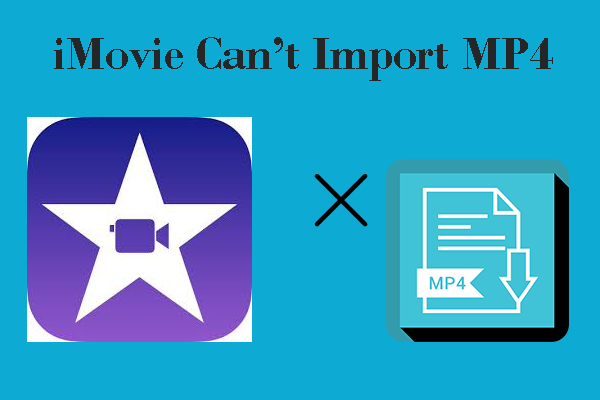


User Comments :