From the best free file converter, this article aims to walk you through Fambase. At the same time, it will give you a step-by-step tutorial on how to screen record on Fambase.
Before learning how to screen record on Fambase, the following content will offer you some information to help you know various aspects of Fambase.
What Is Fambase
Fambase, which refers to a social media application, is a great private space provider. With it, people can fearlessly share their ideas and chat with others in the communities. Specifically, Fambase allows people to take part in many activities such as beginning live group chat, sending and receiving gifts, joining streams, and sending private messages.
Currently, Fambase has become one of the most popular Group Chat apps in the world. For example, more and more families use it to keep in touch with family members. Meanwhile, a growing number of people apply Fambase to contact their friends. In addition, there is a digital currency named Love in Fambase. Fans can show their admiration for content creators by giving them Love.
If you want to download and install Fambase on your device, please go to the APP Store or Google Play Store. As for the compatibility of Fambase, if you are an iPhone or iPod touch user, iOS 12.1 or later versions are workable. On condition that you are an iPad user, the operating system of your device should be iPadOS 12.1 or later. If you are a Mac user, the downloading of Fambase requires a Mac with an Apple M1 chip or later. Or, macOS 11.0 or later is also acceptable.
How to Screen Record on Fambase on Mac
The following content will recommend a screen record named iTop Online Screen Recorder to Mac users. At the same time, there is a detailed step-by-step tutorial on how to screen record on Fambase.
About iTop Online Screen Recorder
Standing for an alternative to a built-in screen recorder on Mac, iTop Online Screen Recorder allows Mac users to record their screens with sounds. Meanwhile, with it, Mac users never need to download and install any software and plug-in on their computers. More importantly, iTop Online Screen Recorder can provide Mac users with a no-watermark screen recording experience.
How to Screen Record on Fambase with iTop Online Screen Recorder
Below are the detailed instructions for how to screen record on Fambase. By the way, before the screen recording, make sure that you have downloaded and installed Fambase on your computer.
Step 1. After running a web browser, search for iTop Online Screen Recorder.
Step 2. Once you have entered the official website of iTop Online Screen Recorder, Click on Start Recording. Then choose Go with Online Screen Recorder. It should be noted that the recording duration doesn’t exceed 5 minutes.
Step 3. Among the options including No Audio, Browser Audio, and Microphone Audio, choose a sound source.
Step 4. To select a recording area based on your needs, click on Entire Screen, Window, or Chrome Tab. Then click on the Share button.
Step 5 Begin your recording by clicking on the Recording button. Then launch Fambase and start your activities.
Step 6. Once your recording is over, end it and check whether your recording file can be played or not.
How to screen record on Fambase on Mac? You can find the best answer to this question from the above-detailed steps.
How to Screen Record on Fambase with iPhone, iPad, and iPod touch
Below is a detailed guide on how to screen record on Fambase with iPhone, iPad, and iPod touch.
Step 1. After unlocking your iOS device, swipe down from your screen’s top-right corner.
Step 2. Begin the screen recording by clicking on the gray Record button.
Step 3. Once a 3-second countdown is over, exit the Control Center. Then run Fambase and begin the activities that you want to record.
Step 4. When your recording is done, click on the Screen Recording button located at your screen’s top and then click on the Stop button to stop your recording.
Step 5. Go to the Photos app and choose Your Screen Recording in your Library.
With the above-detailed steps, it is effortless for you to screen record on Fambase with your iPhone, iPad, and iPod touch.
Bonus: How to Edit Your Fambase Recordings
Sometimes, to make your videos more attractive it may be necessary for some of you to add some elements to your Fambase videos. Given this, an amazing video editor named MiniTool MovieMaker is highly recommended. It has an intuitive interface and allows you to add effects, filters, transitions, background music, and more elements to your videos easily and quickly.
MiniTool MovieMakerClick to Download100%Clean & Safe
Wrapping Up
How to screen record on Fambase? For Mac users, iTop online screen recorder can give you a hand. For people who want to screen record on Fambase with iOS devices, the built-in screen recording feature can do you a favor.


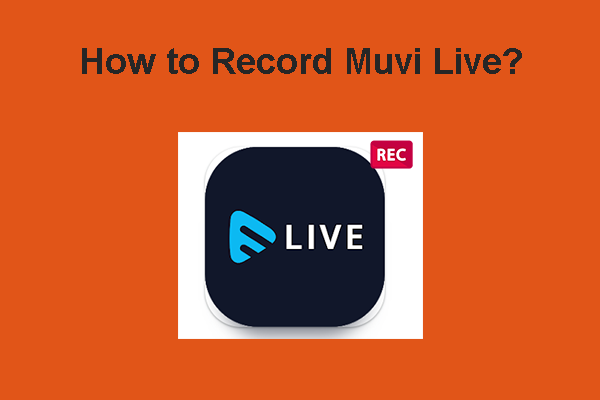
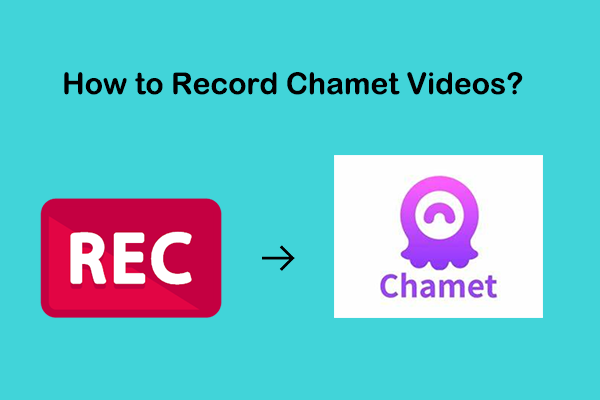
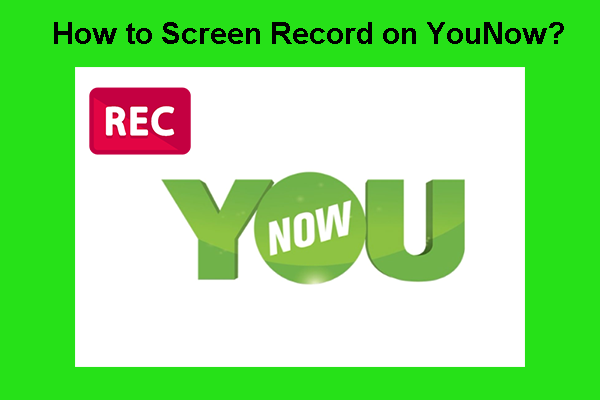
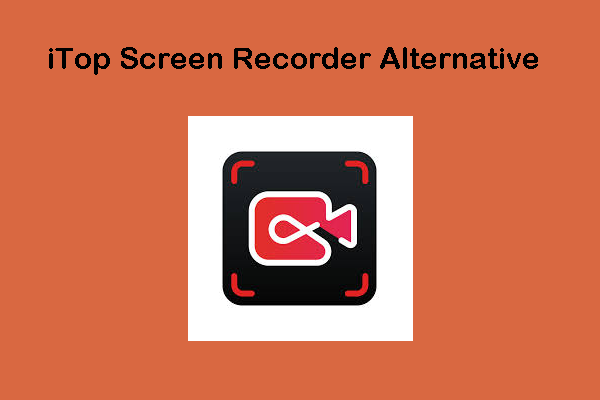
User Comments :