Released by the best free video converter, this article will give an overview of Chamet and walk you through the detailed instructions for how to record Chamet videos easily and quickly.
An Introduction to Chamet
Serving as an online social media platform, Chamet is also a live-stream platform. With it, even if there is a long distance between you and your friends, you are capable of making video calls and voice chat with them easily. Undoubtedly, Chamet has played a vital role in developing friendships. To keep the memories of their friends, more and more people want to record Chamet videos.
Chamet Video Recorder 1. MiniTool Video Converter
In the following paragraphs, a great offline screen recorder called MiniTool Video Converter will be recommended. At the same time, you will learn step-by-step guidance on how to record Chamet videos.
Overview of MiniTool Video Converter
MiniTool Video Converter has an orientation toward recording your screen without the restriction of recording time and watermarks. Meanwhile, it enables you to carry out the recording of Chamet videos with a high resolution such as 4K. Plus, MiniTool Video Converter is very easy to use and allows you to complete the recording with several hotkeys.
Detailed Instructions for Chamet Video Recording
Below is step-by-step guidance on recording Chamet videos.
MiniTool Video ConverterClick to Download100%Clean & Safe
Step 1. Click on the above button to download MiniTool Video Converter. After its installation, run MiniTool Video Converter to enter its main interface.
Step 2. Move to the Screen Record module and click on the big recording icon so as to enter the MiniTool Screen Recorder panel.
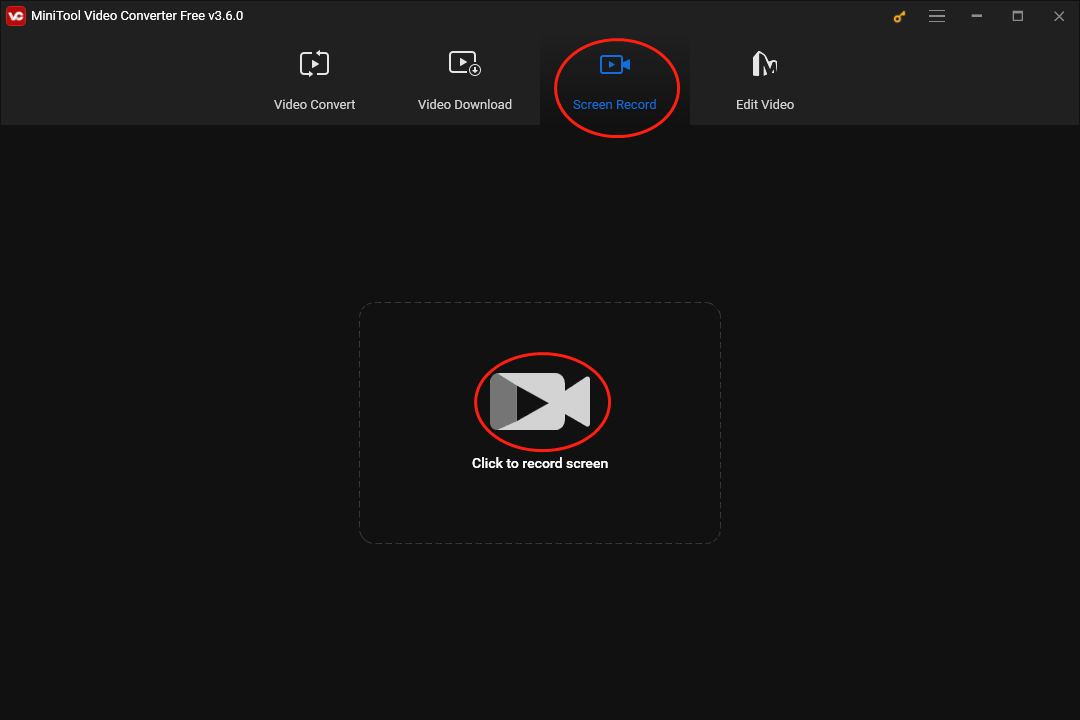
Step 3. Click on the settings icon to enter the interface of the screen recording setup.
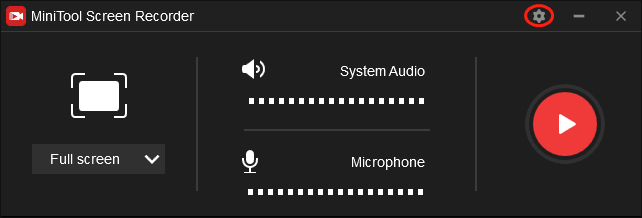
In the pop-up interface, you are free to customize your recording. For example, you can alter the hotkeys based on your needs. At the same time, you are capable of choosing the recording quality among original quality, standard quality, or high quality. In addition, you can select a location to keep your recording file. Finally, click on the OK button to save the changes that you have made.
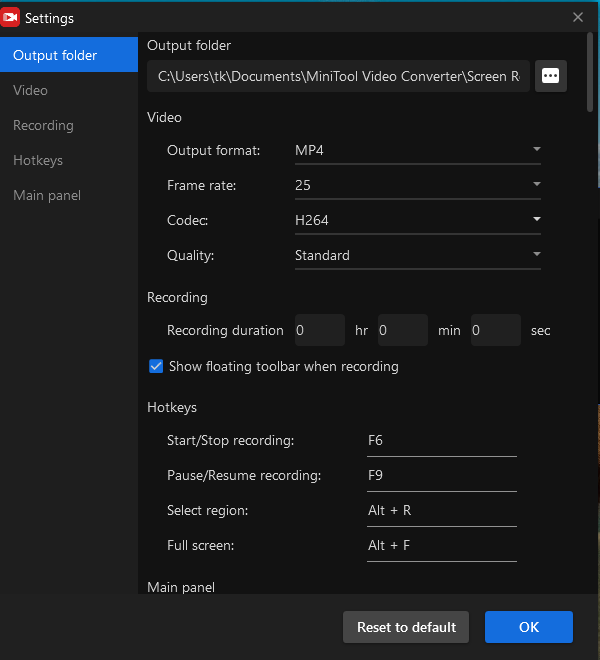
Step 4. Click on the inverted arrow to expand the option where you can select the recording area. By the way, a full-screen mode is set by default.
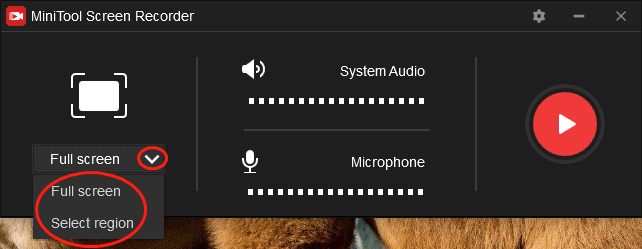
Step 5. To choose whether the system and microphone system will be recorded, click on the System Audio icon or Microphone icon respectively.
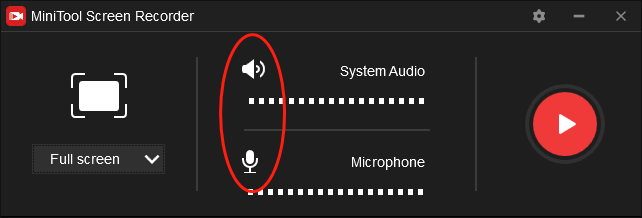
Step 6. Press the F6 key to start your recording of Chamet videos. After a 3-second countdown, run Chamet.
Step 7. Once your Chamet video recording is over, end your recording by pressing the F6 key again.
Step 8. Go to the location that you have selected and check whether your recording file can be played or not.
Currently, it is believed that you have mastered the method to record Chamet videos. In addition, MiniTool Video Converter also has much to offer in helping convert your audio/video files. For example, with it, you can convert your audio/video files to a mass of media formats like DV, MP4, MP3, ASF, MKV, and so on.
Chamet Video Recorder 2. RecMaster
RecMaster is another choice for you to record Chamet videos. With step-by-step guidance below, you can record Chamet videos easily with RecMaster.
Step 1. Download and Install RecMaster on your computer. Then launch it.
Step 2. Click on the inverted arrow to expand the option where you can select the recording area. Then select Custom Area mode and choose the recording area by dragging.
Step 3. Considering that you plan to record Chamet videos, please turn on the system and microphone sound.
Step 4. Begin to record Chamet videos by pressing the Alt+1 key. After a 3-second countdown, run Chamet.
Step 5. Once your recording of Chamet videos is done, press the Alt+2 key to end your recording. Then check your recording file in the below task list.
The above guidance has much to offer in helping you apply RecMaster to the recording of Chamet videos.
Bonus: How to Edit Your Chamet Videos
Considering that some of you want to edit your Chamet videos, an amazing video editing tool called MiniTool MovieMaker is highly recommended. Serving as a powerful video editing program, MiniTool MovieMaker has much to offer in adding subtitles, effects, motions, transitions, and more to your Chamet videos, which makes your Chamet videos more understandable.
MiniTool MovieMakerClick to Download100%Clean & Safe
Final Words
Please record Chamet videos according to the above-detailed instructions. It is believed that accomplishing the recording will never be a problem for you.


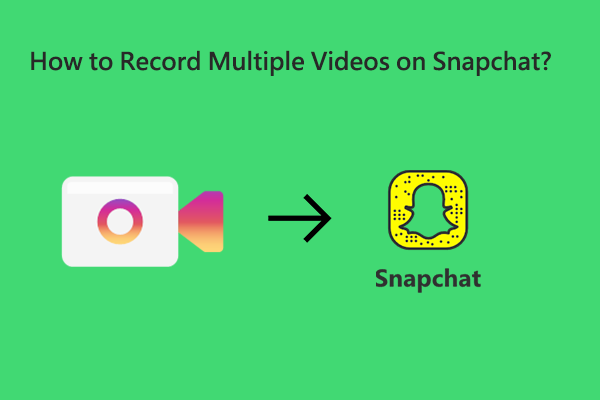
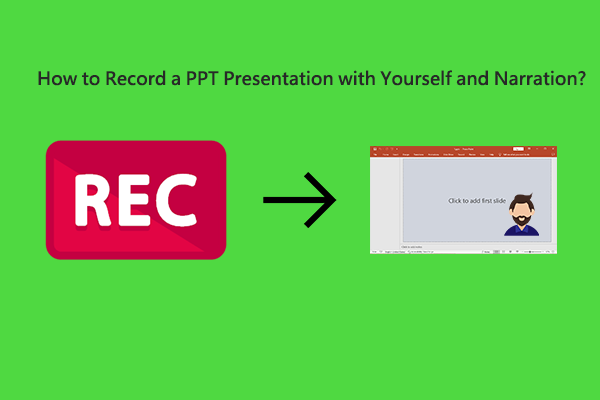
User Comments :