Offered by the best free video converter, this post will walk you through Snapchat. At the same time, it aims to offer several screen recorders to you so as to help you know more about how to record multiple videos on Snapchat.
Before recommending the powerful screen recorders, let’s learn Snapchat first.
An Overview of Snapchat
Created by Snap Inc., Snapchat serves as a program that focuses on multimedia instant messaging. With time going on, it has been playing a crucial role in sharing users’ stories of the whole day. Meanwhile, it has been reported that the usage of Snapchat will be broader in the future. However, new-version Snapchat only allows for recording videos within 60 seconds, which limits its attractiveness for users.
Tools for Recording Multiple Videos on Snapchat
Considering that a growing number of people desire a screen recorder to record multiple videos on Snapchat, some powerful screen recording tools, which can help grow your knowledge about how to record multiple videos on Snapchat, will be mentioned in the following paragraphs.
# 1. MiniTool Video Converter
As one of the best screen recorders, MiniTool Video Converter has much to offer in helping Windows users’ screen recording. For example, it allows for the capturing of your 4k screen at original, standard, or high quality. Meanwhile, when using MiniTool Video Converter to record your screen, you are free to control the system and microphone audio. In addition, if you are using it to record your Snapchat videos, there is no time limit for you, which facilitates your recording of large file size videos.
MiniTool Video ConverterClick to Download100%Clean & Safe
# 2. Multi Snap
Different from the above two offline screen recorders, Multi Snap is a Snapchat built-in feature that enables you to record multiple Snapchat videos one by one and post them together. Specifically, in the recording process, it makes an interval every ten seconds. When an interval comes, you need to press the record button again to continue your recording. Meanwhile, your recording time is no more than 60 seconds, which is really limited.
# 3. EaseUS RecExperts
Serving as an offline screen recorder, EaseUS RecExperts is also a good choice for Windows users to record multiple videos on Snapchat. In addition, with EaseUS RecExperts, you can record Snapchat videos without losing their background music. Therefore, it must help you know better about how to record multiple videos on Snapchat. However, EaseUS RecExperts is not usable for Mac and Linux users.
How to Record Multiple Snapchat Videos with MiniTool Video Converter
Below is the detailed guidance on how to record multiple videos on Snapchat with MiniTool Video Converter.
Step 1. Click on the below button to download and install MiniTool Video Converter on your computer.
MiniTool Video ConverterClick to Download100%Clean & Safe
Step 2. After opening it, switch to the Screen Record tab and click on the big recoding icon to enter the MiniTool Screen Recorder interface.
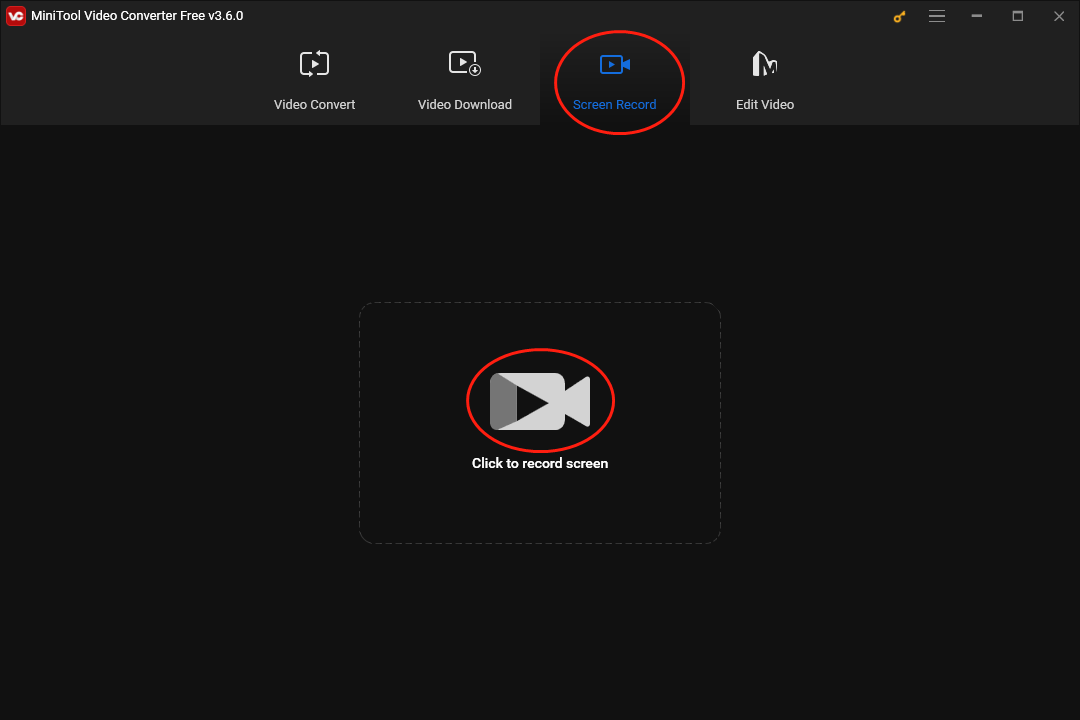
Step 3. Click on the speaker icon to choose to turn on/off the system audio during your screen recording. Meanwhile, click on the microphone icon to determine whether the audio from the microphone will be recorded or not.
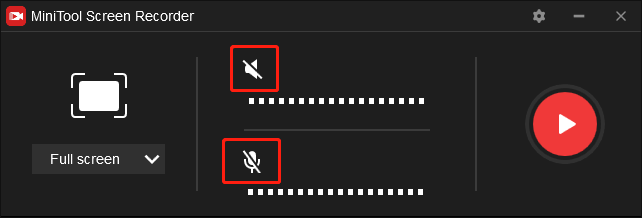
Step 4. Click on the Record button to start the recording.
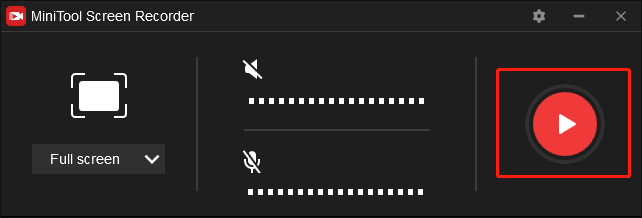
Step 5. Play the Snapchat videos that you want to record.
Step 6. Once you have accomplished recording your Snapchat videos, press the F6 key to stop the recording. Then go to view your video recordings. If you want to record multiple videos, please repeat the above steps.
With the above-detailed steps, recording multiple Snapchat videos will never be a problem that troubles you.
How to Record Multiple Snapchat Videos with Multi Snap
The detailed instructions can help you put Multi Snap into your practice of screen recording.
Step 1. After running Snapchat, move to the camera screen and click on the (+) icon on the right.
Step 2. Under the My Camera section, click on Multi Snap to enter the screen recording interface.
Step 3. Click on the Record button to start recording your Snapchat videos. Once there is an interval, press the Record button to continue your recording.
Step 4. When you complete your screen recordings, click on Edit & Send to view your recordings.
As you can see, Multi Snap is very easy to use.
How to Record Multiple Snapchat Videos with iPhone and Android Mobile
This section will make you know how to record multiple Snapchat videos with iPhone and Android Mobile.
iPhone
Below is the detailed guidance on recording Snapchat videos with iPhone.
Step 1. Unlock your iPhone and swipe down from the top of your screen to open the menu. In this menu, look for and click on the screen recorder icon to start your recording.
Step 2. Play the Snapchat videos that you want to record.
Step 3. Once you have completed the recording, click on the red button on the upper left to stop and save your recordings.
Considering that you want to record multiple Snapchat videos, you can repeat the above steps to record those videos one by one.
Android Mobile
Here are the detailed steps to use Android mobile to record multiple Snapchat videos.
Step 1. Unlock your Android device and open the quick setting menu by swiping down from the top of your screen. Click on S-capture.
Step 2. In the pop-up interface, click on Record screen to begin your recording.
Step 3. Lauch Snapchat and play the video that you want to record.
Step 4. When your recording is over, click the red button on your screen to stop and save your recordings.
You can repeat the above steps to record a variety of Snapchat videos.
Wrapping Up
In conclusion, this post has explained Snapchat to you. At the same time, it has introduced several powerful screen recorders that enable you to record multiple Snapchat videos. Now, it is believed that you have grown your knowledge about how to record multiple videos on Snapchat. Finally, if you have encountered any problems in the process of using MiniTool Video Converter, please contact us via [email protected]. We will give a timely response to your problems.


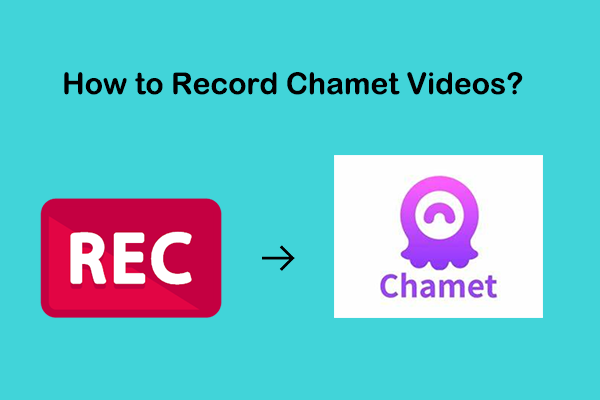
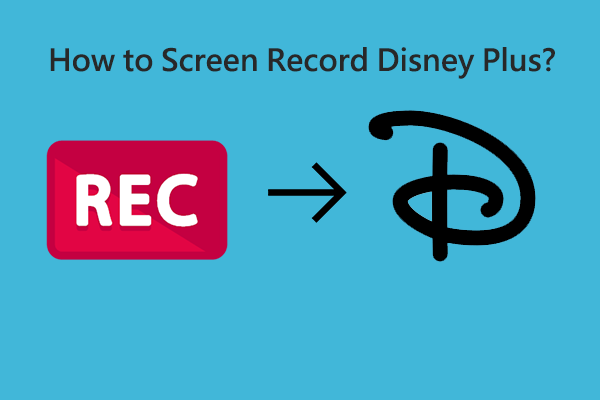
User Comments :