A Live Photo is an image, but it’s not static. It captures a moment in several seconds. When you view a Live Photo on your device, you can press and hold to see the scene come alive. How to screen record a live photo. This post from the free file converter will show several easy and free methods.
Why Bother Screen Recording a Live Photo
The biggest reason to record a live photo is all about sharing. Record your live photo, so you can turn live photo to video, making it easy to share those lively moments with your friends and family. Because not everyone has the same device or uses a platform that can directly support Live Photos. But with a video, it’s a breeze! They can enjoy those precious memories no matter what device or platform they’re on.
And, some social media platforms like YouTube, for example, only support video formats. By recording your Live Photo as a video, you open up a whole new world of sharing possibilities and reach a much wider audience.
How to Screen Record a Live Photo
In this part, I’m going to show how to screen record a live photo on iPhone and Android.
For iPhone Users
How to screen record a live photo on iPhone? If you don’t want to download and install an extra recording tool. We can use its built-in recorder.
Step 1. Swipe down from the right of your screen to open the Control Center. Tap the record button.
If you don’t see it here, go to Settings > Control Center > Customize Controls, scroll down, and tap the green plus sign next to “Screen Recording” to add the screen recorder to your Control Center.
Step 2. After a 3-second countdown, the tool will start recording your screen. You’ll see a red bar at the top of your screen indicating that recording has started
Step 3. Exit Control Center and navigate to the Live Photo you want to record. Firmly press on it to make it come alive. Let it play through the entire 3-second sequence a few times if you like.
Step 4. Once you’re satisfied, tap the red bar at the top of the screen or the record button in the Control Center again to stop the recording. The new video will be saved in your Photos app.
For Android Users
Some Android devices come with built-in screen recording functionality. Check your device’s quick settings panel (usually accessed by swiping down from the top of the screen). If you don’t see a screen recording icon, you may need to add it in the settings related to quick settings customization.
If your device doesn’t have a native screen recording option, you can use a third-party screen recording app, such as AZ Screen Recorder for this task. This recorder doesn’t have a time limit and can export your recording in multiple formats, such as MP4 and MKV.
Here I will show you how to screen record a live photo with AZ Screen Recorder.
Step 1. Download and install AZ Screen Recorder.
Step 2. Open this application, select the Record option, and tap on Start Now, Open the live photo and press on it to make it come alive.
Step 3. To end the process, swipe down your screen to access and tap on the Stop button. Go to your Gallery to check the recorded video.
MiniTool Video ConverterClick to Download100%Clean & Safe
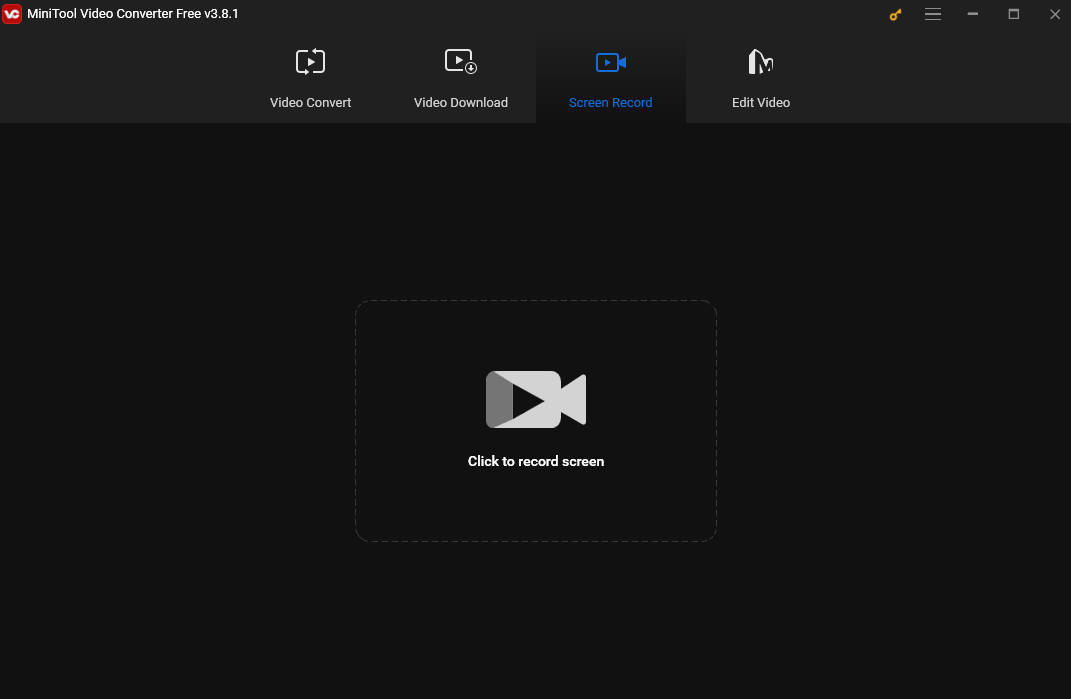
Wrapping It Up
Now that you know how to screen record a Live Photo, you can share these captivating moments with your friends and family or post them on YouTube!


![How to Record MLB.TV Games with Ease [Computer & Phone]](https://images.minitool.com/videoconvert.minitool.com/images/uploads/2025/03/how-to-record-mlb-tv-games-thumbnail.jpg)

User Comments :