Do you like K-pop? Do you know the Universe app? Do you know how to record Universe? This post from the free video converter introduces two easy methods for recording on the app.
K-pop has swept not just Asia but the world. South Korean entertainment agencies have launched several K-pop apps to strengthen the connection between fans and artists further. What apps do K-pop idols use to communicate with their fans? Universe is one of them.
What Is Universe App
Like Bubble app, Universe is one of the popular mobile apps for K-pop that offers a platform for fans and idols to communicate in real-time. The communities fans join are called planets. Artists can post text and videos on their planets. Is Universe app free? It’s free to download, watch certain content, and see artist posts. Fans can also pay to direct message artists. One of the most interesting features of the app is that you can use AI to read your favorite artist’s posts in his voice.
Sometimes you may want to screen record the videos your idol post on the Universe app. How to record on Universe? Here are 2 methods to help you record Universe on Android and iPhone.
How to Record Universe App on Android – ADV Screen Recorder
To record Universe on Android, you can use ADV Screen Recorder. This free recorder can capture any activities on your screen and it can also record screen touches. It allows users to adjust things like resolution, bitrate, and frame rate, as well as the microphone and video orientation settings. All in all, it’s a pretty comprehensive screen recording app.
Let’s see how to record the Universe app on Android with ADV Screen Recorder.
Step 1. Download and install ADV Screen Recorder on your phone.
Step 2. Launch the app and tap the + icon in the bottom right corner.
Step 3. Give the necessary permissions when prompted. Then, tap the Start now button.
Step 4. You’ll see a button overlay. Tap on it and select the Record button to start recording.
Step 5. To end the process, hit the Record button.
How to Record Universe App on iPhone – DU Recorder
If you are an iPhone user, you can use DU Recorder. It is a user-friendly screen recording application for you to capture the screen in high quality. This recorder allows you to record the screen and camera at the same time. Whether you want to create video tutorials, gameplay videos, etc., DU Recorder offers a wide range of features to meet your needs.
Here are the steps for recording Universe – the K-pop app with DU recorder.
Step 1. Download and install DU Recorder.
Step 2. Open this app. Go to Settings, navigate to Control Center > Customize Controls > Screen Recording, and add Screen Recording to your Control Center.
Step 3. Open the Control Center, long-press the Record icon, then select DU Recorder Live from the drop-down menu.
Step 4. Click Start Recording to start recording.
Step 5. Tap on the Record icon in Control Center to end the recording process.
Best Screen Recorder for Windows – MiniTool Video Converter
MiniTool Video Converter is a free screen recorder for Windows. This recorder is good for recording online meetings, gameplay, etc. It allows users to record the full screen or a specific area. You can also record the system and microphone simultaneously and separately, making it an ideal option for creating tutorials.
MiniTool Video ConverterClick to Download100%Clean & Safe
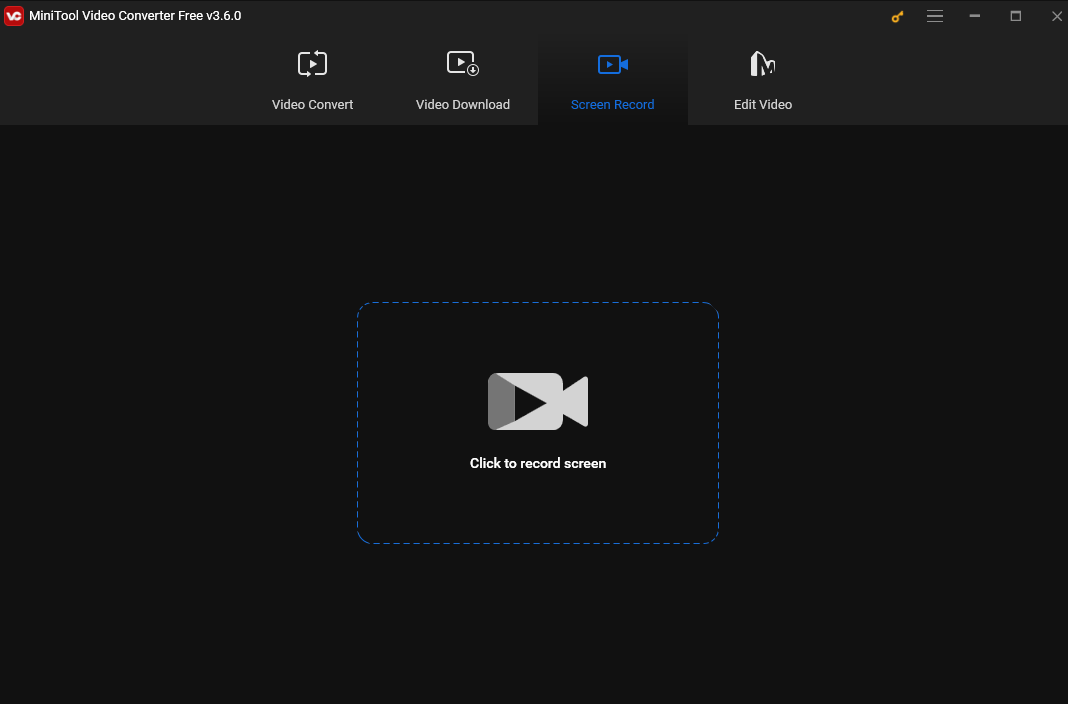
Conclusion
Universe is a K-pop app for idols and fans to communicate. Sometimes, fans may want to record videos or others their idols post on it. This post offers 2 recording apps to help you accomplish the recording task on an iPhone and an Android. I hope you find it useful.


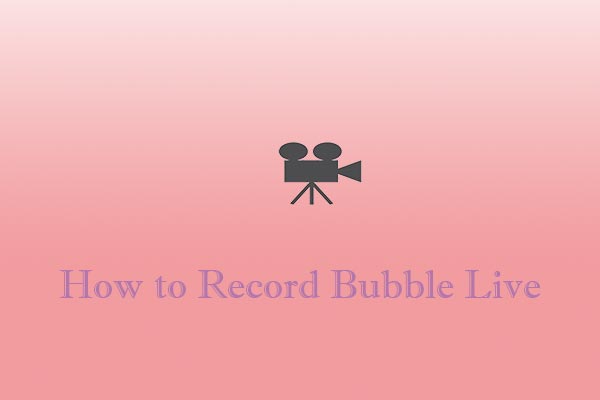
![How to Record Genshin Impact Gameplay [PC & Phone]](https://images.minitool.com/videoconvert.minitool.com/images/uploads/2024/08/how-to-record-genshin-impact-gameplay-thumbnail.jpg)

User Comments :