ShareX is a free and open-source screen recorder for Windows. It can record the full screen and a part of the screen. However, many people may not know how to record screen with audio using ShareX? This post from the free file converter provides a guide on how to record the audio with ShareX. In addition, it introduces a ShareX alternative – MiniTool Video Converter at last.
How to Record Screen with Audio Using ShareX
ShareX is popular and powerful but is set up to record video without audio by default. How can ShareX record audio? See as follows.
Step 1. Open ShareX. Click Task settings in the left panel.
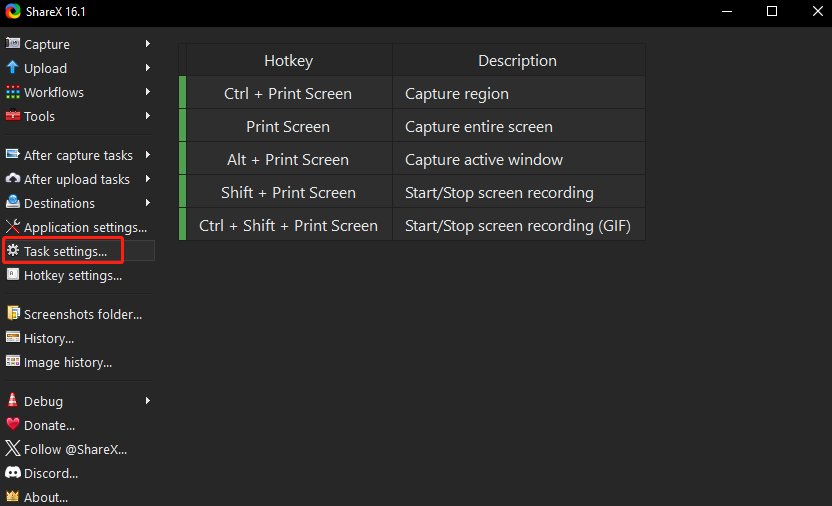
Step 2. In the next window, select Screen recorder on the left and click Screen recording option on the right.
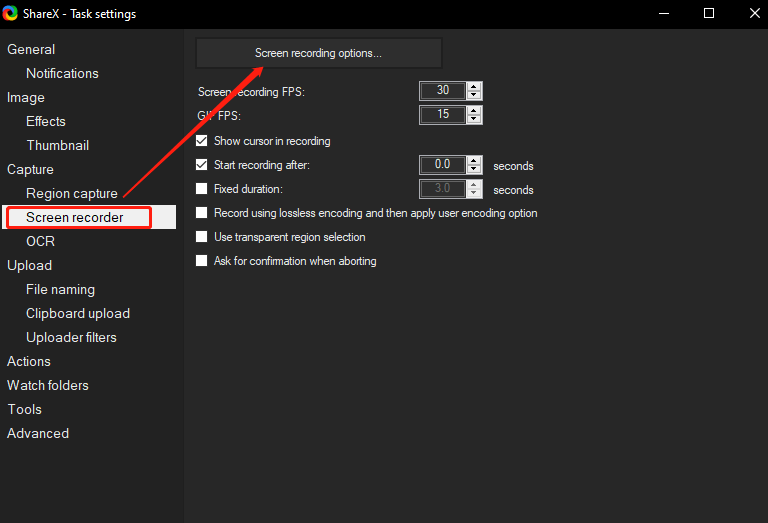
Step 3. Choose the recording source.
#Record the Microphone
In the popup, go to the Audio source section, click the inverted triangle, and select the microphone you have set up before from the dropdown.
#Record the System Audio
- In the popup, click Install recorder devices and follow the on-screen instructions to finish the process.
- Choose virtual-audio-capturer as the audio source.
Step 4. ShareX offers 4 audio codecs: AAC (the default audio codec), Opus, Vorbis, and MP3. You can click the inverted arrow under “Audio encoder” and choose one from the dropdown. It also allows users to change the bitrate from 64 to 320.
Step 5. Press Shift + Print Screen. You will see a dotted box, which is the recording area. You can left-click the mouse to choose the recording area you want. After you choose the area, the tool will automatically start recording.
Step 6. To end the process, click the Stop button on the toolbar. You can also click Pause to pause the process.
ShareX Alternative – MiniTool Video Converter
Is there any other tool that can record the Windows screen with audio? Yes. MiniTool Video Converter is an excellent alternative to ShareX.
MiniTool Video Converter is a free screen recorder that can record your screen with the system audio and microphone. It allows users to record the full screen or a specific area. With it, users can record their screens as long as they want and don’t need to worry about the watermarks. To meet users’ special needs, this tool allows users to customize the recording quality, duration, etc.
How to record screen with audio using MiniTool Video Converter? See as follows.
Step 1. Download and install MiniTool Video Converter on your Windows PC.
MiniTool Video ConverterClick to Download100%Clean & Safe
Step 2. Run this free recorder. Click the Screen Record button and the Click to record screen area to open MiniTool Screen Recorder.
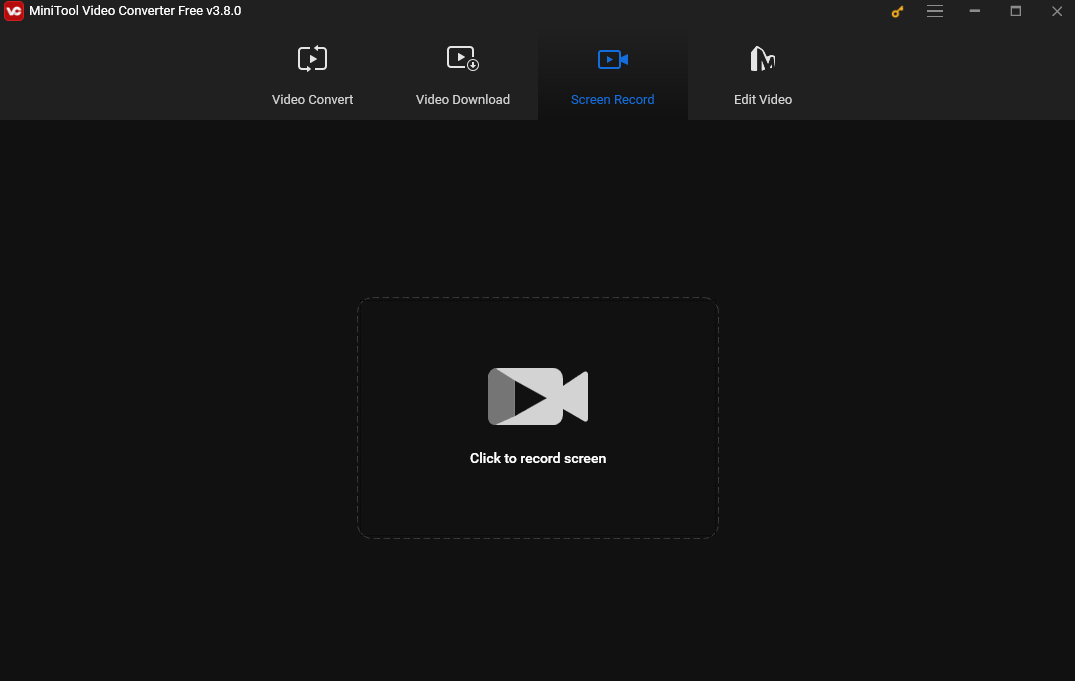
Step 3. In the MiniTool Screen Recorder panel, you can adjust the recording audio source. Click the System audio icon or the Microphone icon to record the internal sound, your voice, or both.
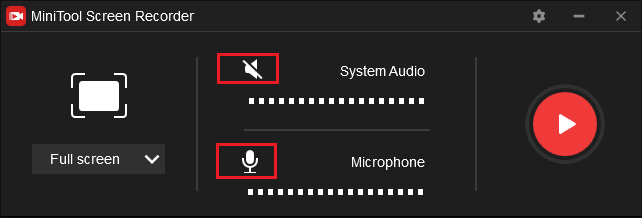
Step 4. The tool records the whole screen by default. If you want to capture a specific area, click Full Screen, choose Select region, and then move and drag your mouse to select the recording area.
Step 5. Click the Record button or press F6 to start recording. If you want to pause the process while recording, you can press F9.
Step 6. Press F6 again to stop the recording and the recording will be saved in MP4 format. You will be led to the MiniTool Screen Recorder panel and your recorded video will be listed here.
Conclusion
This post offers detailed instructions on how to record screen with audio using ShareX. In addition, you can also learn how to capture your screen with system audio, microphone, or both. I hope you find it useful.



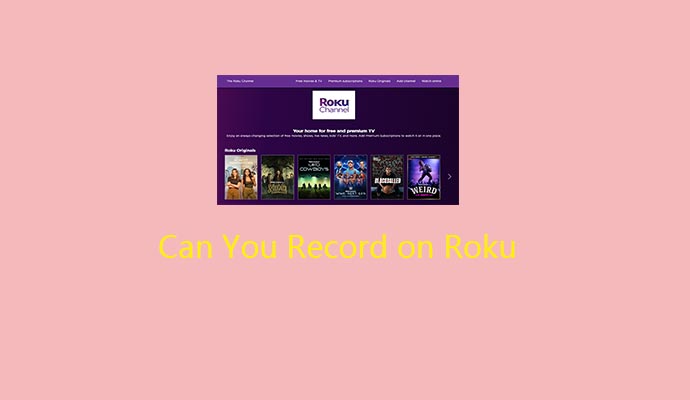
User Comments :