Picsart is an AI-powered design tool that’s free and easy to use. Sometimes you may need to record on it to show the process of your design or make a tutorial. How to record on Picsart? This post offered by the free video converter will offer you 5 easy and free methods to accomplish this task on Windows, iPhone, Android, and Samsung.
How to Record on Picsart PC
How to Record on Picsart on PC? You can use a third-party recorder like MiniTool Video Converter or its built-in recorder. It’s flexible, allowing you to adjust the recording area, audio source, frame rate, quality, etc. All the recordings will be saved in MP4 format. If you want to convert the recording to another format, like MOV, AVI, MKV, or MP3, MiniTool Video Converter also has you covered.
1. MiniTool Video Converter
MiniTool Video Converter is a free screen recorder without watermarks, time limits, ads, or bundles. It can record gameplay, video calls, online meetings, and any other on-screen activity. You can record the full screen or a specific area. It also offers you the flexibility to change the audio source.
Now hit the button below to download and install MiniTool Video Converter on your device and begin the recording with me.
MiniTool Video ConverterClick to Download100%Clean & Safe
Step 1. After installation, open MiniTool Video Converter, choose the Screen Record option, and hit the Click to record screen region to access MiniTool Screen Recorder.
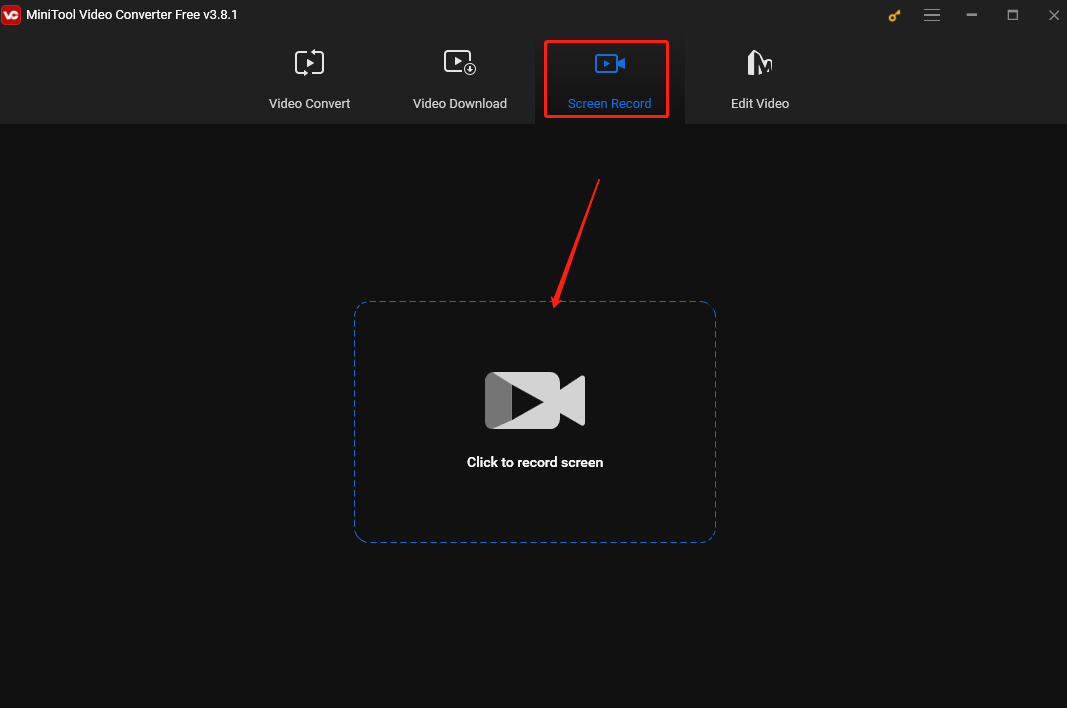
Step 2. This tool captures your entire screen by default. You can click Full Screen in the MiniTool Screen Record panel, choose Select region from the dropdown, and move your cursor to choose your desired area. Click the System Audio and Microphone icons to record the external and internal sounds.
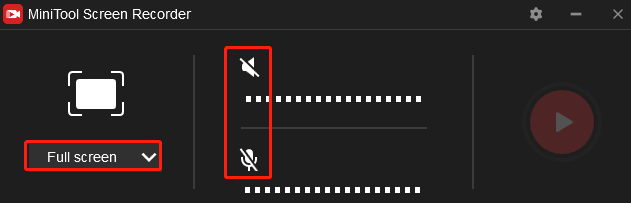
Step 3. Open Picsart. Press F6 or click the Record button in the MiniTool Screen Record panel to start recording.
Step 4. Press F6 to stop it. Then the recorded video will be listed on the MiniTool Screen Recorder panel. Right-click the recording on the panel to preview, rename, delete, or locate it.
2. Windows Xbox Game Bar
If you use Win10/11 and don’t want to download and install additional software on your PC, you can use its built-in screen recorder – Xbox Game Bar. Not just gameplay, this tool can record tutorials, streaming videos, presentations, video calls, etc.
Step 1. Press Windows + G to open Windows Xbox Game Bar.
Step 2. Click the gear icon on the toolbar to customize the recording settings.
Step 3. Click the Start recording icon on the toolbar or press Windows + Alt + R to begin recording.
Step 4. To end the process, click the Stop icon or press Windows + Alt + R again.
How to Record on Picsart Android
Android offers a simple tool to help you record your screen activities. Here are the steps.
Step 1. Swipe down twice from the top of your screen.
Step 2. Swipe right and tap on the Screen record icon. If you fail to find it this way, tap Edit and drag Screen record to your Quick Settings.
Step 3. Before recording, choose whether to record audio and show touches on the screen if necessary. Open Picsart and tap Start to begin the recording.
Step 4. To stop recording, swipe down from the top of the screen and tap Screen recorder. The recorded video will be saved in your Photos.
How to Record on Picsart iPhone
Record on Picsart on iPhone is also easy-peasy by its built-in recorder. Here’s how.
Step 1. If you haven’t added the screen recorder to the control center, then you need to add it first. Open the Settings app on your iPhone, scroll down to Control Center, and tap it.
Navigate to Screen Recording and tap the green plus button next to it. Then the Screen Recording option will be added to your Control Center.
Step 2. Swipe down from the top right corner of your iPhone screen to open Control Center.
Step 3. Tap the Screen Recording button (a solid circle inside a circle) to start recording.
Step 4. To stop, tap the red status bar at the top of your iPhone screen.
How to Record on Picsart Samsung
How to Record on Picsart Samsung? There are many series of Samsung phones. Here I will take Galaxy as an example.
Step 1. Slide down from your screen to open the quick panel.
Step 2. Click the Screen recorder option.
Step 3. Select the sound settings in the following window and click Start recording. The recording will start after the countdown.
Conclusion
How to record on Picsart? Now you already know. Pick one method that suits your needs and begin the recording journey.


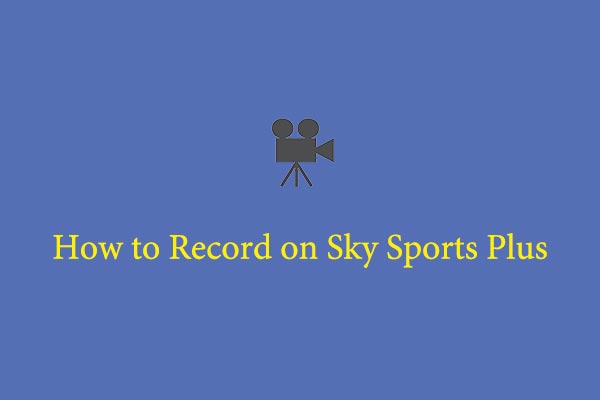
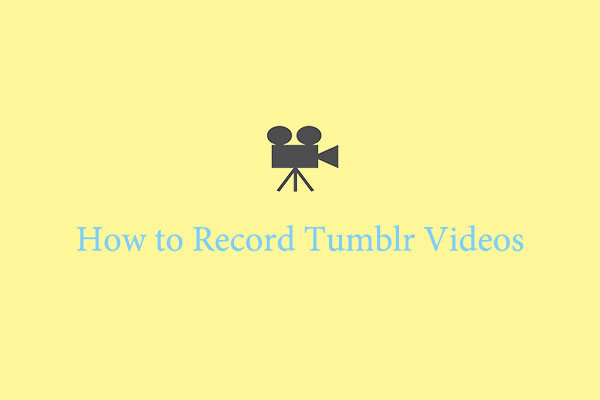
User Comments :