VirtualDub does not natively support MP4. What if you want to open MP4 files in VirtualDub. Don’t worry! I’m here to help. This article from the free file converter focuses on how to open MP4 files in VirtualDubto.
VirtualDub is a free and open-source video processing tool known for its simplicity and functionality in tasks like video editing, filtering, and encoding. However, one limitation is that it doesn’t directly support opening MP4 files. How to open MP4 files in VirtualDub. Generally, there are 3 methods.
- Create an AVISynth script
- Download plugins for different formats
- Convert MP4 to AVI
How to Open MP4 Files in VirtualDub – Convert MP4 to AVI
In this part, I will focus on converting MP4 to AVI to fix the problem.
1. MiniTool Video Converter
MiniTool Video Converter is a free video converter that supports a wide range of file formats. For example, it can convert MP4 to AVI, MOV to OGG, AVI to MKV, MP4 to MP3, MP3 to AAC, etc. It has a clean interface, making all conversions easy as piece. Moreover, it doesn’t have time limits and can batch convert up to 5 files simultaneously.
Step 1. Click the button below to download and install MiniTool Video Converter. Then, open it.
MiniTool Video ConverterClick to Download100%Clean & Safe
Step 2. Click the Add Files button or the Add or drag files here to start conversion area to load the AVI file.
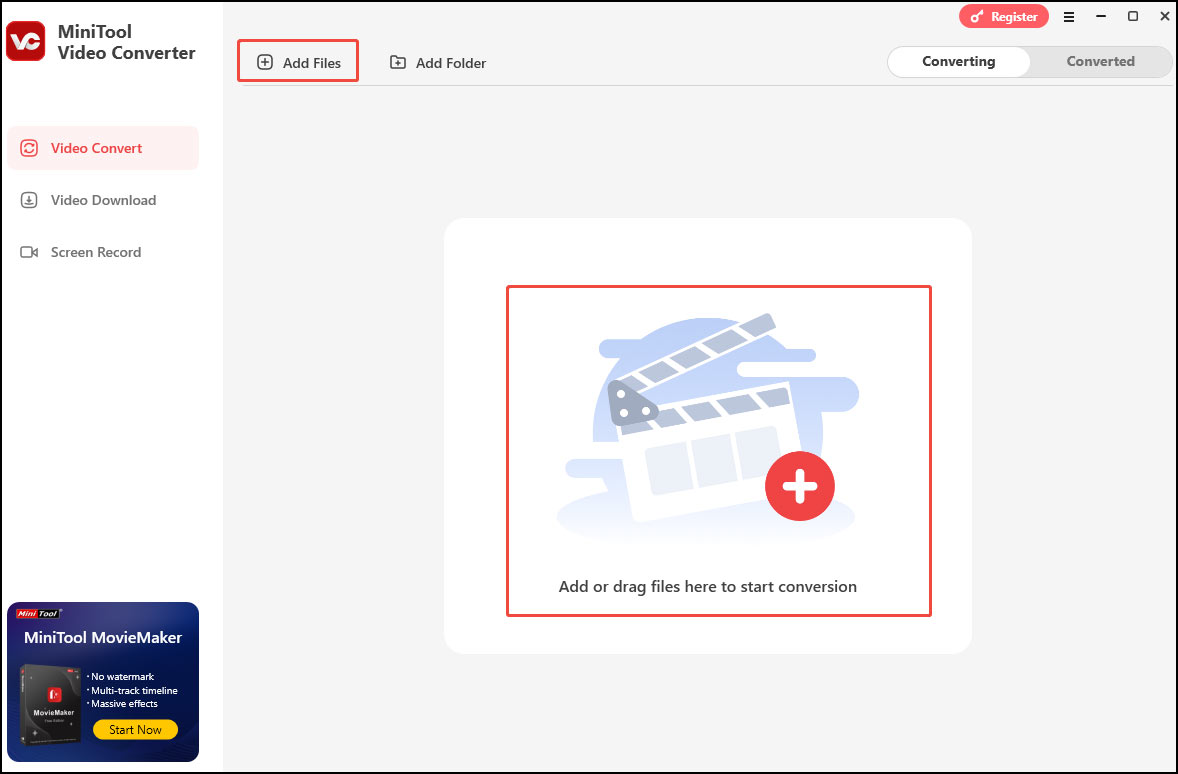
Step 3. Click the Edit icon, choose AVI under the Video tab as the output format, and pick your desired profile on the right.
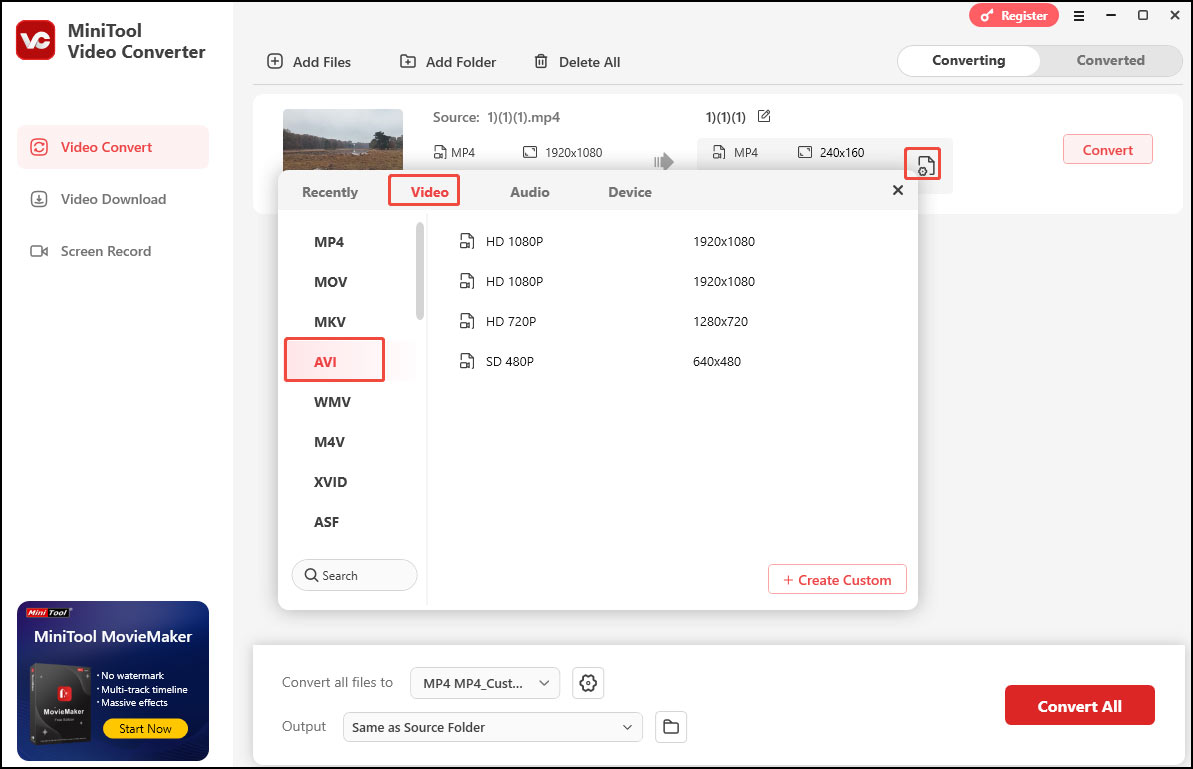
Step 4. Click the Convert button to start the MP4 to AVI conversion.
Step 5. Once done, click Open to check the converted file.
2. Aiseesoft Total Video Converter
Aiseesoft Total Video Converter is also a good tool for this conversion task. It supports MP4, MTS, MXF, MOV, AVI, DivX, WMV, MKV, FLV, WTV, VOB, and more. This video converter can convert your file to audio and video formats compatible with multiple devices. Whether you use iPhone, iPad, iPod, Samsung, HTC, Xbox, etc., this tool has you covered.
Step 1. Download, install, and launch Aiseesoft.
Step 2. Click the Add Files button to load the target MP4 file to the program.
Step 3. Select the AVI format from the drop-down menu ofOutput Format.
Step 4. Click Convert All to begin the conversion.
3. EaseFab Video Converter
EaseFab Video Converter is a fast and feature-rich converter. It can convert multiple video formats like MOV, M4V, MKV, AVI, FLV, WMV, etc. It can also handle audio formats, including MP3, M4A, MAV, M4R, AIFF, APE, FLAC, etc. What’s more, EaseFab Video Converter comes with its own high-quality video codecs – Apple ProRes and Avid DNxHD. They are specially designed to make your editing process simpler and less resource-intensive.
Step 1. Download, install, and launch EaseFab Video Converter in your PC.
Step 2. Click the Add Video button to load your MP4 video into it.
Step 3. Expand the Profile option and select AVI from the Common Video.
Step 4. Select a destination folder for the output file by clicking Output Folder.
Step 5. Click the Convert button to convert MP4 to AVI.
4. iDealshare VideoGo
iDealshare VideoGo Convert supports all video and audio formats. It also offers preset formats for iPad, iPhone, Android devices, Samsung Galaxy, PSP, BlackBerry, Xbox, etc. Moreover, this tool includes editing features like trimming, cropping, merging, rotating, increasing audio volume, adding effects, etc.
Step 1. Download iDealshare VideoGo, then install and launch it.
Step 2. Click the Add file button to add MP4 to VirtualDub Converter.
Step 3. Click the Profile button and choose AVI as the output format.
Step 4. Click the Convert button to start the process. After finish converting, you can click Open Folder to get the converted MP4 files.
Conclusion
Opening MP4 files in VirtualDub may seem challenging initially due to the lack of native support. However, through format conversion using tools mentioned above, you can easily fix the incompatibility issue. Choose one tool you like and let the fun begin.



User Comments :