DV and M4V are video formats. Sometimes, some may wish to convert their DV files to M4V format for compatibility. In this post from the free file converter, I will show you how to convert DV to M4V on desktop and online.
Convert DV to M4V Using MiniTool Video Converter
MiniTool Video Converter is a free video and audio file converter. It’s user-friendly and supports many formats. With it, you can convert DV to M4V, MP4, AVI, MOV, MKV, WebM, MP3, AAC, etc. This tool allows you to customize the parameters of the converted file to suit your specific needs. For example, you can adjust the video encoder, resolution, frame rate, and bitrate. You can also change the audio encoder, sample rate, bitrate, and channel.
Moreover, MiniTool Video Converter can process up to 5 files simultaneously. And, it doesn’t have size limits or watermarks.
Step 1. Click the button below to download and install MiniTool Video Converter. Then, open it.
MiniTool Video ConverterClick to Download100%Clean & Safe
Step 2. Click the Add Files button or the Add or drag files here to start conversion area to load the DV file.
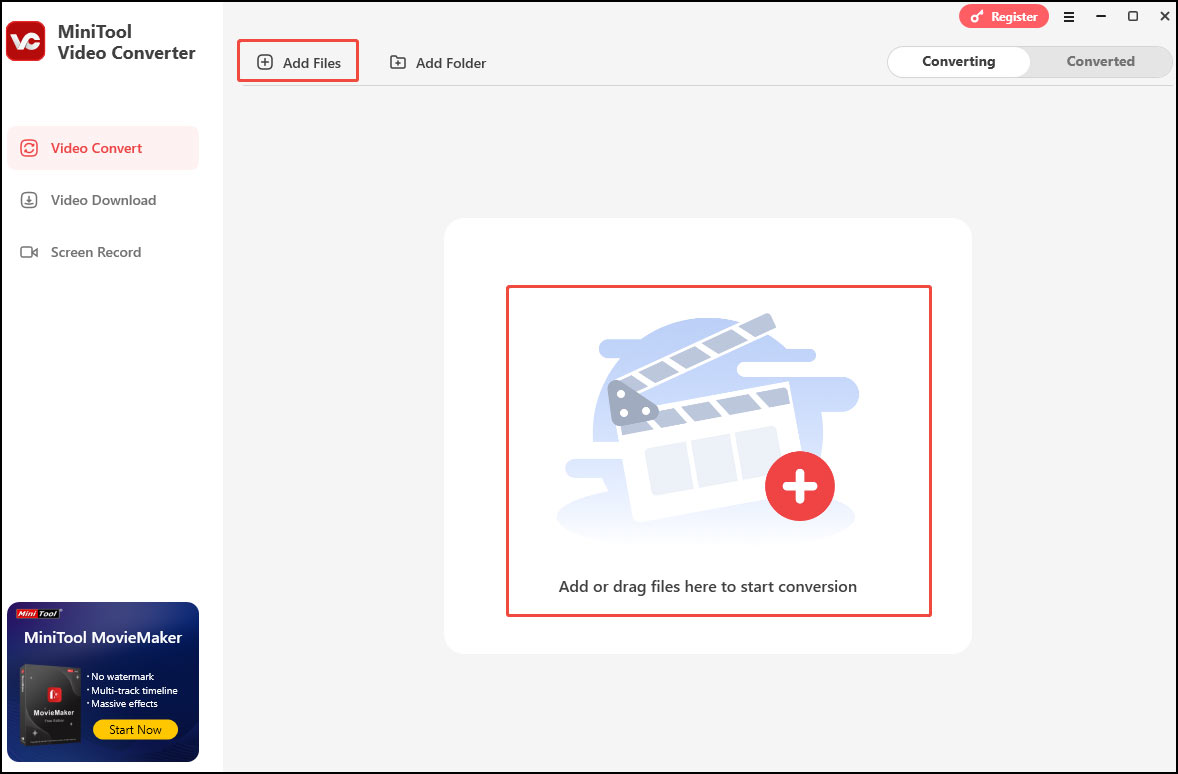
Step 3. Click the folder with a gear icon, choose M4V under the Video tab as the output format, and pick your desired profile on the right.
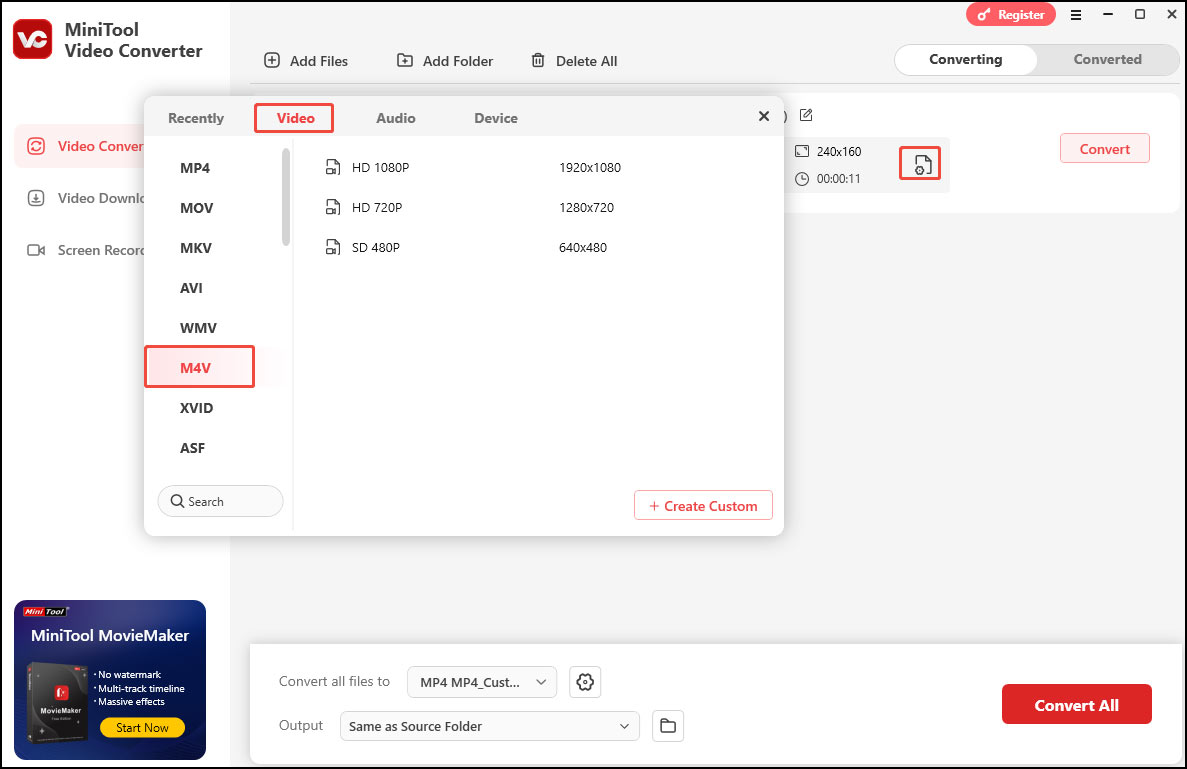
Step 4. Click the Convert button to start the conversion.
Step 5. Once done, click Open to check the converted file.
Convert DV to M4V Using NCH Prism Video Converter Software
NCH Prism Video Converter Software is stable and comprehensive. It supports many file formats and can convert video files within minutes. Additionally, it can batch convert multiple DV files at once.
Step 1. Download, install, and launch NCH Prism Video Converter Software.
Step 2. Click the green Add File(s) button to open the file finder window. Find and select the DV file on your computer and click Open to add it into the program.
Step 3. Click the Save to Folder or the Output Folder drop-down arrow and select a folder from the drop-down menu to save the converted file.
Step 4. Click the drop-down arrow on the left-hand side of the program next to “Output Format” and select M4V from the list.
Step 5. Click the Convert button to start the conversion process.
Convert DV to M4V Using Convertio
Convertio is an online DV to M4V converter. With it, you can accomplish this task without downloading and installing.
Step 1. Go to the Convertio website using your browser.
Step 2. Click Choose Files to add your DV file to the platform.
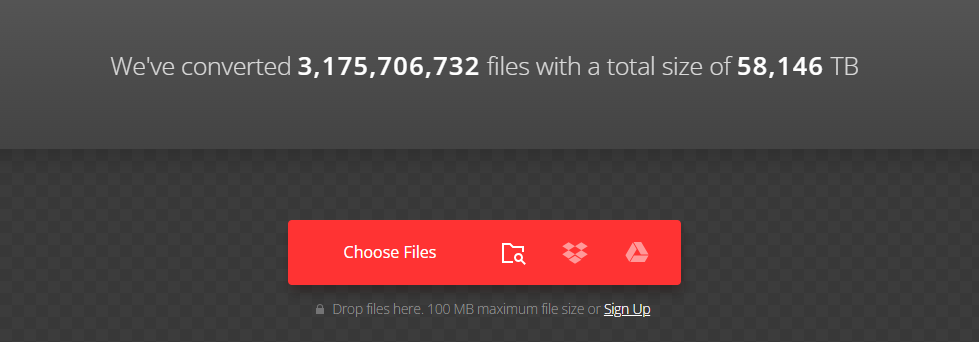
Step 3. Click the inverted arrow next to “to” and select M4V under the Video tab from the drop-down list.
Step 4. Click Convert to begin the conversion.
Convert DV to M4V Using ConvertFree
ConvertFree is also an online converter. It’s easy and fast with a wide range of file format support.
Step 1. Visit the ConvertFree website with your browser.
Step 2. Click Choose Files to load the DV file from your computer.
Step 3. Click the inverted arrow next to “to” and select M4V under the Video tab from the drop-down list.
Step 4. Click the blue Convert button to start the conversion process.
Convert DV to M4V Using FreeFileConvert
The last tool I’d like to recommend is also an online converter – FreeFileConvert. It supports many file formats and can deal with audio, video, image, document, archive, presentation, ebook and font file types.
Step 1. Open your browser and navigate to the FreeFileConvert website.
Step 2. In the Input file section, click Choose Files to add the source DV file.
Step 3. In the Output file format, click the inverted arrow and choose M4V as the target format.
Step 4. Click Convert to begin the conversion.
Conclusion
This post offers 5 methods to help you convert DV to M4V, both desktop tools and online services included. Now pick one you like and let the fun begin.



User Comments :