Different countries and areas use different analog television systems. PAL is commonly used in Europe, Australia, Asia, and some countries in Africa and South America. NTSC is applied in most of North America and parts of South America, South Korea, Japan, and so on. People in Europe won’t be able to watch the video on their VCRs if this video uses an NTSC camcorder and is recorded in the United States, and vice versa. So, this free file converter post from MiniTool will show you how to convert PAL to NTSC with 2 converters.
Now, I will show you how to convert PAL to NTSC by using the converters below to solve the problem of the PAL and NTSC video formats’ incompatibility.
Method 1: Using Wondershare UniConverter
Wondershare UniConverter can help you convert videos from PAL to NTSC in batch, and vice versa. It supports more than 1000 formats including AVI, MOV, MKV, MP4, etc., and can be compatible with a wide range of devices like Windows 10/8/7/2000/2003/XP, Mac OS 10.14, and so on.
Now, follow the steps below to convert PAL to NTSC:
Step 1: Navigate to Wondershare UniConverter’s official website to download and install this software.
Step 2: Launch the app to go to the Converter section. Click the Folder icon or icon on the top to add video files or DVD films.
Or you can just drag and drop your video into the program. You can add and convert more than one video at once.
Step 3: The PAL and NTSC have different resolutions and frame rates, so you have to change the parameters of the output video. NTSC’s resolution is 720×480 and the frame rate is 23.97.
Click the drop-down button next to the Output Format button, and then choose the Video section to select a video format. Then, click the Edit icon to set the resolution as 720×480 and the frame rate as 23.97 fps.
Step 4: After all the settings are done, click the Start All button to start conversion. You can check the converted video by clicking the File Location button.
Method 2: Using Aiseesoft Video Converter Ultimate
Aiseesoft Video Converter Ultimate is a professional and robust video converter that also supports more than 1000 formats of video and audio including PAL and NTSC. You can convert your videos quickly with a high quality by using this software. Besides, it allows you to edit your videos by trimming, cropping, and so on. It is compatible with any device and easy to use.
Let’s see the specific steps of how to convert PAL to NTSC using Aiseesoft Video Converter Ultimate:
Step 1: Navigate to Aiseesoft Video Converter Ultimate’s official website to download and install this software.
Step 2: Launch the application to enter its main interface. Click the Getting Started button to add the PAL video.
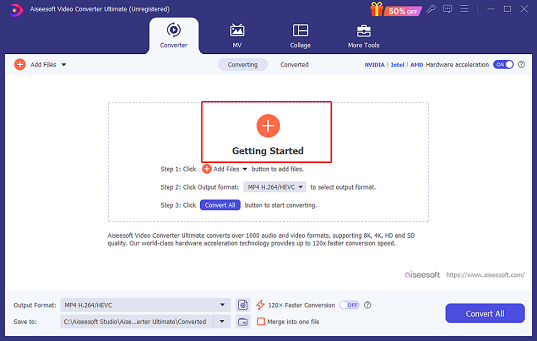
Step 3: Click the down-arrow button next to MP4 to open the format list. If you want to batch-convert videos, you can click the down-arrow button next to Output Format to choose a format, then all the videos you have chosen will be the same output format. You can also click the down-arrow button next to the Save to button to choose the output destination.
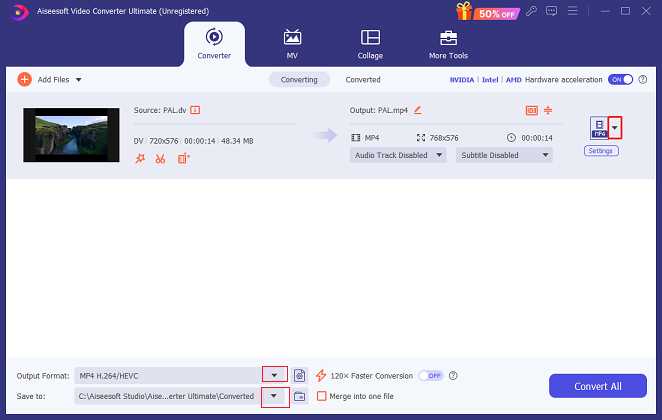
Step 4: In the Video section, click the DV tab and then select NTSC SD 480P. You can click the Custom Profile icon on the right to open the Edit Profile window to set the parameters you like.
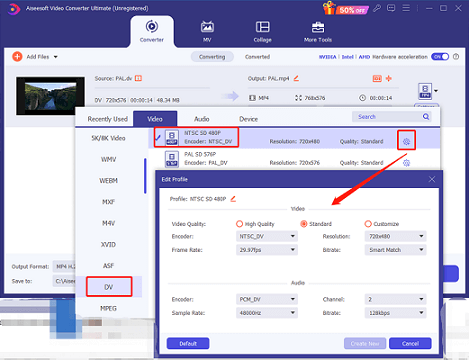
Step 5: Click the Convert All button to convert PAL video to NTSC format.

Step 6: In the converted section, you can click the Folder icon to check your file in the local folder.
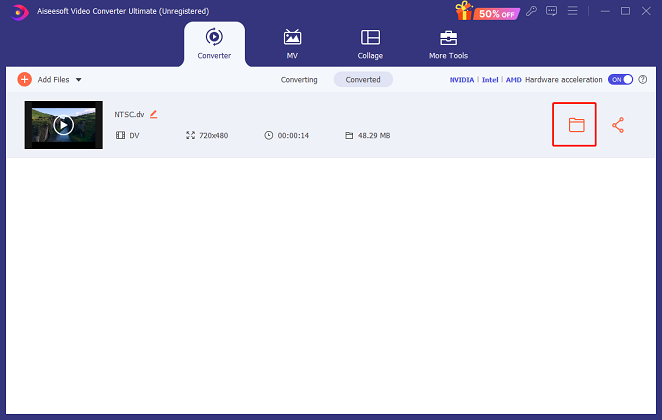
MiniTool Video ConverterClick to Download100%Clean & Safe
Conclusion
The above PAL to NTSC converters are practical when you want to convert PAL to NTSC. This post has given specific steps to show you how to convert PAL to NTSC. Hope with these methods, you can enjoy your PAL to NTSC experience!




User Comments :