For smooth playback and editing across various devices, video file formats are important. MKV and DivX are two popular choices when it comes to video file formats. MKV is famous for its multiple-carrying capacity, while DivX is more stable and more compatible with media players. This free file converter post from MiniTool will give you a brief introduction to these two formats and show you some methods for converting MKV to DivX.
Introduction of MKV and DivX
First of all, it is essential to know about the definitions of MKV and DivX before we learn why to convert MKV to DivX and how to convert MKV to DivX.
About MKV
MKV is a container format much like MOV and AVI that can store several audio, video, image, and text data including subtitle tracks. Because MKV can include cover art, descriptions, ratings, and even chapter points, this format is usually considered the carrier for high-definition online video. Although MKV is similar to other widely used containers like MP4 and AVI, it’s open in the specification.
About DivX
DivX is a brand of video codec products created by DivX, LLC. In addition to being compatible with Windows programs, this video codec can also be integrated into game consoles, alarm clocks, car stereos, and other devices. Nowadays, there are three DivX codecs including the original MPEG-4 Part 2 DivX codec, the H.264/MPEG-4 AVC DivX Plus HD codec, and the High Efficiency Video Coding DivX HEVC Ultra HD codec.
Why Convert MKV to DivX?
Although MKV is a widely used video format, not all media applications can play it. When using Windows Media Player, a DVD player, or other media tools to play an MKV file, you may encounter some problems. DivX is usually contained within an AVI container, and compared with MKV, DivX is more stable and compatible with media play devices. Therefore, you’d better convert MKV to DivX for greater playing.
Top 5 MKV to DivX Converters
1: MiniTool Video Converter
MiniTool Video Converter is a professional free file converter designed for converting video to video, audio to audio, and video to audio.
Features:
- No ads, no bundles, no viruses, and no watermarks.
- The video conversion section supports many formats such as MP4, MOV, MKV, AVI, MP3, WAV, AAC, etc.
- Allows users to specify the output video’s resolution, encoder, frame rate, and bitrate.
- As for the audio, users can customize the channel, sample rate, encoder, and bitrate.
- It also allows you to convert your files to the format that some devices support, such as iPhone, Samsung, Android, and so on.
- You can convert 5 videos at the same time.
In addition, apart from the video conversion part, this converter also has other three functions: Video Download, Screen Record, and Edit Video.
With this software, you can download videos, playlists, music, Shorts videos, and even subtitles from YouTube. As for the screen record function, it enables users to record any activities that happen on their computer screen with the microphone and system audio separately or both at the same time. It has no time limits and watermarks and the supported output format of screen records is MP4.
Moreover, the last part of this converter is the Edit Video section. When you click it, it will navigate to the MiniTool MovieMaker website and you can download it if it hasn’t been downloaded before.
MiniTool Video ConverterClick to Download100%Clean & Safe
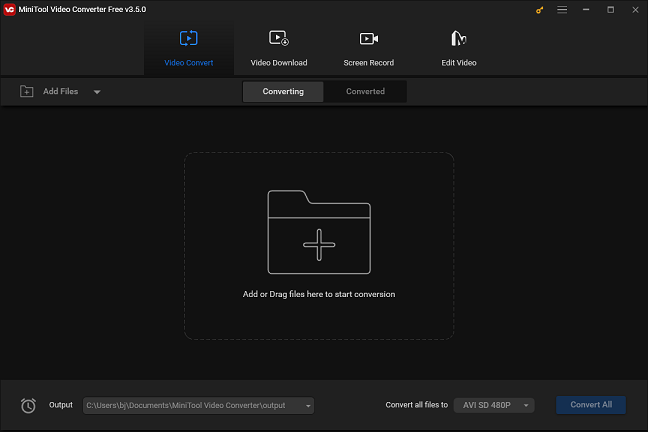
2: Convertio
Convertio is a practical converter that can convert your files to any other format. It is easy to use and has a fast speed. Just add your files on the page, select an output format, and then press the Convert button, your conversion will be done in 1 or 2 minutes.
With this video converter, you can specify the quality, aspect ratio, codec, and other settings of your video. Besides, this converter will immediately remove your uploaded files and the ones that have already been converted will be deleted after 24 hours. Your privacy is 100 percent assured, and no one can access your files. Moreover, your computer’s storage won’t be used for any of the conversions because that all happens on the cloud. And Convertio is available for all devices. There is no need to download and install it, just search it in the browser.
3: WonderFox Free HD Video Converter Factory
WonderFox Free HD Video Converter Factory is an easy-to-use and convenient video converter. It can convert your video file format to another with only a few basic clicks. It has an intuitive interface, letting you use it with no other issues. It’s free, fast, and has no watermark. It can convert SD/HD videos to more than 500 device profiles and optimal formats, such as MOV, AVI, MKV, iPhone, Sony, Huawei, and so on. Besides, by using WonderFox Free HD Video Converter Factory, you can convert videos to HD, 2K, 4K, 8K, and even 12K. Besides, it can be used as a recorder, downloader, and GIF maker.
4: Any Video Converter Ultimate
Any Video Converter Ultimate is a comprehensive and powerful video converter that allows you to convert any kind of video that is saved on your PC. This converter fully supports more than 200 video formats such as DVD Disc, DVD Folder, DVD ISO, H265, H264, 4K UHD, and other video files.
Moreover, it can convert videos 30 times faster than other conventional converters. Additionally, it optimizes output profiles for all popular devices and supports hardware acceleration from NVIDIA NVENC, AMD AMF, and Intel QSV. Furthermore, this converter has other functions too. It can record videos with excellent output quality and efficiency. Also, it has the ability to use the cut, crop, flip, and special effects to edit video.
5: Aiseesoft Video Converter Ultimate
Aiseesoft Video Converter Ultimate has the ability to convert MKV to DivX and more than a thousand other video and audio formats, as a result, you can play them on any device. This tool can convert your files to video and audio formats that are compatible with any device such as iPad, iPhone, iPod, HTC, PSP, Sony Xperia, Xbox, Samsung Galaxy S9, Samsung Galaxy Note, and so on.
Besides, before converting MKV files to DivX format, you can modify them by using the built-in video editor, which includes functions like cutting, merging, cropping, rotating, and flipping. It supports all 4K encoding and decoding formats, such as Xvid, MPEG, H.265, H.264, VP8, VP9, and others. It is a fully functional tool and it is really easy to use, making it convenient for users to convert, edit, and compress audio or videos.
How to Convert MKV to DivX using MiniTool Video Converter?
In this part, I want to highly recommend MiniTool Video Converter to you and show you how to convert MKV to DivX with this professional video converter. The specific steps are as follows:
Step 1: Click the download button below to download and install this software on your computer for free.
MiniTool Video ConverterClick to Download100%Clean & Safe
Step 2: Open the application to enter its main interface. Click the Add Files button to select your desired file, and then click the Open button to import it. In addition, you can click the Add or Drag files here to start conversion button to add the target file, or you can just drag and drop the MKV file from your PC to this area.
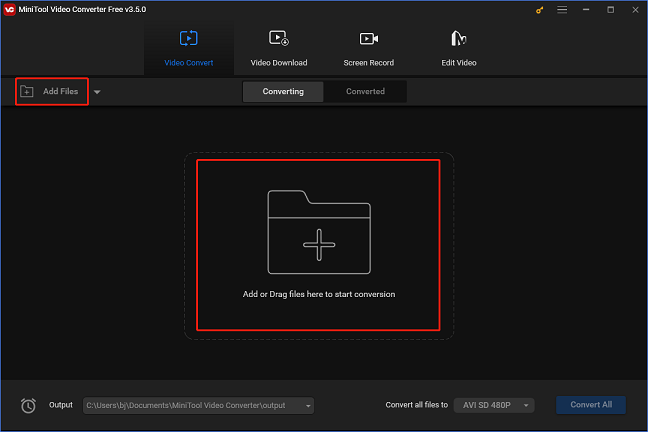
Step 3: Click the Edit icon next to the Target button to change the converted video’s name and choose the output destination folder you want. Then click OK to confirm your change.
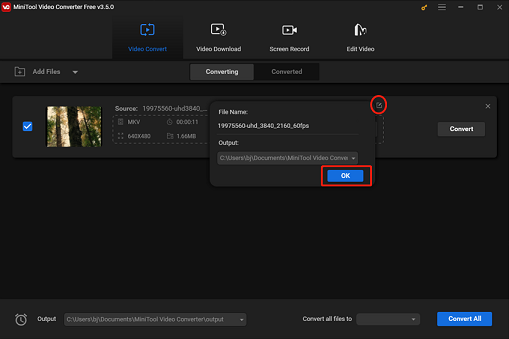
Step 4: Click the diagonal arrow button under the Edit icon next to the Target button to open the output format window. And then navigate to the Video section to choose DivX, then select your desired video quality preset from the right panel.
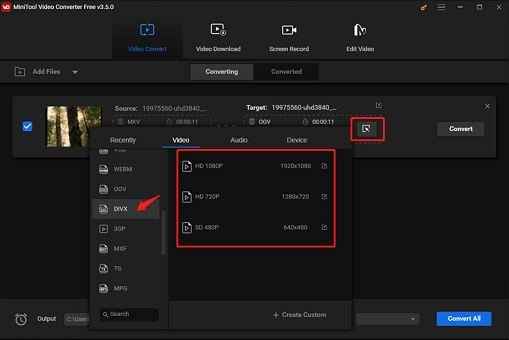
You can click the Edit icon next to the quality tab or the +Create Custom button at the bottom to customize the parameters you want. You can specify some format parameters such as the encoder, resolution, frame rate, and bitrate, and then click the Create button.
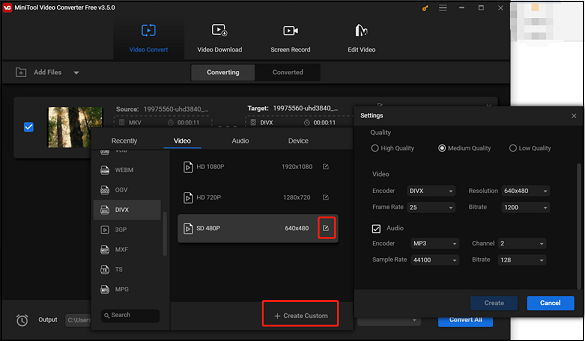
Step 5: Click the Convert button to start converting MKV to DivX. When the converting is done, you can click the Converted button and click the Show in folder button to check and locate your converted file.
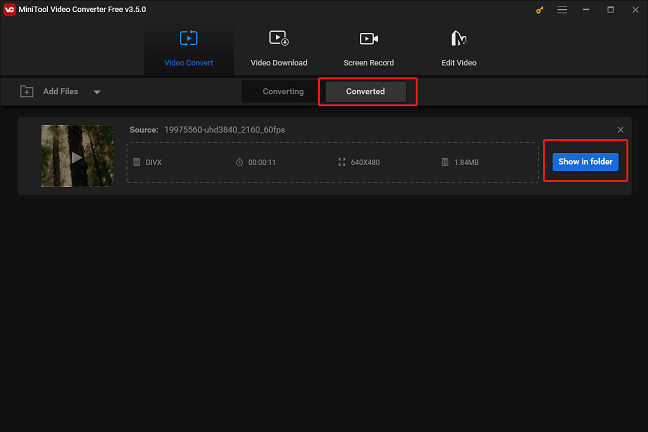
If you are batch converting your files, you can click the down-arrow icon next to the Output button at the lower left to choose the output destination folder, and then click the down-arrow icon next to the Convert all files to button to select the format. After all is done, you can click the Convert All button to start the converting. And then, you can also check and locate your files by clicking the Show in folder button.
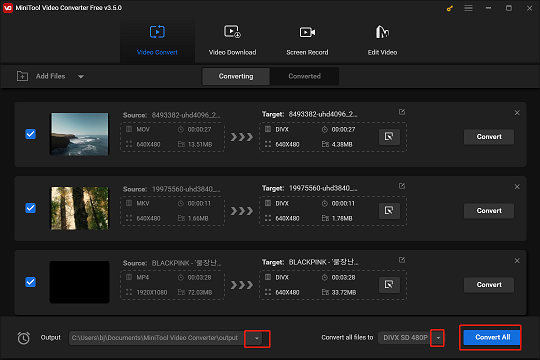
How to Play DivX File?
How can I play the DivX format files? There are 2 ways to do it, please see the methods as follows.
Method 1: Install a DivX Codec
Without a proper DivX codec, you might not be able to play DivX files. This Mac and Windows codec complies with MPEG-4 Part 2 and is famous for its perfect video quality, which means DivX and MP4 files can be both played on your device with this codec.
You can download and install a DirectShow filter called ffdshow to play your video in DivX format if you are using Windows. With this tool, you can play DivX videos on your Windows-based device easily.
There is another DivX codec called DivX Official Codec. You can head to the DivX website to download and install the DivX codec pack. This codec pack has decoders for different kinds of videos also including DivX.
Method 2: Use Media Players
These well-known media players have built-in support or are used with the official codec pack to play DivX videos:
- KMPlayer: Free media player that supports a wide range of codecs, for example, DivX.
- Windows Media Player (with DivX codec pack installed): The Windows Media Player can’t support DivX format natively, you have to install the official codec pack before playing DivX videos.
- QuickTime Player (with DivX codec pack installed): Like Windows Media Player, the DivX codec pack may need to be installed for QuickTime Player playing on Mac.
- VLC media player: This media player supports a wide range of codecs, including DivX.
Conclusion
MKV and DivX both are advanced media container formats. Nevertheless, for more compatibility with media player devices, it is highly recommended to convert MKV to DivX format. What is MKV format and what is DivX format? Why convert MKV to DivX? How to convert MKV to DivX? This post introduces 5 practical video converters to you and shows you the specific ways to convert MKV to DivX efficiently. Besides, we also provide some methods for playing the DivX videos. Please feel free to choose your favorite one to start the conversion. Hope you will find the solution to your issue in this article.
You can get in touch with us via [email protected] if you have any questions while using MiniTool Video Converter.


![[Solved] How to Convert MKV to Xvid and Vice Versa Easily](https://images.minitool.com/videoconvert.minitool.com/images/uploads/2024/07/convert-mkv-to-xvid-thumbnail.jpg)
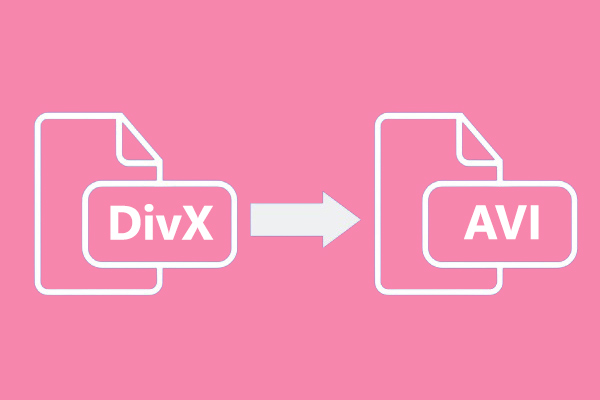
User Comments :