In this article offered by the free video converter, you will learn how to clone your voice for free with easy steps.
How to Clone Your Voice
Voice cloning has been a trend on social media. Do you want to have your favorite movie star use your voice to say the lines? How to clone your voice? Here are the easy steps to help you accomplish this task.
1. Record Your Voice
Before cloning, the first thing you need to do is record your voice. To do so, you can use an audio recorder.
# WonderFox HD Video Converter Factory Pro
WonderFox HD Video Converter Factory Pro is an excellent voice recording tool and saves the recording in many formats including MP4, AVI, MOV, MKV, MP3, WAV, AAC, and AC3. This tool doesn’t have time limits and won’t add watermarks to your recording. In addition, it can function as a video converter, compressor, and editor.
Let’s see how to record your voice with WonderFox HD Video Converter Factory Pro.
Step 1. Download and install WonderFox HD Video Converter Factory Pro. Then, open it.
Step 2. Click Recorder and select the sound icon to switch to the Audio-Only mode.
Step 3. Click the Format box and choose a format to save the recording. It also allows you to adjust the quality, frame rate, and GPU acceleration.
Step 4. Check the Microphone box to record your voice.
Step 5. Click the Output folder box at the bottom to choose a destination to save the recording.
Step 6. Click the red REC button. It will start recording after a five-second countdown.
Step 7. To end the process, press Ctrl + F1.
Other handy audio recorders:
#iTop Screen Recorder
iTop Screen Recorder is a powerful and simple-to-use screen recorder for Windows. It can record the full screen and a specific area. It also allows you record audio with an AI video changer.
#Audacity
Audacity is a professional free and open-source audio editor and recorder. It can run on Windows, macOS, Linux, and other Unix-like operating systems. With it, you can record, edit, mix, and enhance your audio tracks.
#Clipchamp
If you don’t want to download and install extra application on your device, you can use an online audio recorder like Clipchamp. It’s free to use and offers editing features.
MiniTool Video ConverterClick to Download100%Clean & Safe
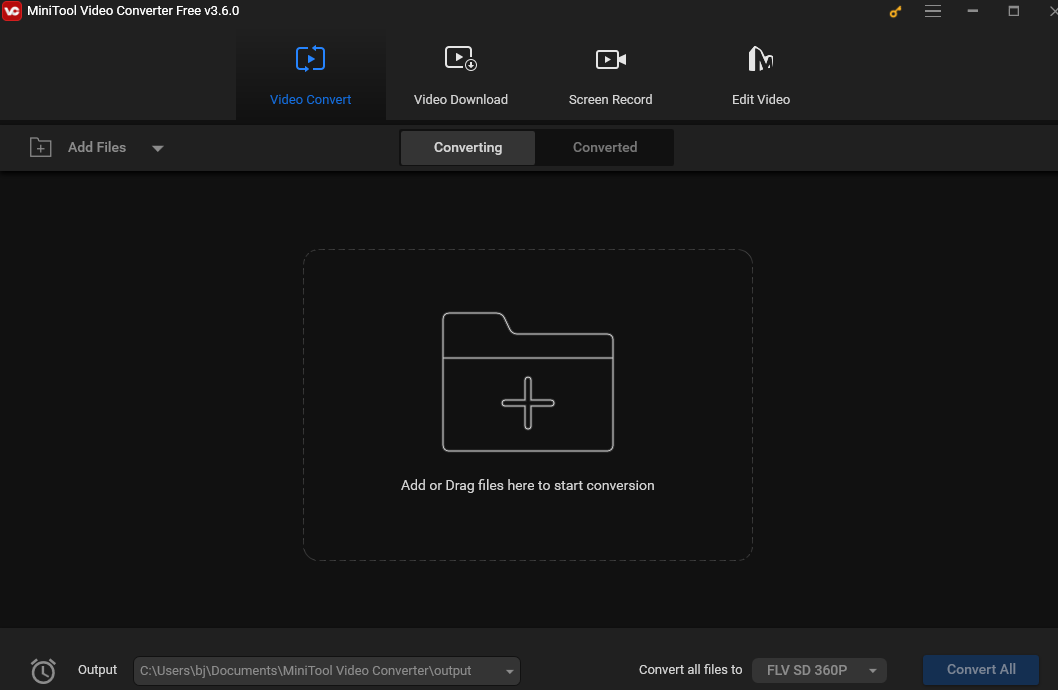
2. Use a Voice Cloner
Now, let’s see how to AI clone your voice.
#Vidnoz
Vidnoz is a straightforward, rapid, and no-cost AI video generator. It’s user-friendly and offers many cloning options. This tool mainly focuses on text-to-speech with your cloned voice and also lets you upload your voice file, which means you can clone any voice you have access to, provided that you have their permission.
Step 1. Go to Vidnoz website. Click Free AI Tools on the top menu and select AI Voice Changer from the drop-down list.
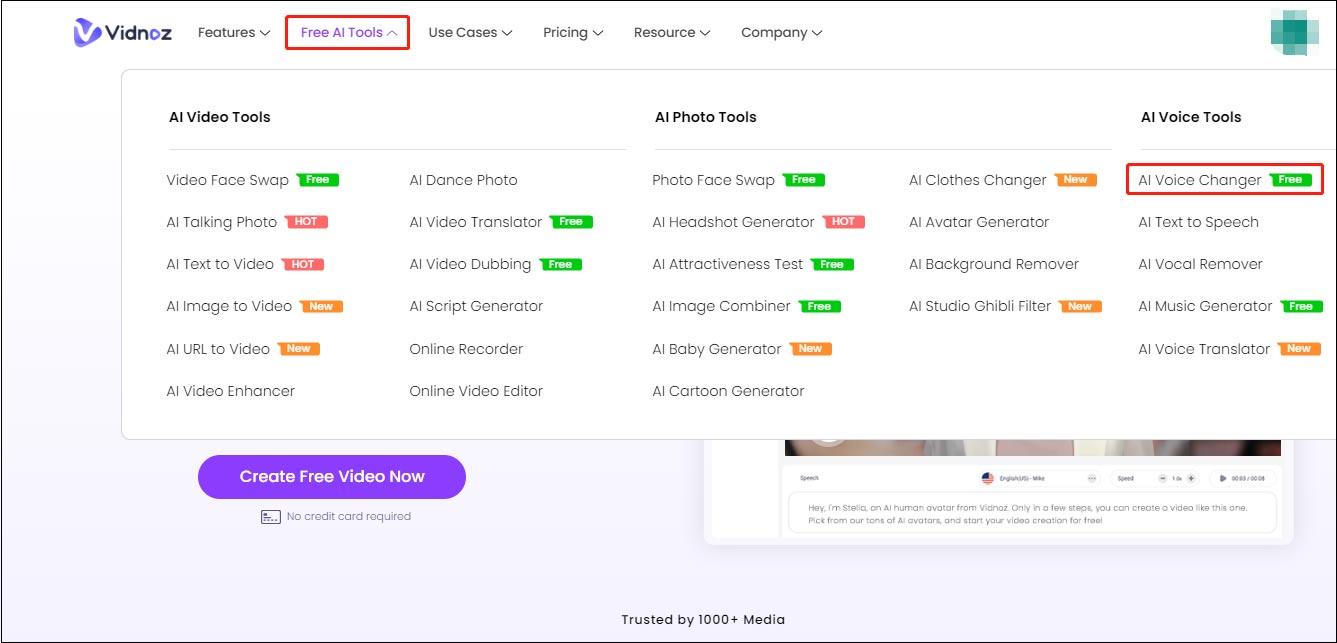
Step 2. In the following window, click Custom AI Voice and select Upload an audio to add your voice recording.
Step 3. Now you can type, record, or upload a file to determine what the cloned voice should say.
Step 4. Click Clone Voice Now to start cloning your voice your voice.
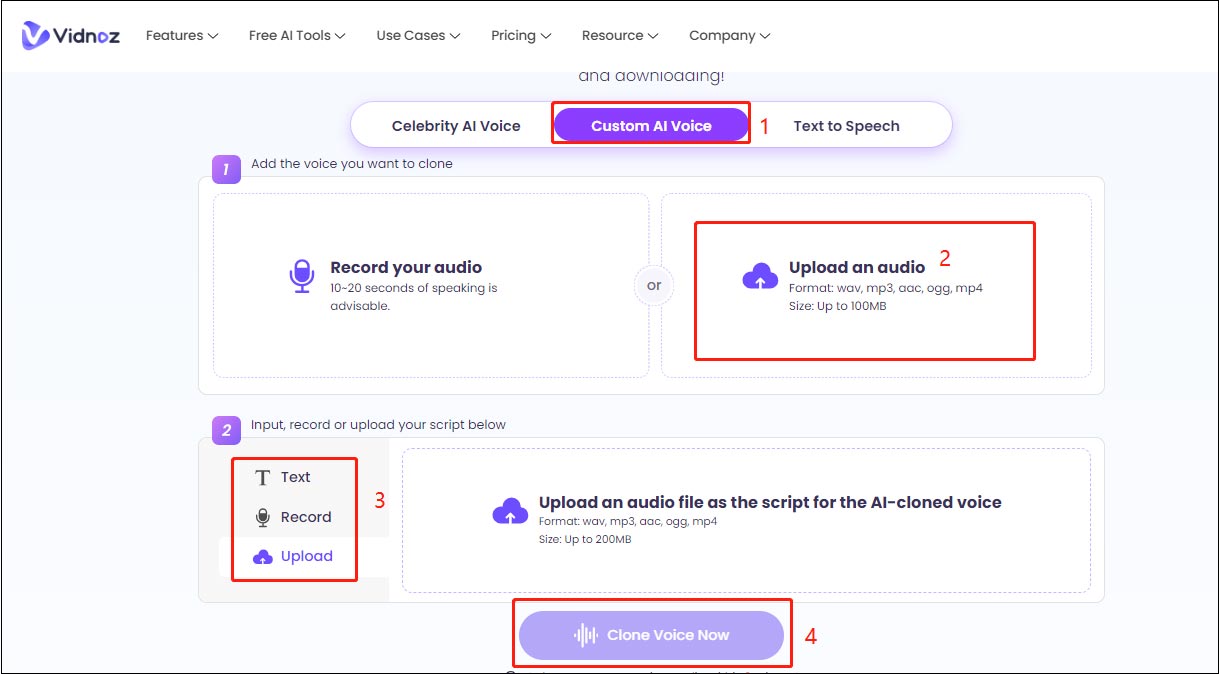
Other voice cloners:
#Murf.ai
Murf.ai is an all-in-one audio generator with many features. It can translate, turn the text to speech, and dub. In addition, it’s a good tool for voice cloning.
#Uberduck
Uberduck is another excellent voice cloner. it’s free to use and it can also generate speech from text in a wide range of languages for voiceovers, music, video production, audiobooks, and gaming.
Conclusion
This article presents a detailed guide on how to clone your own voice for entertainment purposes. Now, you can replicate your voice and have fun.



User Comments :