Many people encounter problems when they try to watch recordings on DirecTV. How to fix DirecTV recording problems? This free file converter post from MiniTool explores some DirecTV recording problems and reasons, offering useful methods to solve them.
What Is DirecTV?
DirecTV, LLC is a multichannel video programming distributor in the United States that initially launched on June 17, 1994, mainly offering digital satellite services to the United States. As one of the top satellite TV providers, DirecTV provides its clients with a reliable DVR service in addition to a wide range of channels.
However, when you use DirecTV’s DVR service, you may be confused about recording-related issues. So, we list some of the most typical DirecTV recording problems you could encounter when recording or playing a DirecTV recording. Please read on for more information.
Common DirecTV Recording Problems and Reasons
DirecTV Recording Problems You May Encounter:
- Scheduled shows are not recorded by the DVR.
- DVR automatically records shows without permission.
- Poor quality when recording.
- The show is set to record a series but is not recorded.
Reasons for DirecTV Recording Problems:
- Perhaps because of a conflict in the recording schedule, DVR’s storage capacity issue, or the recording configuration problems.
- A mistake in your schedule settings could be the cause of this issue.
- Weak signal strength, network overload, or hardware problems in your DVR or DirecTV receiver.
- The DVR will not record the same show series if you have recorded it within the last 28 days.
How to Fix DirecTV Recording Problems
To fix DirecTV recording problems, just try the following solutions:
Solution 1: Launch the DVR again.
Restart the DVR and any associated equipment. Simply disconnect it from the power source, give it a minute, and then reconnect it.
Solution 2: Remove some recordings.
You can delete recordings from your DVR to prevent the show from recording automatically.
Solution 3: Set manual recording.
You need to set each show series to record manually since the DVR will not record the same series of programs that have already been recorded within 28 days.
Solution 4: Make sure the cable is connected correctly.
Verify that all the cables that connect your DVR and DirecTV receiver are securely plugged in. Make sure none of the cables are broken or damaged, as this could cause signal disruption and other problems.
Solution 5: Try unplugging for a long time.
Try unplugging the power cables from the DVR and DirecTV receiver for at least five to ten minutes if you are frequently experiencing issues with DirecTV recording.
Solution 6: Reset your DirecTV DVR to factory defaults.
If the above solutions are ineffective, you can reset your DirecTV DVR to factory defaults. Keep in mind that you should make a backup of your crucial recordings first.
You can see that there are a lot of problems when using DVR to record your favorite shows. Maybe it’s not an ideal choice to record with DVR. If you think it is acceptable to watch TV shows on a smaller screen, we suggest using a computer to watch them. Since many PC-based screen recorders are good at capturing TV shows, it’s easier to record them on a computer.
Therefore, we’ll walk you through the process of using one of the top PC screen recorders to record a TV show in the following content.
Record and Watch TV Shows on PC
Recording and watching your favorite TV series on a computer is a great choice. If you have a powerful screen recorder, that’ll be wonderful! The professional and reliable screen recorder – MiniTool Video Converter, can do you a big favor.
MiniTool Video Converter is 100% clean and has no ads, bundles, or watermarks. It is capable of recording any activity, such as gameplay, online chats, online meetings, etc., or region on your PC screen without lag. Besides, MiniTool Video Converter allows you to turn the microphone and system audio on or off as you want. Customizing parameters like frame rate, quality, and hotkeys is also available.
Specific using steps are as follows:
Step 1: Click the download button below to download and install MiniTool Video Converter.
MiniTool Video ConverterClick to Download100%Clean & Safe
Step 2: Launch this software and enter its Screen Record section. Click the Click to record screen button.
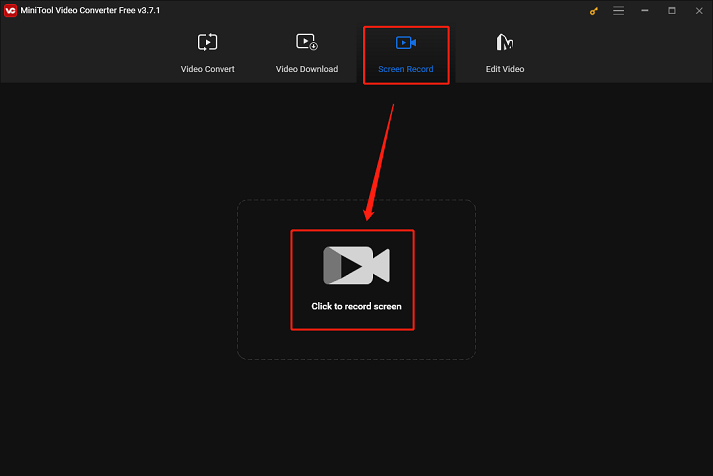
Step 3: In the MiniTool Screen Recorder window, click down-arrow to Full screen to expand the menu to choose to record the whole screen or specify a recording region. If you want to record a TV show, better let the system audio on and the microphone off by default. Next, click the gear icon at the top to open the Settings window.
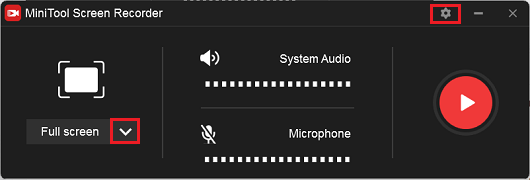
Step 4: In the Settings window, you can choose an output folder and change the frame rate, quality, hotkeys, etc. After that, click OK.
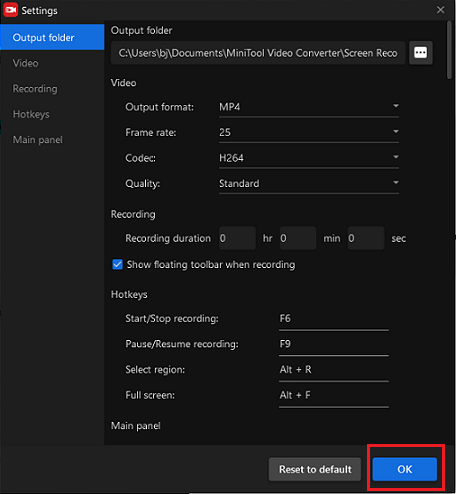
Step 5: Press F6 to end the recording. Check the recording in the MiniTool Screen Recorder window.
Bonus: How to Edit Your Recordings
How do you edit your recordings or other videos to make them more stylish? MiniTool MovieMaker can do that. This free video editor without watermark can edit videos by trimming, cropping, and adding effects, transitions, filters, etc. Plus, it offers free templates so you can create videos effortlessly.
Just click the download button below and have a try!
MiniTool MovieMakerClick to Download100%Clean & Safe
Conclusion
This post lists some DirecTV recording problems and reasons. Also, it offers workable solutions to solve DirecTV recording problems. If you want to watch TV shows on a computer and record them, MiniTool Video Converter can help you with that. Hope this article can be helpful for you!


![[Solved] How to Record on Xfinity Smoothly and Effortlessly?](https://images.minitool.com/videoconvert.minitool.com/images/uploads/2024/10/how-to-record-on-xfinity-thumbnail.png)

User Comments :