Does Hinge Notify If You Screen Record/Take a Screenshot
Let’s start with the big question: does Hinge notify if you screen record? Or does Hinge notify screenshots? As far as I know, unlike many other social media and dating apps, Hinge doesn’t notify you when you screen record or take a screenshot of a profile or a conversation.
That’s nice in some way. Think about it, there could be so many sweet moments on Hinge that you’d love to hold onto. Maybe your match sent you the most heartwarming message that made your day, or shared a hilarious story that had you cracking up. Now, without worrying about getting a “you’ve been caught screen recording” alert, you can save those precious moments easily.
But hold on a sec! Just because there’s no notification doesn’t mean we can do whatever we want. We’ve got to respect each other’s privacy and feelings. Remember, the Hinge community is all about building connections and trust. Sharing private chats without asking first can really hurt someone and mess things up. So, let’s use this screen recording freedom in a good way.
How to Record on Hinge
Now, let’s talk about how to record on Hinge.
For iPhone User
It’s super easy to record Hinge on an iPhone. All iPhones come with a built-in screen recording thingy. That makes the whole recording process a breeze. But guess what? Today, I’m going to introduce you to another amazing iPhone recording app for your iPhone – DU Recorder.
DU Recorder is seriously great. It supports recording in 1080p resolution and 60 FPS. That means your recordings will look smooth and clear. While you are recording your screen, you can use the front camera to add your lovely face to the video. And it doesn’t stop there! DU Recorder gives you the flexibility to customize the recording quality and size according to your needs. Moreover, its editing features help you make a professional-looking video.
So, give DU Recorder a try and follow the steps below to take your iPhone recordings to the next level!
Step 1. Download and install DU Recorder on your iPhone.
Step 2. Open it. Navigate to Settings, go to Control Center, click Customize Controls, and select Screen Recording to enable this app. If you see a red minus sign, that means it is enabled.
Step 3. Go to Hinge. Open the Control Center and long free on the Record icon, then select the DU Recorder Live option from the list and click Start Recording to begin the recording process.
Step 4. To end the recording, press the Record icon again from the Control Center. Then, the recording will be saved automatically in Photos.
For Android Users
Android phones also have built-in screen recorders. But I still want to introduce AZ Recorder to you for this task.
AZ Screen Recorder is a reliable and high-quality Android screen recording app. This tool records your screen without time limits and saves the recording in multiple formats such as MP4, MKV, etc. It can record the screen with audio. As a high-quality recorder, it allows you to record in 4K resolution and 60 FPS. Just like DU Recorder, AZ Screen Recorder also offers some video editing features.
Here’s how:
Step 1. Download and install AZ Screen Recorder on your Android.
Step 2. Run this tool and select the Record option. Go to Hinge and press Start Now to start recording.
Step 3. When you want to stop, swipe down your screen to access your notification and tap on the Stop button. Go to your gallery to check the recording.
Tip: Looking for a free screen recorder on Windows, give MiniTool Video Converter a try. It can record video chats, gameplay, streaming videos, online courses, and so on.
MiniTool Video ConverterClick to Download100%Clean & Safe
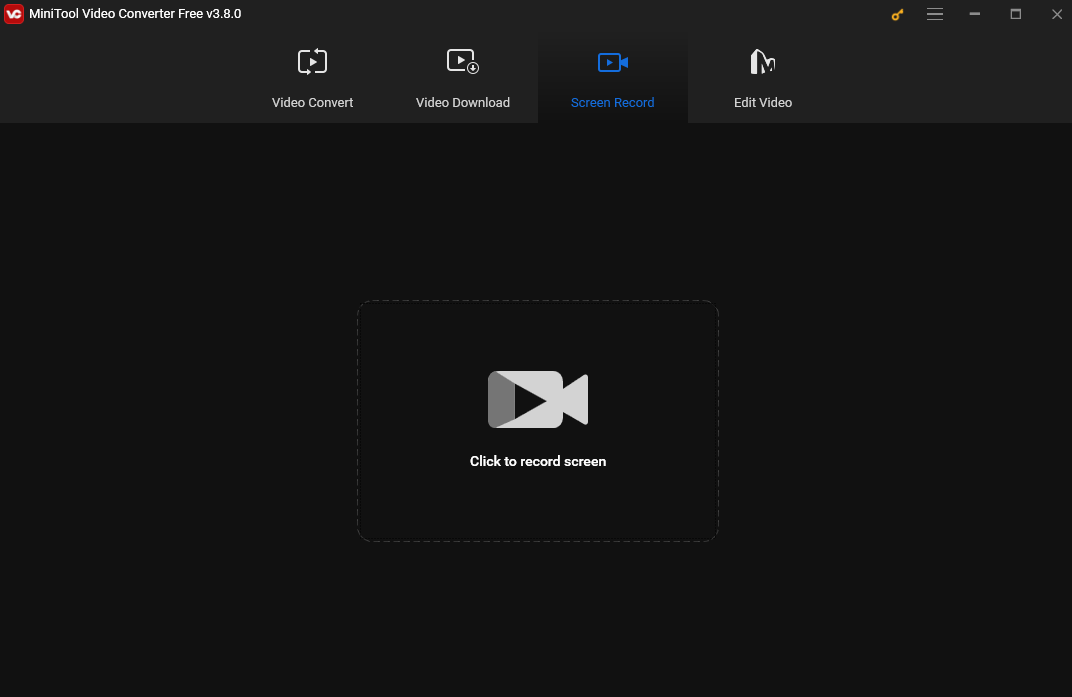
Conclusion
Does Hinge notify if you screen record? No. That gives you some freedom to capture all the fun conversions on this app. In this post, I offer 2 tools to help you record on Hinge on iPhone and Android. But we should always use it with kindness and respect. I hope it can make your Hinge journey better!


![How to Screen Record on LG Smart TV [Expert Guide]](https://images.minitool.com/videoconvert.minitool.com/images/uploads/2024/12/how-to-screen-record-on-lg-smart-tv-thumbnail.jpg)

User Comments :