Do you know what is Clapper app used for? Does Clapper notify screen recording? How can you record Clapper? If you want to get the answers to these questions, this MiniTool free video converter post will give you the answers and guide you on how to record Clapper.
On Clapper, you can share and discover interesting videos and live streams. When you find some videos interesting or attractive, you may want to save them to watch offline. Screen recording tools can help you complete that task. Some social media like Snapchat will notify others if you screen record or take a screenshot. Does Clapper notify screen recording? The following content will give you the answer. Additionally, you’ll learn the tutorial on how to record Clapper. Now, let’s have a look.
If you are a computer user and want to record interesting online videos on your Windows PC, you can use MiniTool Video Converter to capture high-quality videos and save recordings in the MP4 format. This completely free screen recorder enables you to record anything happening on the screen without time limits or watermarks.
MiniTool Video ConverterClick to Download100%Clean & Safe
What Is Clapper
Do you know what Clapper is? What is Clapper app used for? Like TikTok, Clapper is a social media platform where you can share short-form videos and livestreams. You are expected to post videos for up to 3 minutes. Moreover, Clapper provides you with additional features to add text, trim videos, or add music. Meanwhile, you can also engage with a community of creators and viewers. You are allowed to send messages to your followers and friends.
Is Clapper safe? Yes, it is a safe application. The policies of Clapper require its users to be at least 17 years old and don’t allow adult content. It aims to provide a safe and supportive environment for its users.
Does Clapper Notify Screen Recording
Does Clapper notify screen recording? No, Clapper will not send a notification when you screen record or take screenshots.
But there is a special case! Clapper offers a DND (Do Not Disturb) mode that enables you to create a private environment where only invited participants can join. When screen recording or taking a screenshot in DND mode, Clapper notifies the user that a screen recording or screenshot has occurred.
In summary, Clapper doesn’t notify screen recording when you are in regular mode. But it does notify screen recording if you are in DND mode.
How to Make a Clapper Screen Recording
How to record Clapper on Android and iPhone with ease? You can follow me to check the below tutorial.
How to Record Clapper on Android
Android offers a built-in screen recording feature to capture on-screen activities. The tutorials for screen recording are different due to the different phone models and brands. To help you master how to record Clapper on Android, I will take Mobizen Screen Recorder as an example to show you step-by-step guidance. Below is how:
Step 1. Download Mobizen Screen Recorder from the Google Play Store and install it on your Android phone.
Step 2. Launch this screen recorder and give its necessary permissions to access the microphone, camera, and storage of your phone.
Step 3. Open the Clapper app and open the video or live stream you want to capture, tap the floating Mobizen circle to open the recording widget, and tap the Record icon to start recording Clapper.
Step 4. When the video or live stream is over, tap the floating Mobizen circle again and tap the Stop icon to end the recording.
How to Record Clapper on iPhone
For iPhone users, it is quite easy to record activities happening on the screen with its built-in screen recording feature. In this part, I’ll give you a tutorial for your reference.
Step 1. Enable the Screen Recording feature first if you don’t add it to the Control Center. Swipe down from the top right of the screen to access the Control Center, tap the + icon at the top left, and choose the Add a Control option to access the controls gallery. Then tap on the Screen Recording option to add it to the Control Center. Enabling the Screen Recording feature varies by iPhone operating system. This procedure applies to iOS 18.
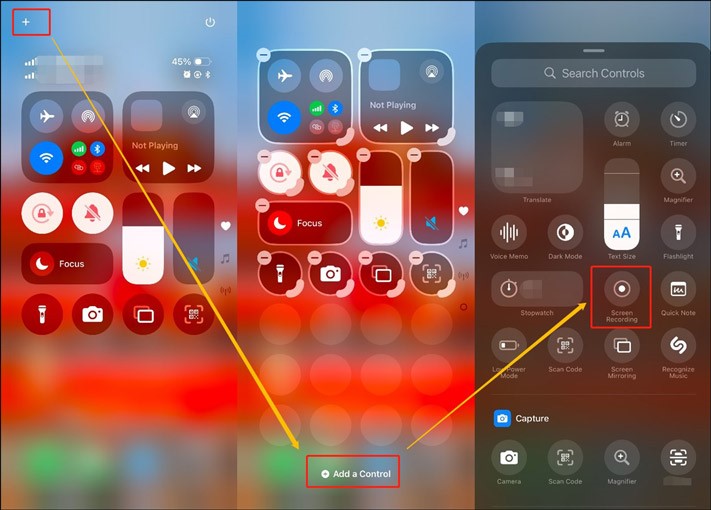
Step 2. Open the Clapper video you want to record, swipe down from the top right, and tap on the gray Record icon to activate the recording. You need to exit the Control Center with a 3-second countdown.
Step 3. To end the recording, tap the Screen Recording button at the top of the screen and then tap the Stop button. The Clapper screen recording will be saved in the Photos app.
Final Words
Does Clapper notify screen recording? Clapper doesn’t notify screen recording if you are recording in regular mode. If you are in DND mode, Clapper will notify screen recording. When recording videos or livestreams on Clapper, you need to respect Clapper’s guidelines and privacy policies.


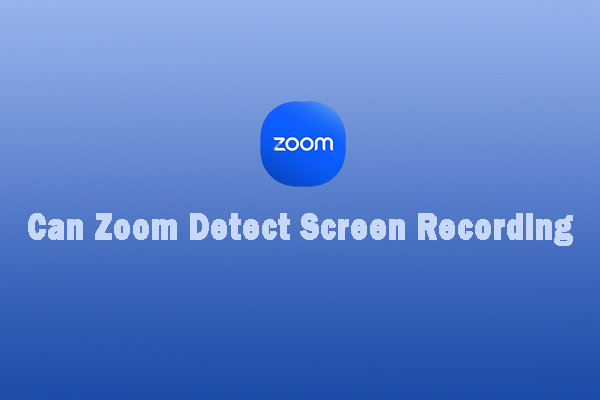

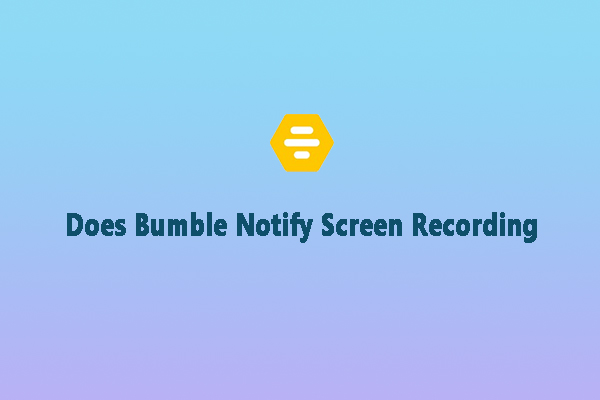
User Comments :