Are you familiar with DivX and MOV formats? Do you know how to convert DivX to MOV? If not, you come to the right place. This post from the free file converter presents you with 3 easy methods to do this job.
What is DivX
DivX is a brand of video codec products that contains three different forms: the original MPEG-4 Part 2 DivX codec, the H.264/MPEG-4 AVC DivX Plus HD codec, and the High Efficiency Video Coding DivX HEVC Ultra HD codec. DivX is typically used on TVs and DVDs because it meets the standard form for those platforms.
What is MOV
MOV is a video format for storing video, audio, and other data. Made by Apple, however, it is not limited to Apple devices. It is also compatible with Windows. It supports a variety of codecs and allows for multiple tracks of data to be stored in a single file. MOV files typically maintain high quality and are ideal for editing.
Method 1. MiniTool Video Converter
MiniTool Video Converter is a free file converter without watermarks or time limits. It supports importing and exporting multiple video and audio formats, such as MP3, AVI, MOV, DIVX, etc. It can convert multiple files simultaneously, saving time and effort. It also has a clear and intuitive interface, making it easy for beginners to navigate.
How to convert DivX to MOV with MiniTool Video Converter? You can:
Step 1. Hit the button below to download and install MiniTool Video Converter on PC. Then run it.
MiniTool Video ConverterClick to Download100%Clean & Safe
Step 2. Click the Add Files button to load the DivX to the program.
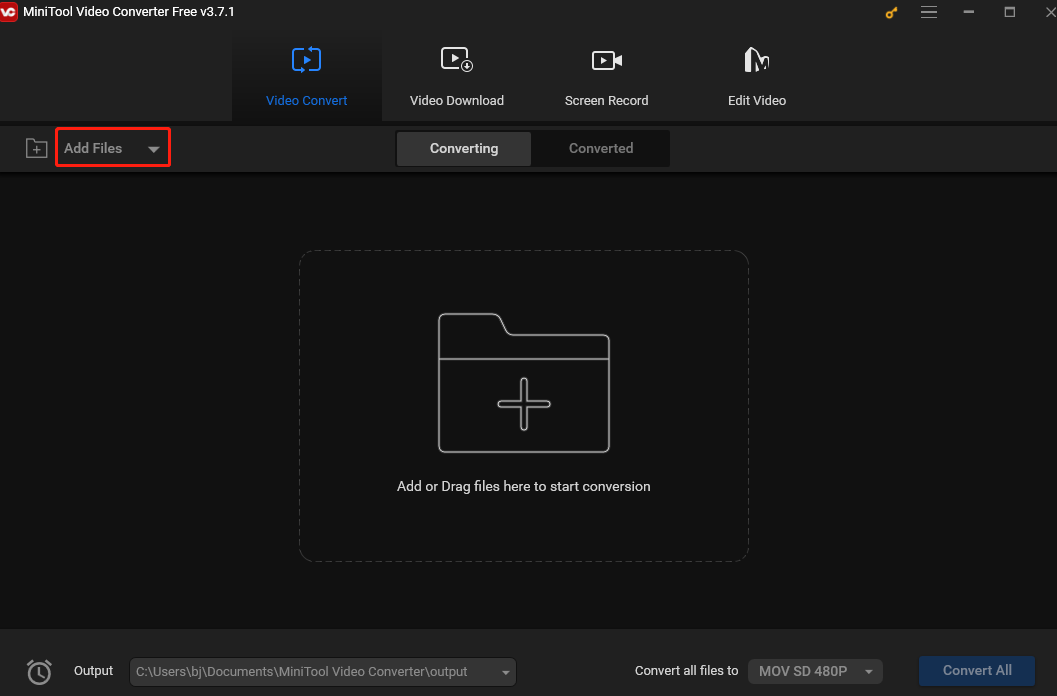
Step 3. Click the arrow under Target to open the output window. Navigate to the Video tab and select MOV. You will see 4 preset profiles with different resolutions. Choose one that suits your needs.
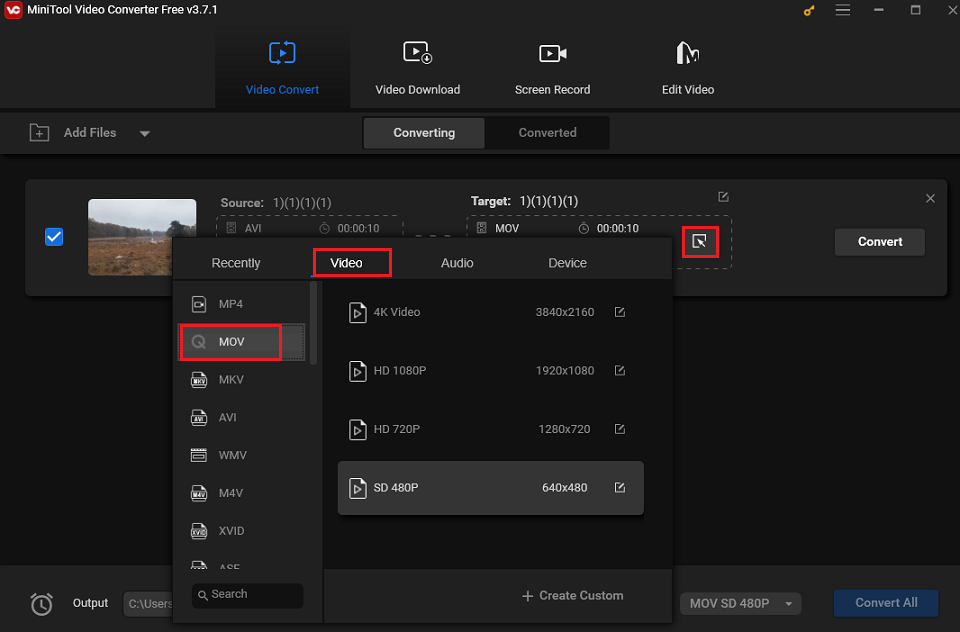
Step 4. Click Convert to begin the conversion. Once finished, click Converted to check the converted file. Click Show in folder to locate it.
Method 2. AVAide Video Converter
AVAide Video Converter is also an excellent tool for converting DivX to MOV. It’s easy to use with a clear interface. It’s also feature-rich. It supports a wide range of audio and video formats. It is licensed to batch-convert video files at once. It also offers editing features that can crop, trim, reverse, rotate, compress, merge, control the speed, etc.
How to Convert DivX to MOV With AVAide Video Converter? Here are the steps:
Step 1. Download and install AVAide Video Converter.
Step 2. Launch the software after installing it. Directly drop the DivX file into the program. You can also click the Add Files button and choose to upload by folder or individually.
Step 3. Click the Convert All To button and choose MOV as the output format from the Video format list.
Step 4. Click the Pen icon to customize the file name and click the Arrow button in the Save To portion to choose a destination for the output.
Step 5. Hit the Convert All button to start converting DivX MOV.
Method 3. FreeConvert
If you don’t have enough storage space on your computer or you don’t convert files regularly, you can use an online converter like FreeConvert. It can convert videos, audio, e-books, images, etc. It also allows you to load the file from your device, Dropbox, Google Drive, etc.
To convert DivX MOV with FreeConvert, you can:
Step 1. Visit the FreeConvert’s website with your browser.
Step 2. Click Choose Files to load the DivX file from your device.
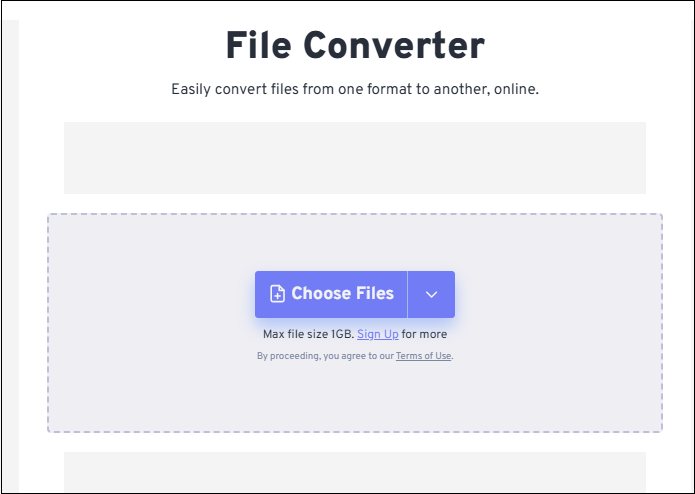
Step 3. Click the output format box, go to the Video tab, and choose MOV as the output format.
Step 4. Click Convert to begin the process.
Step 5. Once finished, click Download to download the converted file to your computer. You can also hover your mouse on the inverted arrow and choose to save it to Google Drive, Dropbox, or OneDrive from the dropdown.
Conclusion
This post presents you with 3 video converters to get MOV from DivX. Hopefully, this post will be helpful to you.



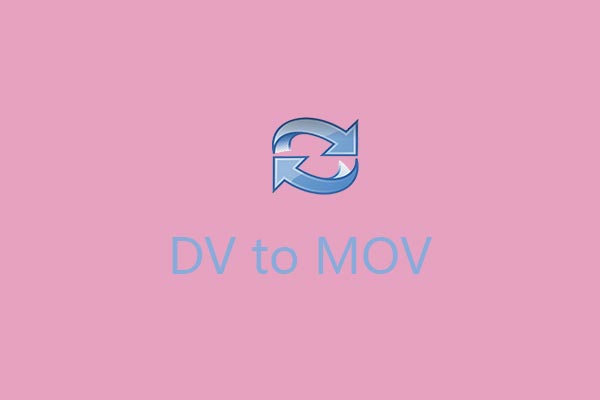
User Comments :