Why Get FLAC from WMV
WMV contains both video and audio data. However, since it applies lossy compression, WMV files can’t offer you high-quality audio. In contrast, FLAC is a lossless audio format and gives you a better auditory experience. Hence, if you want to extract high-quality audio from your WMV videos, just convert WMV to FLAC.
How to Convert WMV to FLAC
You can convert WMV to FLAC with CloudConvert or FreeConvert.
Method 1. Use CloudConvert
CloudConvert is a can’t-miss online converter that enables you to get FLAC from WMV, MPEG, MOV, MKV, M4V, AVI, and so on. Furthermore, it empowers you to upload your WMV files from OneDrive, Google Drive, Dropbox, your computer, or a URL. Below is a detailed guide on how to save your WMV files in FLAC format with CloudConvert.
Step 1. Go to the WMV to FLAC Converter page of CloudConvert.
Visit https://cloudconvert.com/wmv-to-flac.
Step 2. Import your WMV videos.
Click on the Select File button to upload your WMV files.
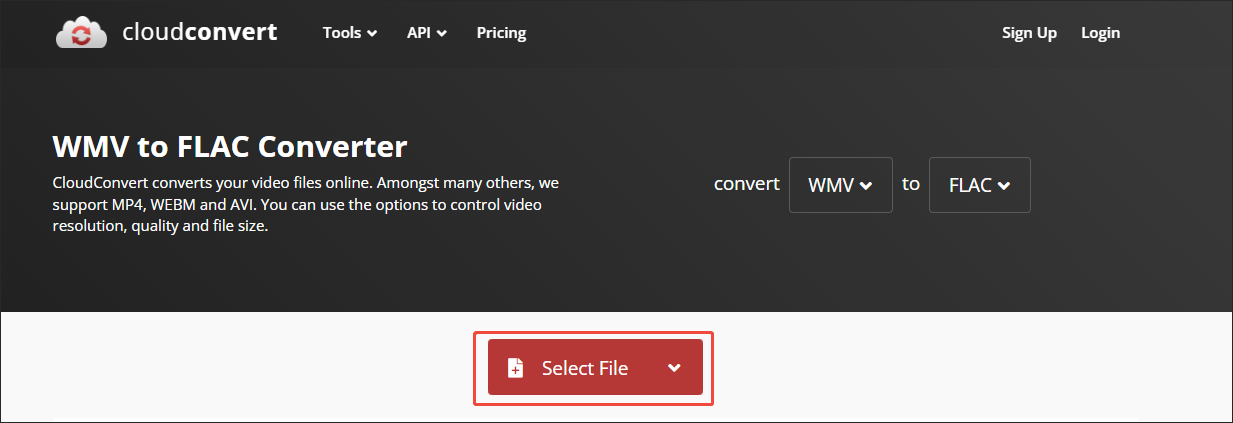
Step 3. Configure the conversion settings.
Click on the wrench icon to enter the Options window. There, you can adjust the sample rate, frame rate, audio bitrate, audio codec, audio channels, and volume. Also, you are free to cut the audio based on your needs. To confirm the changes, click on the Okay button.
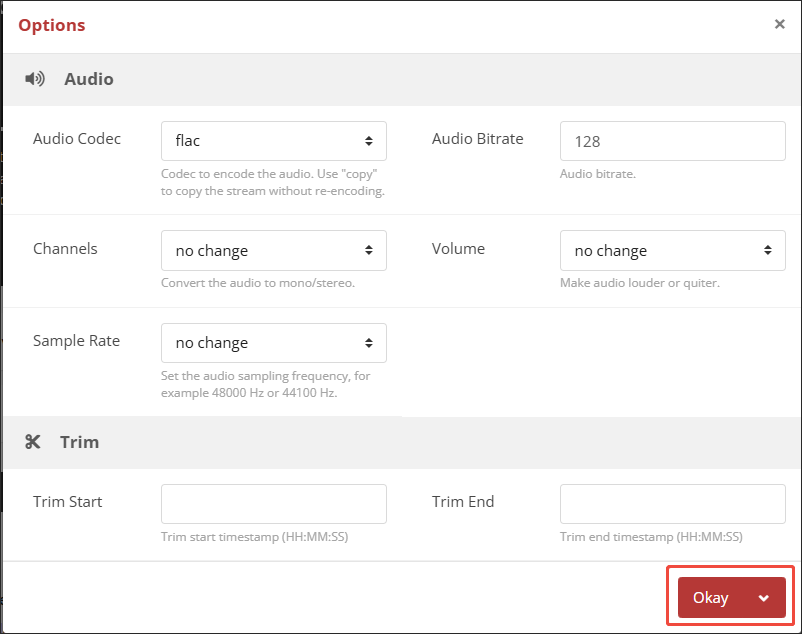
Step 4. Start conversion.
Begin the conversion process by clicking on the Convert button.
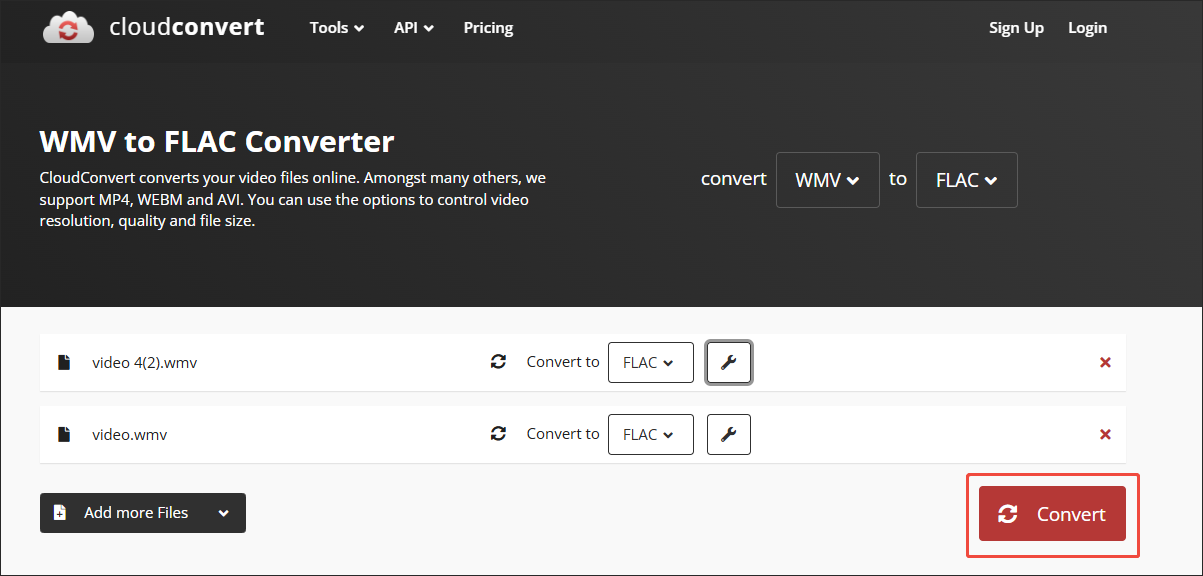
Step 5. Check the converted files.
When the file conversion process finishes, download and check the converted files.
With the above-detailed instructions, you can convert WMV to FLAC effortlessly.
Method 2. Use FreeConvert
The second converter that can suit your needs is FreeConvert. FreeConvert allows you to convert WMV to a wide range of formats, such as 3GP, AVI, MOV, MP4, OGV, and more. Besides, it has a 1GB file size limit for free users, which enables you to convert large files as much as possible. Below is a detailed guide on how to convert WMV to FLAC with FreeConvert.
Step 1. Go to FreeConvert.
Visit https://www.freeconvert.com/wmv-to-flac.
Step 2. Upload your WMV videos.
Import your WMV videos by clicking on the Choose Files button.
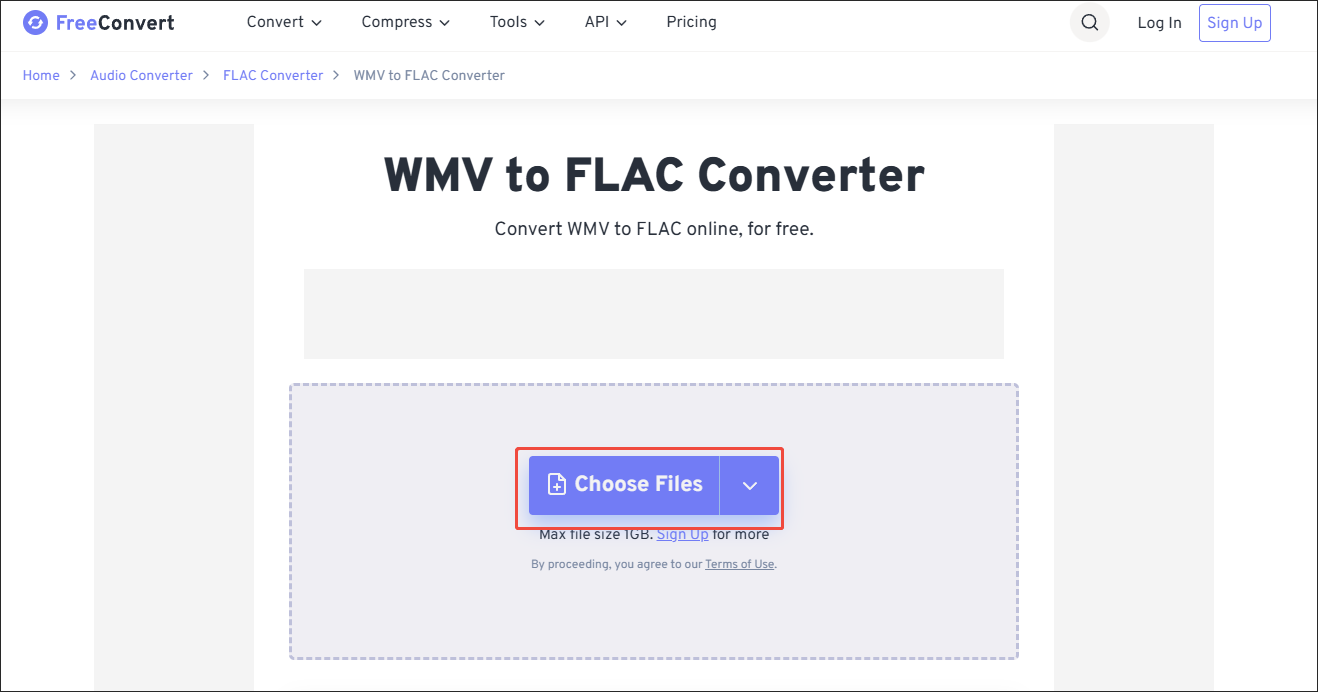
Step 3. Start conversion.
Click on the Convert button to begin the conversion process.
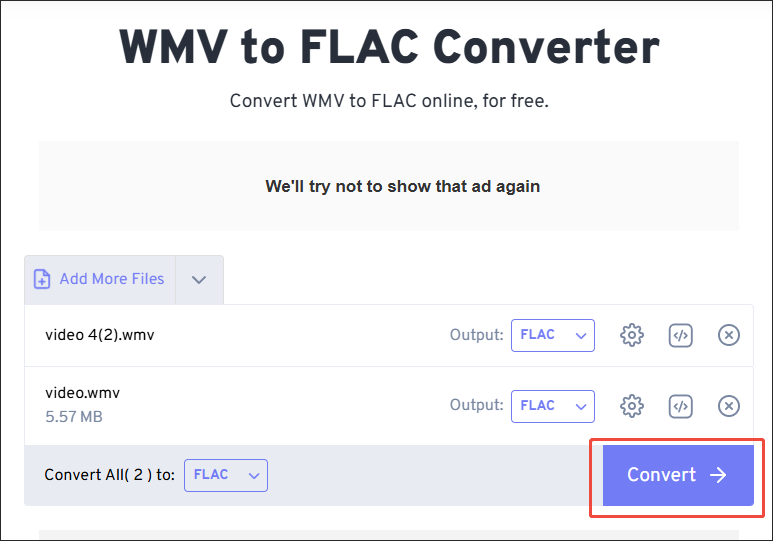
Step 4. Check the converted files.
When the file conversion completes, download and check the output files.
As you can see, FreeConvert is an easy-to-use converter that enables you to get FLAC from WMV.
How to Convert FLAC to WMV
If you want to convert FLAC to WMV, MiniTool MovieMaker can help. It is not only a video editor but also a video converter. MiniTool MovieMaker supports multiple audio/video formats, including FLAC, WMV, MP4, MP3, AVI, WAV, and so on. Moreover, it has a well-organized interface, making it understandable for novices.
Below is a detailed guide on how to save your FLAC files in WMV format with MiniTool MovieMaker.
Step 1. Download and install MiniTool MovieMaker.
MiniTool MovieMakerClick to Download100%Clean & Safe
Download MiniTool MovieMaker by clicking on the download button above. Then, follow the on-screen prompts to install this application on your PC.
Step 2. Upload your FLAC file.
After launching MiniTool MovieMaker, click on New Project to enter the main interface. There, click the Import Media Files area to import your FLAC file.
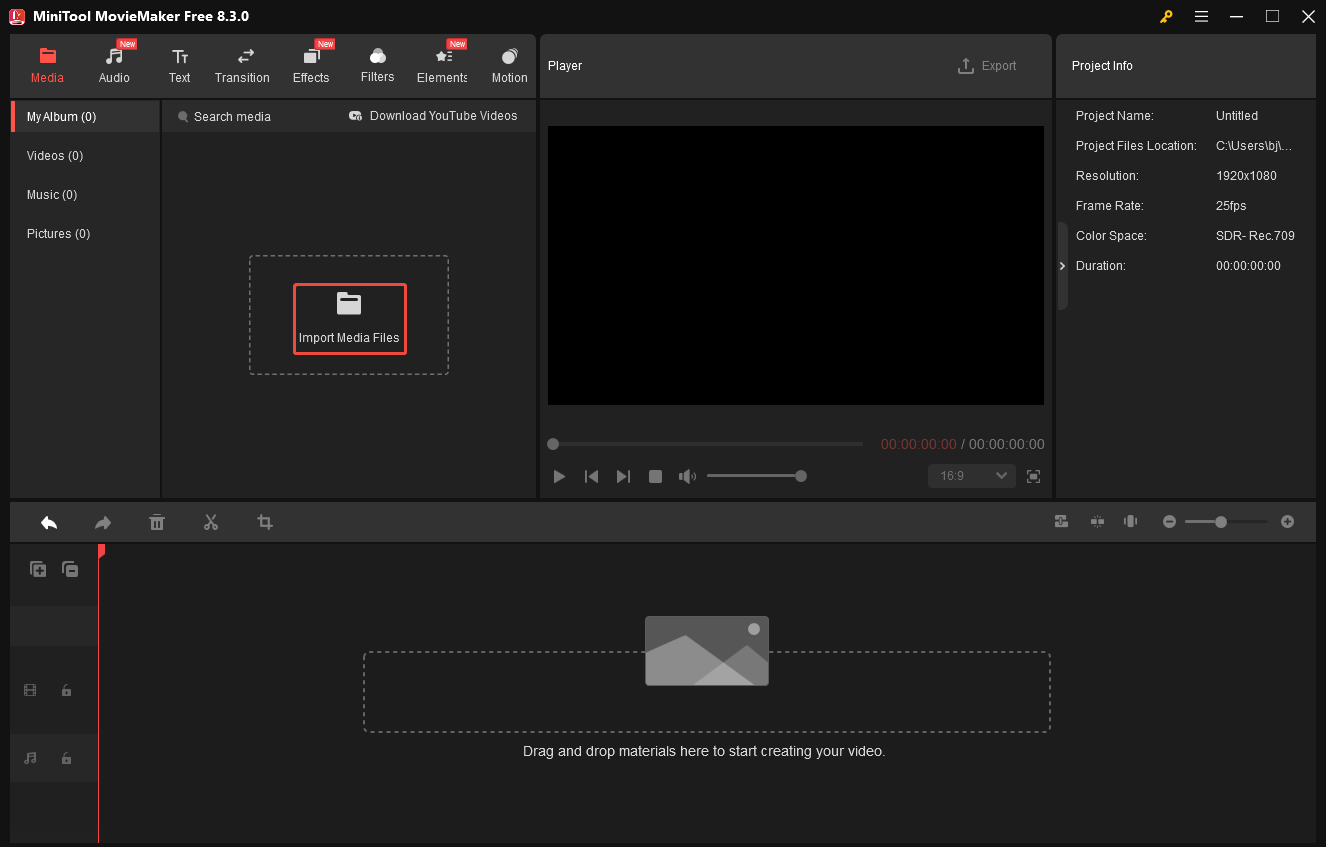
Step 3. Add FLAC to the timeline.
Drag your FLAC file onto the timeline below. If necessary, you can use the editing functions to combine, reverse, speed up, or split your FLAC file.
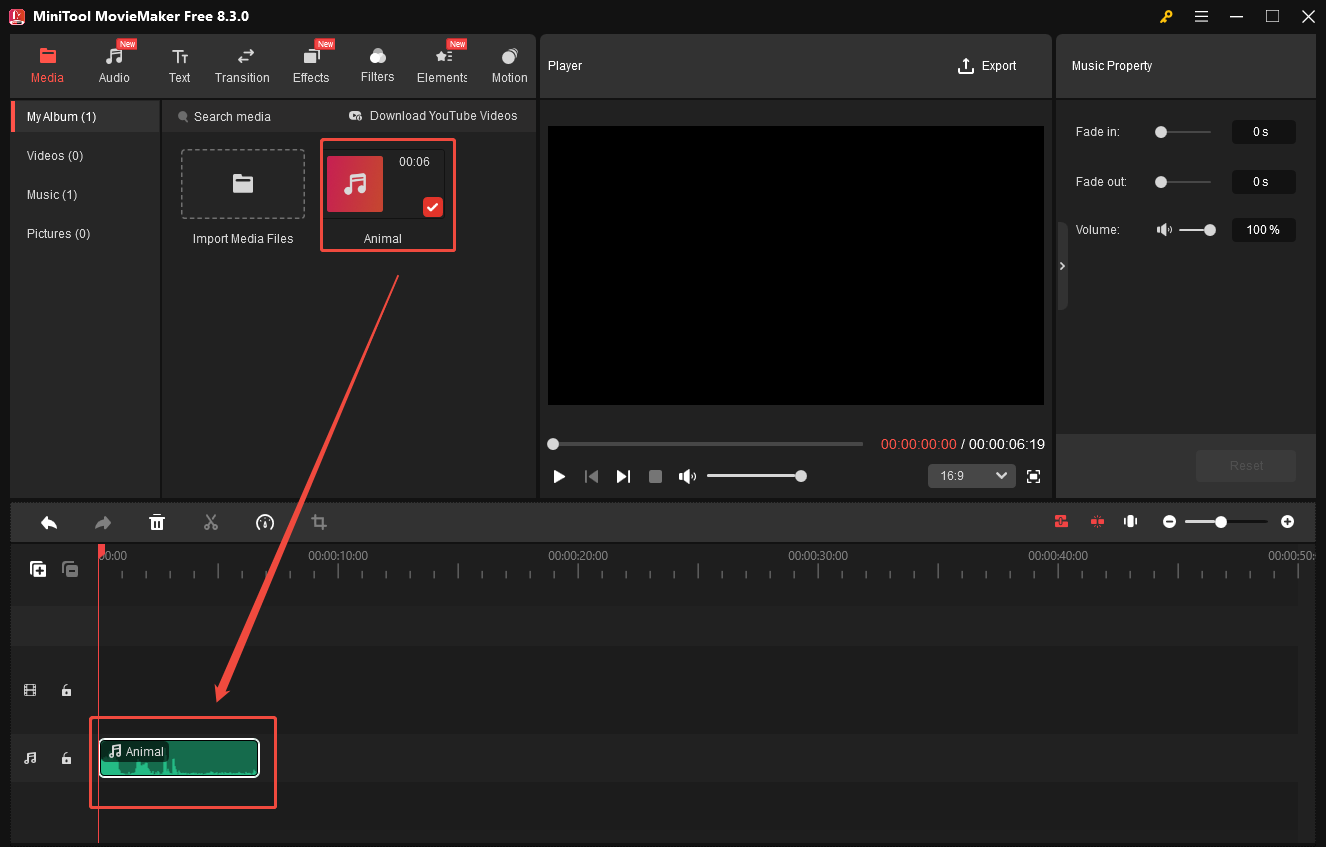
Step 4. Set WMV as the output format.
Click on the Export icon at the upper right of the Player section to enter the Export window. There, expand the Format option and choose WMV as the output format. Also, you are free to choose a saving path for the output video, select a frame rate, choose a sample rate, and customize the resolution. Finally, click on the Export button to save the converted file.
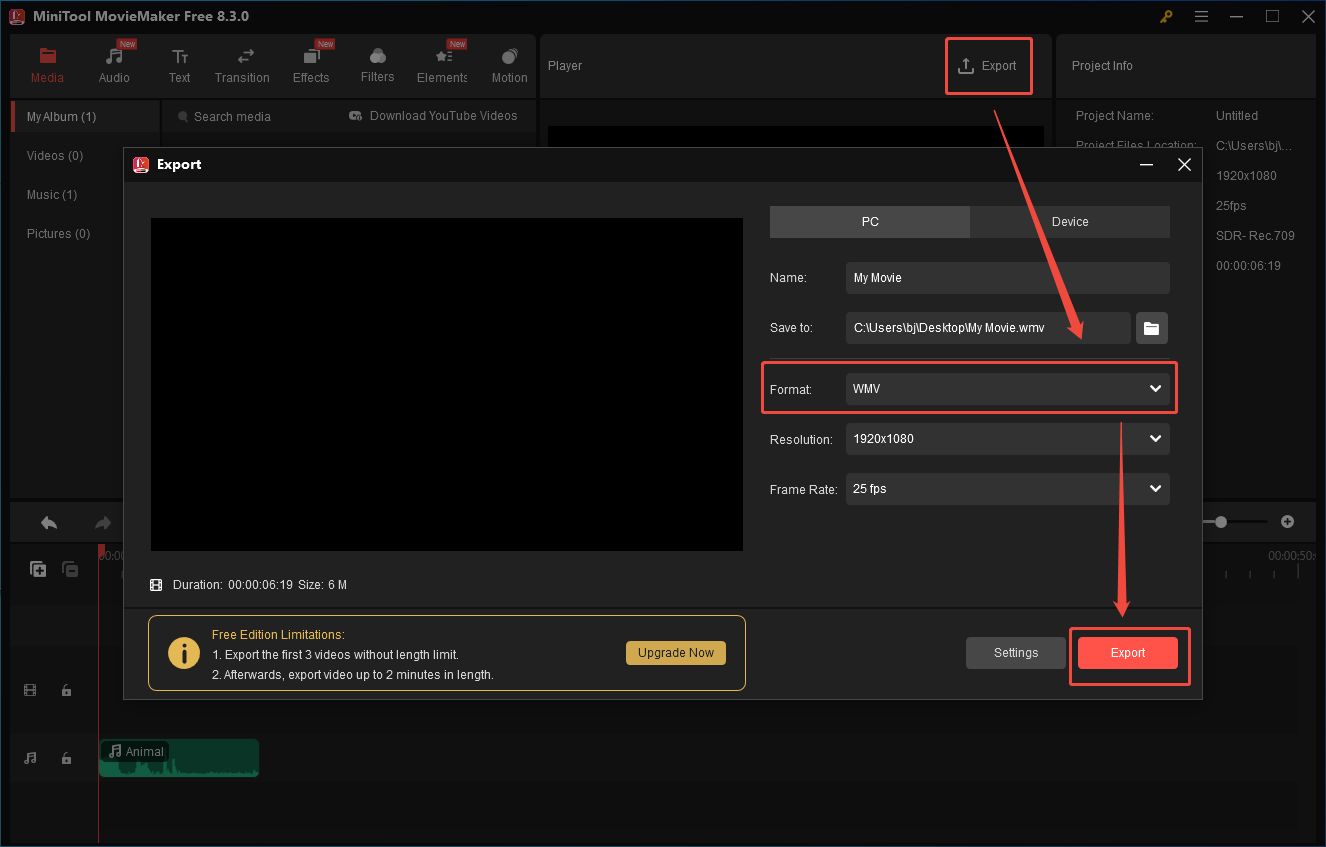
Step 5. Check the converted file.
When the video saving process ends, click on the pop-up Find Target button to locate the converted video.
Undoubtedly, MiniTool MovieMaker is a feature-rich FLAC to WMV converter.
Bonus: How to Convert WMV to Other Formats and Vice Versa
Do you want to convert WMV to other formats and vice versa? If you do, I highly recommend MiniTool Video Converter. As a free video converter, MiniTool Video Converter allows you to convert WMV to many formats, like MP4, MKV, AVI, WEBM, MP3, WAV, AIFF, and so on. What’s more, it enables you to convert up to 5 WMV files simultaneously.
Plus, MiniTool Video Converter doesn’t have any file size limit. Meanwhile, it provides you with advanced options that allow you to adjust the encoder, audio channel, bitrate, sample rate, and resolution of the output files.
MiniTool Video ConverterClick to Download100%Clean & Safe
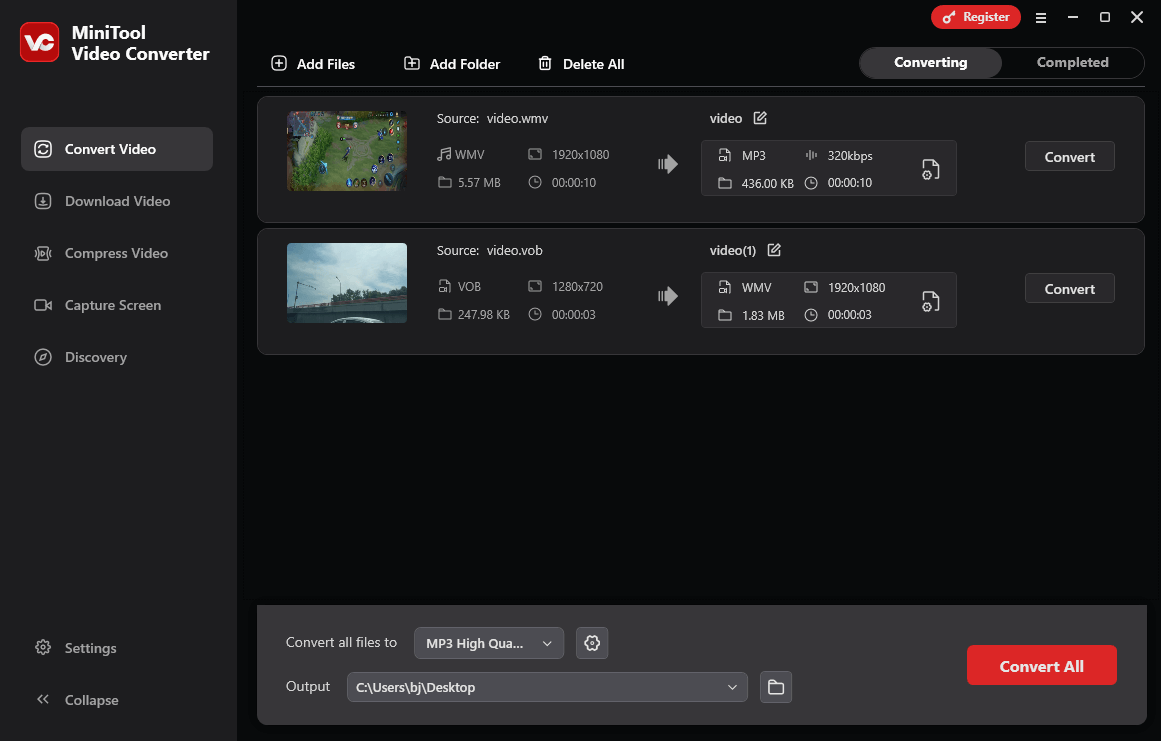
Final Verdict
Both CloudConvert and FreeConvert empower you to convert WMV to FLAC. If you want to get WMV from FLAC, try MiniTool MovieMaker. To convert WMV to other formats, never miss MiniTool Video Converter.


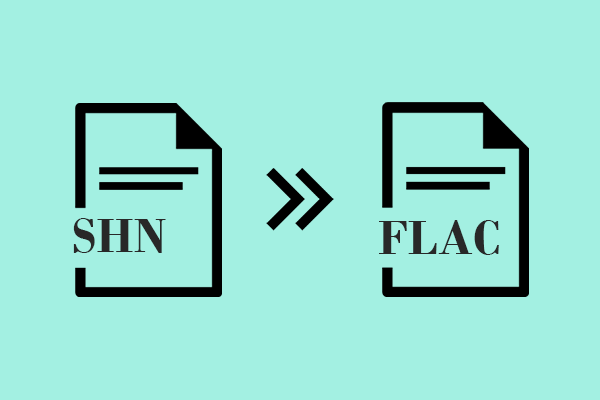
User Comments :