This article explains why you need to convert video for web and shows you how to select a fabulous video converter. Meanwhile, it recommends 3 standout converters, including MiniTool Video Converter, MiniTool MovieMaker, and CloudConvert.
Why Convert Video for Web
Here are the main 2 reasons that encourage you to convert video for web.
Reason 1. Higher Compatibility
A website doesn’t support all video formats. As such. If your videos are saved in some formats with low compatibility, like M2TS, TS, and more, you can’t play the video on the web. To solve that problem, it is advisable to convert your videos to a web-supported format like MP4. This way, the video playback will never be a problem.
Reason 2. A Smaller File Size
The larger the videos, the more time it takes to upload them to the websites. In addition, some platforms set a video size limit. Hence, on condition that you want to upload your videos more quickly or bypass the video size limit, it is suggested that you convert your videos to a more compressed video format.
How to Select a Powerful Web Video Converter
Don’t know how to choose a robust web video converter? The following suggestions can do you a favor.
Suggestion 1. Wide Supported Video Formats
A fantastic video converter supports a wide range of video formats. This way, you convert all kinds of incompatible videos to a more compatible format like MP4, MKV, and AVI.
Suggestion 2. Batch Conversion Support
If you want to convert multiple videos for web streaming more quickly, a batch video converter, which allows you to convert many files simultaneously, is a great choice. This way, you can save more time to enjoy your life.
Suggestion 3. No File Size Limit
A can’t-miss video converter for the web doesn’t have a file size limit. Considering that some of you want to convert large videos, you’d better select a video converter without a file size limit. This way, you can accomplish the conversion tasks smoothly regardless of the video file size.
How to Convert Video for Web Effortlessly
You can convert video for web with MiniTool Video Converter, MiniTool MovieMaker, or CloudConvert.
Method 1. Use MiniTool Video Converter (Offline)
MiniTool Video Converter is the best application that I want to recommend.
Overview of MiniTool Video Converter
MiniTool Video Converter supports a wide range of input/output formats, including MP4, AVI, MKV, MOV, WMV, FLV, and more. Therefore, you can use it to convert different videos to MP4 for web streaming.
Additionally, MiniTool Video Converter allows for batch conversion, enabling you to convert up to 5 videos simultaneously. Unlike some online converters, it doesn’t have a file size limit for free users. Plus, it is completely free for video/audio conversion.
How to Convert Video for Web with MiniTool Video Converter
Below is a detailed guide on how to convert videos for the web using MiniTool Video Converter.
Step 1. Download and install MiniTool Video Converter.
MiniTool Video ConverterClick to Download100%Clean & Safe
Click on the download button above to download and install MiniTool Video Converter on your PC. Then, launch this web video converter.
Step 2. Import the video files.
Click on the upper-left Add Files option to import the videos that you want to convert.
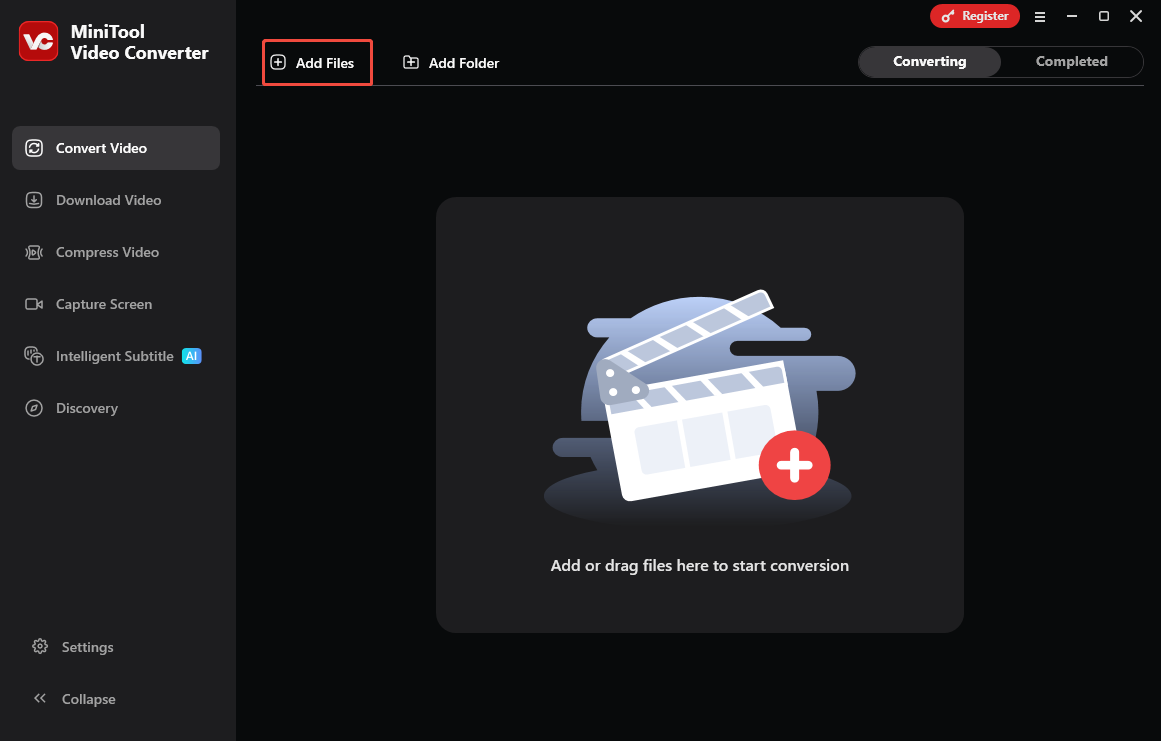
Step 3. Set MP4 as the output format.
Expand the bottom-left Convert all files to option to enter the output format window. There, switch to the Video tab. There, click on MP4 and choose the resolution that you want. Here, I select HD 1080P.
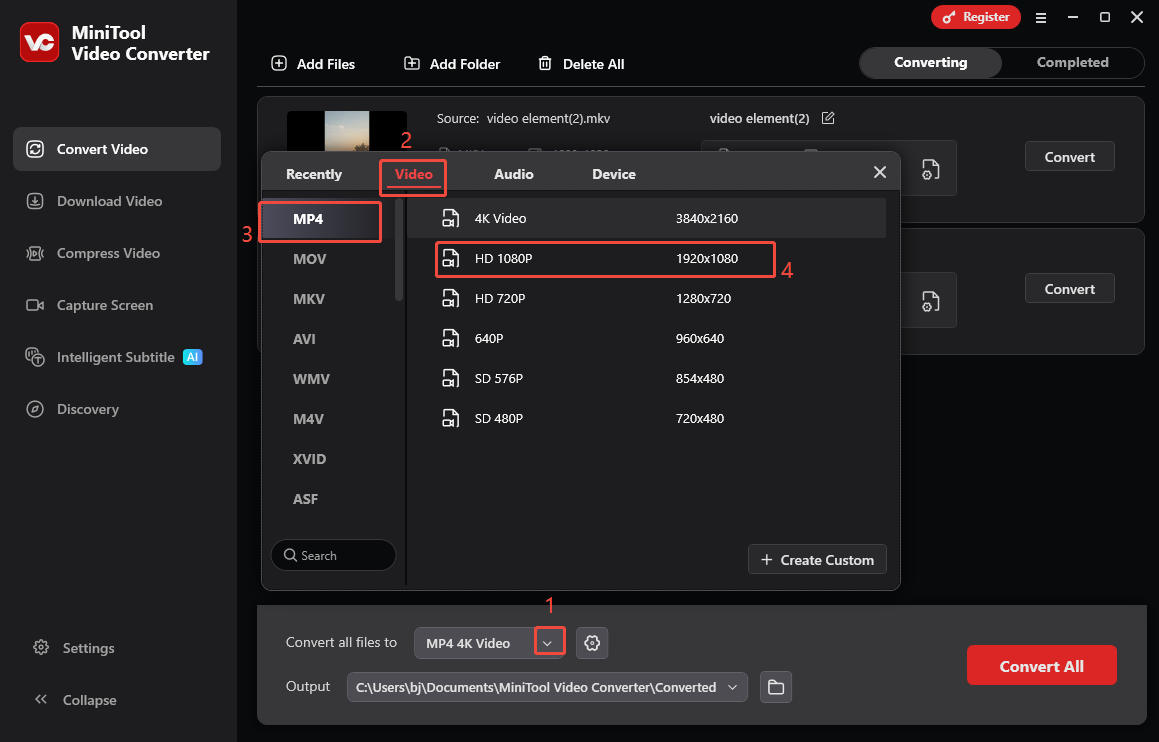
Step 4. Set an output folder and start conversion.
Expand the bottom Output option to choose a saving path for the converted files. Then, click on the Convert All button to start the conversion process.
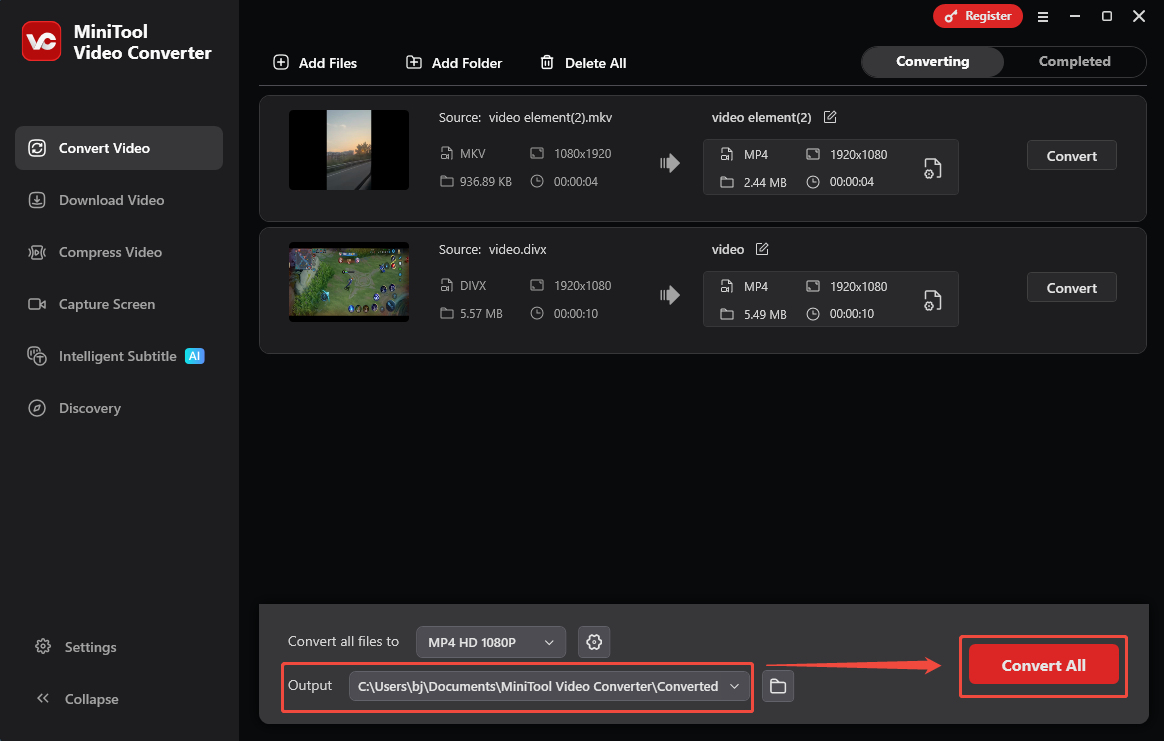
Step 5. Check the output files.
When the file conversion process completes, this video converter will automatically switch to the Completed section. There, click on the Play icon to view the converted files. If you want to locate the output files, click on the Folder icon.
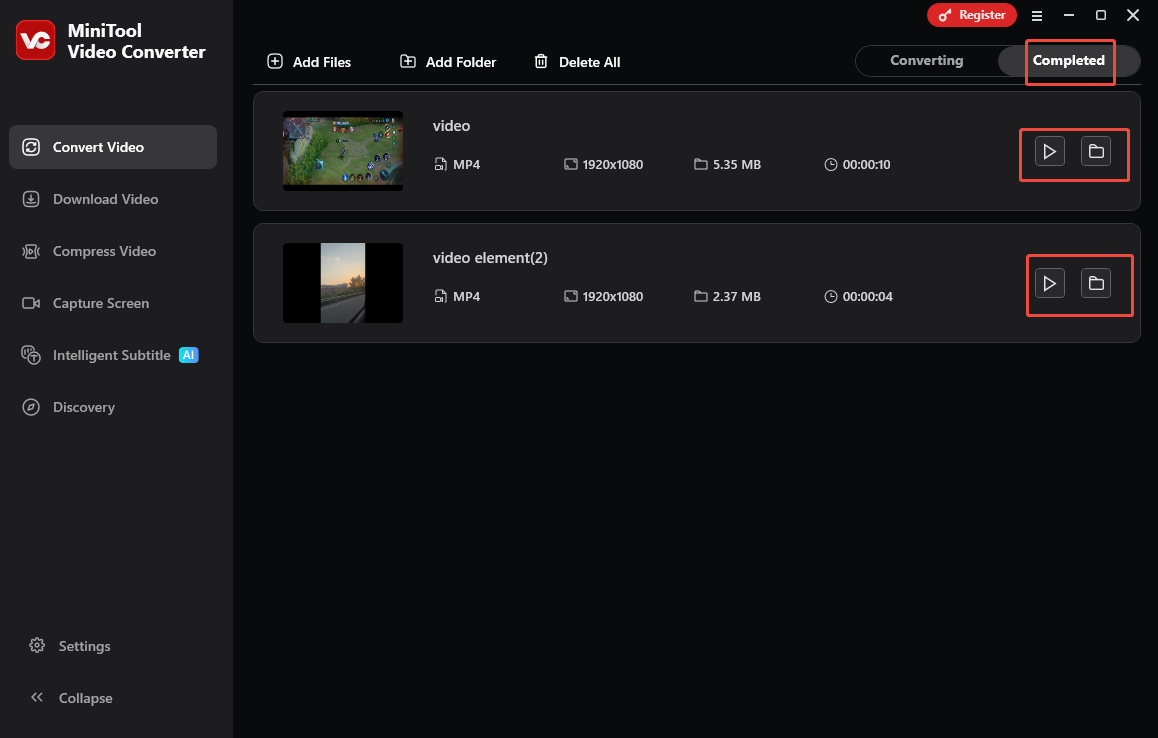
With the above-detailed steps, you can convert video for web easily and quickly. More surprisingly, MiniTool Video Converter is also a free screen recorder, watermark-free video compressor, and easy-to-use audio/video to text converter.
Method 2. Use MiniTool MovieMaker (Offline)
The second versatile program that enables you to convert video for web is MiniTool MovieMaker.
About MiniTool MovieMaker
MiniTool MovieMaker is not only a video editor but also a video converter. It enables you to convert your videos to various formats, including MP4, MKV, MOV, AVI, WMV, and more. What’s more, it allows you to add various elements, including motions, transitions, effects, filters, and more, to your videos.
How to Convert Videos for Web with MiniTool MovieMaker
Below is a detailed guide on how to convert video for web using MiniTool MovieMaker.
Step 1. Download and install MiniTool MovieMaker.
MiniTool MovieMakerClick to Download100%Clean & Safe
Click on the download button above to download and install MiniTool MovieMaker on your PC. Then, run this application.
Step 2. Import the video file.
After closing the promotion window, click on the Import Media Files region to import the video that you want to convert. Then drag the video file onto the timeline below.
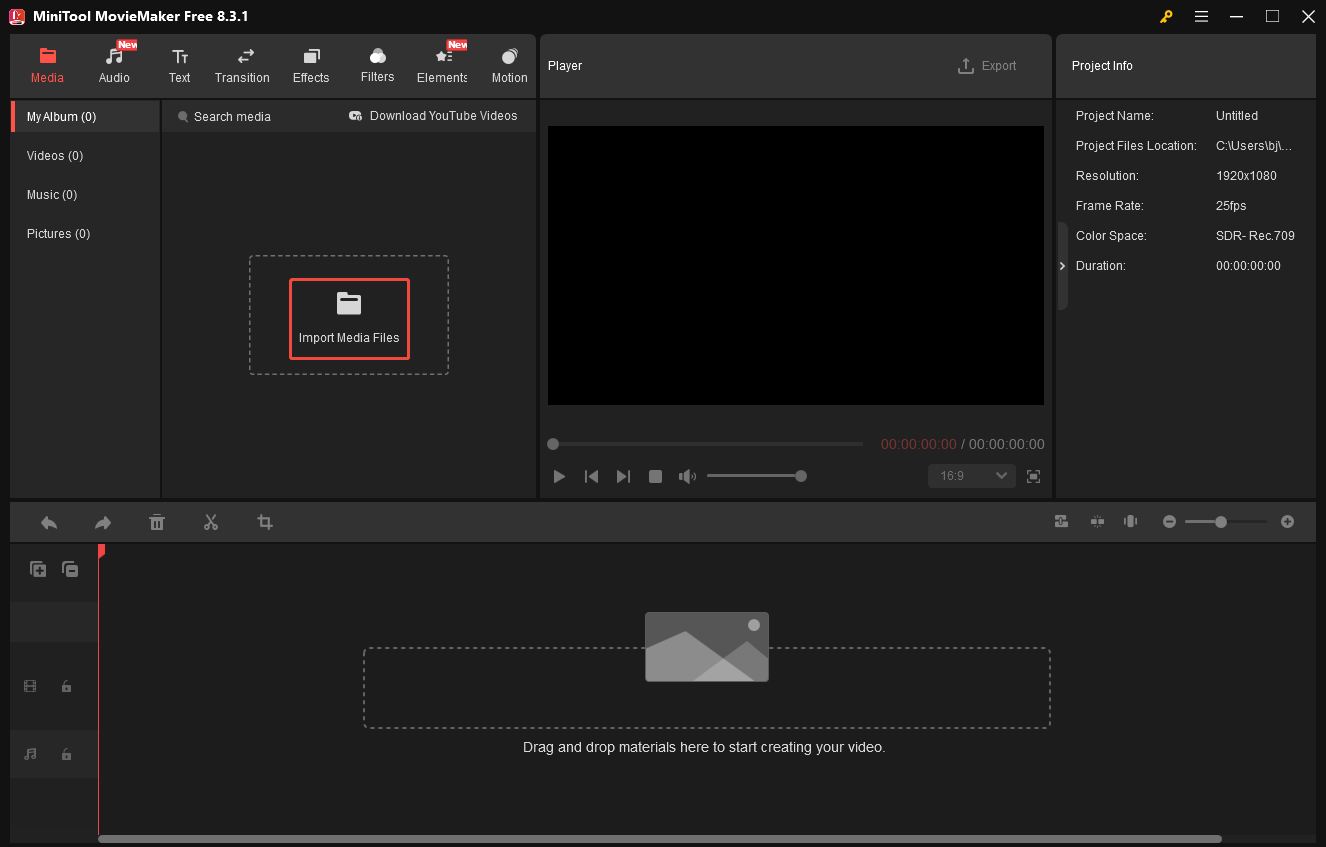
Step 3. Specify the output settings and start conversion.
Click on the Export icon at the upper-right of the Player section to enter the Export window. There, expand the Format option and choose MP4. Then, click on the bottom-right Export button to save the converted video.
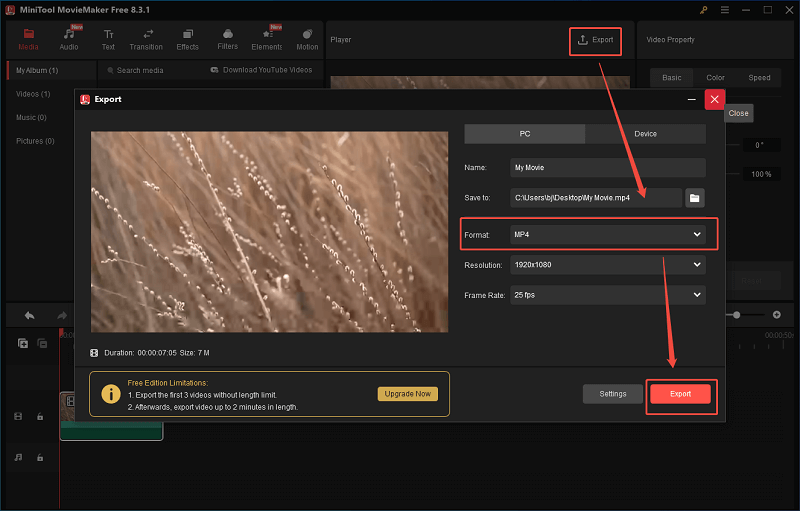
Step 4. Check the output file.
When the video saving process ends, click on the Find Target button in the pop-up window to locate and check the converted video.
Undoubtedly, MiniTool MovieMaker is a robust application that can help you convert videos for the web.
Method 3. Use CloudConvert (Online)
Some of you may want to convert video for web online. Given this, I highly recommend CloudConvert. With it, you can upload your video files from different sources, including Google Drive, OneDrive, Dropbox, URL, and your computer. In addition, CloudConvert has a well-organized interface, which enables novices to convert videos effortlessly.
Below is an in-depth guide on how to convert video for web streaming using CloudConvert.
Step 1. Go to the interface of CloudConvert.
Visit https://cloudconvert.com.
Step 2. Import the target video.
Upload the target video by clicking on the Select File button.
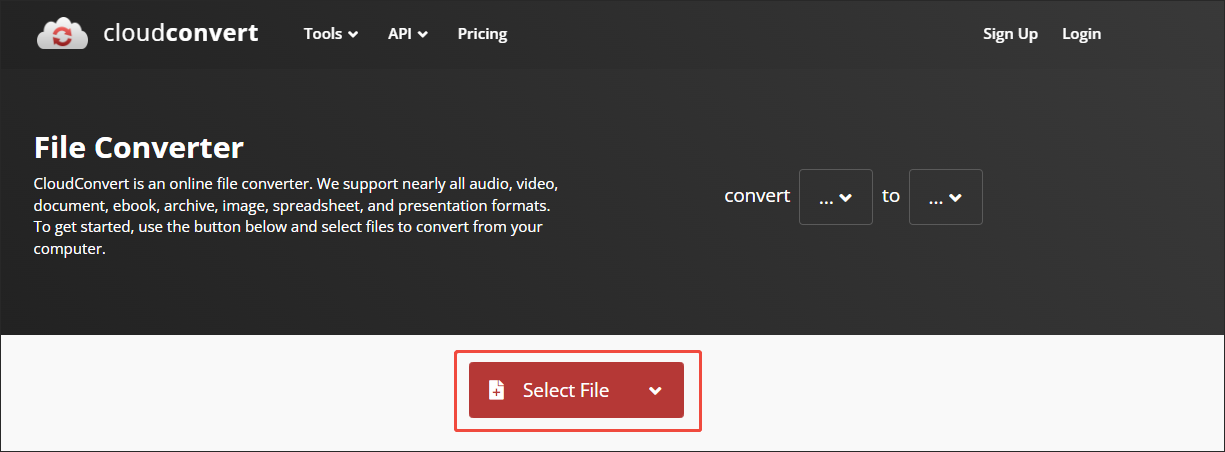
Step 3. Set MP4 as the output format.
Click on the inverted arrow icon to enter the output format window. There, switch to the Video module and click on MP4.
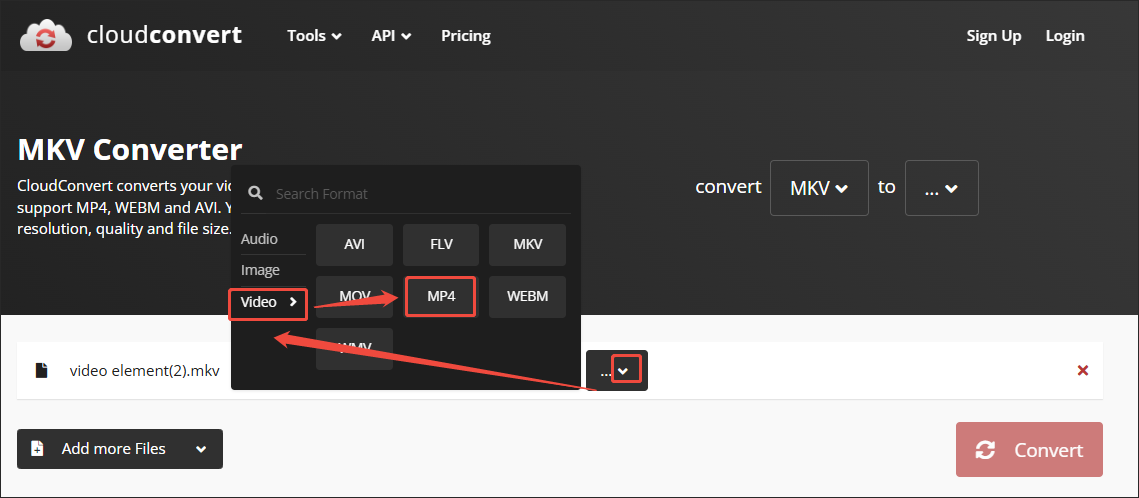
Step 4. Begin conversion and check the converted file.
Click on the Convert button to begin the conversion process. When the file conversion process completes, download and check the output files.
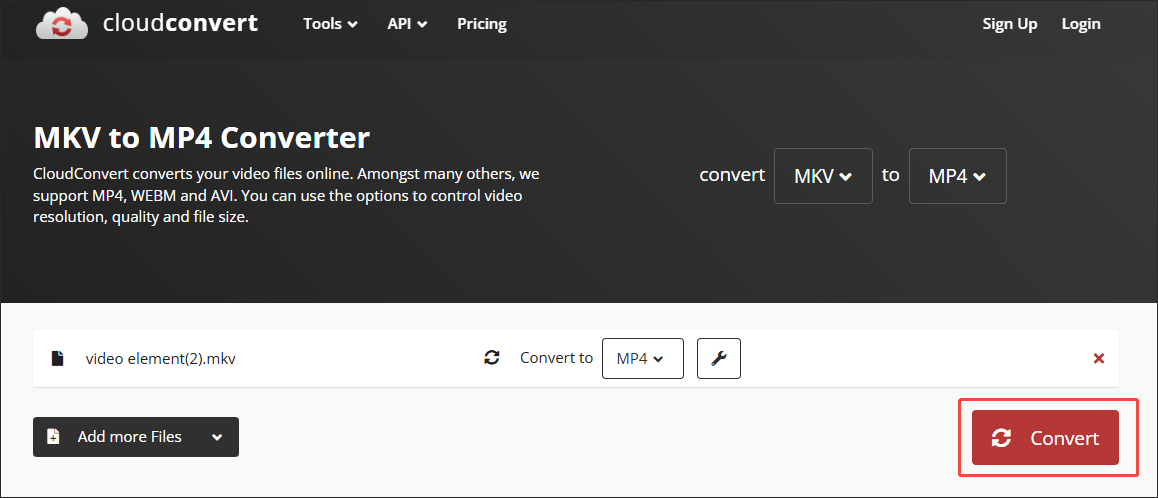
CloudConvert is an amazing web-based file converter. However, the output video formats it supports only include MP4, WMV, AVI, FLV, WEBM, MKV, and MOV.
Final Words
MiniTool Video Converter, MiniTool MovieMaker, and CloudConvert can all help you convert video for web. If you want a desktop application, never miss MiniTool Video Converter or MiniTool MovieMaker. On condition that you want an online converter, try CloudConvert.


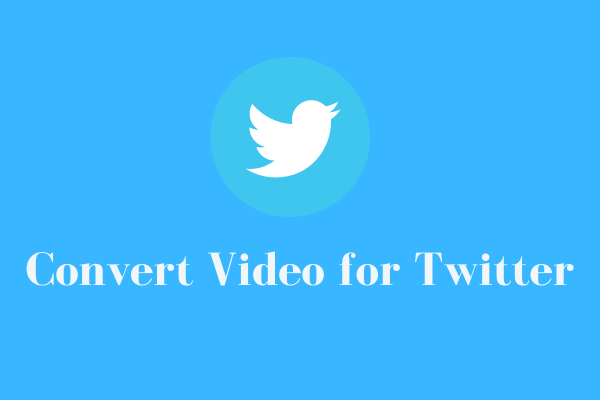
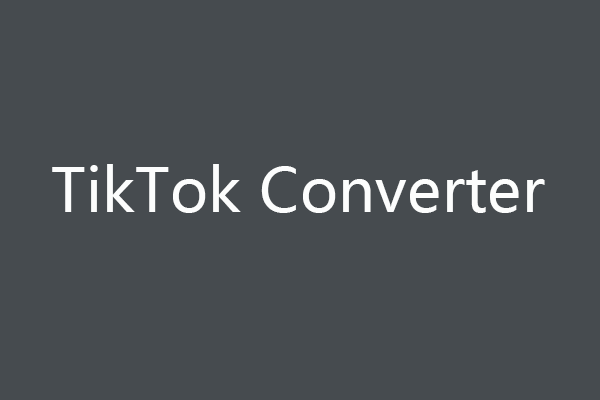
User Comments :