How to extract WAV audio from SWF? This post shows you how to convert SWF to WAV with CloudConvert. Meanwhile, it shows you how to convert WAV to SWF with MiniTool Video Converter.
Understanding SWF
SWF, standing for Small Web Format, refers to a video format that is widely used for various multimedia content, including animations, videos, and games. Since it is highly compressed, SWF files often have a small file size and are an ideal choice for online distribution.
Understanding WAV
WAV, whose full name is Waveform Audio File Format, refers to an uncompressed audio format. Since WAV files are uncompressed, they offer great audio quality. Therefore, if you want to extract high-quality audio from SWF. It is suggested you convert SWF to WAV.
How to Convert SWF to WAV
Considering that some of you want an online SWF to WAV converter, here, I highly recommend CloudConvert. CloudConvert, with a well-organized interface, allows you to upload your SWF videos from multiple sources, such as Google Drive, Dropbox, and OneDrive. Below are the detailed instructions on how to convert SWF to WAV with CloudConvert.
Step 1. Go to CloudConvert.
Go to https://cloudconvert.com/swf-to-wav.html.
Step 2. Upload SWF videos.
Click on the Select File button to import your SWF files.
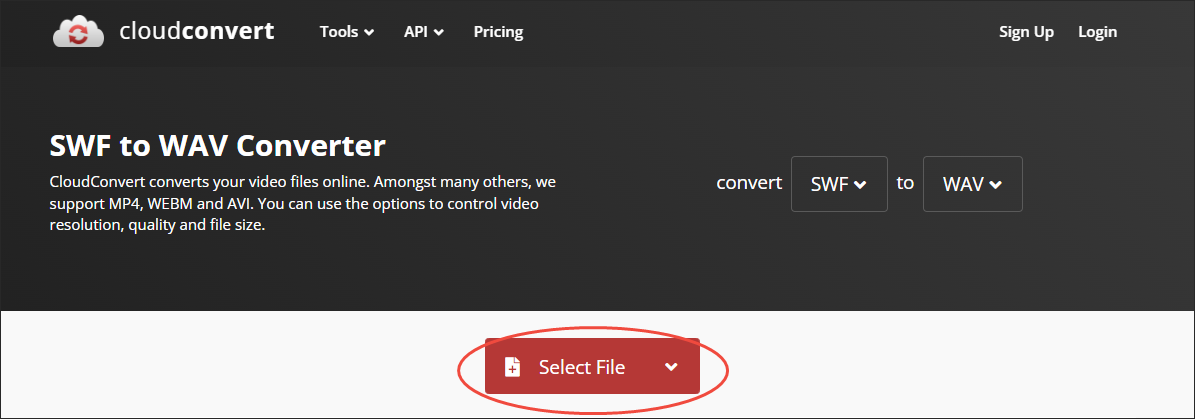
Step 3. Specify conversion settings.
Click on the wrench icon next to the output format to access the Options window. There, you are free to adjust the audio codec, audio bitrate, audio channels, sample rate, and volume. Remember to confirm the changes by clicking on the Okay button.
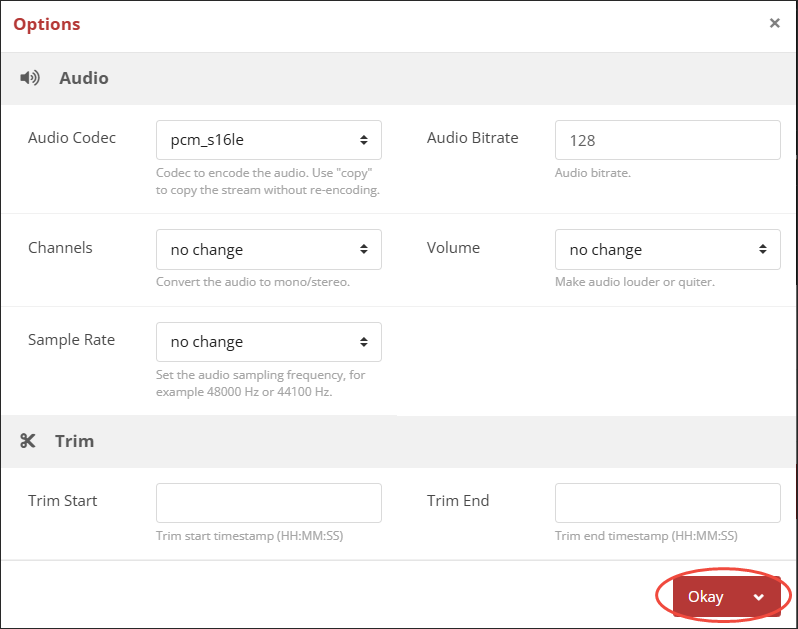
Step 4. Commence conversion.
Begin the conversion process by clicking on the Convert button.
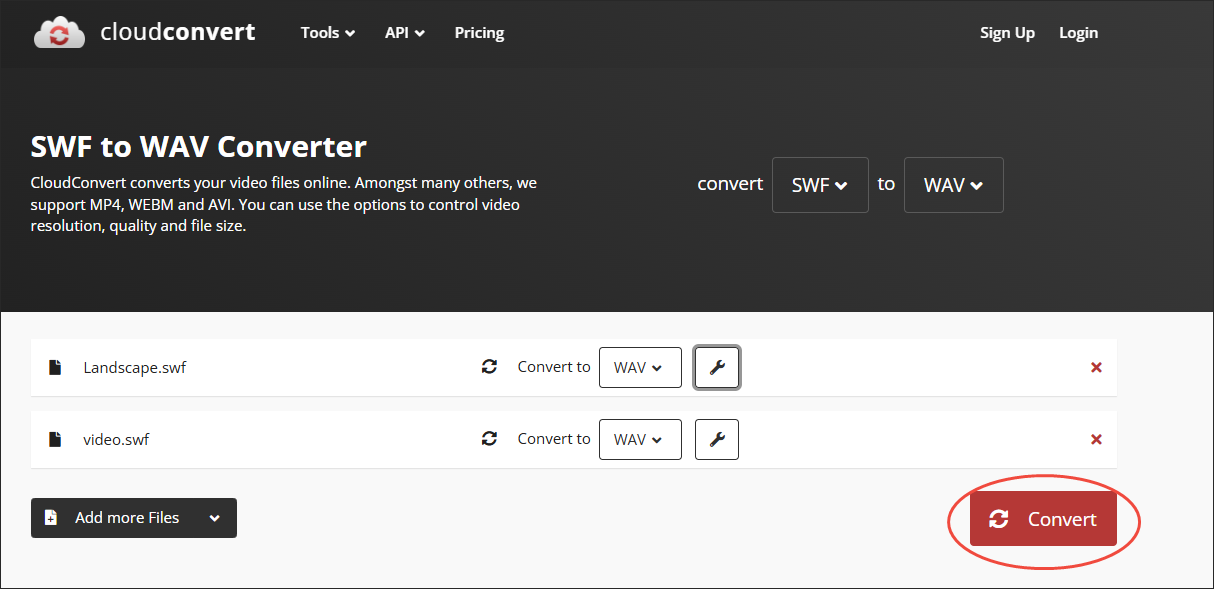
Step 5. Check the converted files.
When the file conversion completes, download and check the output files.
With the above-detailed steps, you can convert SWF to WAV without downloading extra software.
How to Convert WAV to SWF
MiniTool Video Converter is an ideal choice for you to convert WAV to SWF.
Why Select MiniTool Video Converter
As a free video converter, MiniTool Video Converter allows you to get SWF from a multitude of formats, including WAV, MP4, MP3, MKV, MOV, and so on. In addition, this WAV to SWF converter doesn’t have any file size limit.
What’s more, MiniTool Video Converter features an intuitive interface, which makes it an understandable tool for novices. Plus, MiniTool Video Converter supports batch conversion. With it, you can convert up to five WAV files to SWF simultaneously.
How to Convert WAV to SWF with MiniTool Video Converter
Below is a step-by-step guide on how to convert WAV to SWF using MiniTool Video Converter.
Step 1. Download and install MiniTool Video Converter.
MiniTool Video ConverterClick to Download100%Clean & Safe
Click on the download button above to download and install MiniTool Video Converter on your PC. Then, run this WAV to SWF converter.
Step 2. Upload SWF videos.
Import your WAV files by clicking on the upper-left Add Files option.
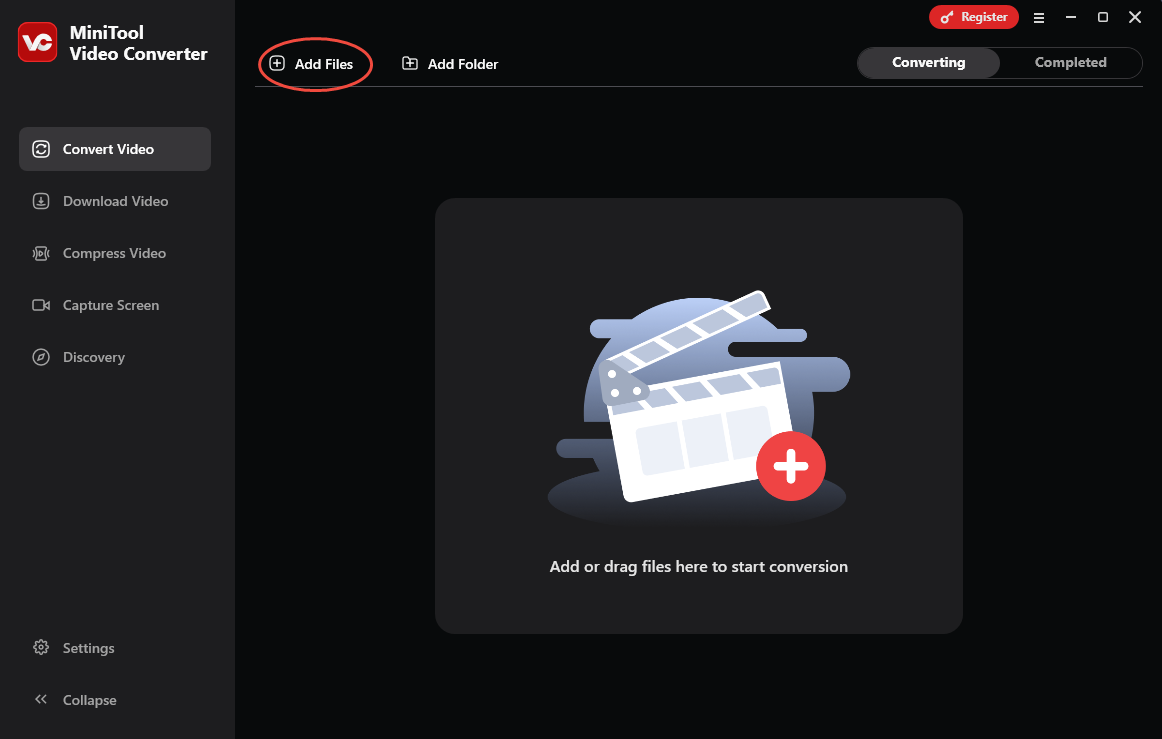
Step 3. Set SWF as the output format.
Expand the bottom Convert all files to option to enter the output format window. There, switch to the Video tab and click on SWF. Then, choose the resolution you want. Here, I select SWF HD 1080P.
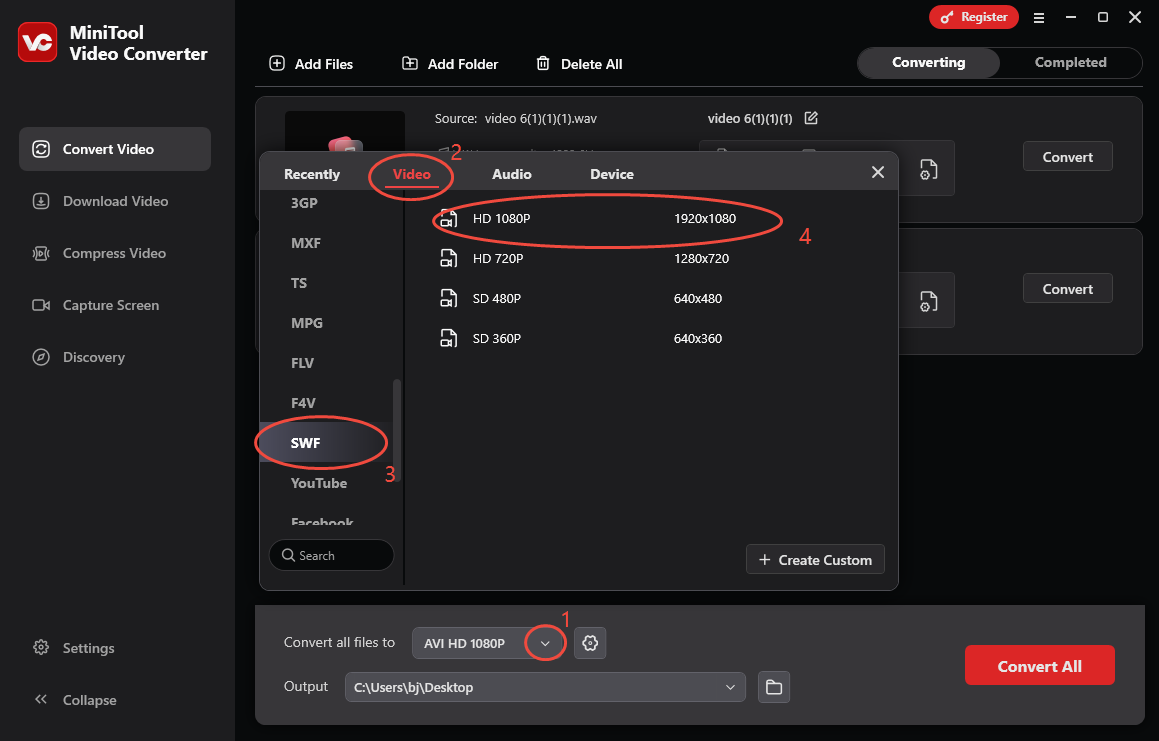
Step 4. Choose a destination folder.
Expand the bottom Output option to choose a saving path for the converted files.
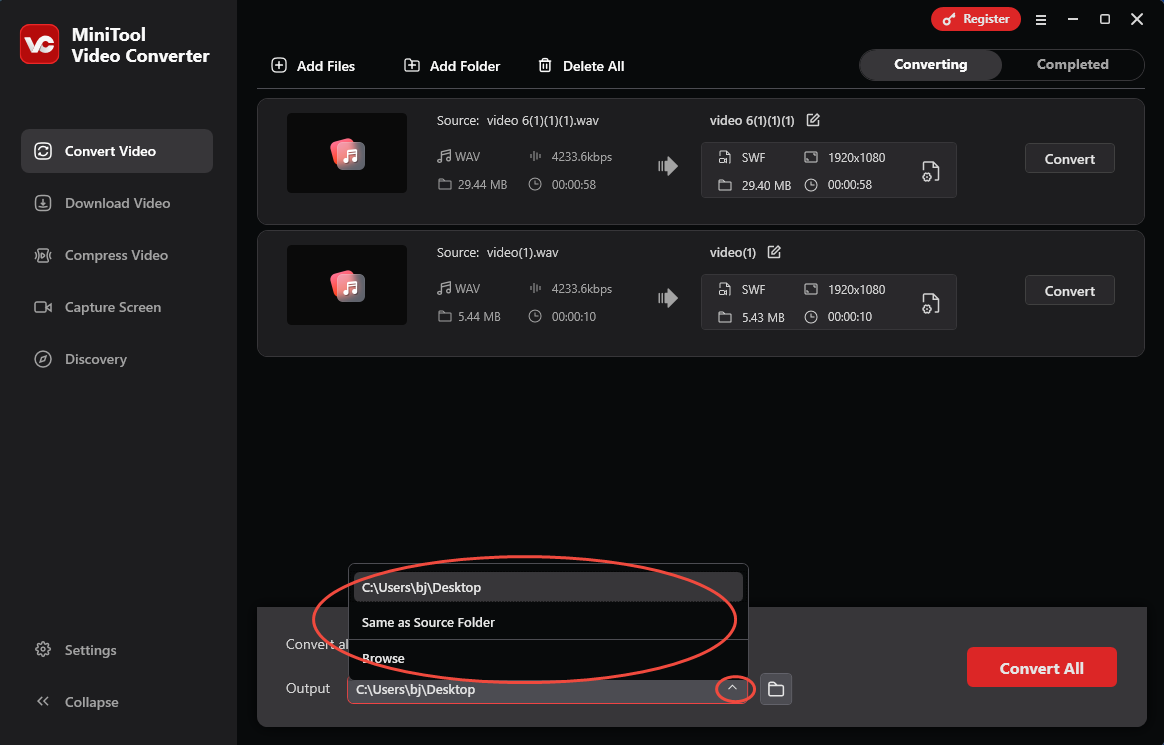
Step 5. Start conversion.
Click on the bottom-right Convert All button to begin the conversion from WAV to SWF.
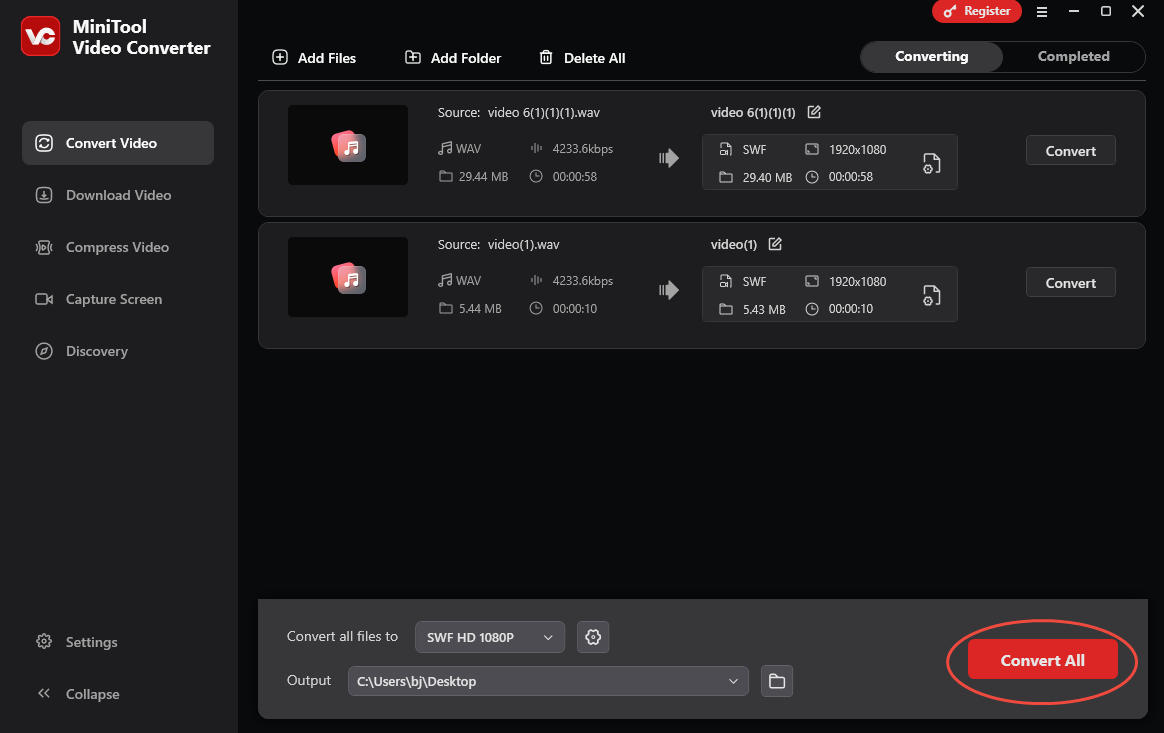
Step 6. Check the converted files.
When the file conversion ends, this file converter will automatically switch to the Completed section. There, click on the Folder icon to locate the output files.
More surprisingly, MiniTool Video Converter is more than a conversion tool. With it, you can also record the screen and download videos from various platforms, such as Facebook, Twitter, YouTube, Instagram, and TikTok.
Bonus: How to Add WAV to a Video
Do you want to create a video with WAV? If so, never miss MiniTool MovieMaker. MiniTool MovieMaker is a robust video editor that supports various audio/video/image formats, including WAV, MP3, MP4, MKV, AVI, MOV, PNG, and more.
Moreover, MiniTool MovieMaker provides you with various elements, such as motions, transitions, effects, filters, and more, to optimize your video. Meanwhile, there are many advanced editing functions. For example, you are free to split, merge, rotate, flip, reverse, and crop a video.
In addition, MiniTool MovieMaker enables you to change the volume, speed, and aspect ratio of your media files. Even if you want to accomplish the color correction of your video, it can also meet your expectations.
MiniTool MovieMakerClick to Download100%Clean & Safe
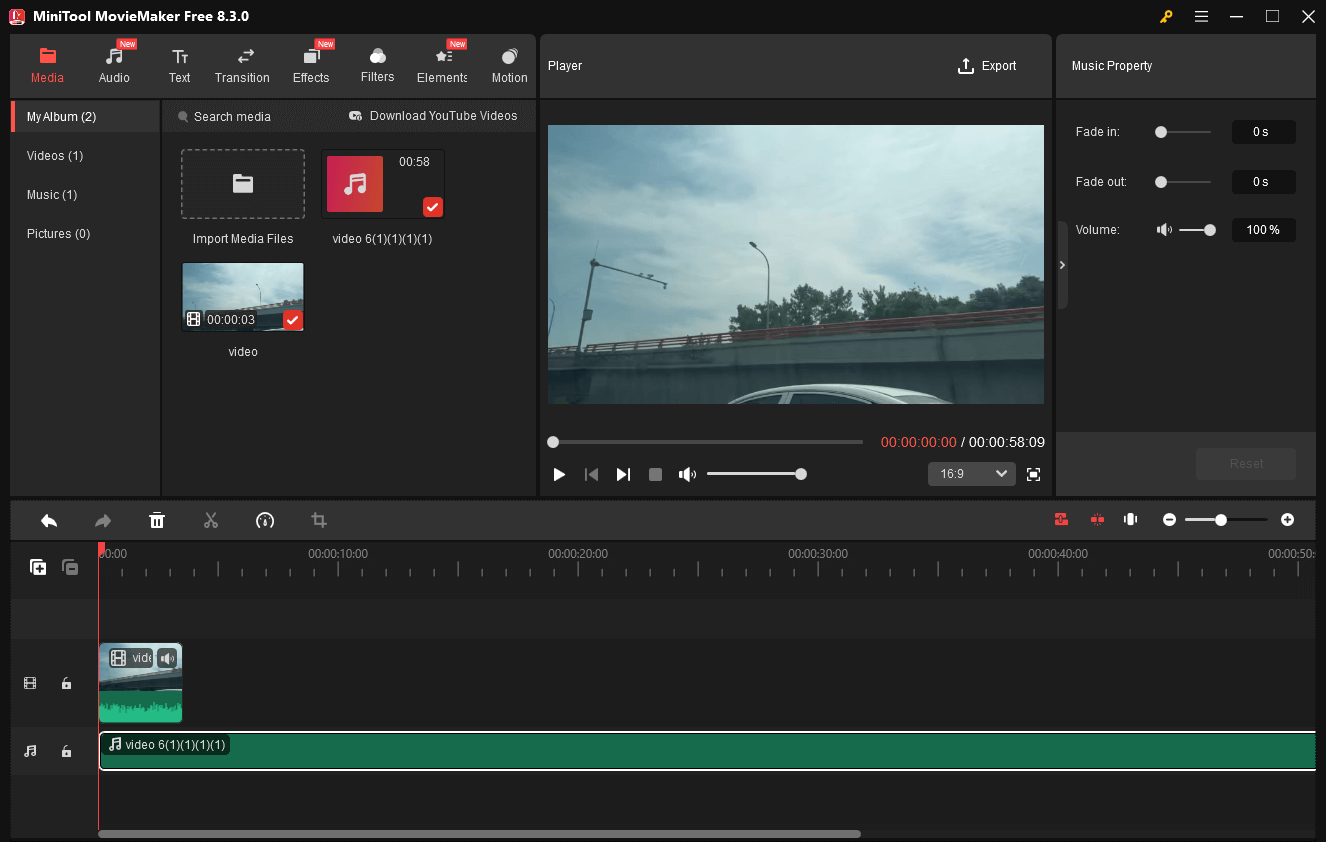
In Summary
If you want to convert SWF to WAV, try CloudConvert. On condition that you want to get SWF from WAV files, never miss MiniTool Video Converter.


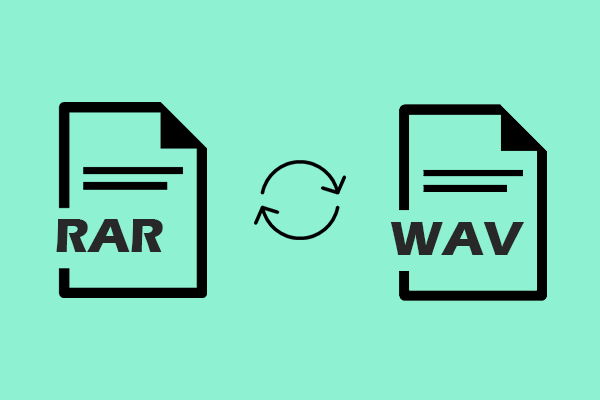
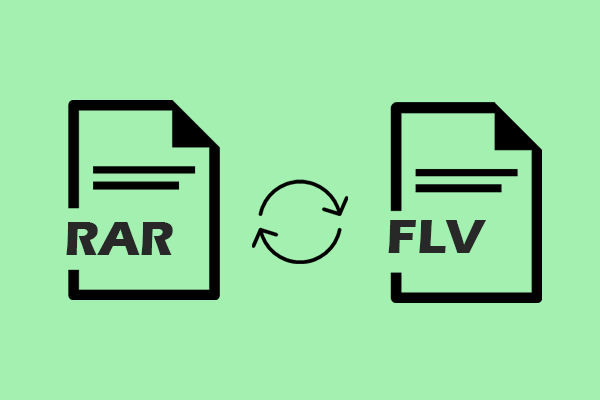
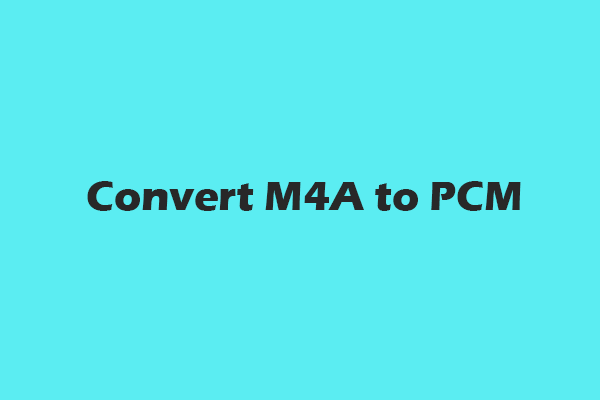
User Comments :