Don’t know how to save FLV videos from RAR? Don’t worry. This post shows you how to convert RAR to FLV files with ASPOSE and MiniTool Video Converter.
Can You Convert RAR to FLV
Can you convert RAR to FLV? The answer is yes. Firstly, check whether your RAR files contain FLV videos. If so, what you need to do is to extract FLV files from RAR directly. On condition that the files contained in RAR are not saved in FLV format, you need to convert the extracted audio/video files to FLV.
How to Convert RAR to FLV Online
If you want to convert RAR to FLV online, I highly recommend ASPOSE. ASPOSE is an easy-to-use online RAR to FLV converter. It allows you to upload your RAR files from multiple sources, such as Google Drive and Dropbox. Furthermore, ASPOSE doesn’t require any payment. By the way, this method is workable only if your RAR contains FLV files.
Below is a step-by-step tutorial on how to convert RAR to FLV with ASPOSE.
Step 1. Go to https://products.aspose.app/pdf/conversion/rar-to-flv.
Step 2. Click on Drop or upload your files to import your RAR file.
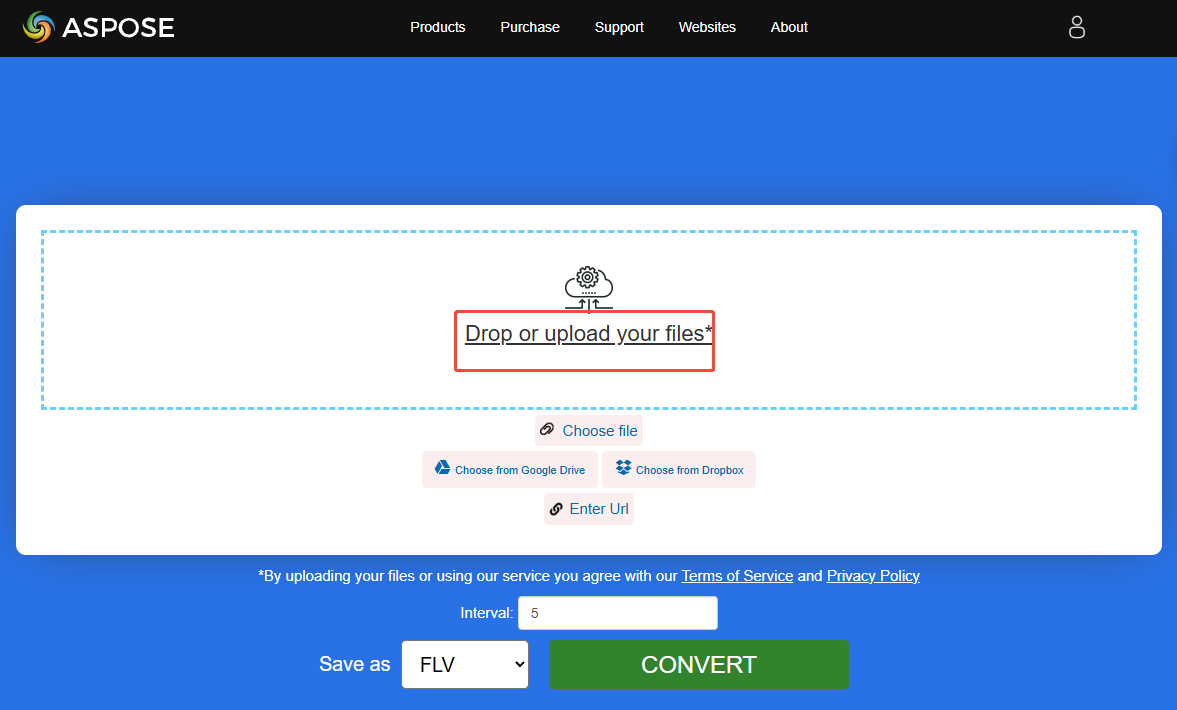
Step 3. Begin the conversion process by clicking on the CONVERT button.
Step 4. When the conversion completes, download and check the output videos.
Compared with an offline converter, ASPOSE saves you time from downloading extra software. However, it has a 5MB file size limit.
How to Convert RAR to FLV Offline
If your RAR files don’t contain FLV videos, can you convert RAR to FLV? Of course, you can! First, you need to extract the video/audio files from RAR with programs such as 7-Zip and WinRAR. Then, use an offline FLV converter. Here, I highly recommend MiniTool Video Converter.
About MiniTool Video Converter
MiniTool Video Converter allows you to convert various audio/video files, including WAV, MP4, WMV, MP3, AIFF, and more, to FLV. Plus, it supports batch conversion, empowering you to convert up to five files simultaneously.
As a free video converter, MiniTool Video Converter features a well-organized interface, which means that it can be accessed easily and quickly. More importantly, unlike some online file converters, MiniTool Video Converter doesn’t have a file size limit.
How to Get FLV Videos with MiniTool Video Converter
Below is the detailed guidance on how to convert your files to FLV using MiniTool Video Converter.
Step 1. Download and install MiniTool Video Converter.
MiniTool Video ConverterClick to Download100%Clean & Safe
Download MiniTool Video Converter by clicking on the download button above. Then, follow the on-screen prompts to install this FLV converter. Then, launch it.
Step 2. Import audio/video files.
Click on the Add Files option to upload your audio/video files extracted from RAR.

Step 3. Set FLV as the output format.
Expand the Convert all files to option to enter the output format window. There, switch to the Video tab and click on FLV. Then, choose the resolution you want.
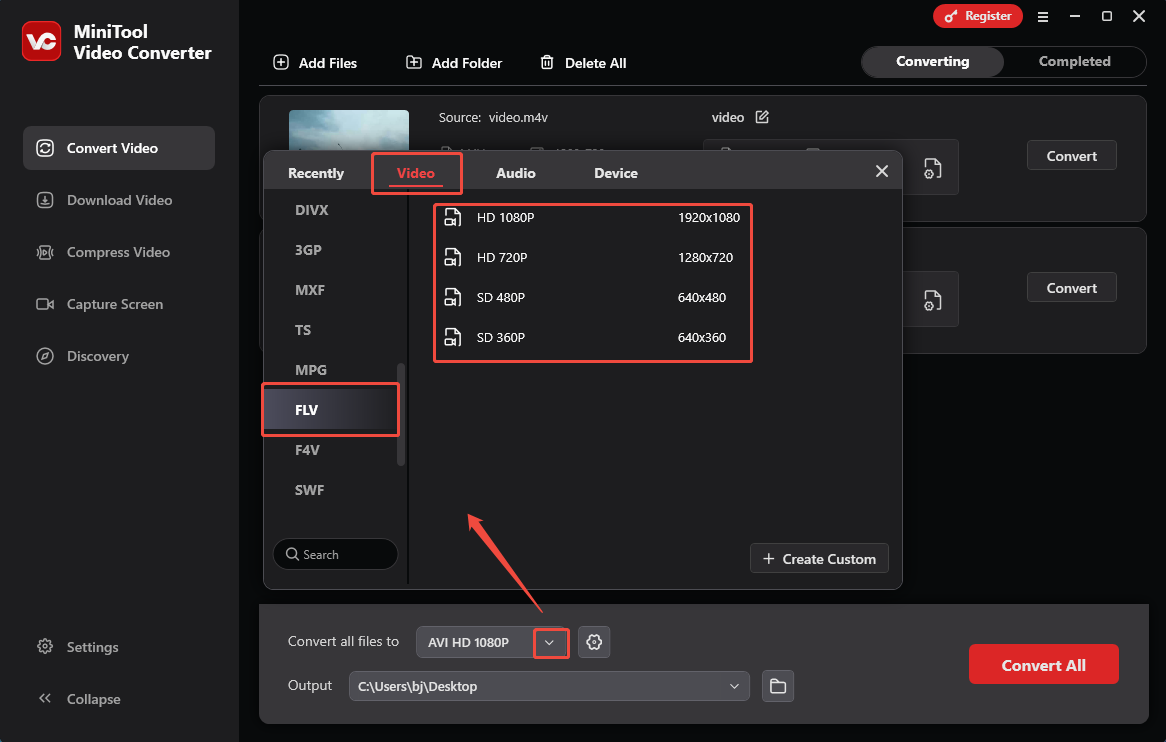
Step 4. Select an output folder.
Expand the bottom Output option to determine where to save the output files.
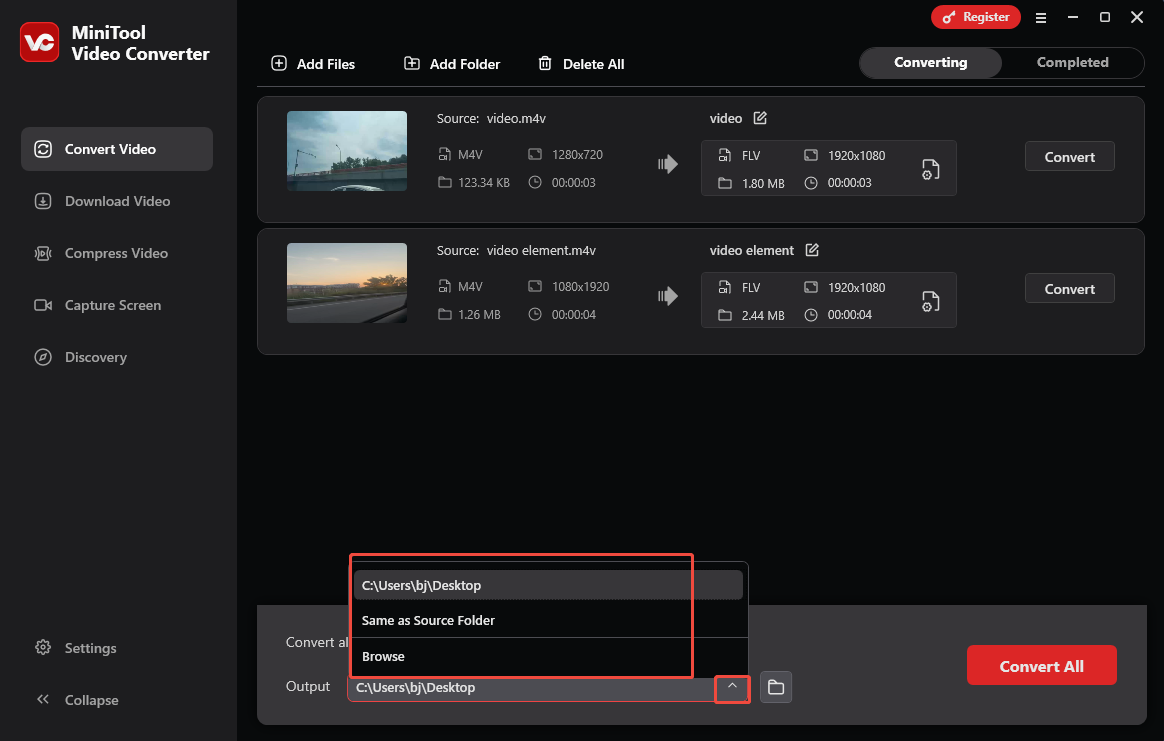
Step 5. Start conversion.
Click on the Convert All button to begin the conversion process.
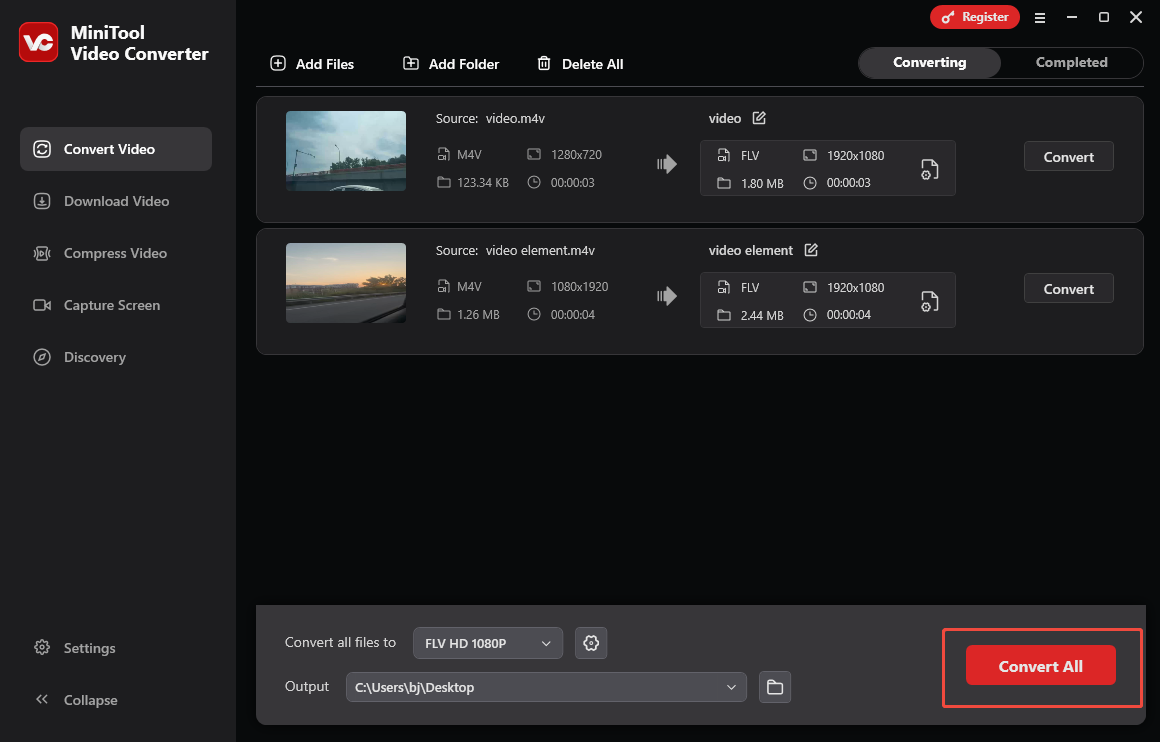
Step 6. Check the converted files.
When the file conversion completes, this file converter will automatically switch to the Completed section. There, click on the Play icon to view the converted files. To locate these files, click on the Folder icon.
With the above-detailed steps, it will never be difficult for you to convert RAR to FLV.
Bonus: The Best FLV Editor
Do you want to edit your FLV videos? If so, never miss MiniTool MovieMaker. MiniTool MovieMaker provides you with all kinds of elements, including motions, transitions, effects, filters, credits, and more. In addition, it allows you to change the aspect ratio, volume, and speed of your FLV videos.
Furthermore, MiniTool MovieMaker enables you to split, merge, flip, and rotate your FLV videos. Meanwhile, it allows you to save your FLV videos in multiple formats like MP4, AVI, MKV, MOV, WMV, GIF, MP3, and more.
MiniTool MovieMakerClick to Download100%Clean & Safe
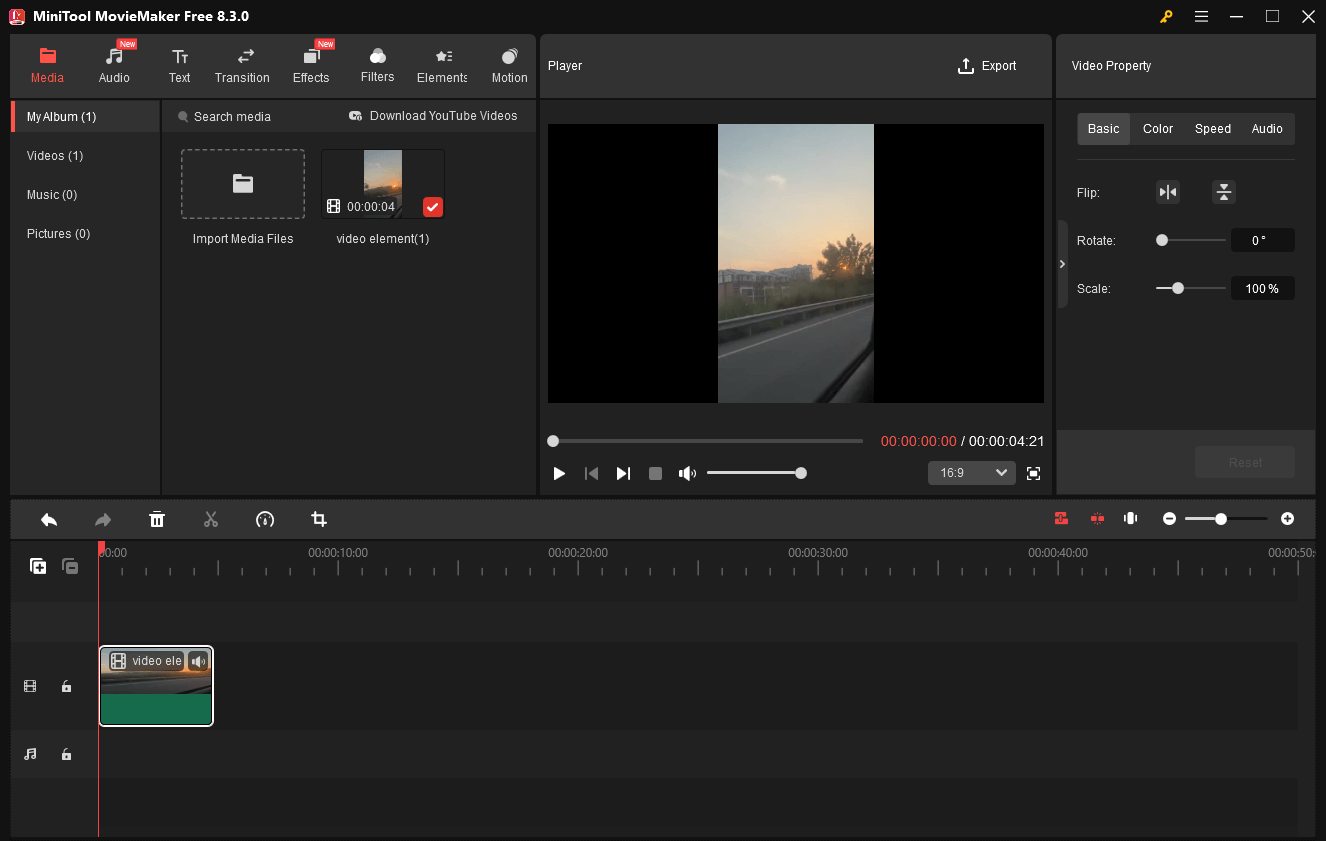
Wrapping Up
Both ASPOSE and MiniTool Video Converter enable you to convert RAR to FLV. Before implementing the conversion tasks, remember to check whether your RAR files contain FLV.


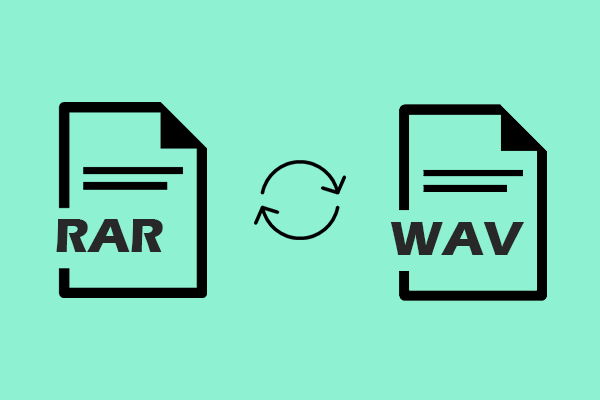
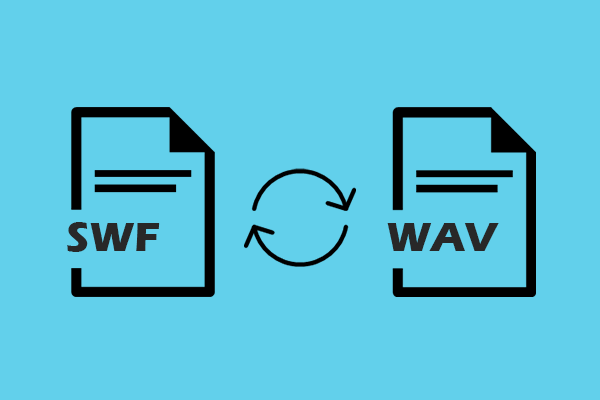
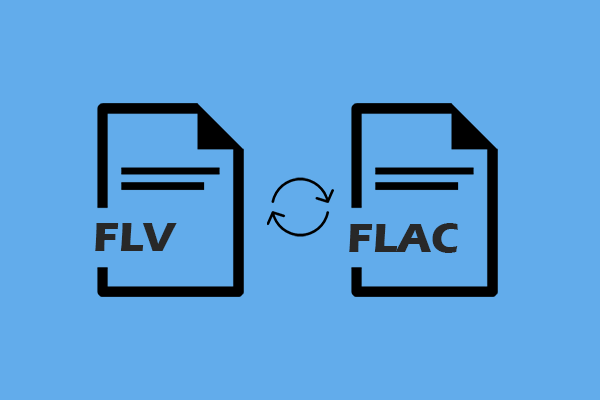
User Comments :