Converting OGV to AIFF offers you high-quality audio. This post shows you how to convert OGV to AIFF step by step with MiniTool Video Converter or CloudConvert.
Understanding OGV
OGV refers to a video file format that applies the OGG container. In addition, it often functions as a container of Vorbis audio and Theora video. In the past, OGV was widely used for web videos. However, as some more advanced formats, like MP4 and WEBM, appear, it has become less and less popular.
Understanding AIFF
AIFF refers to an uncompressed audio format that offers lossless audio. Developed by Apple, it has much to offer in giving you a high-quality auditory experience. However, compared with other audio formats, like MP3, AIFF brings you a larger file size.
How to Convert OGV to AIFF
You can convert OGV to AIFF with MiniTool Video Converter, FreeConvert, or CloudConvert.
Method 1. Use MiniTool Video Converter (Offline)
One of the best OGV to AIFF converters is MiniTool Video Converter.
About MiniTool Video Converter
MiniTool Video Converter is a free video converter that supports various formats, including OGV, AIFF, MP4, WAV, MOV, MKV, and so on. In addition, it enables you to convert up to 5 OGV videos simultaneously. What’s more, MiniTool Video Converter doesn’t require any payment for file conversion. Meanwhile, it has no file size limit for free users.
MiniTool Video Converter also offers you advanced options to customize parameters, such as video encoder, audio channel, frame rate, sample rate, and so on. Plus, since it features an intuitive interface, MiniTool Video Converter can be a great choice for novices.
How to Convert OGV to AIFF with MiniTool Video Converter
Below is a detailed guide on how to convert OGV to AIFF with MiniTool Video Converter.
Step 1. Download and install MiniTool Video Converter.
MiniTool Video ConverterClick to Download100%Clean & Safe
Click on the download button above to download and install this OGV to AIFF converter on your PC.
Step 2. Import the OGV files.
After launching MiniTool Video Converter, click on the upper-left Add Files option to import the OGV videos that you want to convert.
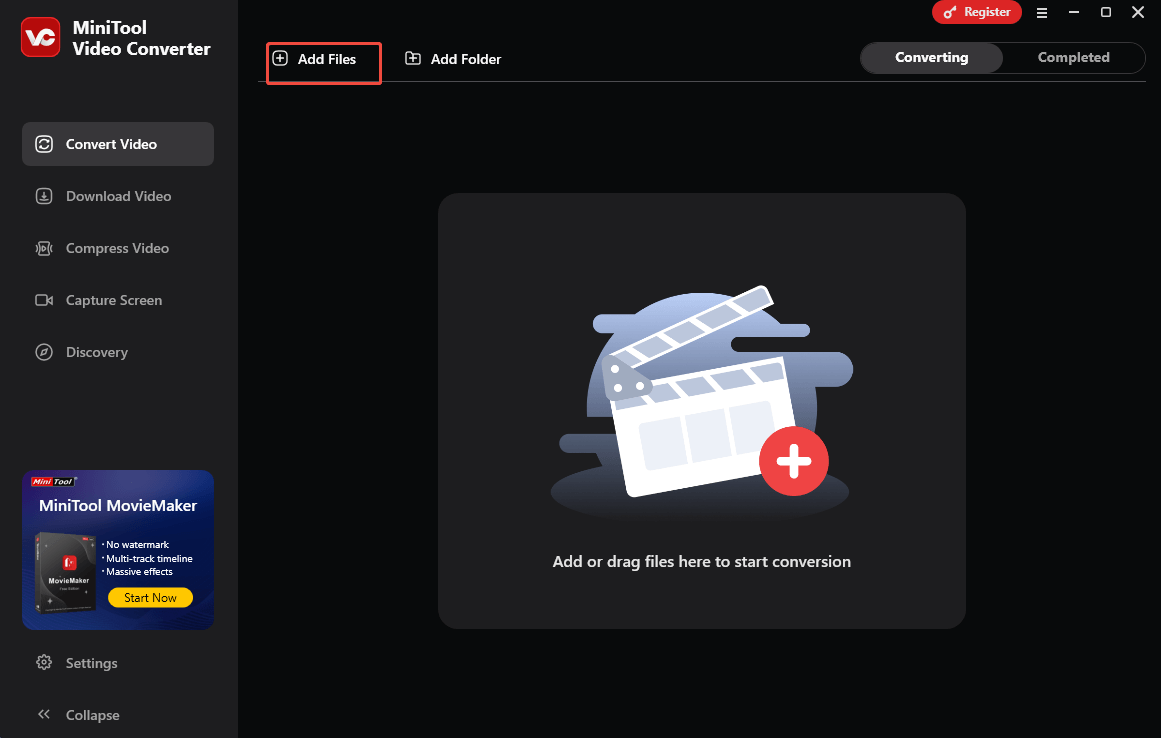
Step 3. Set AIFF as the output format.
Expand the bottom Convert all files to option to enter the output format window. There, switch to the Audio tab and click on AIFF. Then, choose the audio quality you want. Here, I select High Quality.
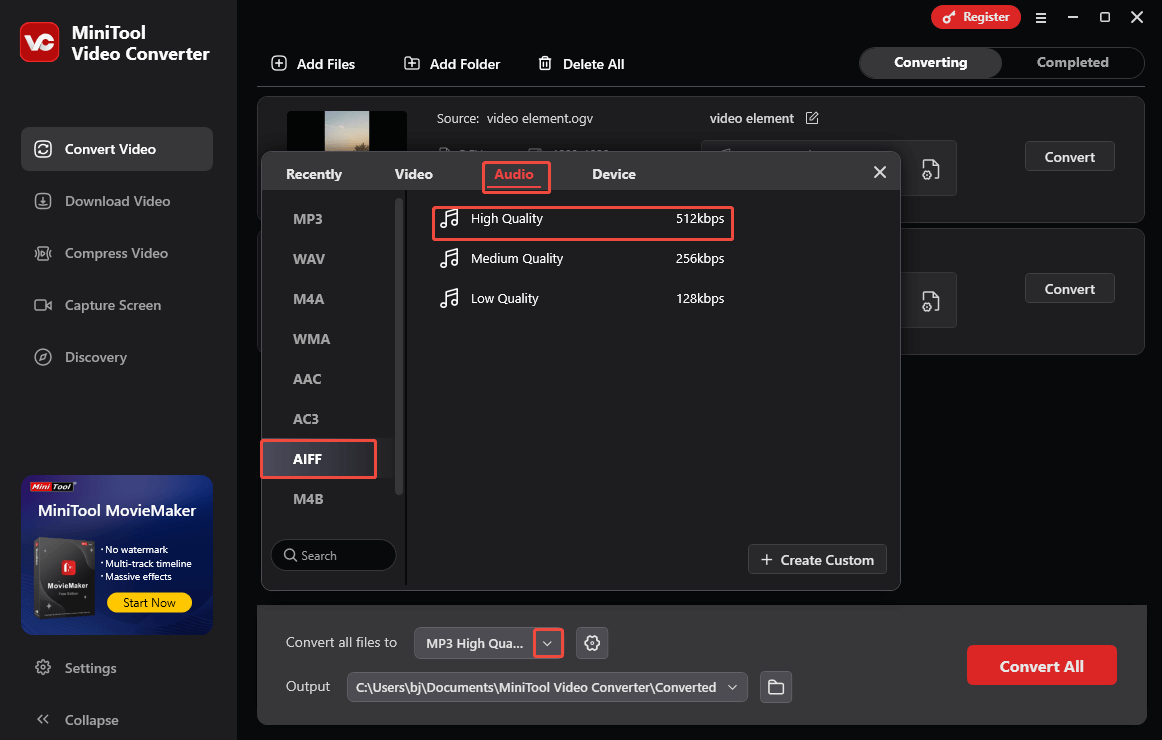
Step 4. Set an output folder and start conversion.
Expand the bottom Output option to choose a destination folder for the converted files. Then, click on the Convert All button to start the conversion process.
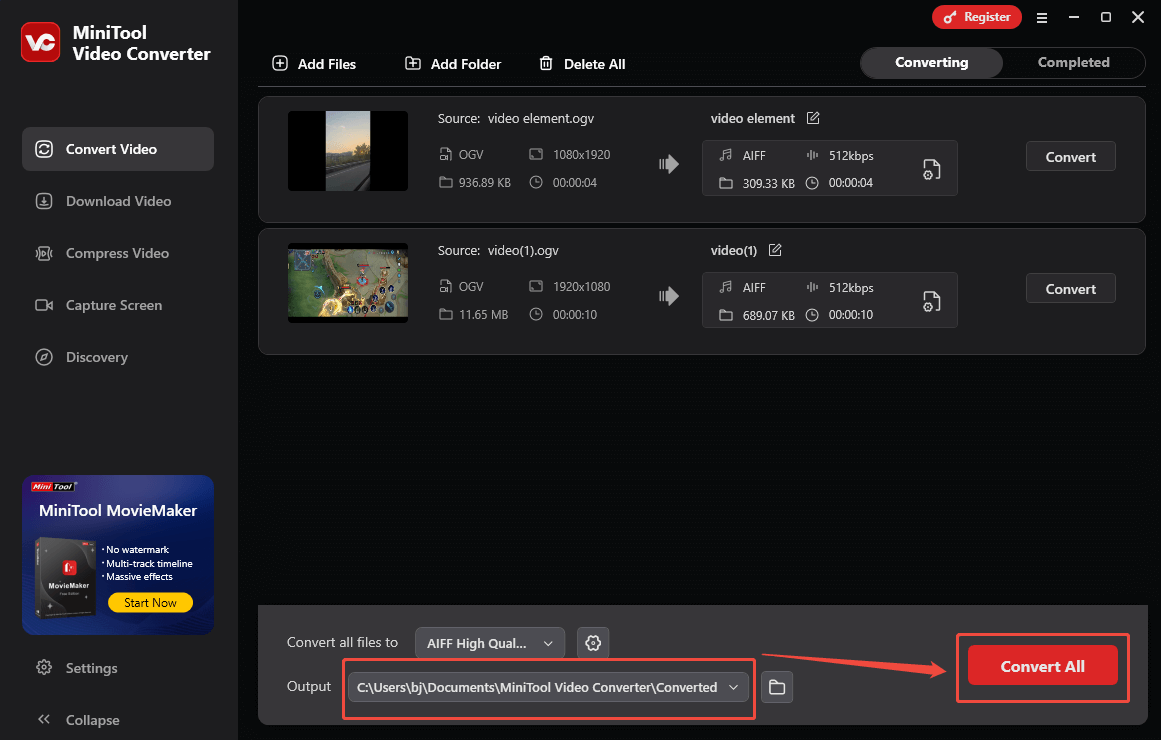
Step 5. Check the converted files.
When the file conversion process ends, this file converter will switch to the Completed section. There, click on the Play icon to view the converted files. If you want to locate the output files, click on the Folder icon.
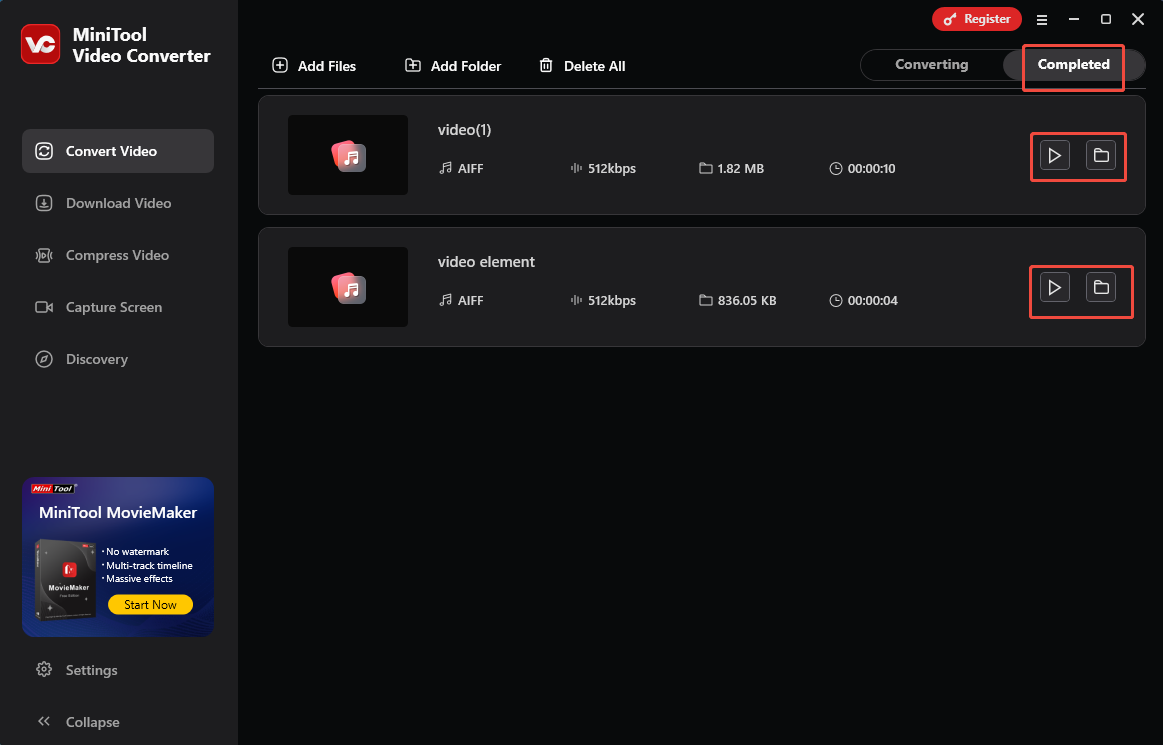
With the above-detailed steps, it will be foolproof for you to convert OGV to AIFF. More than a file converter, MiniTool Video Converter also enables you to compress OGV videos. Just go to the Compress Video tab. By the way, it also supports the conversion from AIFF to OGV.
Method 2. Use CloudConvert (Online)
Can you save OGV videos in AIFF format without downloading or installing any plug-ins or applications? The answer is yes. As a robust online converter, CloudConvert enables you to get AIFF from OGV with simple clicks. Meanwhile, it allows you to upload your OGV videos from multiple sources, including Google Drive, OneDrive, Dropbox, your computer, or a URL.
Below is a detailed guide on how to save OGV in AIFF format using CloudConvert.
Step 1. Go to the OGV to AIFF Converter of CloudConvert.
Click on the Select File button to import the OGV videos that you want to convert.
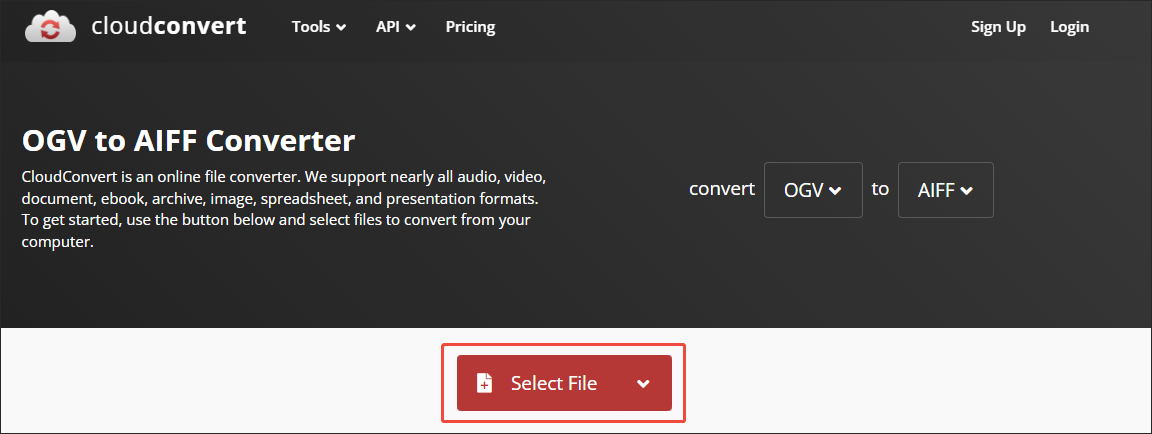
Step 2. Specify the conversion settings.
Click on the wrench icon to enter the Options window. There, you can adjust the audio codec, audio bitrate, audio channels, volume, and sample rate. Also, you are free to trim the output audio file. Finally, click on the Okay button to apply the conversion settings.
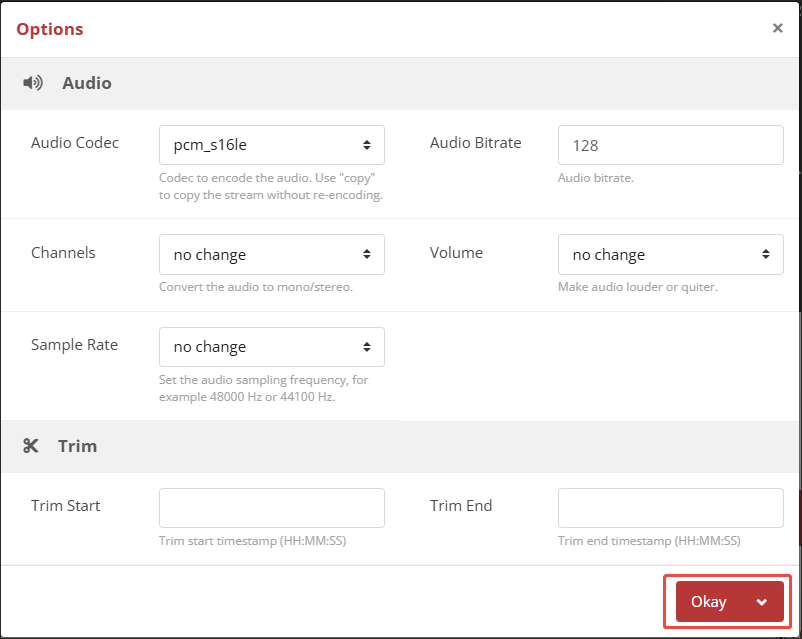
Step 3. Start conversion.
Begin the conversion process by clicking on the Convert button.
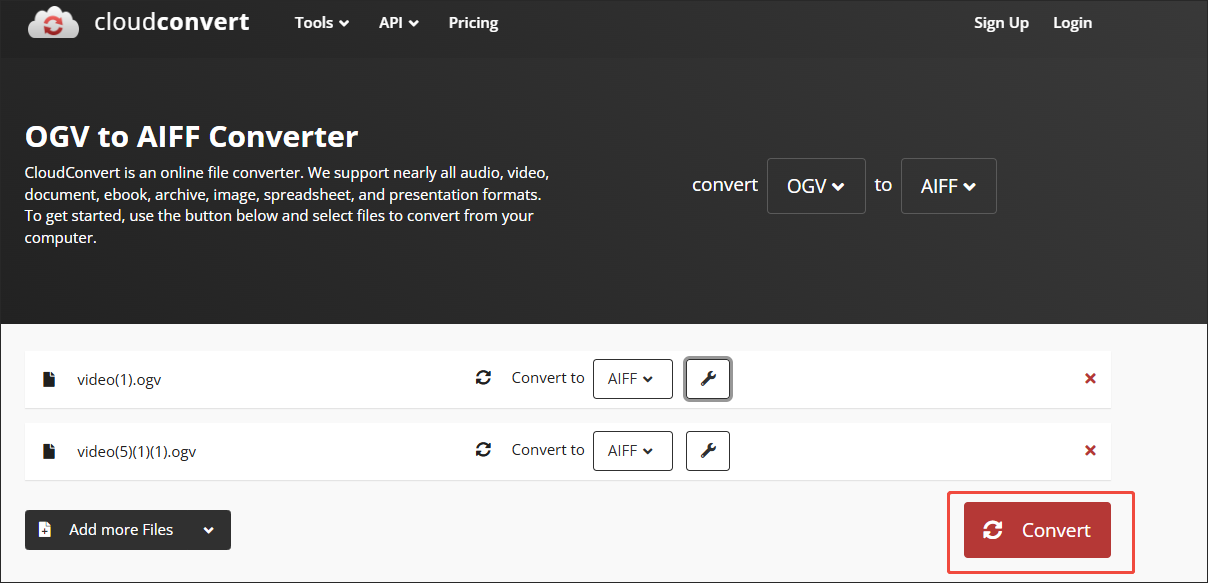
Step 4. Check the output files.
When the conversion process ends, download and check the converted files.
As you can see, CloudConvert is a fabulous online converter that can meet your needs.
Final Verdict
If you want to convert OGV to AIFF and vice versa, never miss MiniTool Video Converter. On condition that you need to get AIFF from OGV online, try CloudConvert.



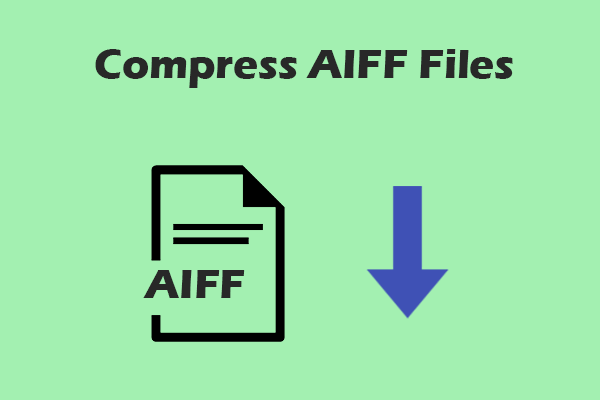
User Comments :