How to convert OGV to MKV or MKV to OGV? This article will show you the full conversion guides for using MiniTool Video Converter and CDKM. It also recommends a fantastic MKV converter: MiniTool MovieMaker.
Overview of OGV
OGV (OGG Video) is an open-source video container, which is also a video compression standard designed by Xiph.Org Foundation. It contains videos, audio, and texts. OGV usually utilizes Theora video codec and Vorbis audio codec.
Overview of MKV
MKV is a type of container format file commonly saved in the Matroska multimedia container format. By the way, now it is widely used as a container format, which is popular in commercial streaming platforms, such as Netflix and YouTube.
Additionally, MKV can synchronize the video, audio, and subtitles for playback. MKV uses H.265 codec, which has marvelous compression efficiency.
Reason for Converting OGV to MKV
Compared to OGV, MKV uses the more advanced H.265 codec, which is superior to OGV in terms of compression ability and compatibility. So, when you want to post OGV videos on Netflix or YouTube, you can convert OGV to MKV.
How to Convert OGV to MKV
There are 2 methods to convert OGV to MKV: using MiniTool Video Converter and CDKM.
Method 1. Use MiniTool Video Converter (Offline)
As a user of MiniTool Video Converter, I highly recommend it to you.
Understanding MiniTool Video Converter
MiniTool Video Converter is a professional desktop converter. It features video and audio conversion, video compression, and screen recording. Moreover, MiniTool Video Converter supports various video and audio formats, enabling you to convert OGV to MKV, ASF to TS, AAC to AIFF, AC3 to M4B, and more.
In addition, MiniTool Video Converter is easy to use and doesn’t have watermarks, ads, or file size imitations. It also enables batch conversion, empowering you to convert up to 5 files at the same time.
Converting OGV to MKV with MiniTool Video Converter
Below is a step-by-step tutorial on how to convert OGV to MKV with MiniTool Video Converter.
Step 1. Download and install MiniTool Video Converter freely.
Click on the download button below to download and install MiniTool Video Converter. Then, launch it.
MiniTool Video ConverterClick to Download100%Clean & Safe
Step 2. Import the OGV file.
Click on the Plus icon to import the OGV file.

Step 3. Choose the MKV as the output format.
Click on the Settings icon to enter the output format window. There, switch to the Video tab and click on the MKV format. Then, choose a resolution. Here, I select HD 1080P.
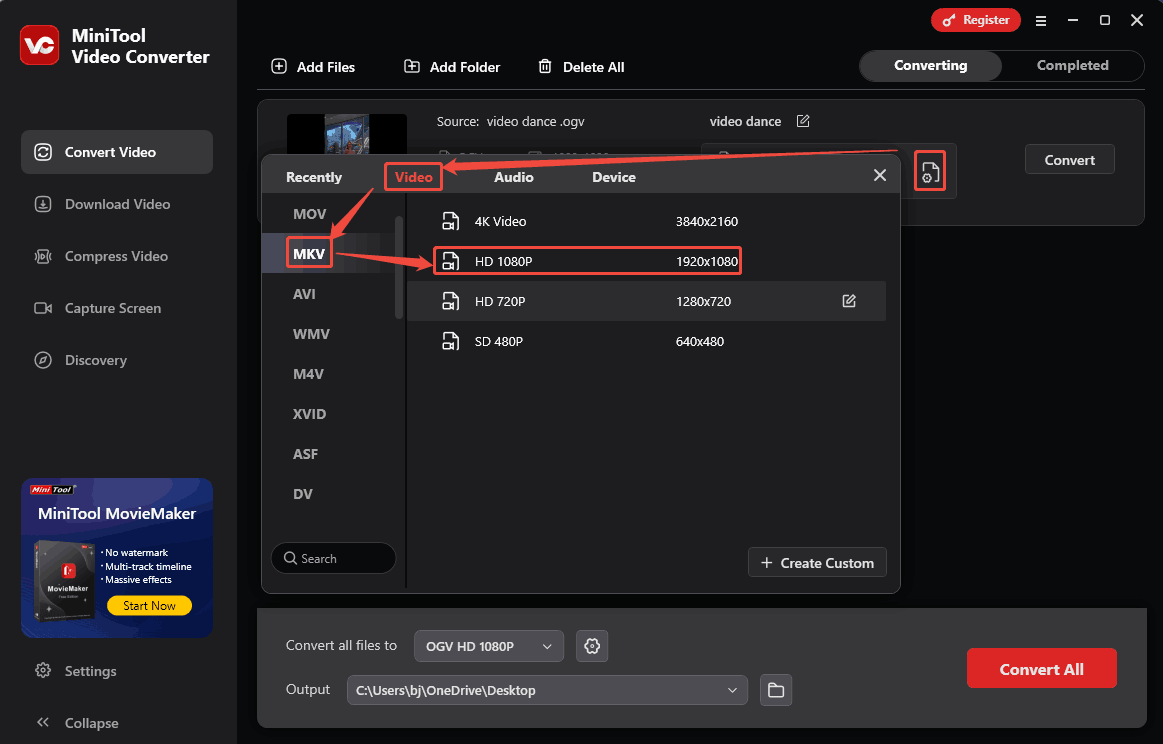
Step 4. Start the OGV to MKV conversion.
Expand the bottom Output option to select a saving location. Then, click on the Convert button to start the conversion task.
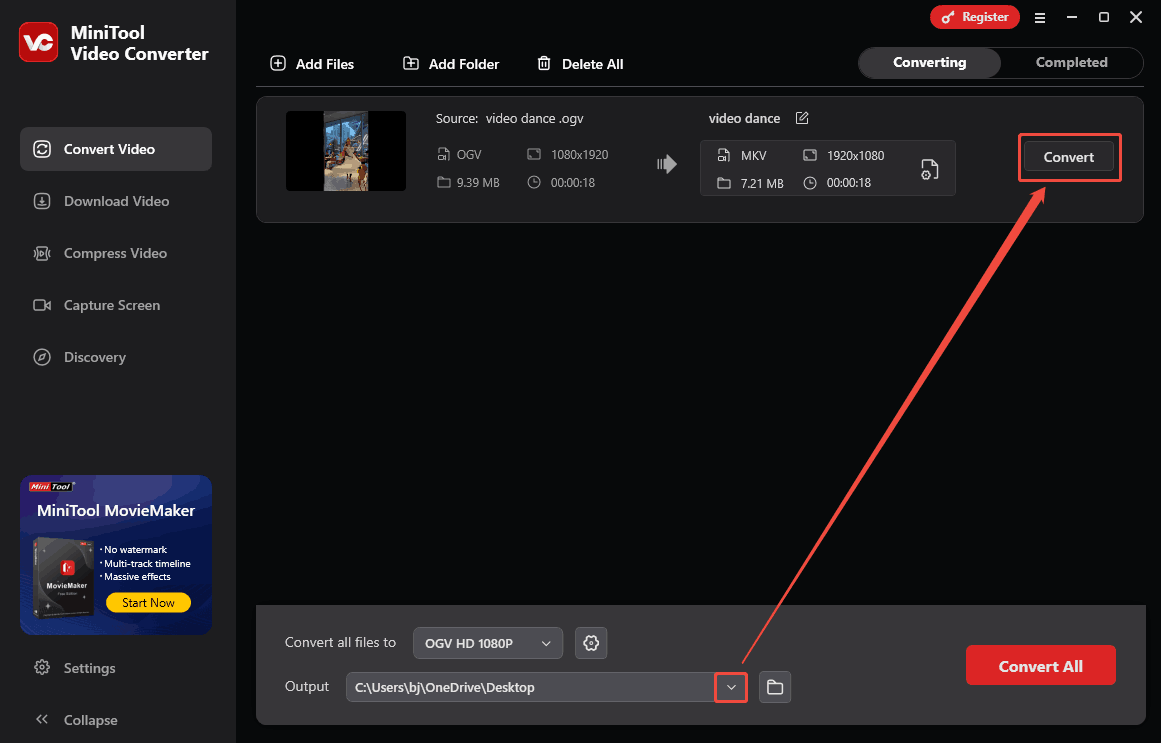
Step 5. Check the converted file.
When the conversion ends, the video converter will switch to the Completed tab. There, click on the Play icon to view the converted file. Or click on the Folder icon to locate it on your PC.
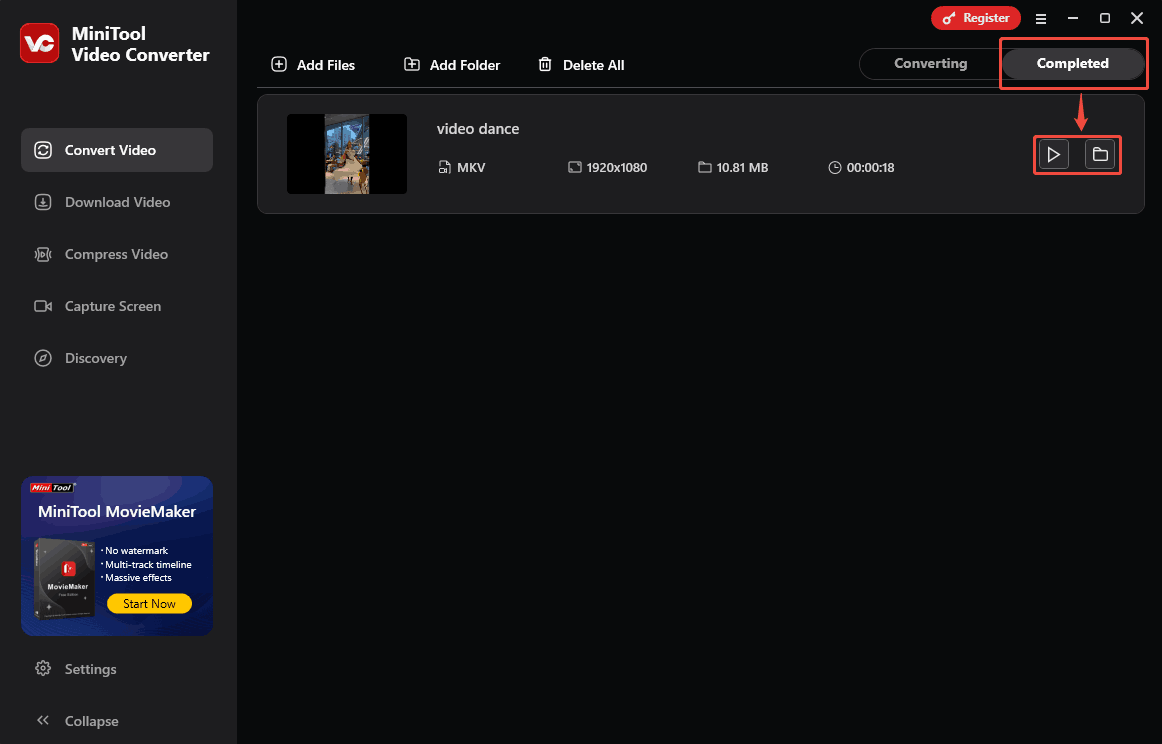
Using MiniTool Video Converter to convert OGV to MKV is easy and efficient.
Method 2. Use CDKM (Online)
If you want to convert OGV to MKV without downloading and installing extra software, CDKM is suitable for you.
Understanding CDKM
CDKM is an online media file converter that supports various file types, such as videos, documents, images, and other files. It can easily convert OGV to MKV. What’s more, CDKM allows adjusting the video size, bitrate, frame rate, and aspect ratio.
Converting OGV to MKV with CDKM
Next, I will show you how to convert OGV to MKV with CDKM.
Step 1. Enter the CDKM homepage.
Visit https://cdkm.com/ogv-to-mkv to enter the CDKM homepage.
Step 2. Upload the OGV file.
Click on the CHOOSE FILES option to upload the OGV file.
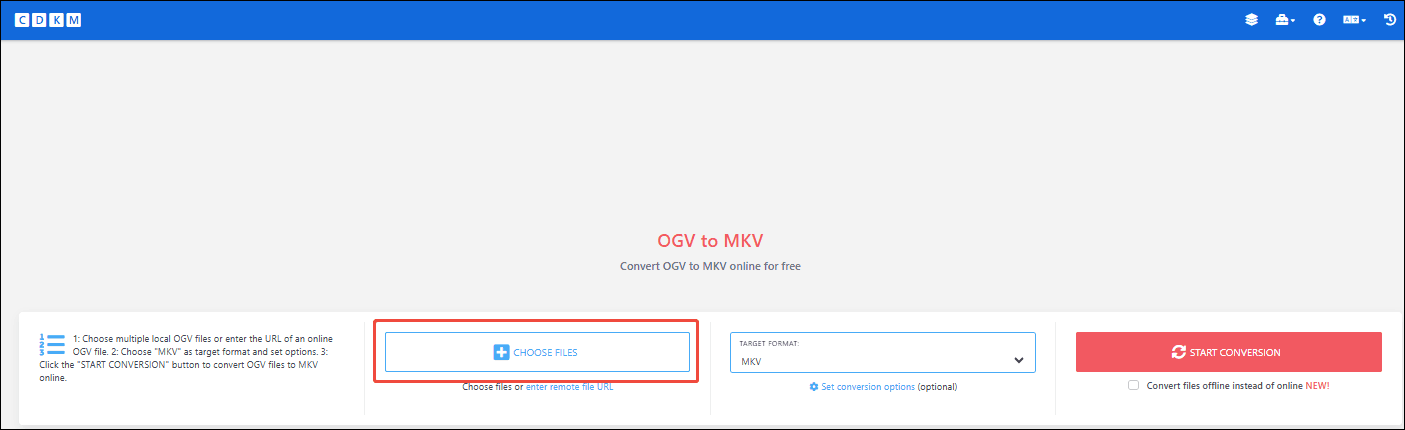
Step 3. Start the conversion task.
Click on the START CONVERSION button to start the conversion process.
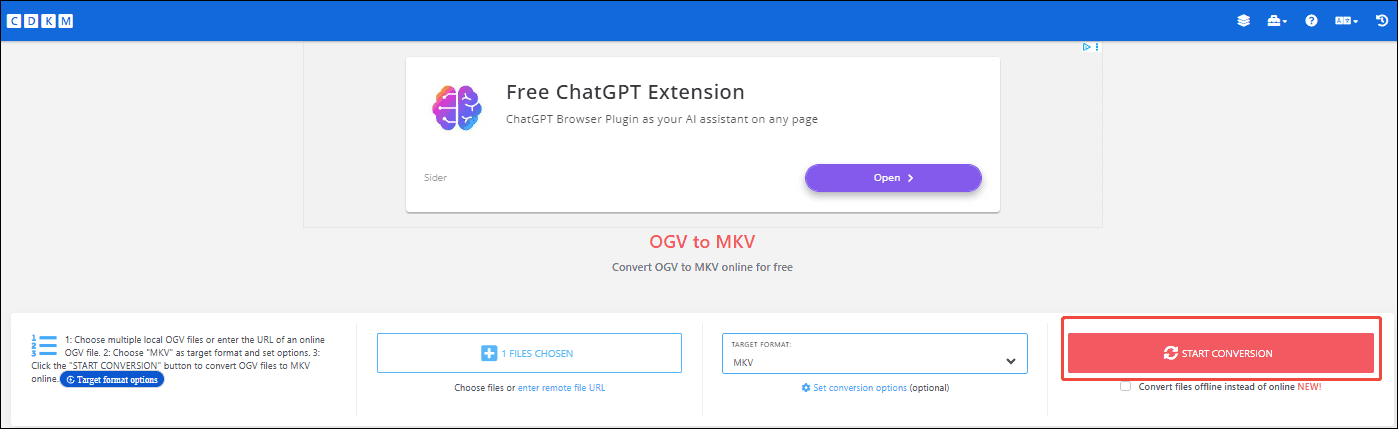
Step 4. Download the converted file.
Click on the Download option to save and check the converted file.
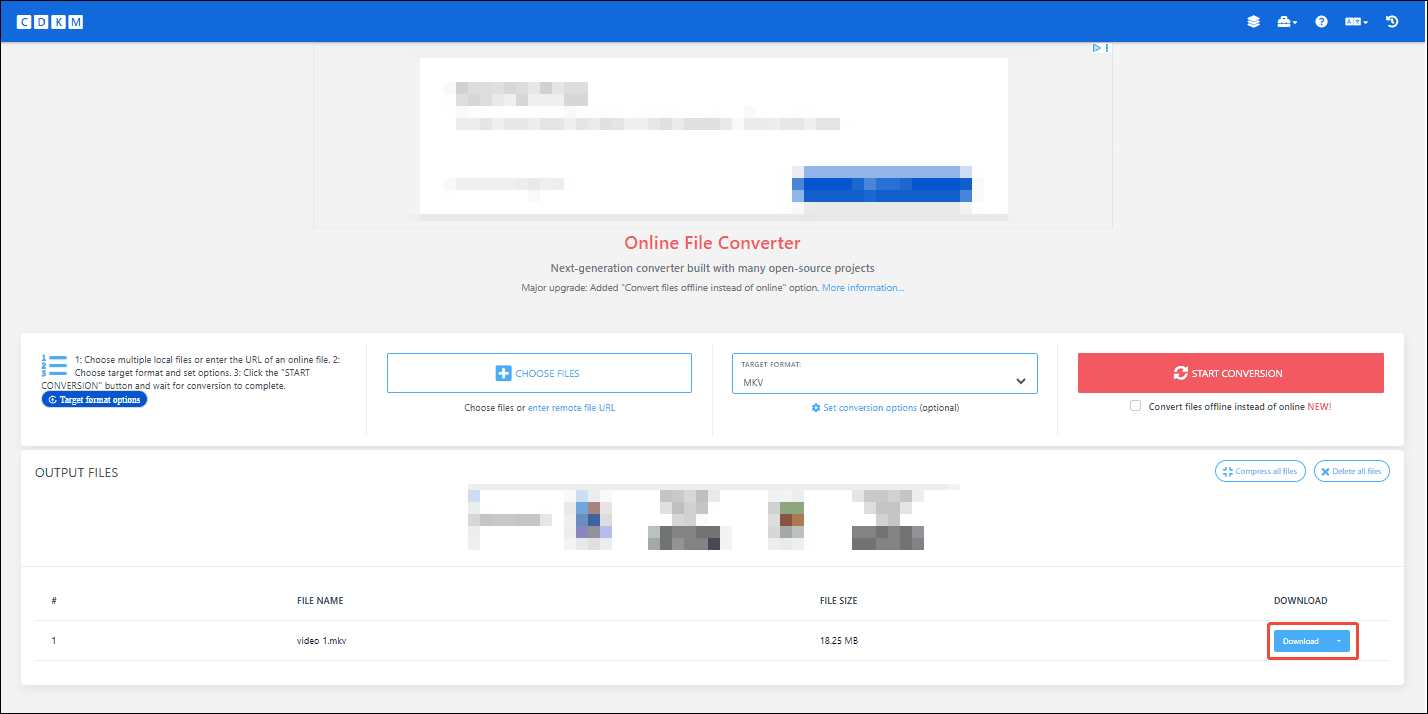
Bonus: How to Convert Other Formats to MKV
MiniTool MovieMaker is also a good choice for converting other formats to MKV. It is a free video editor developed by MiniTool. MiniTool MovieMaker can speed up, reverse, split, rotate, flip, or crop your MKV files.
Plus, MiniTool MovieMaker supports MKV, MP4, 3GP, AVI, MOV, FLV, VOB, WMV, and more. It also allows you to export those formats to MKV. Furthermore, MiniTool MovieMaker has an intuitive interface, making it easy to use.
MiniTool MovieMakerClick to Download100%Clean & Safe
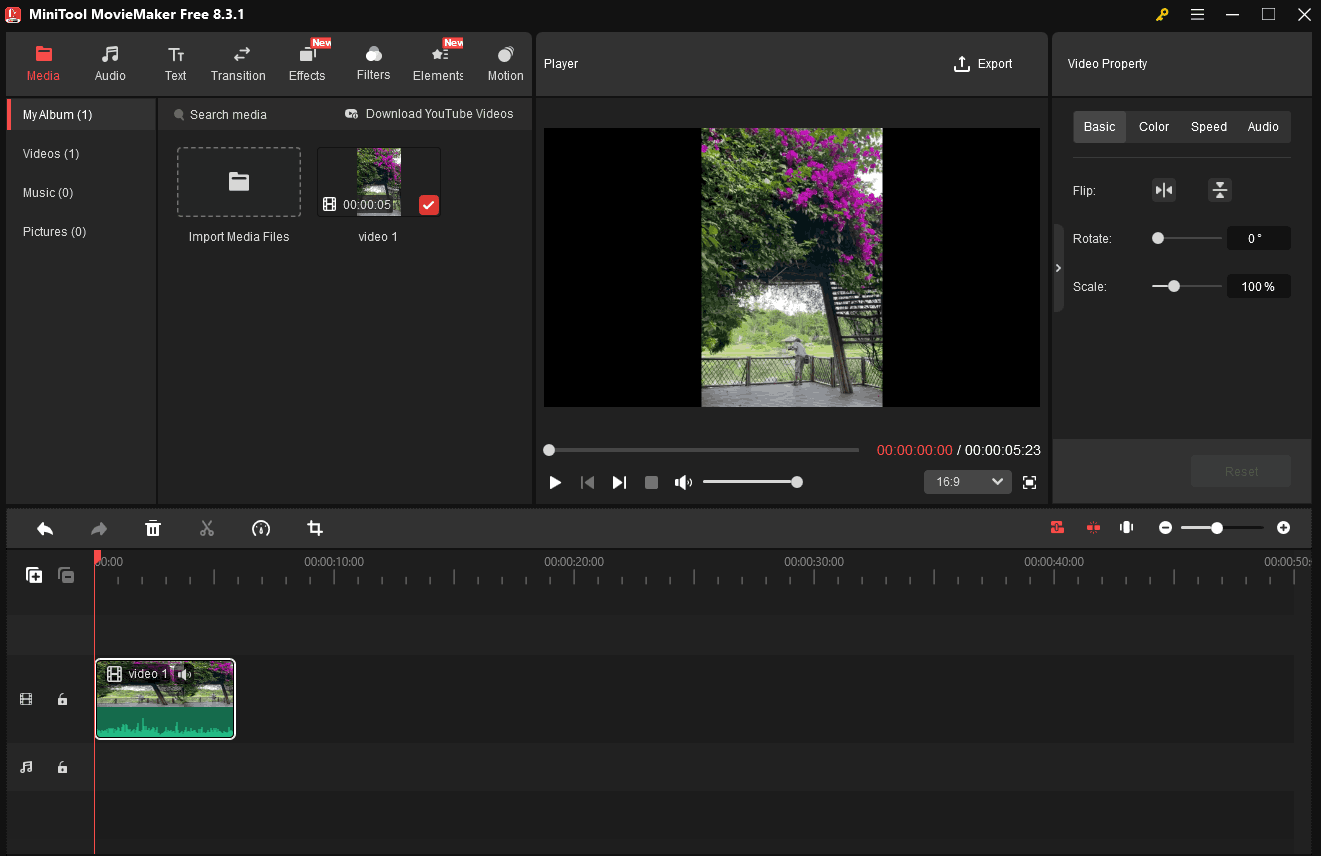
In Summary
This article shows how to convert OGV to MKV and vice versa with 2 converters: MiniTool Video Converter (Offline) and CDKM (Online). By the way, if you want to convert other formats to MKV or edit your MKV videos, never miss MiniTool MovieMaker!



User Comments :