Understanding AIFF
Standing for Audio Interchange File Format, AIFF refers to an audio format with an uncompressed nature. Created by Apple, it enables you to enjoy a high-quality auditory experience.
Why Compress AIFF
Admittedly, AIFF offers you high-quality audio. However, since AIFF is uncompressed, an AIFF file often has a large file size. As such, it will take you more time to transfer an AIFF file. Even worse, if some platforms set a file size limit, you can’t upload your audio file to them.
Additionally, on condition that the storage space on your device is limited, AIFF compression enables you to save more space on your PC.
How to Choose a Fantastic AIFF Compressor
How to define a must-have AIFF compressor? Here are some factors that you can consider. An intuitive interface ensures the accessibility of this compressor. Meanwhile, a high compression speed is important to help you compress multiple AIFF files as quickly as possible.
How to Compress AIFF Files
You can compress AIFF files with MiniTool Video Converter or ASPOSE.
Method 1. Use MiniTool Video Converter (Offline)
MiniTool Video Converter is a can’t-miss AIFF compressor that you can try.
Overview of MiniTool Video Converter
MiniTool Video Converter is not only a video converter but also a professional audio compressor. It enables you to compress various audio files, including AIFF, MP3, WAV, M4R, M4A, WMA, and so on. What’s more, MiniTool Video Converter supports batch compression, allowing you to compress up to five AIFF files simultaneously.
More importantly, MiniTool Video Converter never costs you a dime. Furthermore, it doesn’t have a file size limit. In addition, MiniTool Video Converter features a well-organized interface, which facilitates novices’ compression tasks. Besides, it provides you with advanced options that empower you to customize the audio channel, sample rate, and bitrate.
How to Compress AIFF Files with MiniTool Video Converter
Below is a detailed guide on how to make AIFF smaller using MiniTool Video Converter.
Step 1. Download and install MiniTool Video Converter.
MiniTool Video ConverterClick to Download100%Clean & Safe
Download MiniTool Video Converter by clicking on the download button above. Then, follow the on-screen instructions to install this AIFF compressor on your PC.
Step 2. Import the AIFF files.
After launching MiniTool Video Converter, click on the upper-left Add Files option to import the AIFF files that you want to compress.

Step 3. Set the output format.
Expand the bottom Convert all files to option to enter the output format window. There, switch to the Audio tab and click on AIFF. Then, choose the audio quality you want. Considering that you want to reduce the file size of AIFF, I select AIFF Low Quality.
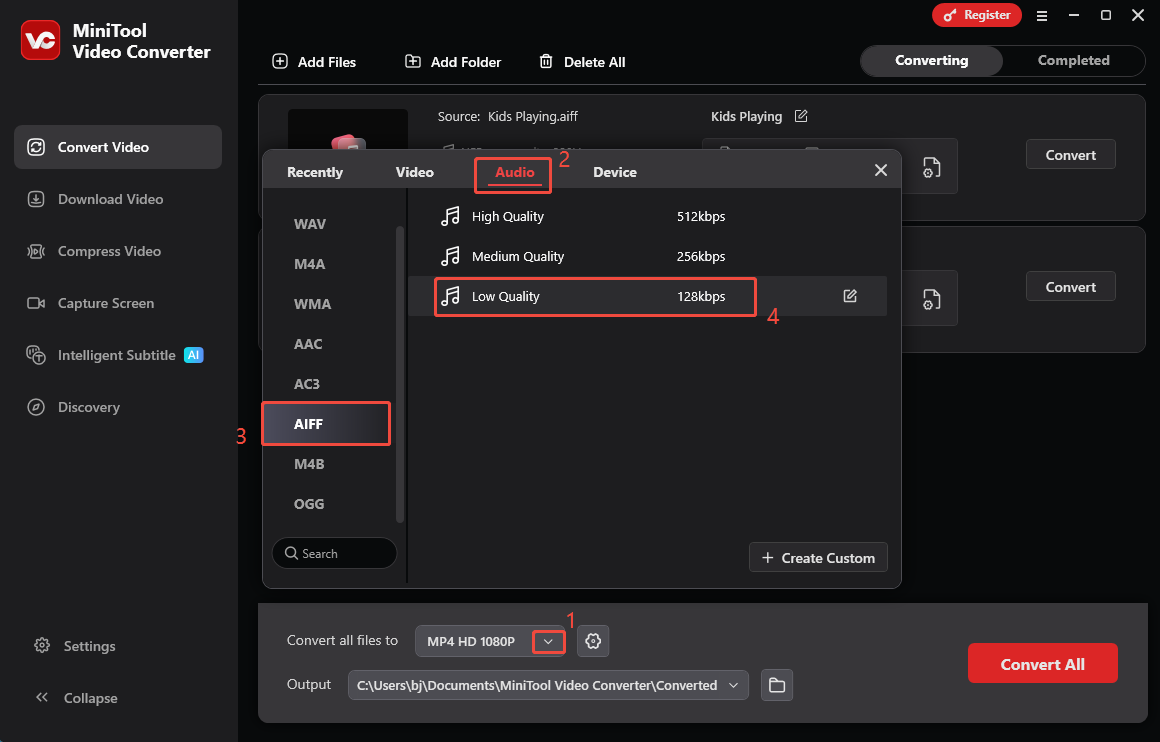
Step 4. Set an output folder and start compression.
Expand the bottom Output option to choose a destination folder for the compressed files. Then, click on the bottom-right Convert All button to begin the compression process.
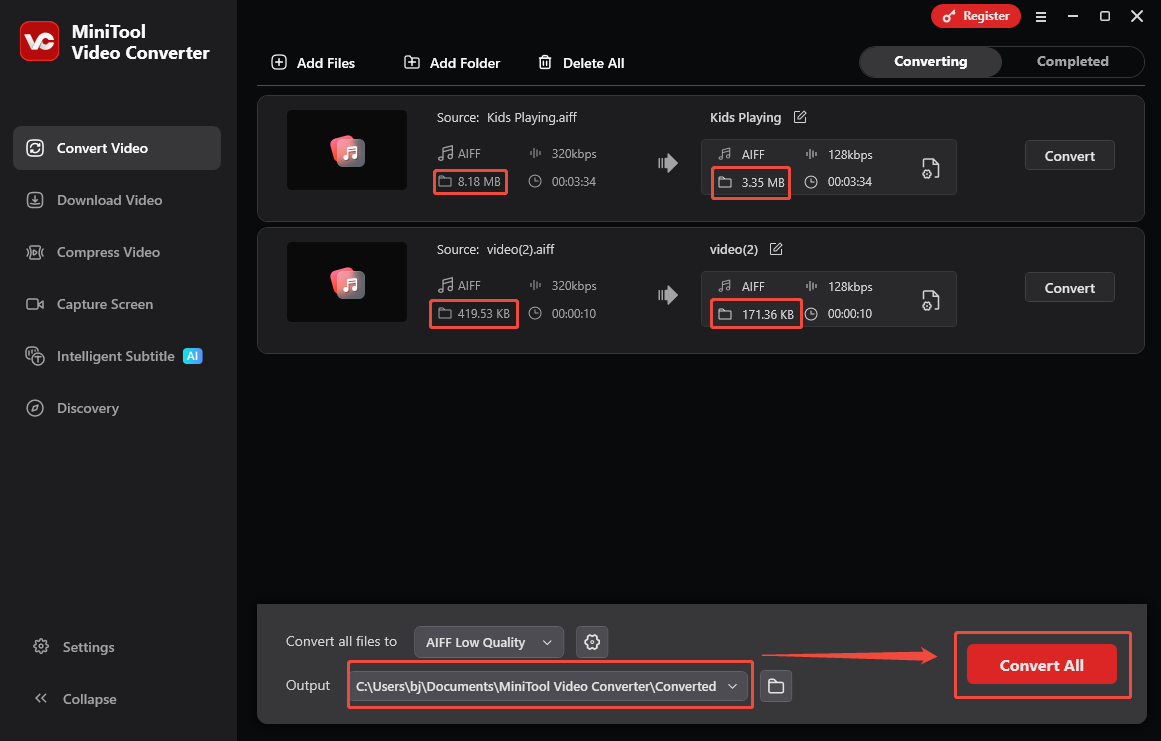
Step 5. Check the output files.
When the file compression process completes, this audio compressor will automatically switch to the Completed section. There, click on the Play icon to view the output files. If you want to locate them, click on the Folder icon.
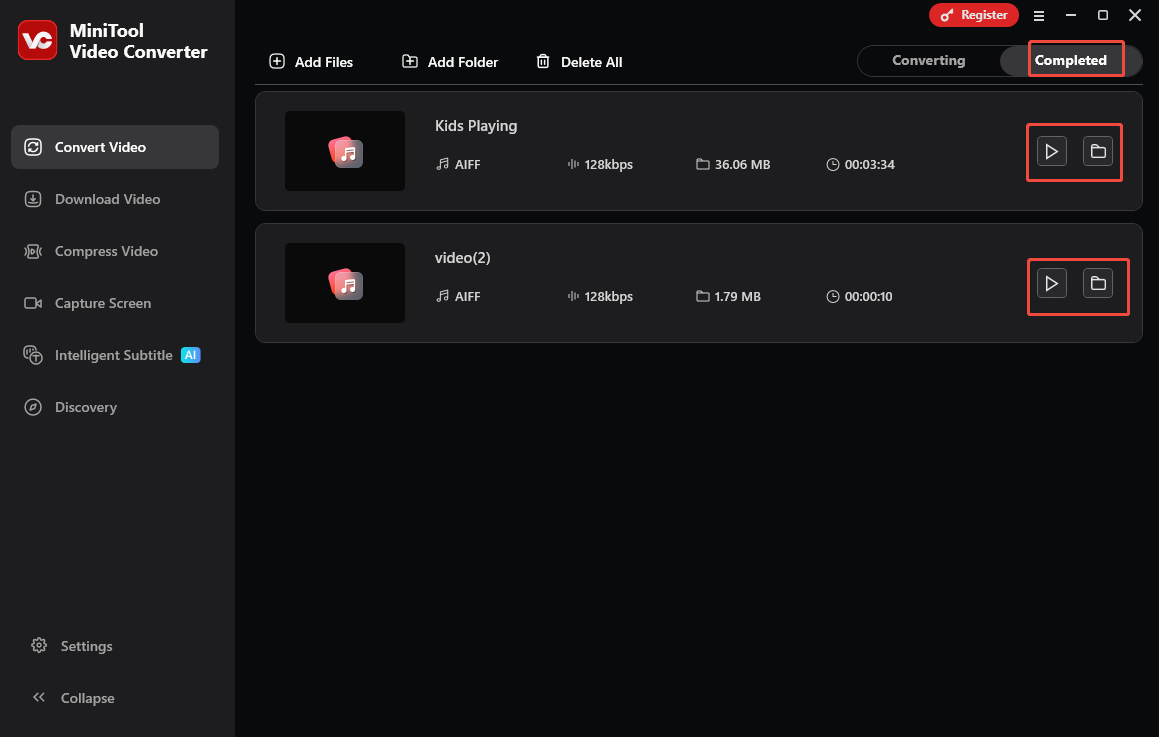
With the above-detailed steps, you can compress AIFF files without hassle. More than a free video converter, MiniTool Video Converter also functions as a professional video compressor, and a robust audio/video to text converter.
Method 2. Use ASPOSE (Online)
ASPOSE is a robust web-based AIFF compressor. It enables you to compress various audio files, such as AIFF, MP3, WAV, APE, AMR, and more. What’s more, ASPOSE works well with a wide range of platforms, such as Mac, Windows, iOS, and Android. With it, you can compress AIFF files with simple clicks.
Below is a detailed guide on how to compress an AIFF file using ASPOSE.
Step 1. Go to the interface of ASPOSE.
Visit https://products.aspose.app/audio/compress/aiff.
Step 2. Import your AIFF file.
Click on the upload your file area to import the AIFF file that you want to compress.
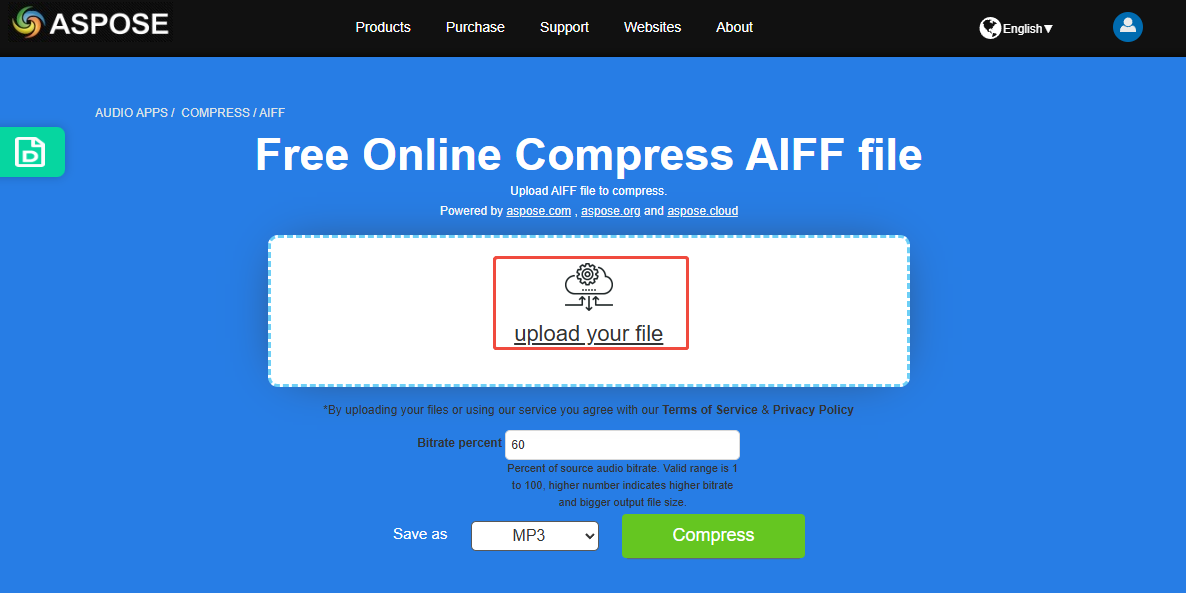
Step 3. Specify the compression settings and start compression.
Customize the bitrate percentage based on your needs. The lower the bitrate percentage, the smaller the file size. Next, specify the output format. Since MP3 is more compressed than AIFF, I select MP3 here. Finally, click on the Compress button to begin the compression process.
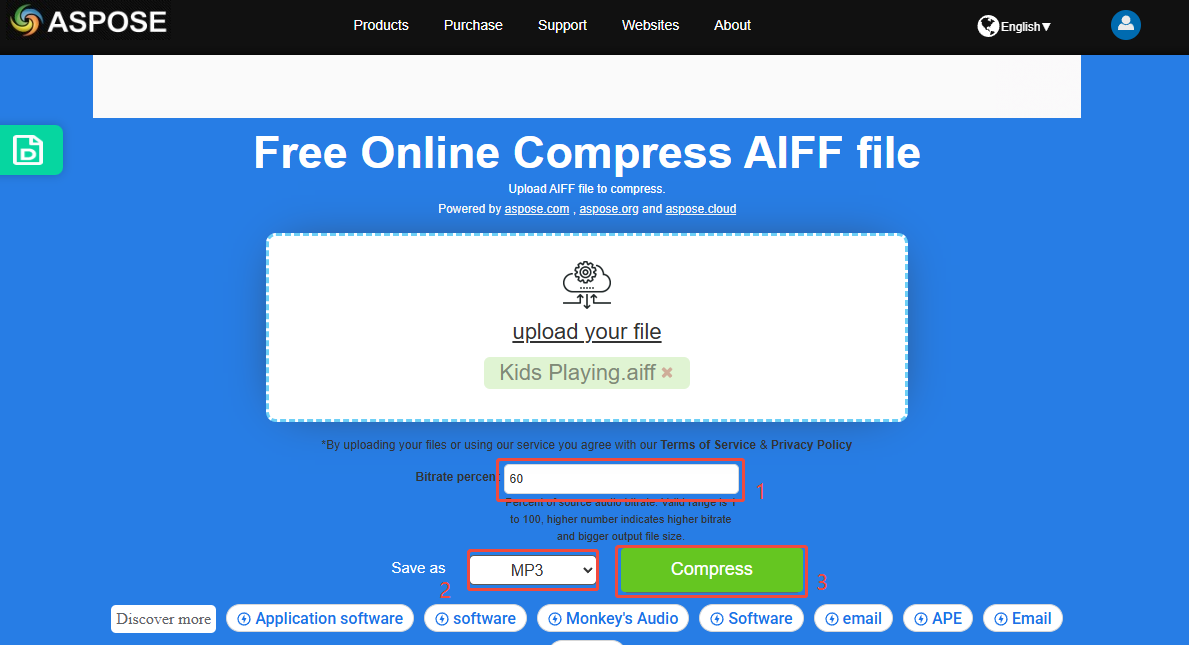
Step 4. Check the output file.
When the file compression process ends, download and check the compressed file.
Undoubtedly, ASPOSE is a fabulous AIFF compressor. However, it doesn’t support batch compression.
Final Verdict
Both MiniTool Video Converter (Offline) and ASPOSE (Online) help you compress AIFF files. If you want to compress multiple AIFF files efficiently, never miss the former one. Suppose that you need to compress a single file without downloading extra software, never miss ASPOSE.


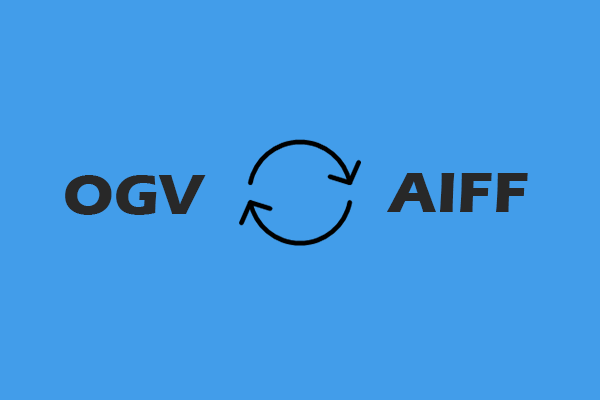
User Comments :