MXF (Material Exchange Format) is a container format for professional digital video and audio media. This format is usually used for delivering advertisements to TV stations and tapeless archiving of broadcast TV programs. It’s a popular format but you may encounter errors when opening it. Thus, it’s a good idea to convert MXF to MP4 – a widely used format.
How to convert MXF to MP4 on Mac? The following are 3 free MXF to MP4 converters.
Method 1. HandBrake
HandBrake is a free and open-source MXF to MP4 converter. It supports many video formats such as MXF, MP4, MKV, and AVI and is compatible with multiple systems including Mac and Windows. It also has many device presets, so you can convert your video to a format compatible with a certain device.
Let’s see how to convert MXF files to MP4 with HandBrake.
Step 1. Download and install HandBrake. Run this service.
Step 2. Click on the Open Source button on the toolbar to load the MXF file. You can also drag your target video to add it to the program.
Step 3. Click Summary and choose MP4 as the output format from the drop-down list of Format. Go to the Video tab and adjust more settings.
Step 4. The name in the Save As box is the file name of your new video. You can change it by typing directly in the box. Click on the Browse box to choose a destination to save it.
Step 5. Click on Start to begin the conversion.
Method 2. HitPaw Video Converter
HitPaw Video Converter is a free video converter. It supports many formats, allowing you to convert your video from MXF to MP4, MOV, AVI, etc. while maintaining high quality. This tool features batch conversion that converts multiple files at once. It can run on Windows and Mac.
Here are the steps to convert MXF to MP4 on Mac with HitPaw Video Converter.
Step 1. Download and install HitPaw Video Converter on your Mac. Then open it.
Step 2. Click Add Files to upload the MXF file.
Step 3. Under the Convert tab, click Video and select .mp4 as the output format from the drop-down list.
Step 4. Click Convert to start converting MXF to MP4.
Method 3. Appgeeker Video Converter
Appgeeker Video Converter is a handy converter that supports all popular formats and can convert media files from one format to another without losing quality. This converter is easy for the beginner to manage, but also offers advanced features to please experienced users.
Here are the steps.
Step 1. Download and install Appgeeker Video Converter on your computer.
Step 2. Click on the Add Files button in the top left corner to load the MXF.
Step 3. Go to the Profile tab in the lower left side and click the inverted triangle icon. Click General Video and select H.264/MPEG-4 AVC Video (*.mp4) from the list.
Step 4. Click on the blue Convert button.
MiniTool Video ConverterClick to Download100%Clean & Safe
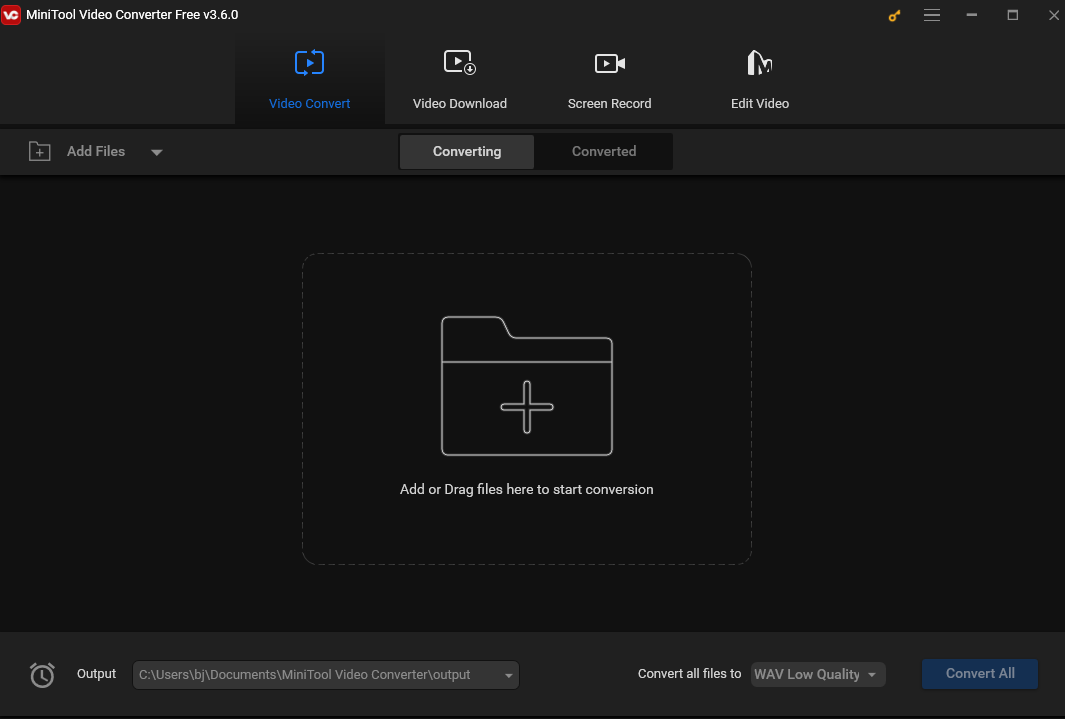
Final Words
This post offers 3 methods to help you convert MXF to MP4 on Mac for free. I hope you find it useful.


![How to Convert DVD to AMV [A Comprehensive Guide]](https://images.minitool.com/videoconvert.minitool.com/images/uploads/2024/08/convert-dvd-to-amv-thumbnail.jpg)

User Comments :