How to convert M2TS to M4V or M4V to M2TS? This article will show you an overview of M2TS and M4V formats and the reasons for converting between them. It also provides a full conversion process with MiniTool Video Converter.
Understanding M2TS
M2TS (MPEG-2 Transport Stream) is a video container format of AVCHD (Advanced Video Coding High Definition). It is used for high-definition videos on Blu-ray discs and DVDs. M2TS is highly inclusive and can store videos, audio, and metadata simultaneously. Due to its strong inclusiveness, M2TS can retain the original video’s color, resolution, and frame rate to the greatest extent, achieving high-definition video and audio synchronization playback.
Understanding M4V
M4V is a video container format developed by Apple based on the MPEG-4 standard. It is commonly used for movie files in iTunes. M4V is a paid format that usually uses Apple’s FairPlay DRM (Digital Rights Management) to protect the copyright of video files. M4V is very similar to the MP4 format.
Why Convert M2TS to M4V and Vice Versa?
To play M2TS files on iTunes, you need to convert them to M4V first. M4V is compatible with iTunes and Apple devices like iPhones and iPads, ensuring smooth import and playback without compatibility issues.
If you want to create Blu-ray discs with M4V videos on Apple devices, play M4V videos on a Blu-ray player, or use M2TS in other scenarios, you can convert M4V to M2TS.
Convert M2TS to M4V or M4V to M2TS with MiniTool Video Converter
Want to convert M2TS to M4V and vice versa? I recommend MiniTool Video Converter, which is a useful video converter. It can convert files easily and quickly.
An Overview of MiniTool Video Converter
MiniTool Video Converter is developed by MiniTool Software Ltd., which is an all-in-one media file processing tool. It perfectly meets the needs of ordinary users for video conversion. It also offers many other features, such as video compression, video downloading, and screen recording.
Pros and Cons of MiniTool Video Converter
Here are some of the advantages and disadvantages of MiniTool Video Converter I found after using it:
Pros:
- The conversion speed is fast without ads, watermarks, or limitations.
- It supports 1,000+ formats for videos and audio, including popular formats like M2TS, M4V, MP4, VOB, MP3, AAC, AIFF, and OGG.
- It supports batch conversion of up to 5 tasks.
- It allows customization of the encoders, resolutions, frame rates, and bit rates for the converted video.
- It allows adjusting encoders, channels, sample rates, and bit rates for the converted audio.
- It allows you to convert videos to formats compatible with various devices, such as Apple, Huawei, Samsung, and more.
- It supports converting videos to formats compatible with multiple streaming platforms, including YouTube, Instagram, Vimeo, and Facebook.
- It is completely free, easy-to-use, and beginner-friendly.
Cons:
- It only supports Windows systems.
The above is a brief introduction to MiniTool Video Converter, as well as some advantages and disadvantages of it.
How to Convert M2TS to M4V or M4V to M2TS?
Now, I will show you the detailed steps on how to convert M2TS to F4V and vice versa with MiniTool Video Converter.
Step 1. Download and Install MiniTool Video Converter
Download MiniTool Video Converter by clicking on the download button below. Then, install and open it.
MiniTool Video ConverterClick to Download100%Clean & Safe
Step 2. Import the M2TS File
After opening MiniTool Video Converter, it defaults to the Convert Video tab. Then, click on the Add Files option to import the M2TS file.
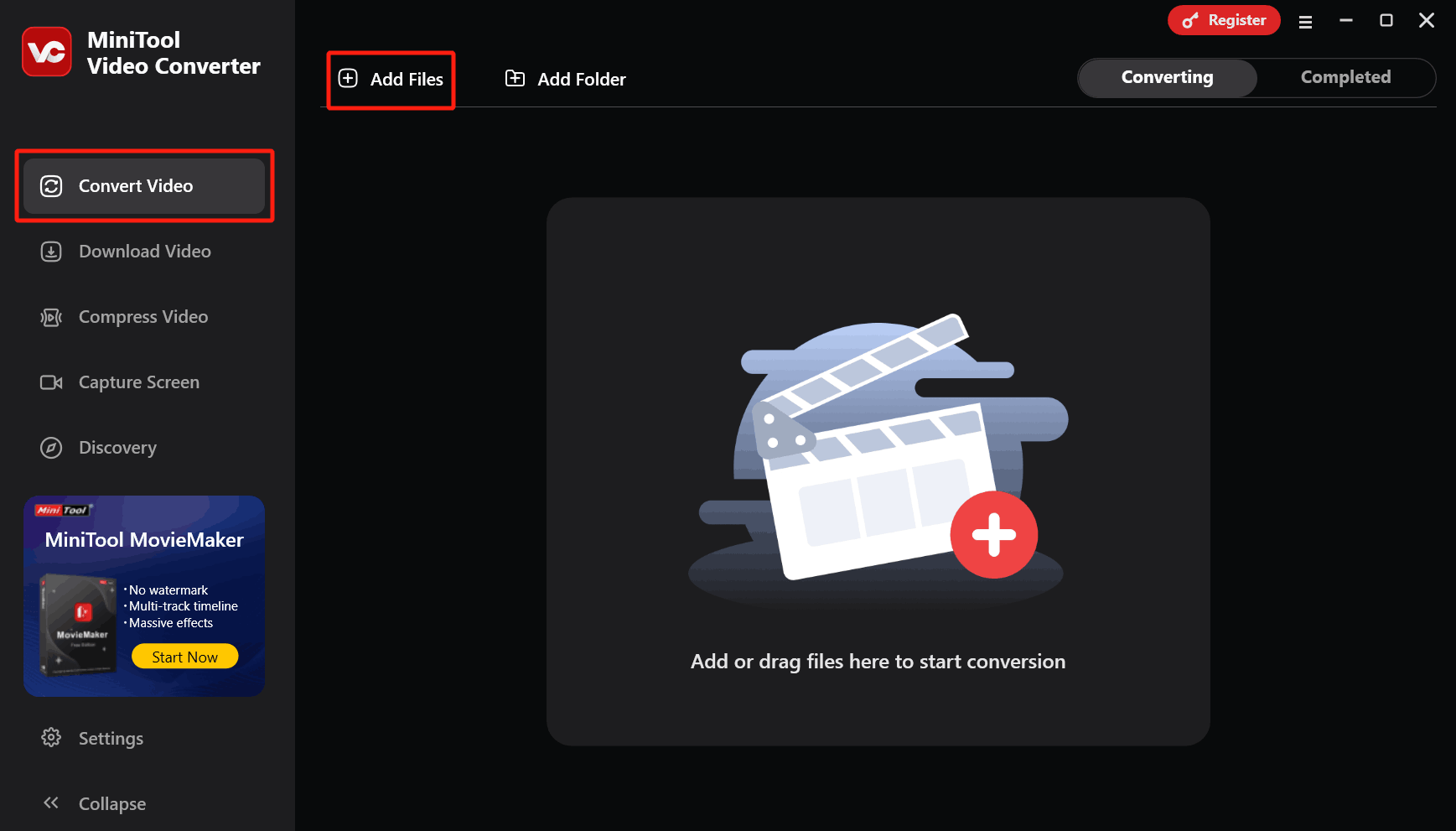
Step 3. Set the Output Format
After completing the import, you will return to the main interface with the conversion task. Click on the gear icon to trigger the format settings window. Next, click on the Video tab and slide the format list on the left to select the M4V format. Then, select a resolution on the right page.
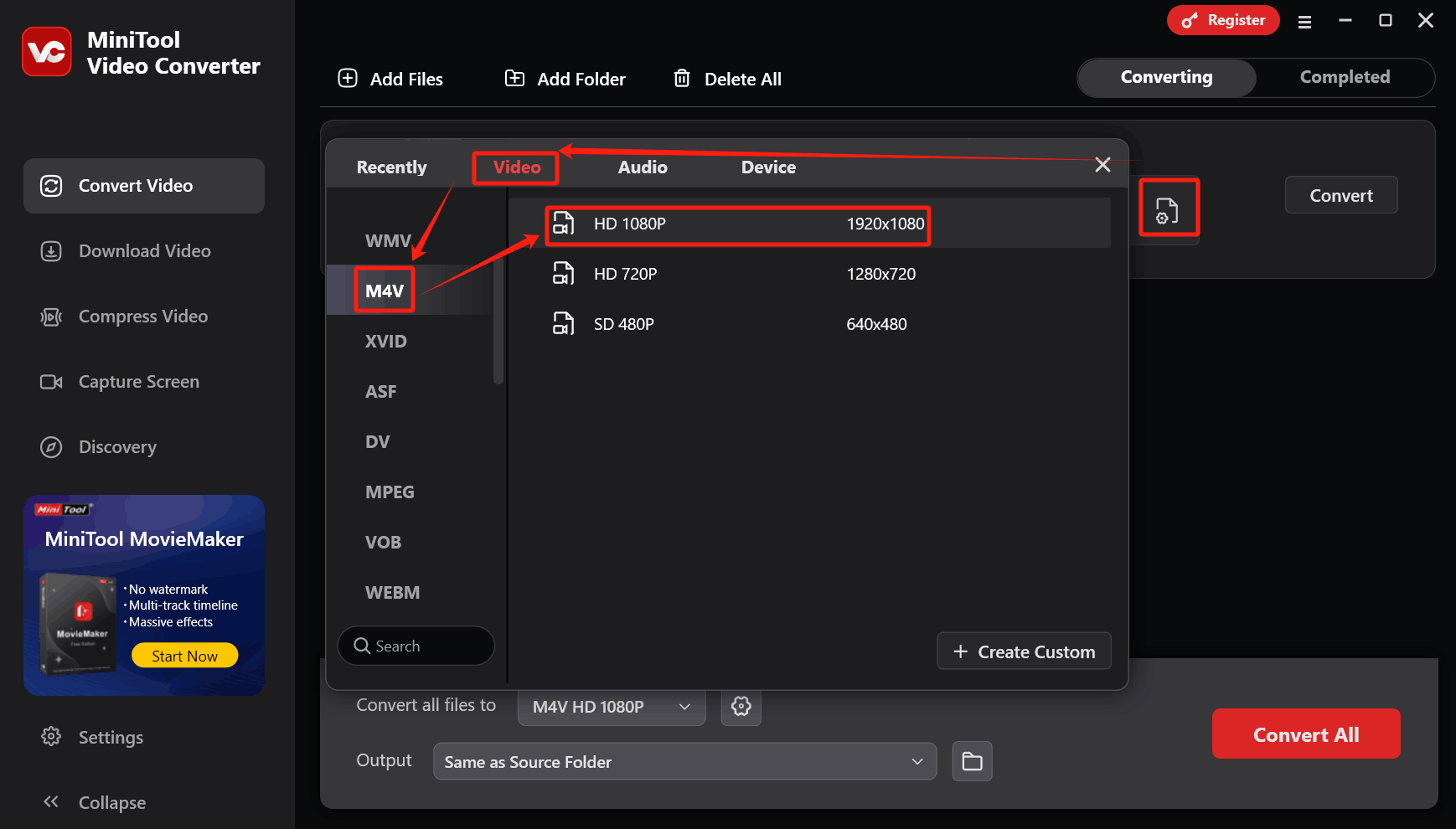
Step 4. Begin the Conversion Process
After completing the format settings, return to the main interface. At the bottom of the main interface, click on the Output option to expand the drop-down menu and select a storage location for the converted file. Then, click the Convert button to start the conversion process.
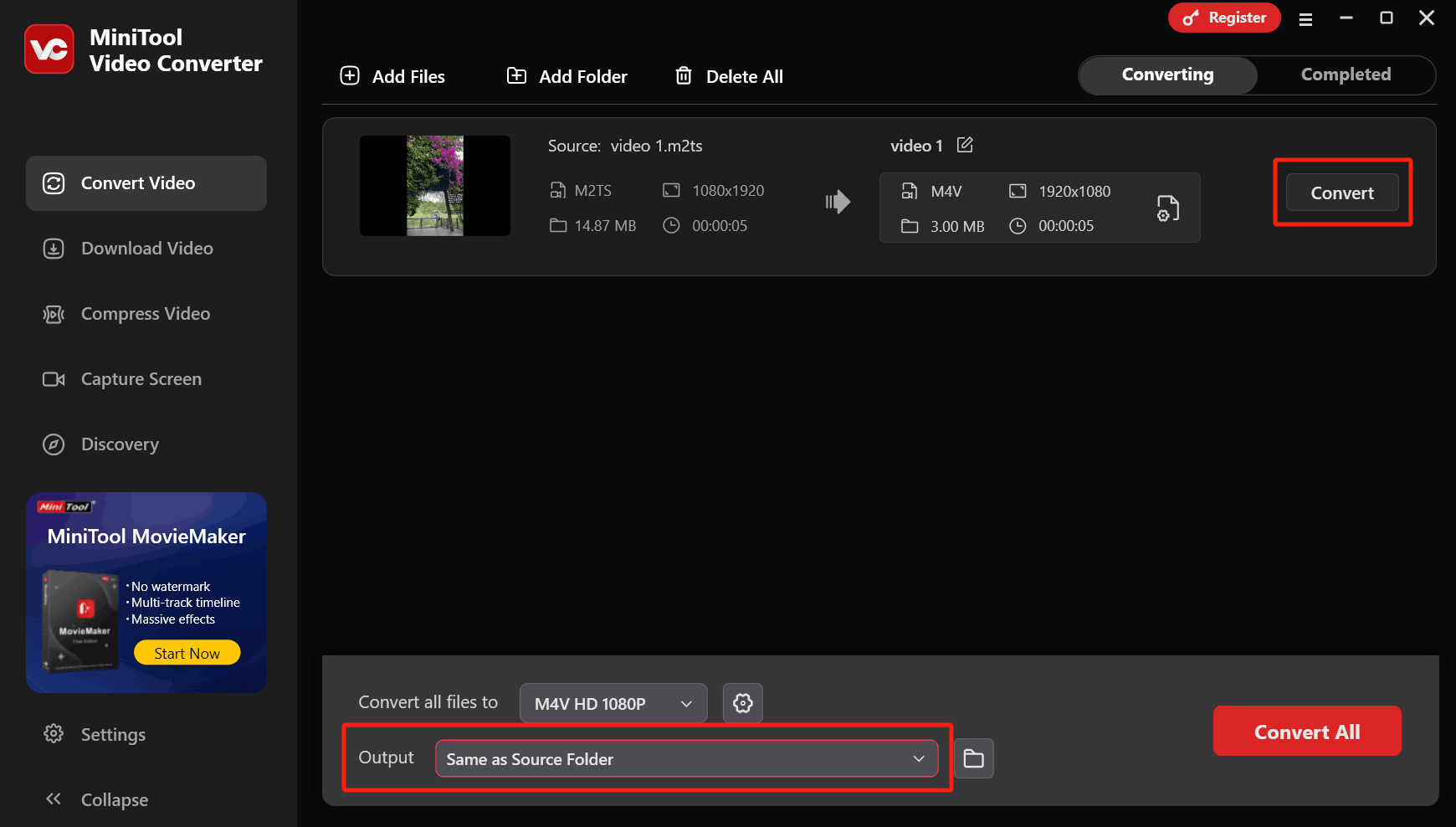
Step 5. Check the Converted File
Once the conversion is complete, the conversion task will automatically be moved to the Complete tab. Then, click on the play icon to check the converted file. Or click on the folder icon to check the storage location of the converted file on your computer.
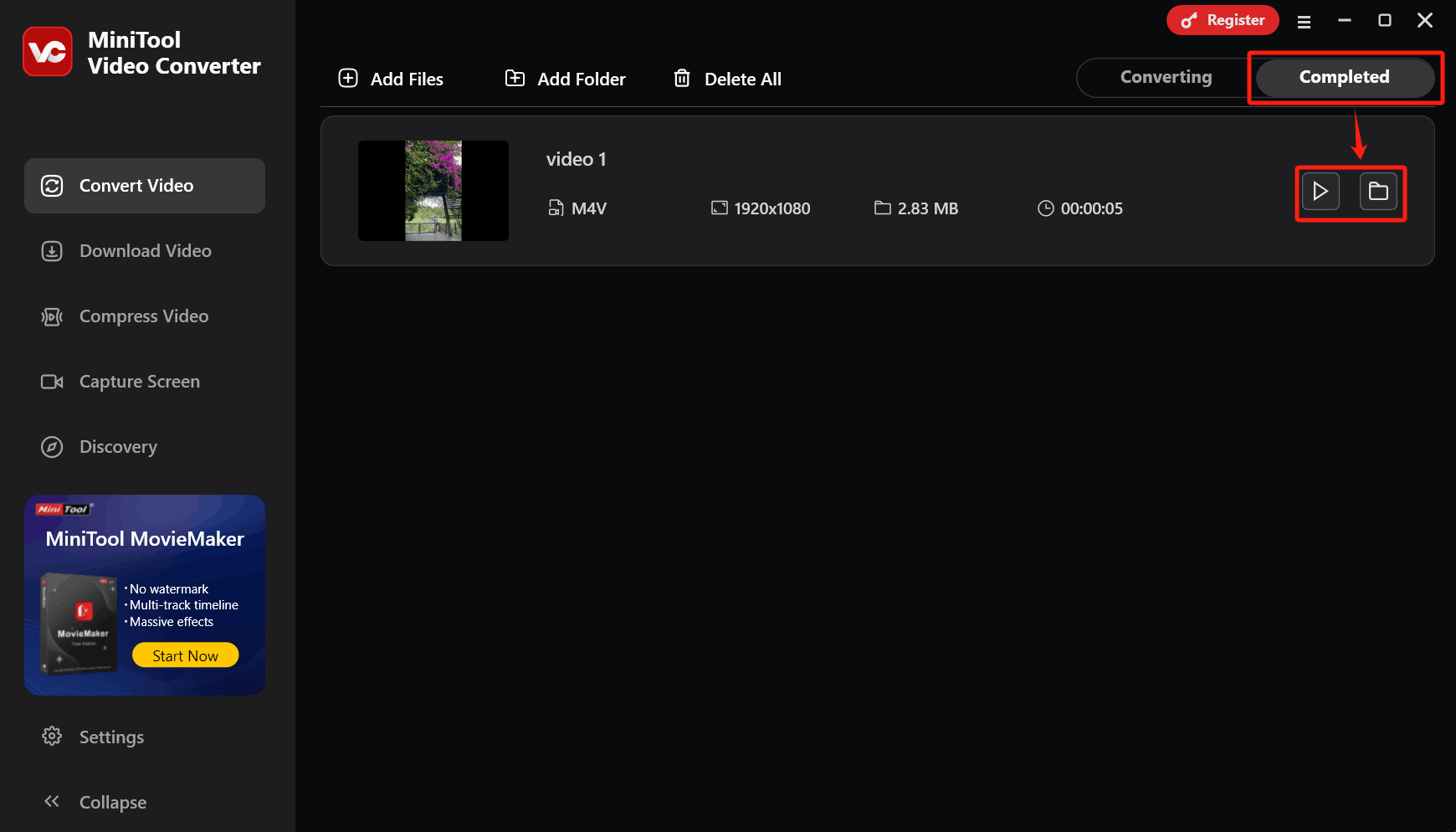
The above are very intuitive steps to convert M2TS to M4V. If you want to use M4V videos to create Blu-rays on Apple devices or use them in other scenarios that require M2TS, you can refer to the steps above to convert M4V to M2TS.
Bottom Line
This article explains what the M2TS and M4V formats are. It also offers a detailed method on how to convert M2TS to M4V and vice versa with the excellent file converter: MiniTool Video Converter. Hope this article can help you!


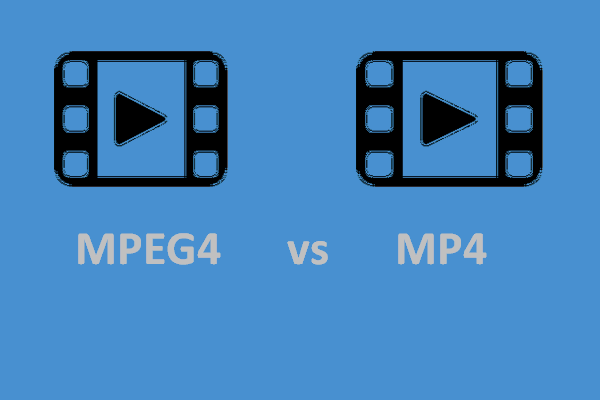
User Comments :