How to convert interview video to text? Interview to text is easy to find the key points and share with others. This post will demonstrate 2 professional converters, including MiniTool Video Converter and HappyScribe.
Why Convert Interview Video to Text
- Converting interview videos to text makes it easier to retrieve key points from the interview, which improves efficiency.
- Converting interview videos into text helps hearing-impaired people understand the interview content and experience the joy of reading it.
- Converting interview videos to text saves storage space, allowing for faster sharing of the interview content.
- Converting interview videos allows people to read interview content offline, alleviating boredom in environments without internet access.
How to Convert Interview Video to Text
Want to find an interview video to text converter? I would like to recommend 2 fantastic converters to you.
1. Use MiniTool Video Converter
MiniTool Video Converter is an efficient video/audio-to-text converter that supports converting an interview video to text instantly. It relies on AI power to accurately convert text from videos and audio. It lets you convert multiple formats to text, like 3GP to text, FLV to text, MOV to text, and WMV to text.
MiniTool Video Converter offers 3 alternative models for you, including the Basic Model, the Standard Model, and the Advanced Model. Also, MiniTool Video Converter allows you to edit the converted interview text.
MiniTool Video Converter empowers you to customize the font, opacity, background color, and position of the subtitles. What’s more, it enables you to save the converted text as a TXT or SRT file.
MiniTool Video Converter also supports video and audio to text conversion in various scenarios, such as interviews, meetings, speeches, and forums. The following section is how to convert interview video to text with MiniTool Video Converter.
Step 1. Download and Install MiniTool Video Converter
Click on the download button below to download MiniTool Video Converter. Then, follow the on-screen prompts to install and launch it.
MiniTool Video ConverterClick to Download100%Clean & Safe
Step 2. Choose an AI Conversion Model and Import the Interview Video
Switch to the Intelligent Subtitle tab. There, click on the Choose Video option to trigger the Choose AI Model window.
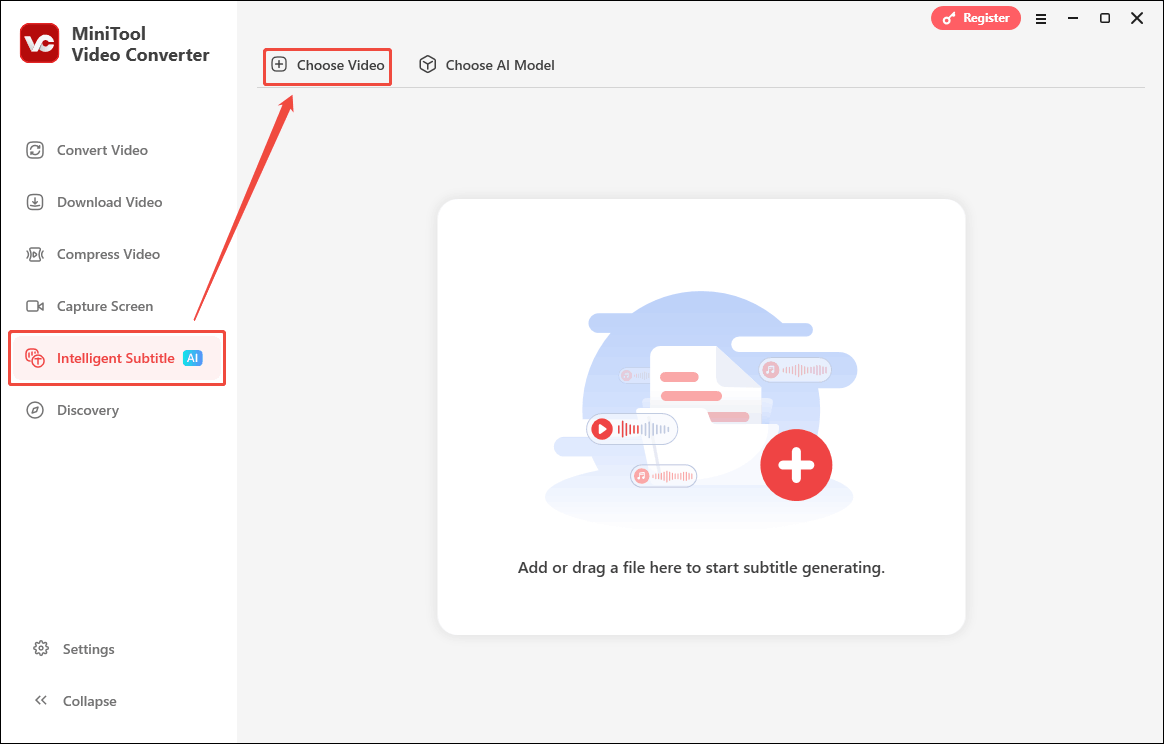
In the Choose AI Model window, specify a model as needed. There, I choose Basic Model and click the OK button. Then, this text converter will go to the Import Media window. Here, import the interview video.
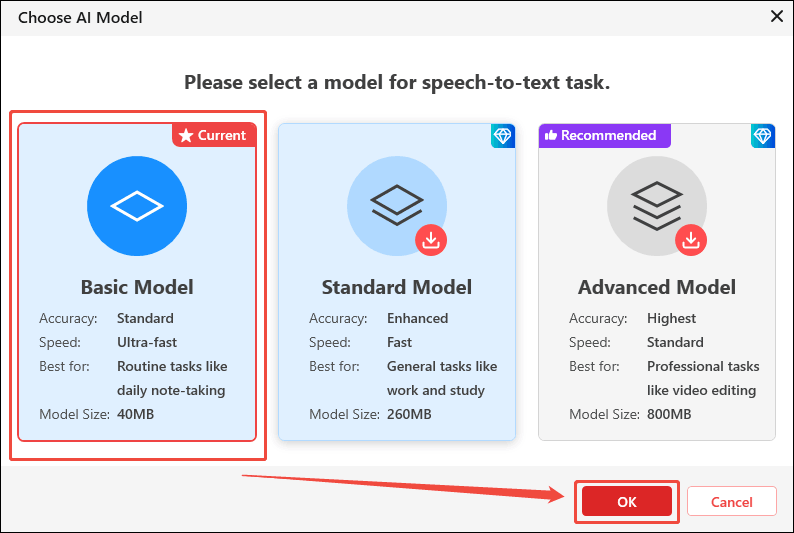
Step 3. Customize the Generated Subtitles
When the interview video has been imported, go to the right side of the Player window. There, under the Text tab, click on the Edit icons to enter the subtitles to correct errors.
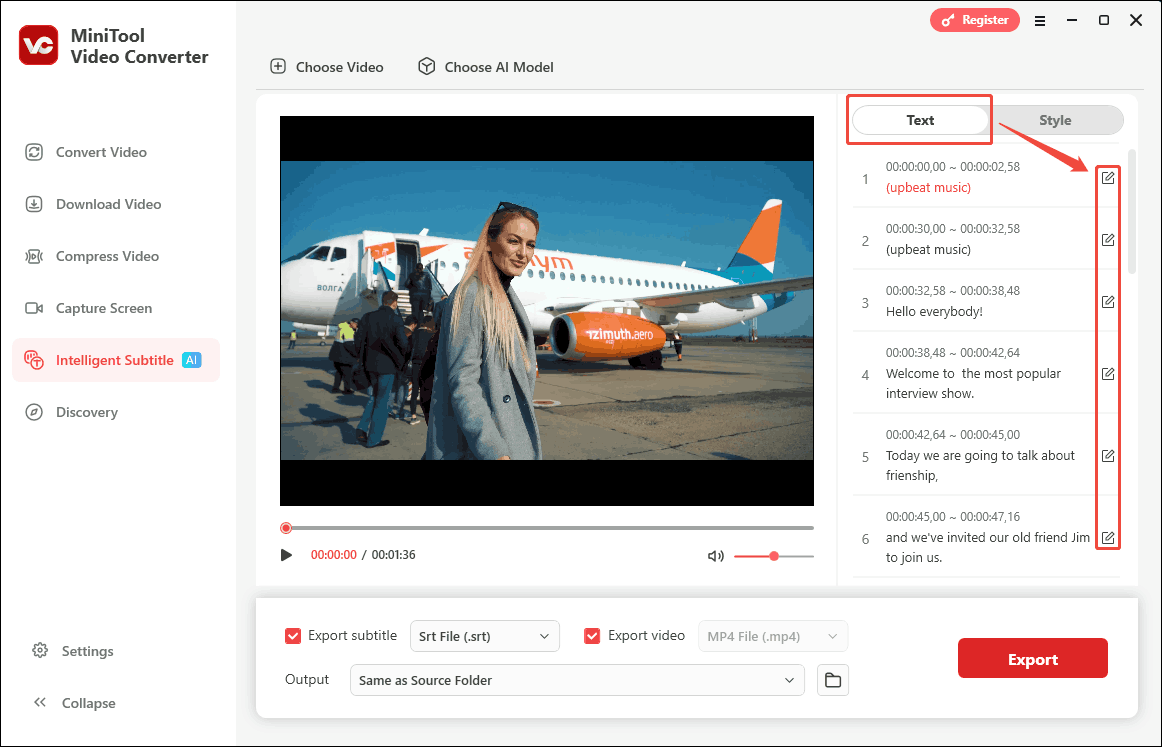
What’s more, you can switch to the Style tab. There, customize the font, opacity, background color, and position of the subtitles.
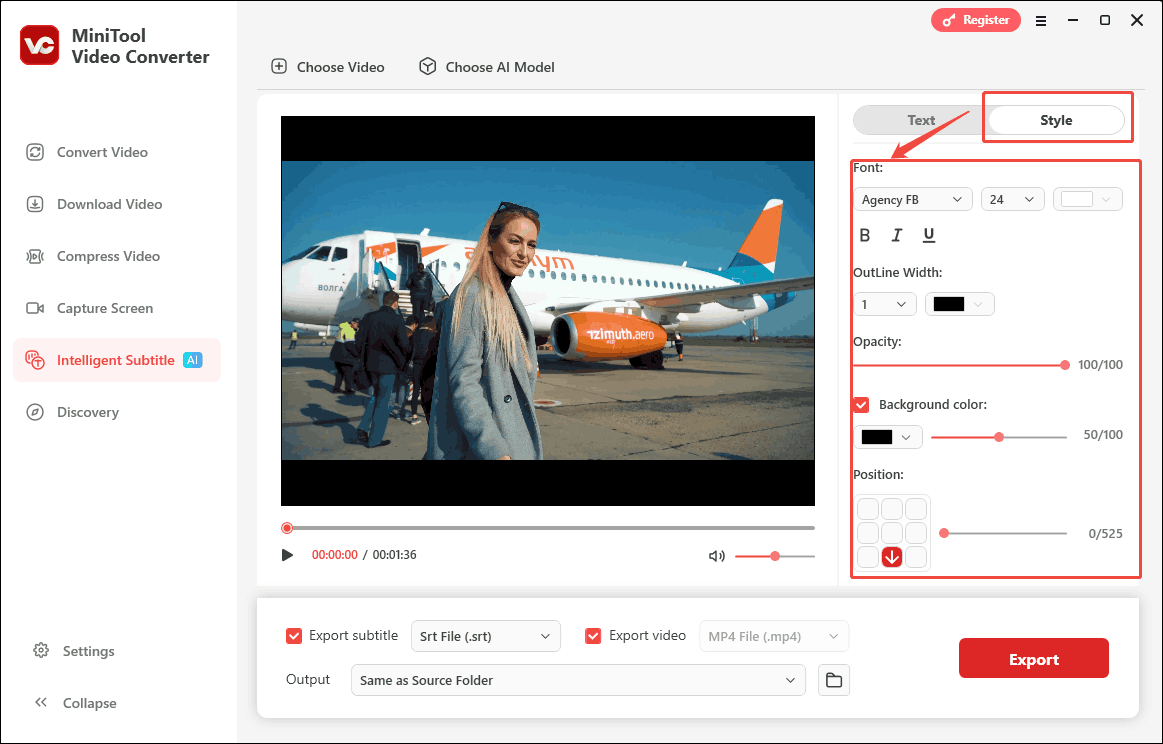
Step 4. Select Export File Format
Expand the Export subtitle option to choose an output format for the subtitle file. Then, expand the Output option to configure a saving path for the exported file.
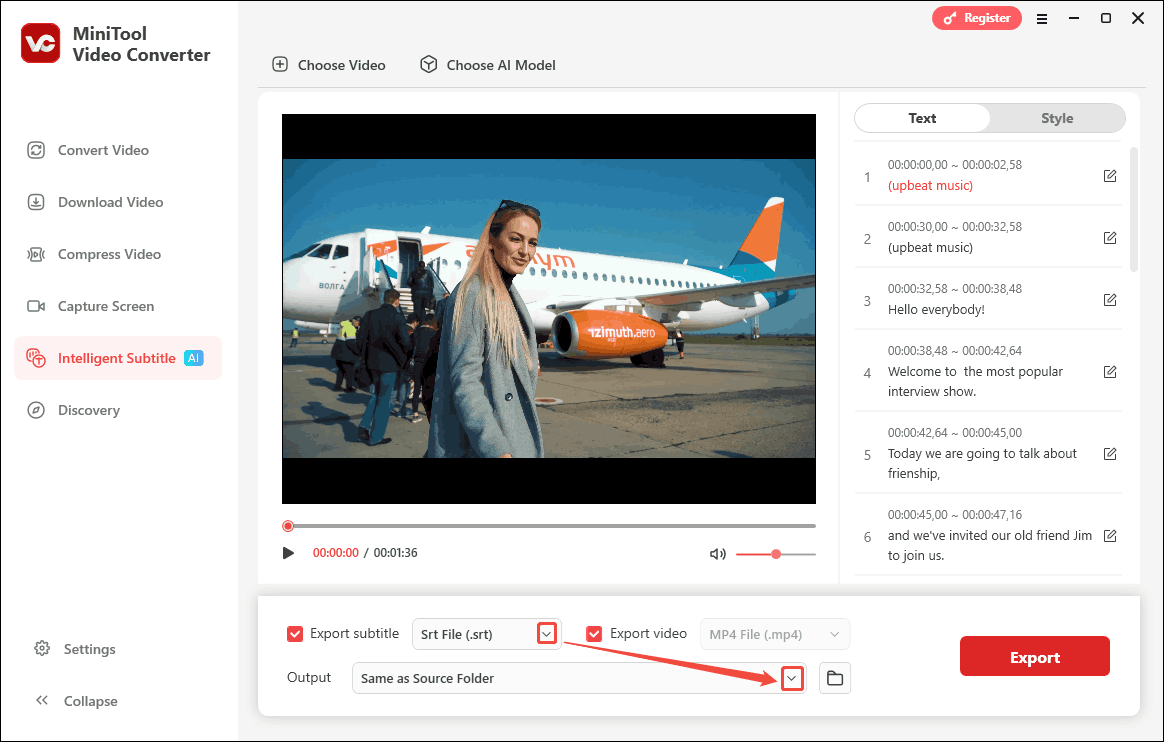
Step 5. Begin the Export and Check the Converted File
When all the settings finish, click on the Export button to begin the export process. After a few seconds, the output folder will automatically pop up. Then, you can check the output text and video file.
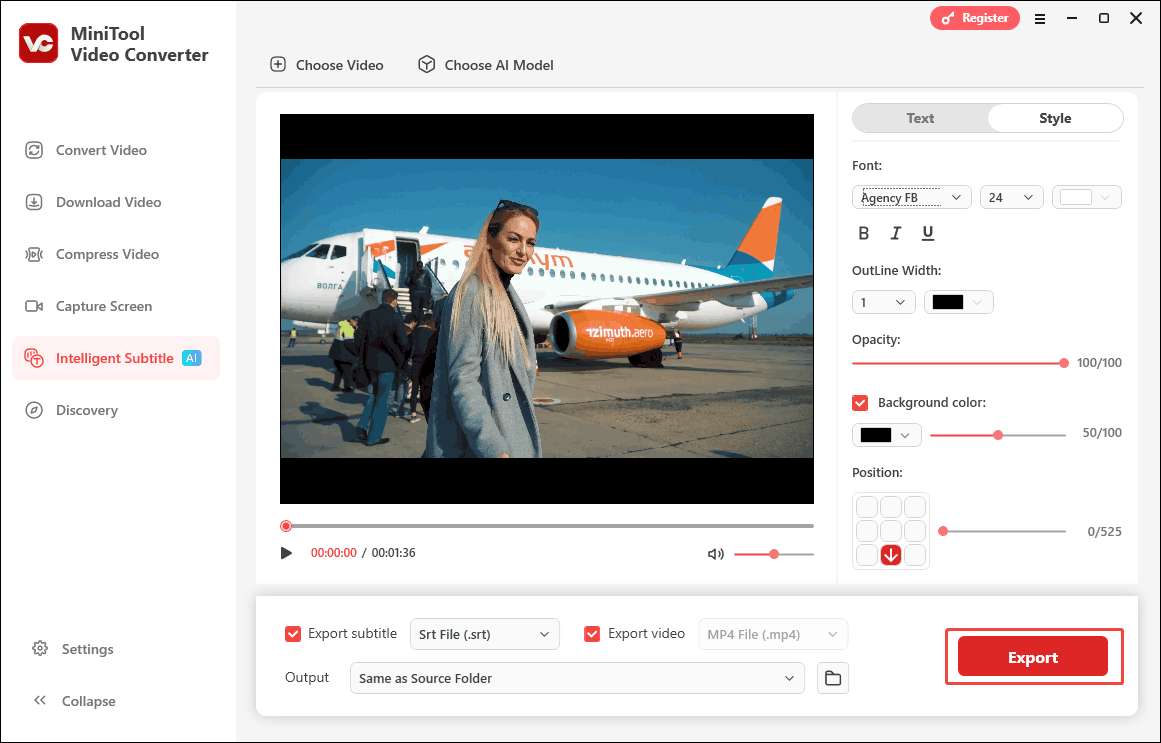
Using MiniTool Video Converter to convert interview video to text is a can’t-miss method.
2. Use HappyScribe
HappyScribe is a browser-based media file processing tool. It can convert your interview video to text quickly and effortlessly by artificial intelligence. Furthermore, HappyScribe allows subscribing to various languages. Below is a step-by-step guide on how to convert interview video to text with HappyScribe.
Step 1. Go to HappyScribe’s Webpage
Navigate to https://www.happyscribe.com/video-to-text to enter HappyScribe’s webpage. Then, log in to this webpage.
Step 2. Upload the Interview Video
Expand the + Create option to choose the Transcript option to trigger a pop-up window.
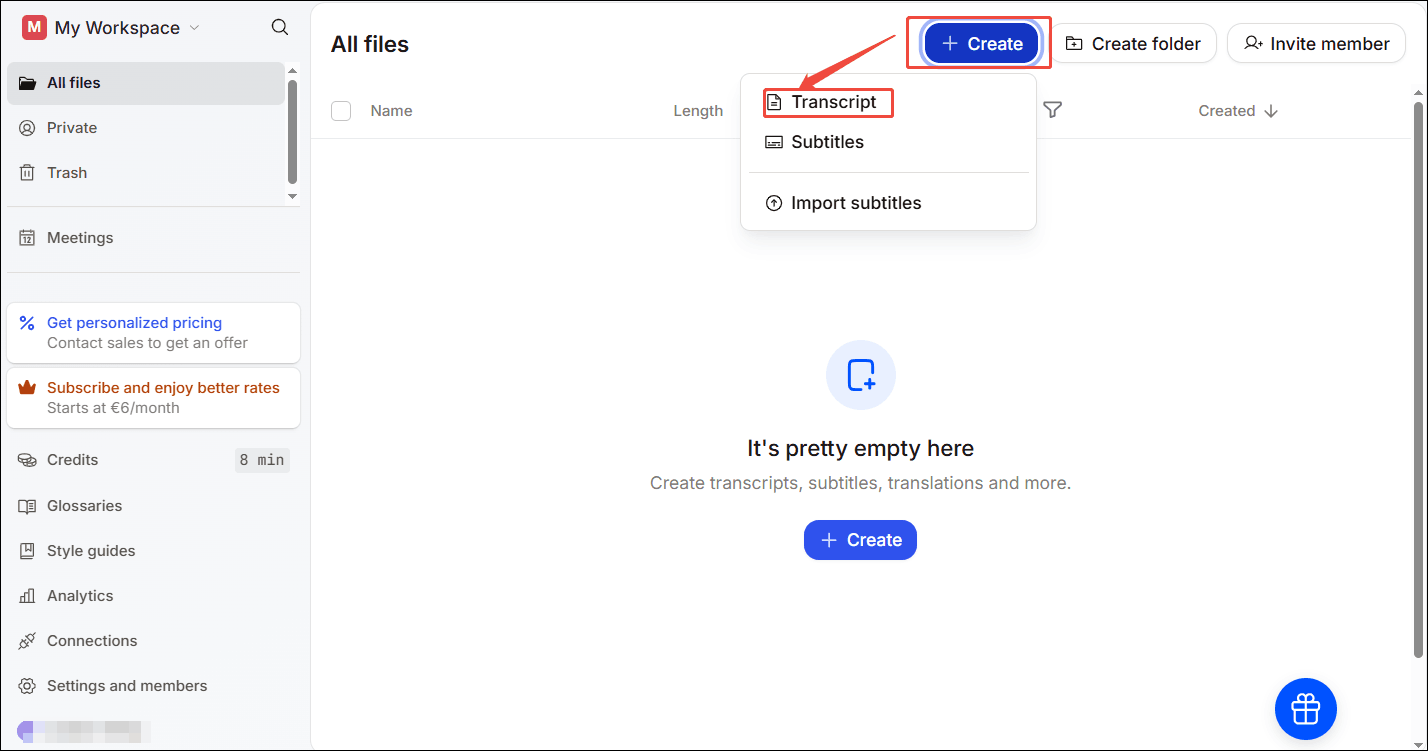
In the pop-up window, click on the Drag and drop video or audio files area to upload the interview video.
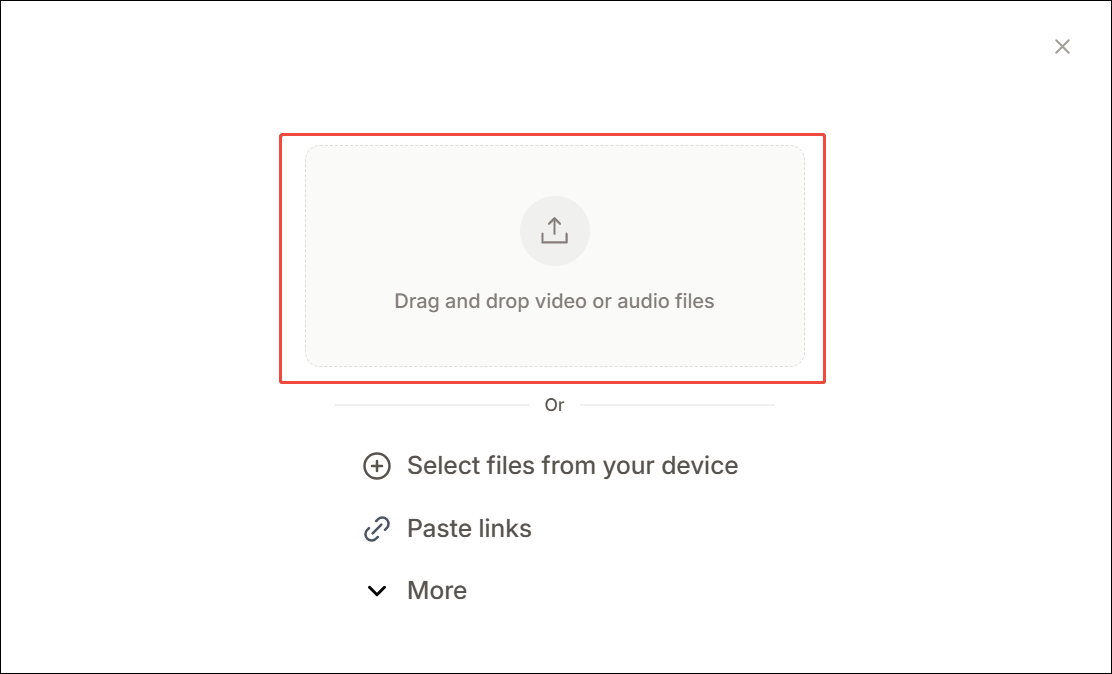
Step 3. Start the Transcription
Choose a conversion type. Here, I select the Machine generated model. Then, click on the Create transcript button to start the transcription.
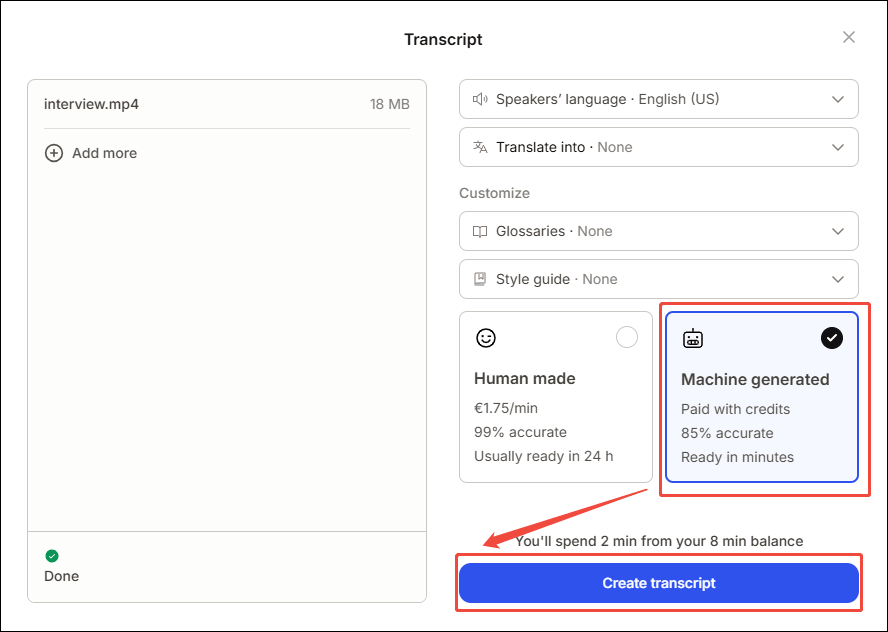
Step 4. Export the Transcribed File
Once the transcription completes, click on the More icon to expand the dropdown list. Then, click on the Export option to save the transcribed file.
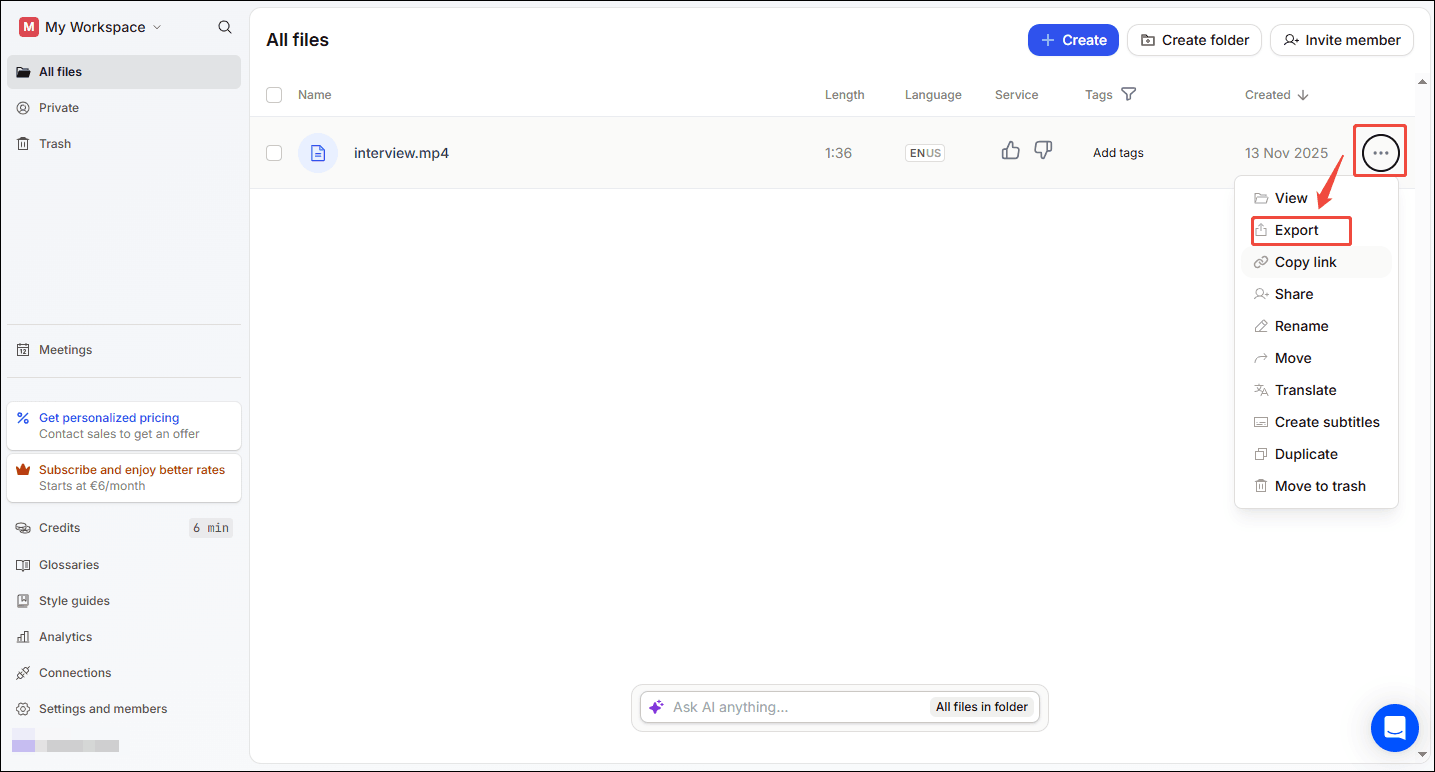
The above shows how to use HappyScribe to convert interview videos to text.
Conclusion
This article walks you through why convert interview video to text. Also, it demonstrates how to convert interview video to text with 2 top-grade methods, including using MiniTool Video Converter and HappyScribe.


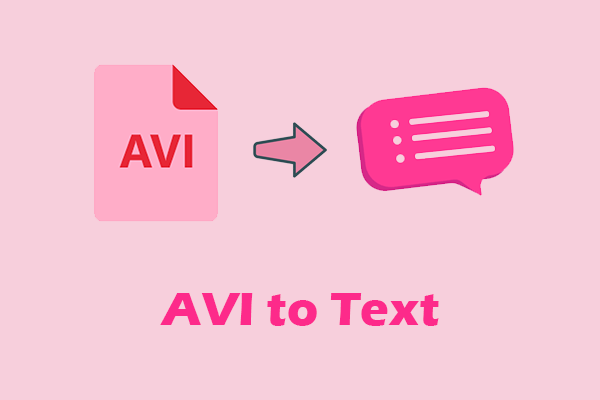
User Comments :