To convert AVI to text, this article shows you 2 video-to-text converters, including MiniTool Video Converter (Offline) and Maestra AI (Online). Also, it recommends 3 extra online converters you can use: Clideo, SpeechText.AI, and HappyScribe.
AVI (Audio Video Interleaved) is a proprietary digital multimedia container format designed by Microsoft. It contains multiple video, audio, and text tracks, enabling synchronized playback of audio and video. By the way, AVI most commonly uses the MPEG-4 ASP codec.
To grab the key points of AVI videos quickly, you can convert AVI to text. Or to enable hearing-impaired individuals to access information from AVI videos, AVI to text conversion can also be used.
How to convert AVI to text? There are 2 can’t-miss converters worth a try. They are MiniTool Video Converter (Offline) and Maestra AI (Online).
Convert AVI to Text with MiniTool Video Converter
MiniTool Video Converter is an AVI to text converter supported by AI power. It also provides other video/audio-to-text conversion, such as 3GP to text, MOV to text, FLV to text, AIFF to text, M4A to text, and more.
As a free video converter, MiniTool Video Converter allows you to edit the captions. Plus, it allows you to adjust the font, opacity, background color, and position of the subtitles. MiniTool Video Converter enables you to save the text to TXT or SRT. In addition, it converts the video to text at a fast speed and with high accuracy.
Below is a detailed guide on how to convert AVI to text with MiniTool Video Converter.
Step 1. Get MiniTool Video Converter
Click on the download button below to download MiniTool Video Converter. Then, follow the on-screen prompts to install and launch it.
MiniTool Video ConverterClick to Download100%Clean & Safe
Step 2. Choose an AI Model and Import the AVI Video
Switch to the Intelligent Subtitle tab. There, click on the Choose Video option to open the Choose AI Model window.
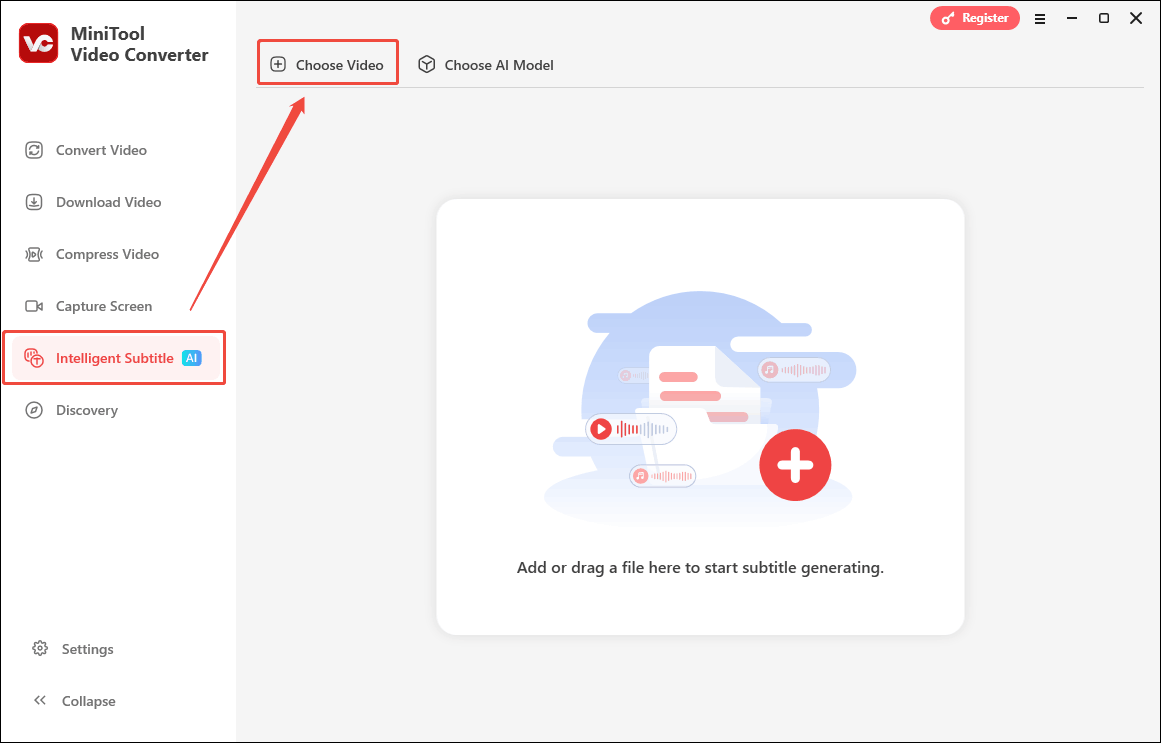
In the Choose AI Model window, choose a model according to your needs. There, I choose Basic Model and click the OK button. Then, this converter will go to the Import Media window. Here, upload the AVI video.
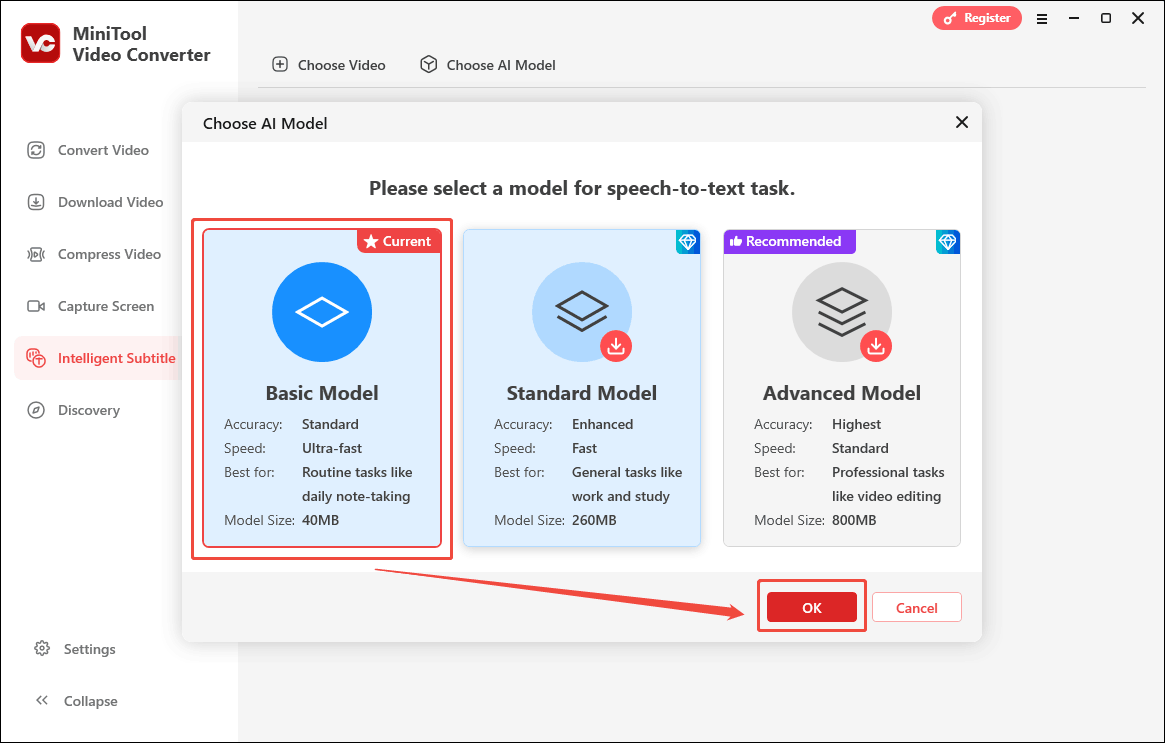
Step 3. Customize the Exported Texts
When the video import process ends, navigate to the right side of the Player window. There, under the Text tab, you can click on the Edit icon to enter the captions to correct errors.
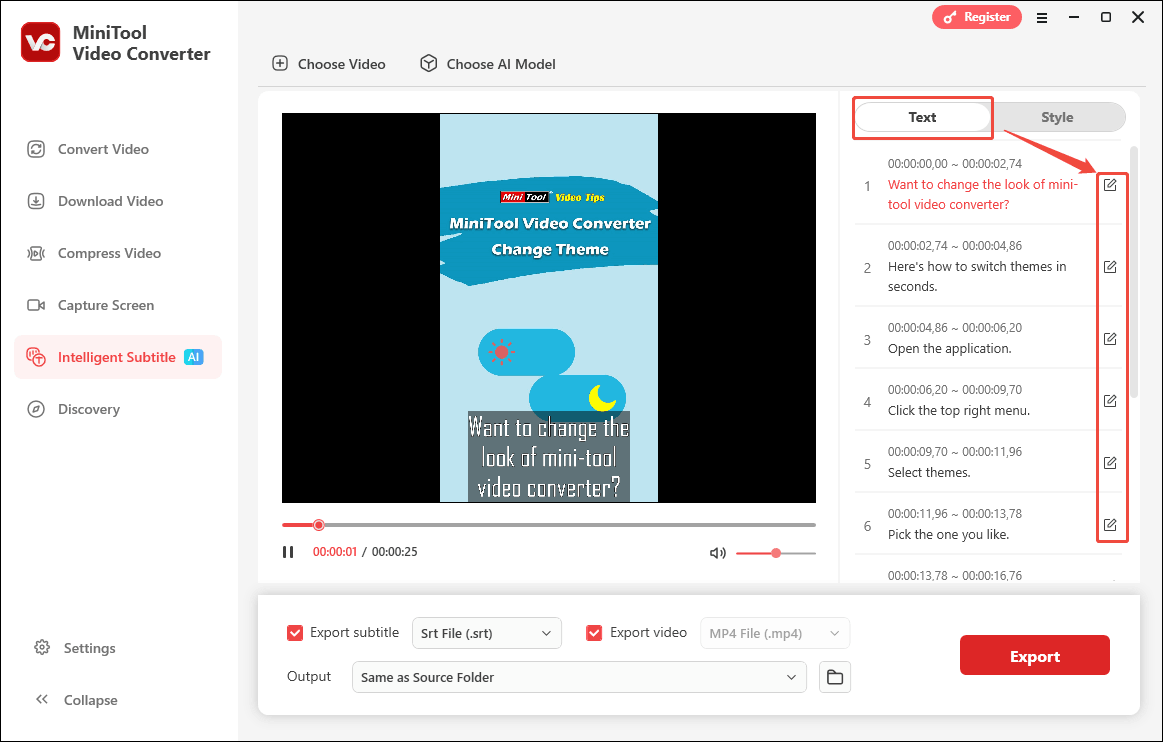
Or you can switch to the Style tab. There, customize the font, opacity, background color, and position of the captions.
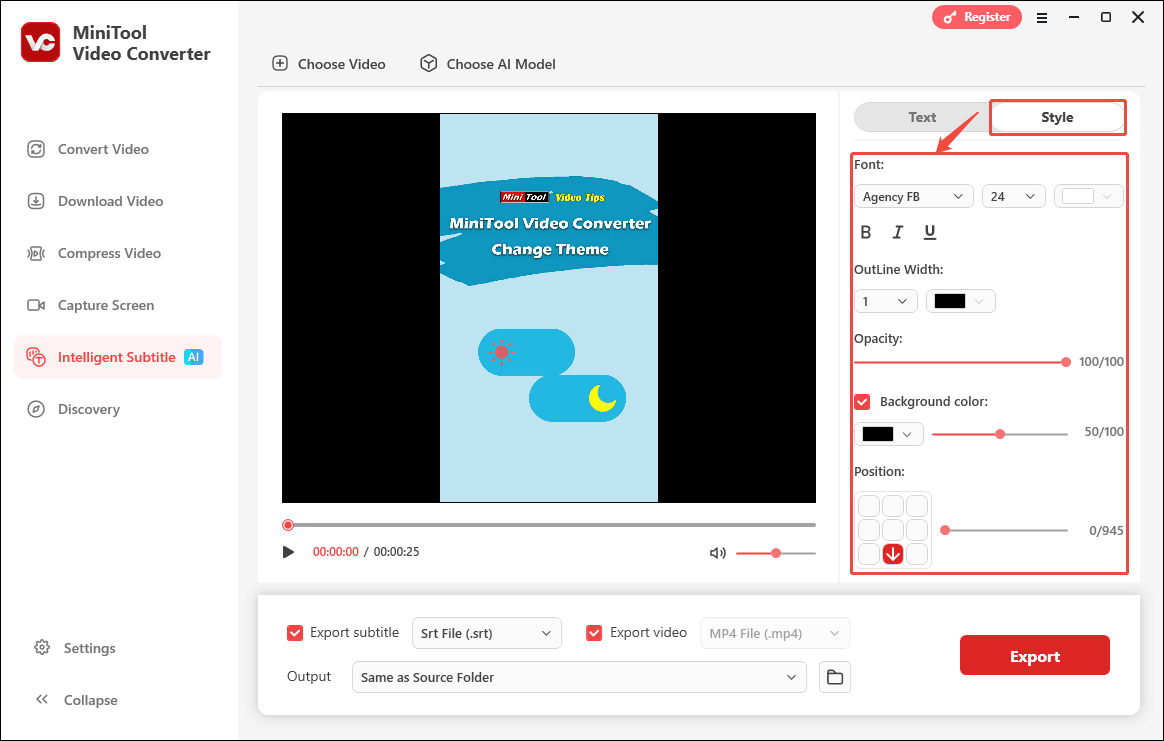
Step 4. Specify the Output Settings
Expand the Export subtitle option to select an output format for the subtitle file. Then, expand the Output option to select a storage location for the exported file.
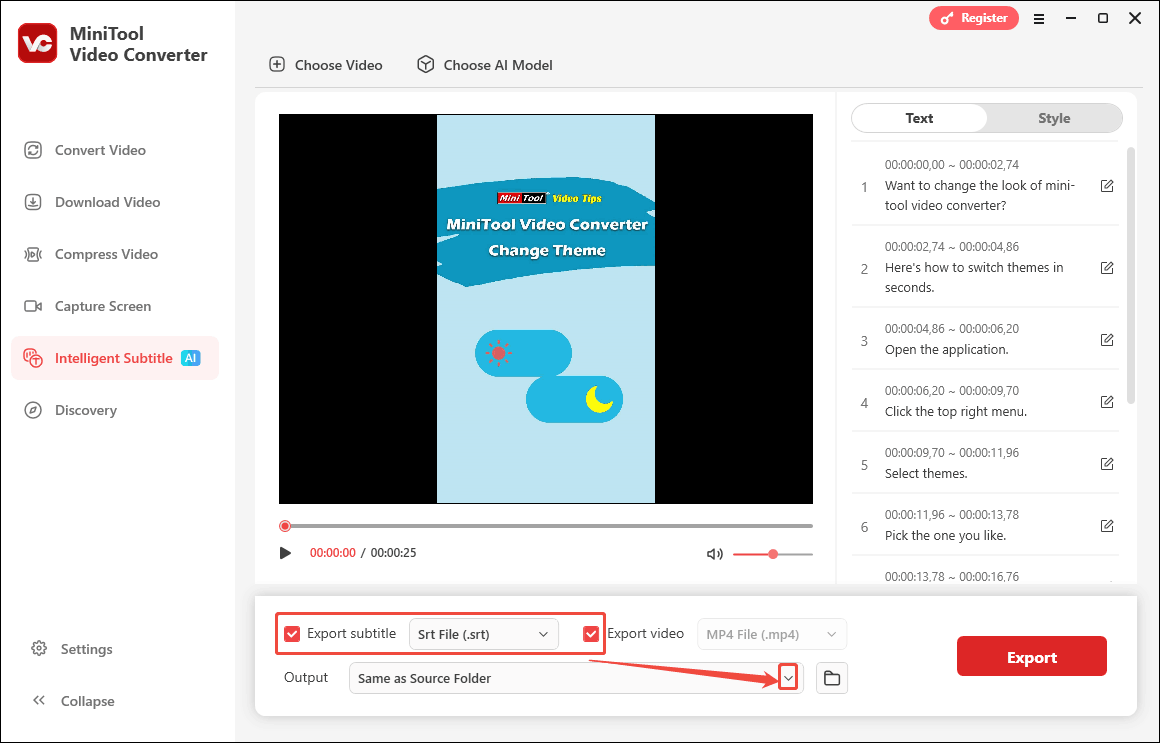
Step 5. Start the Export Process and Check the Converted File
Click on the Export button to start the export process. Once the export process completes, the output folder will automatically pop up. Then, check the output text and video file.
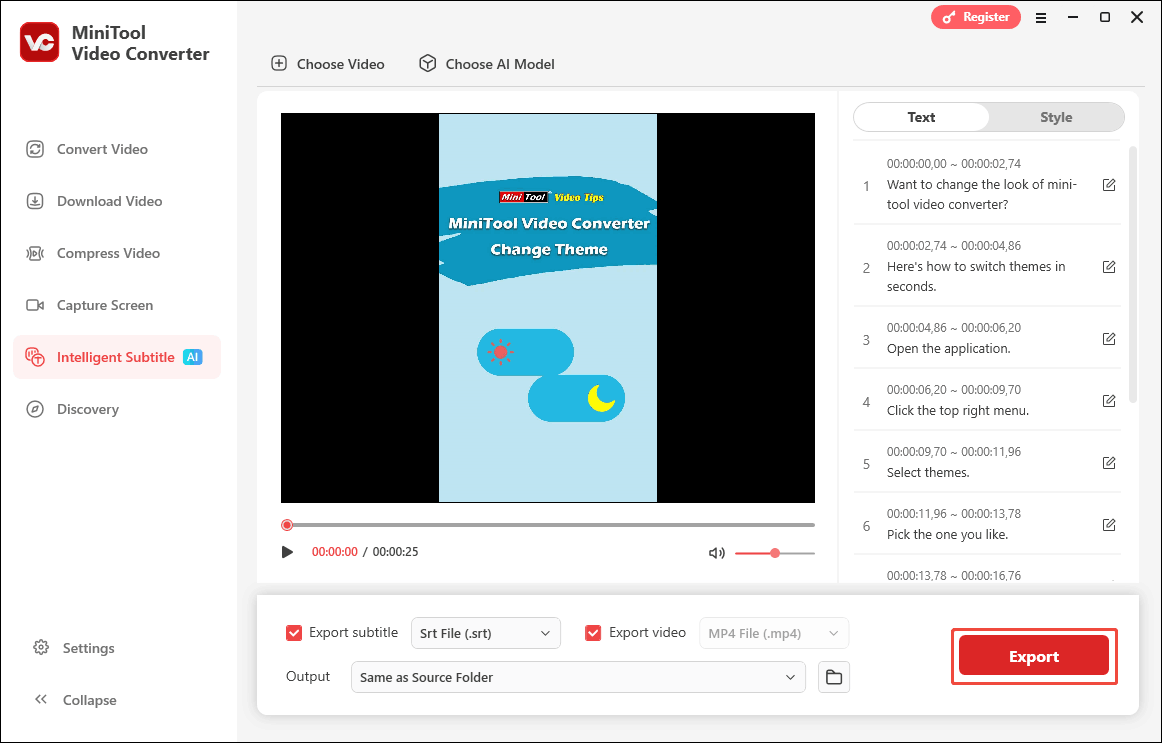
The above is the AVI to text conversion with MiniTool Video Converter.
Convert AVI to Text with Maestra AI
Maestra AI is an AI-powered media file processing and generation tool. Its main features include video-to-text, audio-to-text, video dubbing, video translation, and subtitle generation. Maestra AI employs an AI voice cloning function, which can clone audio from AVI videos. It supports recognizing 29 languages to satisfy various conversions.
The following is a step-by-step tutorial on how to convert AVI to text with Maestra AI.
Step 1. Go to the Maestra AI’s Homepage
Visit https://maestra.ai/tools/video-to-text/convert-avi-to-text to enter Maestra AI’s homepage.
Step 2. Upload the AVI Video and Start Conversion
Click on the Upload Your File option to import the AVI video.
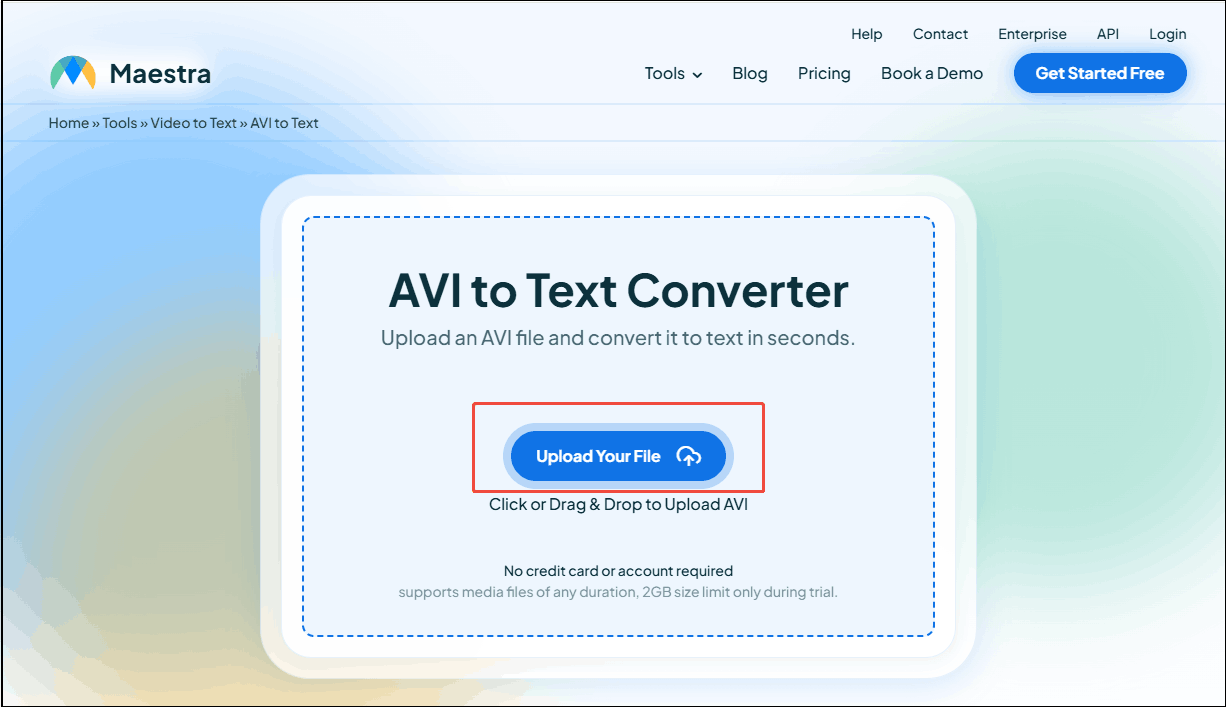
Click on the Start Converting Your File option to begin the conversion process.
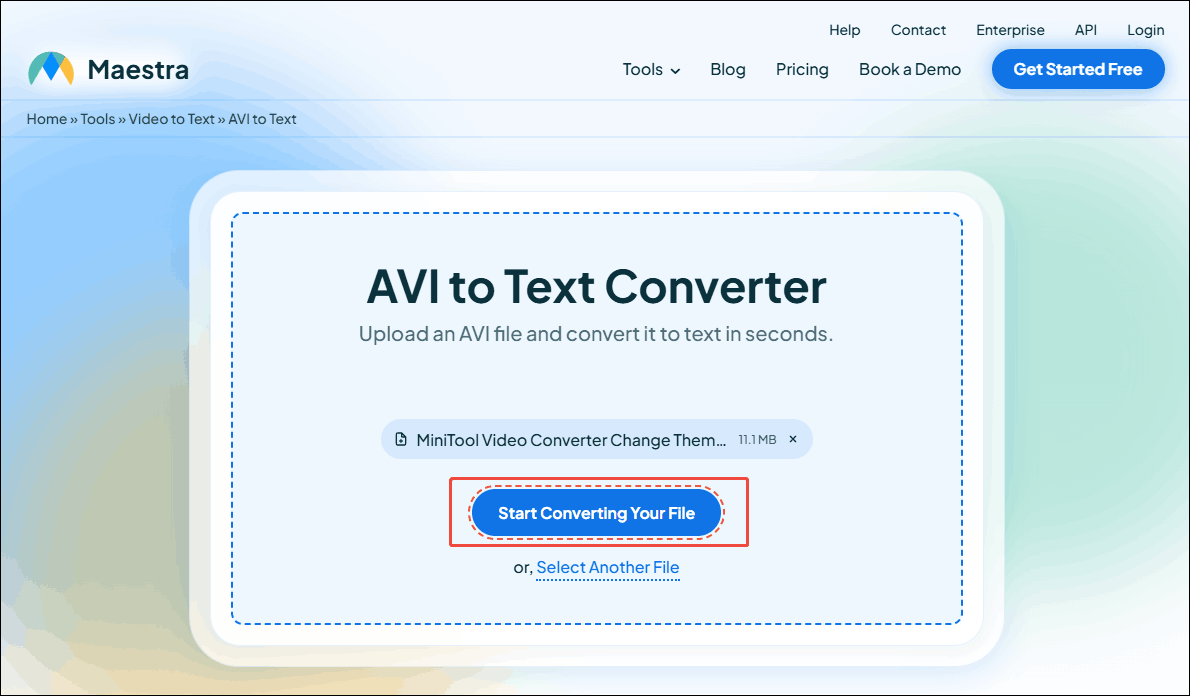
Step 3. Edit the Converted Text
You can modify the subtitles in the middle editing area to correct the captions.
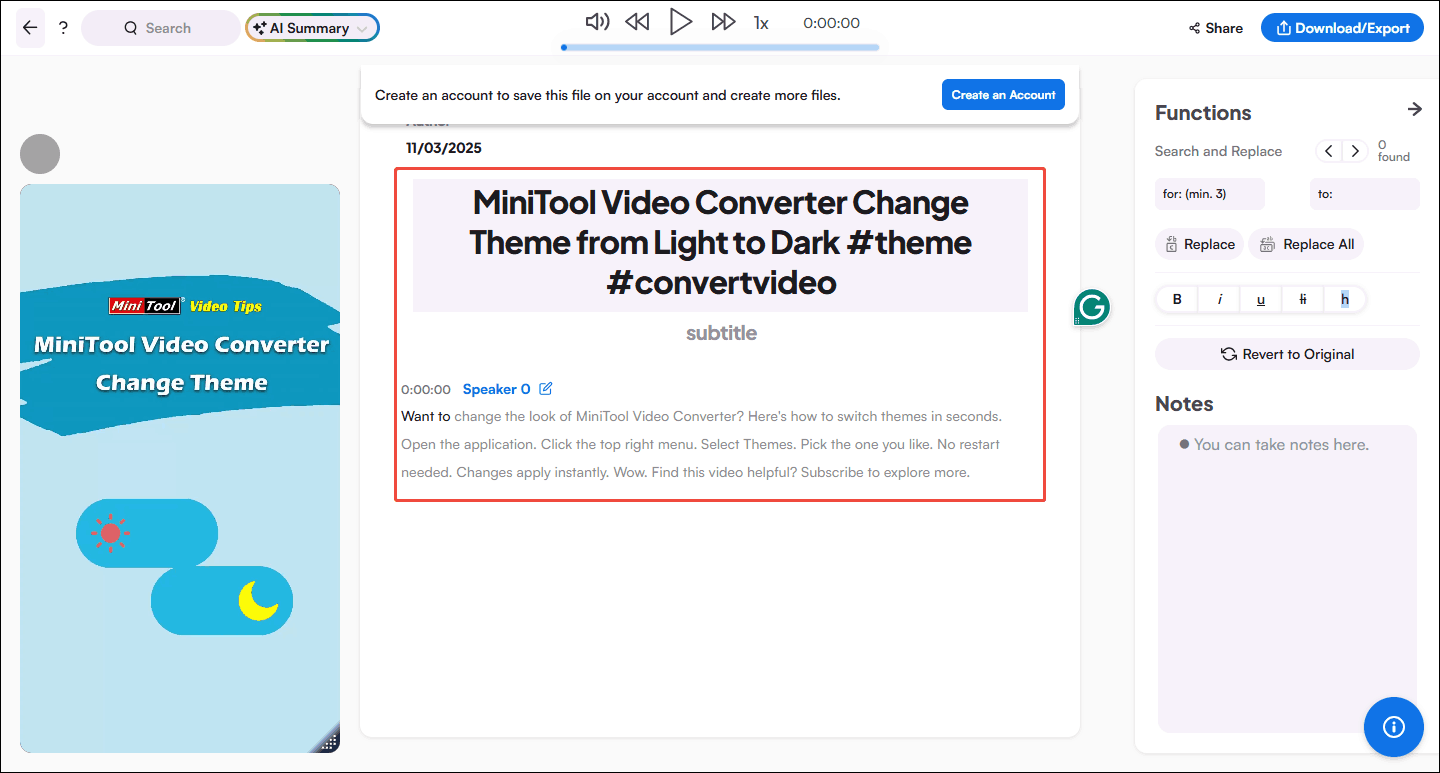
Step 4. Save the Converted Text File
Expand the upper-right Download/Export option to choose an output text format. Here, I select TXT. Then, click on the Download/Export button to save the converted file.
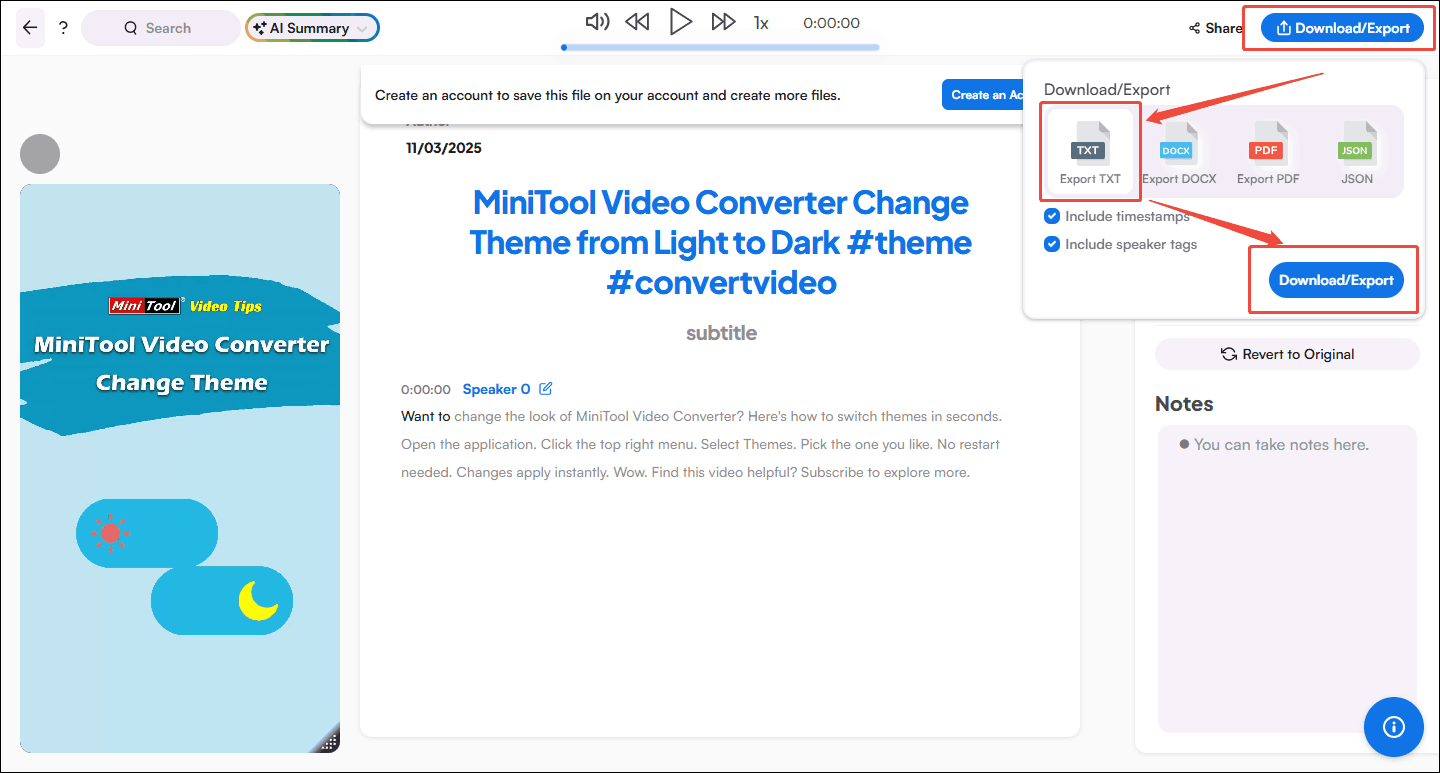
Maestra AI is a practical AVI to text conversion tool. Additionally, if you’d like to try more online AVI to text converters, you might consider the following three.
3 Alternative AVI to Text Converters You Should Know
Apart from the AVI to text conversion tools above, there are 3 other online converters worth a try: Clideo, SpeechText.AI, and HappyScribe.
#1. Clideo
Clideo is a browser-based video to text converter. It can convert AVI to text smoothly. What’s more, Clideo enables you to change the font, color, size, and placement of the converted subtitles. It also supports transcribing videos to text for TikTok, Instagram, and YouTube.
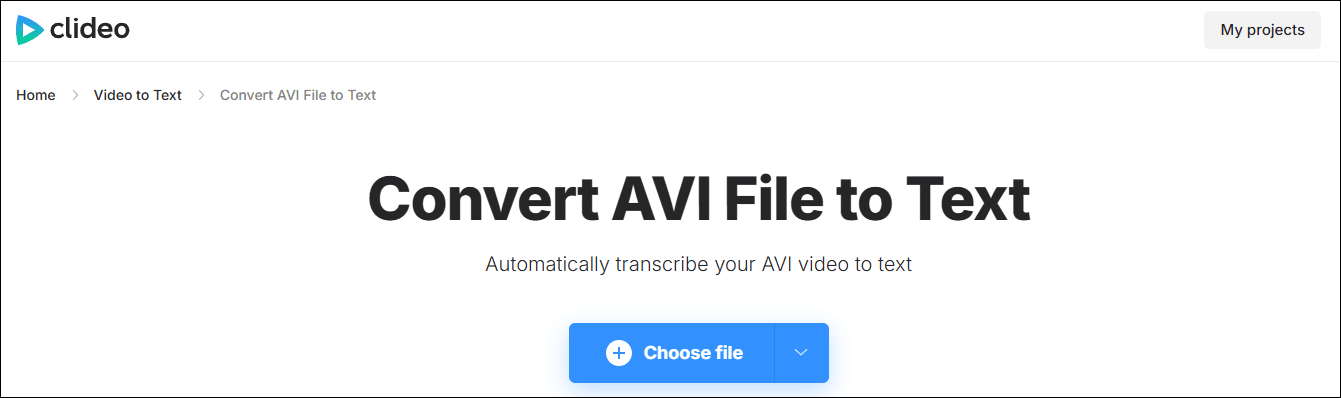
#2. SpeechText.AI
SpeechText.AI is a robust online converter for AVI to text conversion. It uses powerful voice recognition technology, which can recognize sound in a few seconds. Furthermore, SpeechText.AI supports converting video to text in over 30 languages. It can also help identify the voices of different individuals and differentiate them in text.
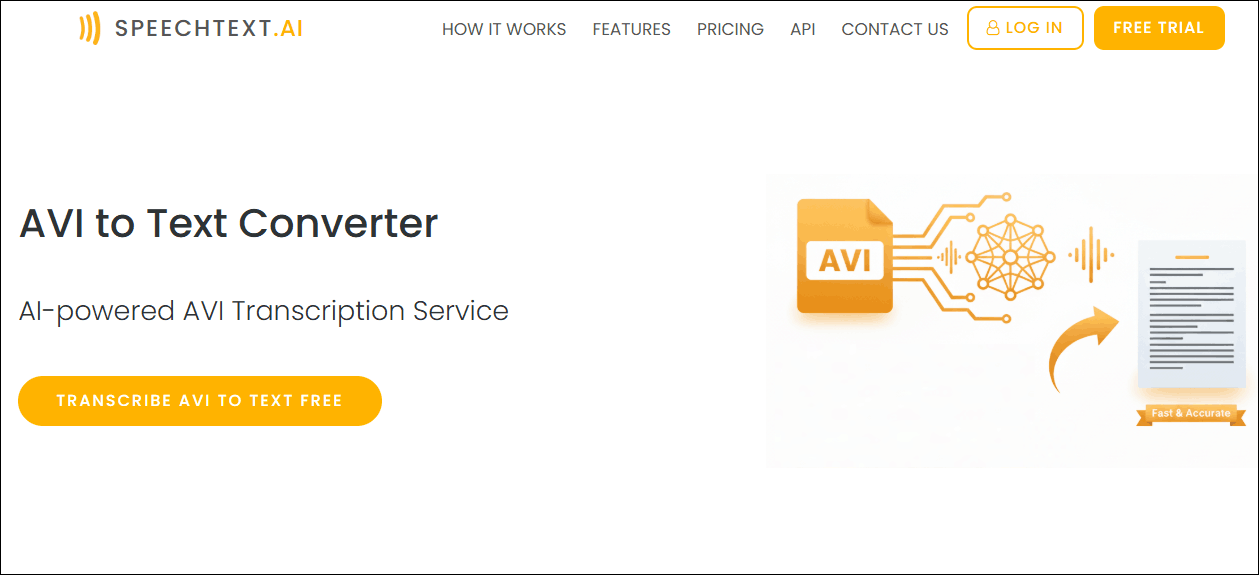
#3. HappyScribe
HappyScribe is a versatile tool that can take notes, convert video/audio to text, generate subtitles, and translate video and audio with AI. It can quickly and easily convert AVI to text. HappyScribe offers 120+ available languages, including English, Spanish, French, German, and more.
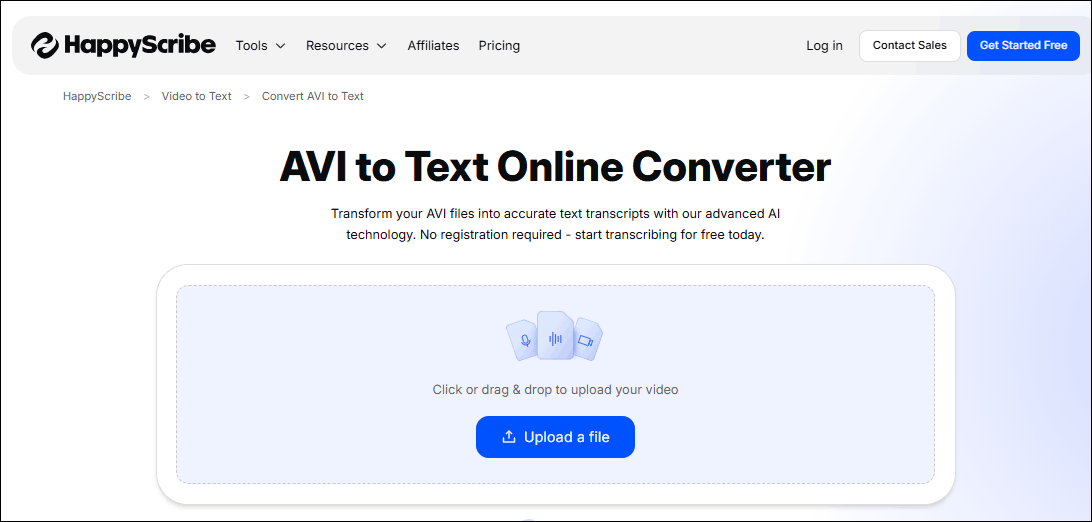
Bottom Line
This article focuses on how to convert AVI to text with the top 2 converters. They are MiniTool Video Converter (Offline) and Maestra AI (Online). For safe and stable conversion, choose MiniTool Video Converter. If you don’t want to download and install applications, use Maestra AI. Moreover, this post shows another 3 great online converters: Clideo, SpeechText.AI, and HappyScribe.
If you have any problems when using MiniTool Video Converter, please send an email to [email protected] to ask for help. Also, you can directly send me a message on X. I will help you as quickly as possible.


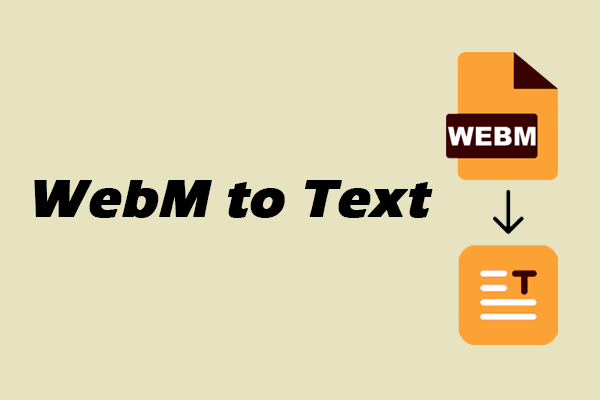
User Comments :