You may fail to play FLV files since they are incompatible with many media players. It is recommended that FLV be converted to MPG or other popular formats for smooth playback. The post from the free video converter will show you 4 professional video converters and demonstrate how to convert FLV to MPG.
Method 1. Prism Video Converter Software
Prism Video Converter Software, developed by NCH Software, is a feature-rich video converter for Windows and Mac OS. It supports multiple file formats and provides converting tools for instant media conversions. Let’s see how to convert FLV to MPG with Prism Video Converter Software.
Step 1. Download NCH Software Prism Video Converter Software and follow the on-screen instructions to install it. Then, open the program on your computer.
Step 2. Click the green Add File(s) button in the top-left corner to load the FLV file. You can also drag and drop the target file directly into the program.
Step 3. Click the Save to Folder and select an output folder to save the MPG file.
Step 4. Click the inverted arrow on the left-hand side next to “Output Format” and select MPG from the drop-down list.
Step 5. Click the Convert button to start the conversion process.
Method 2. WonderFox HD Video Converter Factory Pro
WonderFox HD Video Converter Factory Pro is an excellent FLV to MPG converter for Windows users. It has a clear interface, making it easy to navigate. It supports multiple formats and batch conversion. Here is the how-to guide.
Step 1. Download and install WonderFox HD Video Converter Factory Pro.
Step 2. Open this program. Click Converter to access the video converter module. Press + Add Files to import the target FLV file. You can also drag and drop the file to the blank area.
Step 3. Hit the format image to expand the output format library. Navigate to the Video tab and select MPG as the output format. Click Parameter settings to adjust video bitrate, resolution, frame rate, etc., and click OK to confirm the changes.
Step 4. Click the inverted triangle button next to “Output Folder” to choose an output folder. Click Run to convert FLV to MPG.
Method 3. Aiseesoft Video Converter Ultimate
Aiseesoft Video Converter Ultimate is a go-to solution for converting, editing, and compressing videos and audio. It can convert multiple formats, including FLV, MPG, MP4, MP3, AVI, MOV, WMV, FLAC, WMA, etc. It also supports HD, 4K, 5K, and up to 8K converting. With the batch conversion feature, this tool lets you convert multiple files simultaneously with one click. Here are the steps.
Step 1. Download and install Aiseesoft Video Converter Ultimate. And launch this free FLV to MPG converter.
Step 2. Click the Add File(s) button or drag and drop the target FLV file to import your FLV video file to the software.
Step 3. Click the Output format box and choose MPG as the output format.
Step 4. Click the Convert button to convert the FLV video to MPG.
Method 4. MConverter
If you want to convert FLV to MPG online, you can use MConverter. This online converter supports converting many media file types and formats. The following are the steps.
Step 1. Open the MConverter website with your browser.
Step 2. Click the Arrow icon to load the FLV file.
Step 3. In the following window, click MPG as the output format from the list and the converter will automatically start converting your file to MPG.
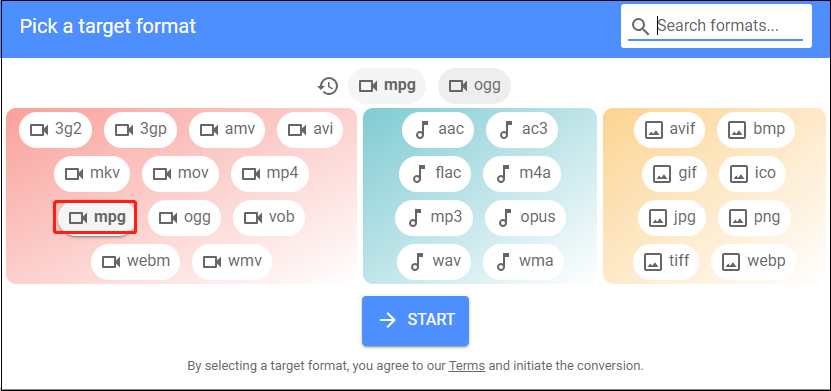
Step 4. Click DOWNLOAD ALL to download the converted file or SAVE TO to select a folder to save the file.
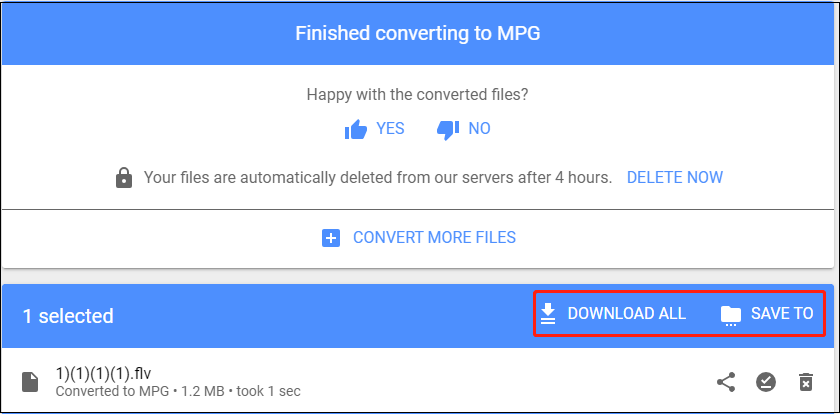
Bonus: Best Video Converter for Windows – MiniTool Video Converter
MiniTool Video Converter is a free file converter without watermarks or size limits. It supports all popular formats and can convert between video and audio. This tool allows batch conversion and can convert up to f files simultaneously.
MiniTool Video ConverterClick to Download100%Clean & Safe
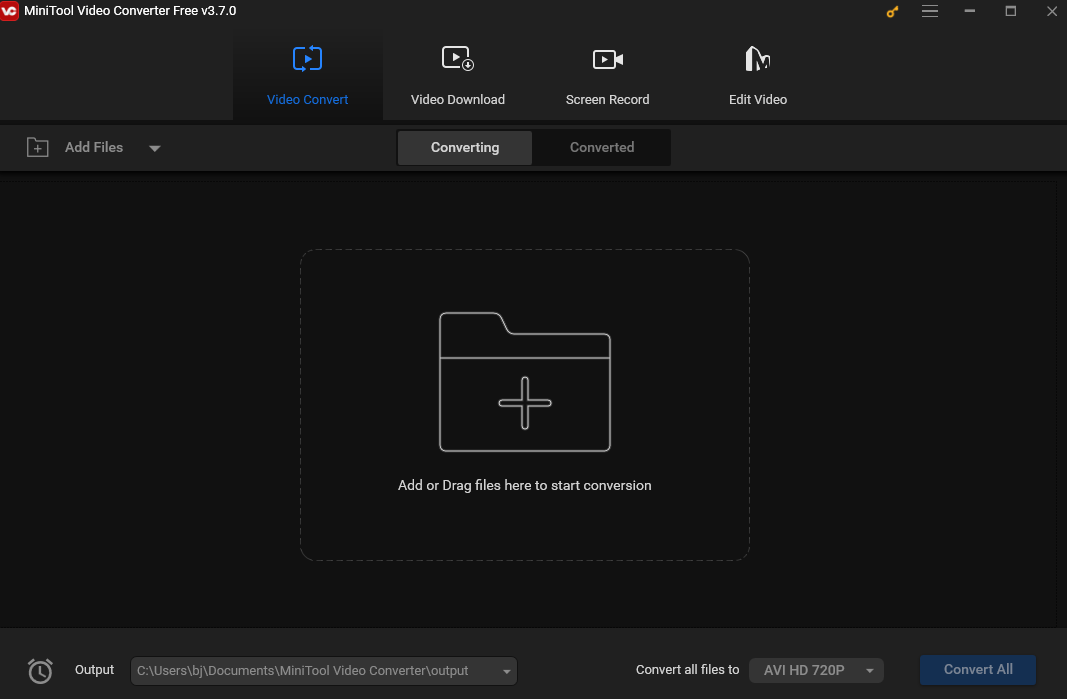
Conclusion
Here are 4 methods to help you convert FLV to MPG. I hope you find it useful.


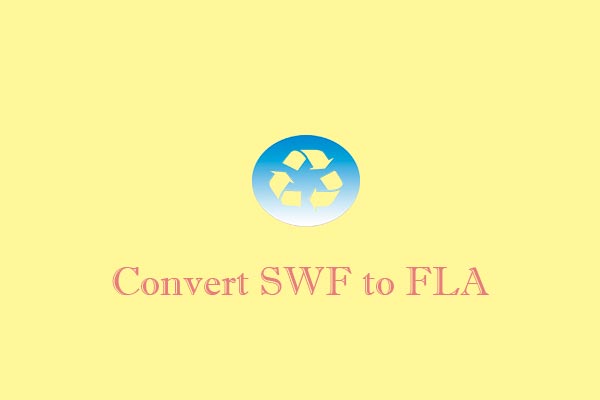
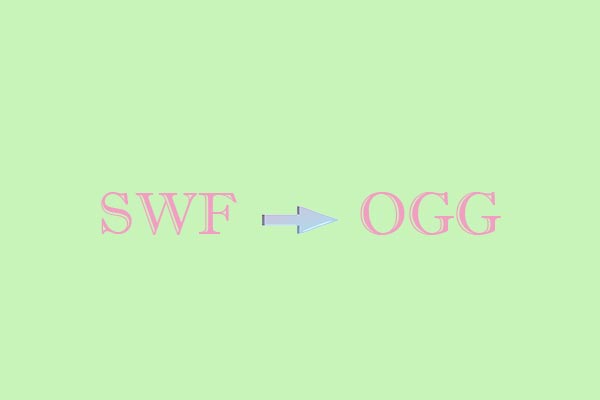
User Comments :